Windows 98 USB Mass Storage Driver: Download & Install Guide [2025]

Windows 98, although outdated, is still used in some specialized environments where legacy software needs to run. However, one of the major challenges for those using Windows 98 is compatibility with modern USB storage devices. Fortunately, it’s still possible to get these devices working with the right drivers.
This guide will walk you through the steps to install a generic USB mass storage driver and also provide some useful tips for troubleshooting common issues with USB devices on Windows 98.
Why Windows 98 Struggles with USB Mass Storage Devices
Windows 98SE lacks a built-in generic mass storage driver for USB devices, which makes it difficult to use modern USB flash drives and other USB storage devices. Unlike newer versions of Windows, which automatically recognize these devices, Windows 98 requires specific drivers to detect and work with them. As a result, many USB devices, including flash drives and external hard drives, might not be detected by the system.
How to Install a Generic USB Mass Storage Driver
Step 1: Download the Generic Driver
First, download the Windows 98SE Generic USB Mass Storage Device Driver to your desktop.
Step 2: Remove Old USB Drivers
Go to Device Manager (right-click My Computer ? Properties ? Device Manager) and remove any existing drivers for USB flash drives or USB controllers under Universal Serial Bus controllers. Uninstall any Unknown/Other devices with no drivers.
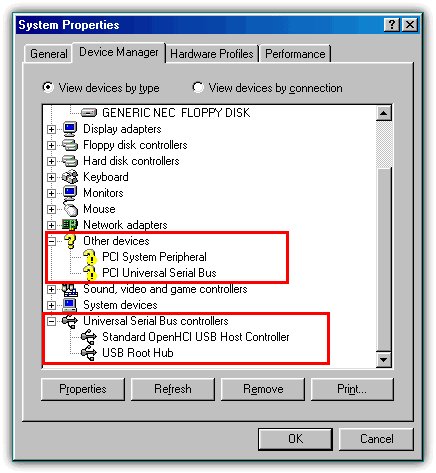
Step 3: Install the Driver
Run the nusb36e.exe driver installer. Once completed, reboot your computer.
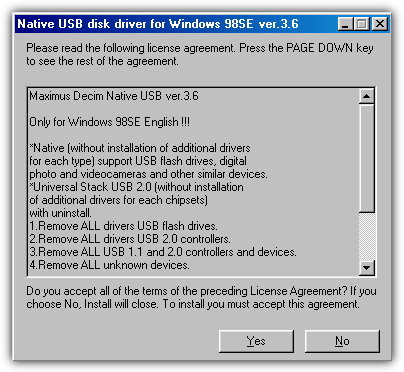
Step 4: Reboot and Connect Your USB Device
After rebooting, your system should detect new USB controllers. When prompted, insert your Windows 98 install CD for required files. If the system requests a reboot again, follow the instructions.
Step 5: Insert Your USB Storage Device
Insert your USB flash drive or storage device. If formatted with FAT/FAT32, Windows 98 will recognize it and assign a drive letter.
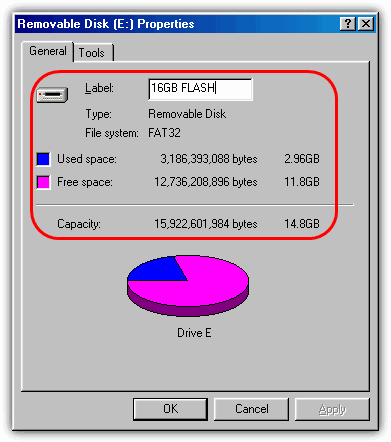
Step 6: Check Device Manager
If everything went well, the flash drive or device should be visible in My Computer.
Troubleshooting Tips
If your USB device still isn’t recognized, try these additional troubleshooting steps:
- Check BIOS Settings: Ensure that USB support is enabled in your BIOS.
- Try Another Computer: Test your USB device on a different computer to rule out device issues.
- Use a Different USB Port: Some USB ports may not provide enough power for the device. Try switching ports.
How to Use Additional Tools for Driver Updates
If the generic driver doesn’t work, you can try additional tools to help find compatible drivers for your system.
DriverFix Software
DriverFix is a utility tool that can help you find missing or outdated drivers. With over 500,000 drivers on their platform, it’s a great way to quickly find USB mass storage drivers for your Windows 98 device.
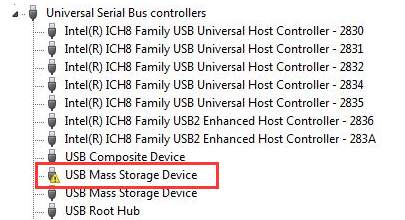
- Download and install DriverFix: After installation, run the tool to allow it to analyze your system and detect missing USB storage drivers.
- Scan and install drivers: After scanning, the application will list any missing drivers, and you can install them manually.
Snappy Driver Installer
Another useful tool is Snappy Driver Installer, which can help find drivers for many types of hardware, including USB storage devices. This is particularly useful if DriverFix doesn’t offer the driver you need.
Driver Booster
Driver Booster is another driver updater that supports a wide variety of devices. It’s another great tool for keeping your system up-to-date.
Example: Kingston DataTraveler Flash Drive on Windows 98
To illustrate this process, consider a company that purchased a Kingston DataTraveler USB flash drive for backups on a computer running Windows 98. The system couldn’t be upgraded due to legacy software requirements, so the decision was made to stick with Windows 98 and source compatible hardware. However, after encountering driver issues, we used the steps outlined above to get the USB device working.

Conclusion
Windows 98 may be outdated, but it is still possible to use modern USB devices with the correct drivers. By following these steps and using tools like DriverFix, Snappy Driver Installer, or Driver Booster, you can extend the life of your legacy system. If all else fails, consider using a virtual machine to run Windows 98 or exploring an upgrade to Windows XP for better compatibility and security.





User forum
40 messages