Color Name Finder Tools: 4 Best to Use in 2023
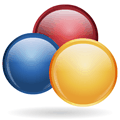
Sometimes you might be looking at an image or webpage on your computer, and you quite like a particular color and wonder what it might be called. Or you could be in the situation of being color blind and find it difficult to determine one specific color from another with the accuracy you might need.
Although obviously every single shade of color there is in the world doesn’t have its own name, there are quite a few that do. It’s much better to give someone else a specific color name rather than Hex values, or if you’re looking for a color for a webpage or Cascading Style Sheet, it’s more accurate to match a color that could be called “sky blue” instead of just “a light blue” for example.
Here’s a few ways you can get the real name of a color by either using your mouse or entering Hex / RGB values.
1. Colorblind Assistant
Colorblind Assistant is a handy little tool that gives you the written name of the color underneath the mouse pointer. Simply move the mouse around the screen and look at the small zoom window until you land on the color you want and then see what its name is. In the window you also get the red, green, blue, brightness and saturation values along with a small bar graph for each.
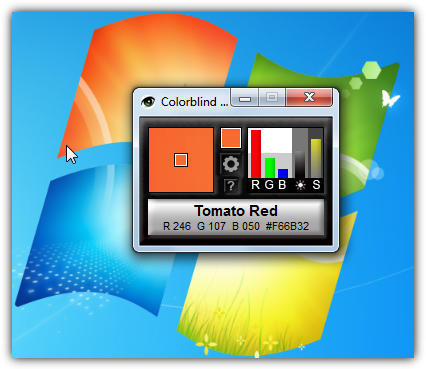
Colorblind Assistant can be set to run on top of all other windows which makes it useful for things like games and video’s as well. In addition to the color name, you also have the RGB and Hex code values. It would have be a great help if there is a hotkey just like some other color picker tools that allow you to capture the details and perhaps copy them to the clipboard. Or maybe temporarily freeze the program from updating so you can write the color down without worrying about touching the mouse.
Colorblind Assistant is a small download of 1MB and compatible with all Windows operating systems including Windows XP, Vista and 7. For such a small tool, it would have been nice for it to be portable because it’s only a single executable and colors.txt file, both of which can be copied out of Program Files to make it portable yourself.
2. Color Detector
Color Detector is very similar to Colorblind Assistant in the way it works, which is by telling you the name of a color in real time depending on what your mouse pointer is hovered over. It does however, have a bit of a drawback which is most of the time you will get a “not found” in the color name box as either its range of in built colors is quite small or the Hex value needs to be very exact to trigger the display of a color name.
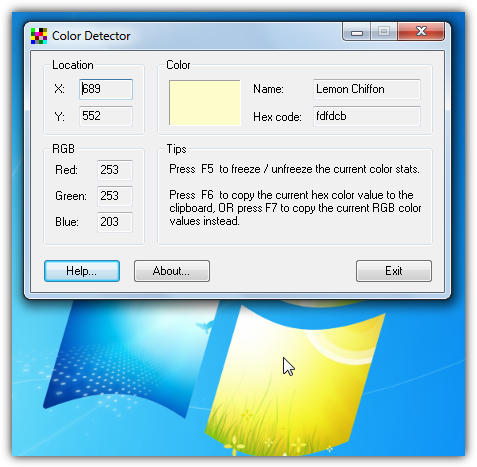
The program will stay on top at all times which isn’t a problem unless you specifically want to send it to the back. The color box will show you a block display of the color under the pointer with screen X and Y coordinates, the Hex code and the current RGB values. A couple of useful things this tool does have which we wished were in Colorblind Assistant are the F5 key can freeze the color under the pointer, and F6 or F7 can copy the Hex or RGB values to the clipboard.
This program also needs installing although you can extract the executable using Universal Extractor. Works on Windows XP and above.
3. Name That Color
This is the manual way of finding out a particular color name, and with Name That Color you can create a particular color on the screen by using the mixing tool and it will tell you the real name of the closest matching color. Alternatively if you already have a Hex value from another program or by using a color picking tool, it can be pasted in and will automatically change.
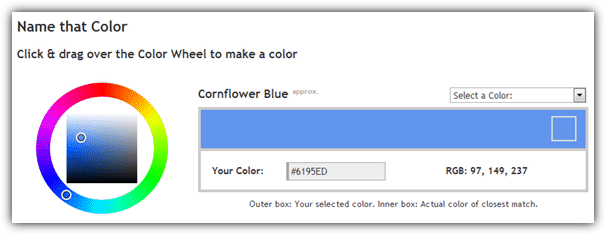
If you already have a color in mind, a named alphabetical selection of around 1500 colors is available from the drop down to tell you its shade, Hex and RGB values. The author of Name That Color allows anyone to incorporate the same facility into their own website or project by using the simple javascript library that he created.
4. Colblindor
The Name That Color website links to a similar but slightly more advanced tool called Colblindor that has a couple of other additions. Firstly you can change the type of color chart between hue, saturation, brightness, red, green or blue, and also each of those values can be entered manually, so if you only have RGB values for the color, they can be input to find the color and its matching name.
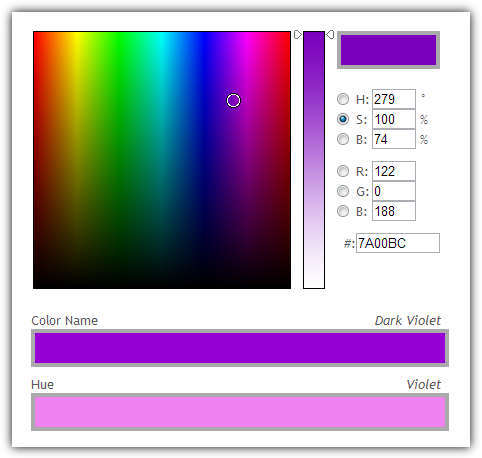
Colblindor also has a secondary color bar to give you the base color name from 10 main color hues. In total, the Colblindor tool knows of 1640 different color names which should be more than enough for anybody.





User forum
4 messages