Trial Reset Software: 7 Best to Extend or Stop Trial Period
Ever tried out software only to hit that dreaded Your Trial Has Expired message? Most trial versions last 7, 14, or 30 days, which often isn’t enough.
Luckily, there are tools that can reset, extend, or bypass trial limitations so you can keep testing before committing to a purchase.
Let’s check them out.
Important Note: Resetting or bypassing trial limitations may violate the terms of service of certain software. These tools should only be used for legitimate testing purposes—such as evaluating software longer before purchasing or reinstalling trials after a system reset. If you plan to use the software long-term, consider buying a license to support developers
Time Stopper Software: Best to Extend or Reset Trial Period
1. NirSoft RunAsDate
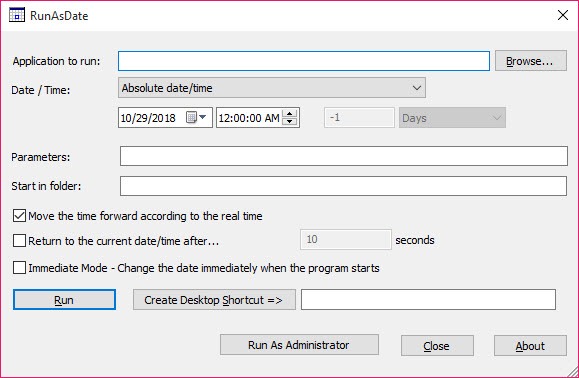
NirSoft’s RunAsDate lets you freeze a program’s clock without changing your system time. This means the software thinks it’s still within its trial period, even after it technically expired.
How It Works:
- Open RunAsDate and browse for the application you want to extend the trial on (e.g., WinZip).
- Set the date and time back to before the trial expires.
- Click “Run” to launch the program with the new date.
Pros:
- Easy to use.
- Doesn’t affect your system’s actual date.
- Works with some programs where date manipulation is effective.
Downsides:
- Doesn’t work with all applications (some detect the real system time).
- May not work with cloud-based or online-activated software.
2. Trial-Reset 4.0
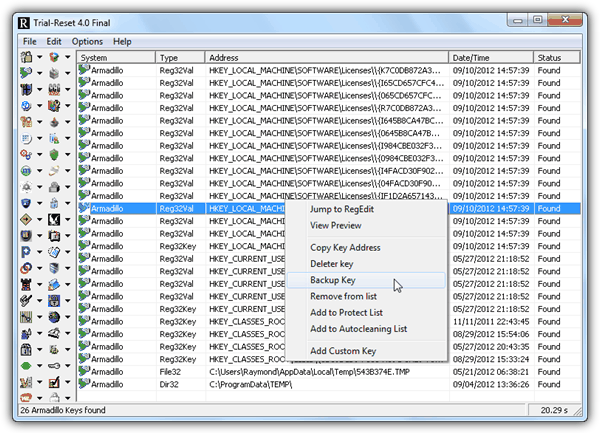
Trial-Reset 4.0 scans and removes registry keys that track trial information for various software, effectively resetting the trial period.?
How It Works:
- Install and run Trial-Reset.
- Click on “All” to start scanning your system.
- Delete any trial-related registry keys found.
Pros:
- Works with 45 types of commercial and freeware protection.
- Simple interface for scanning and deleting leftover data.
Downsides:
- Some software detect it
Download Trial-Reset 4.0 including Source Code
3. Time Stopper
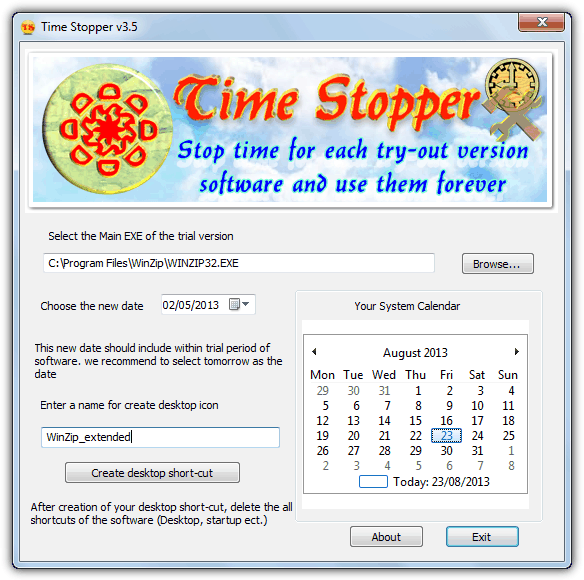
Time Stopper works similarly to RunAsDate by injecting a new date and time into a program when launched via a shortcut. t allows users to run trial software indefinitely by selecting a fixed date within the trial period.?
How It Works:
- Run Time Stopper and locate the executable of your expired program.
- Set a new date within the trial period and create a shortcut.
- Launch the program through the shortcut to reset the trial.
Pros:
- User-friendly with easy-to-create shortcuts.
- Works with some software that isn’t compatible with other methods.
Downsides:
- Can’t work on some modern software with online license verification
- May be flagged by antivirus software
4. Comodo Programs Manager
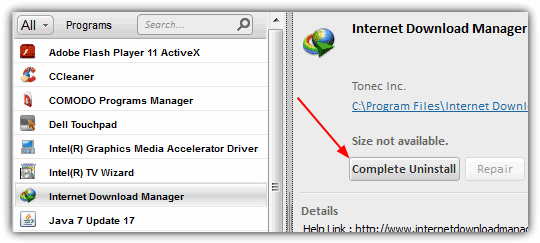
Comodo Programs Manager is a software installation monitor that tracks changes made during software installations.
By monitoring and logging all changes, it allows users to completely uninstall applications, including all associated files and registry entries, potentially resetting the trial period upon reinstallation.
How It Works:
- Use an installation monitor (e.g., Comodo Programs Manager) to monitor the installation of your software.
- After the trial expires, use the uninstaller to remove both the program and any leftover registry entries.
Pros:
- Great for programs that leave behind residual files even after uninstallation.
- Helps clean up other leftover files and improve system performance.
Downsides:
- If software requires online activation, this method won’t work
Download: Comodo Programs Manager
5. Registry Trash Keys Finder
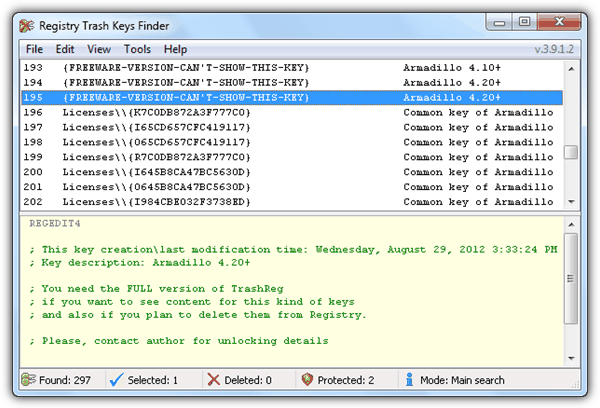
Registry Trash Keys Finder is a tool that helps locate and remove obsolete registry entries, including those related to expired trial software. By cleaning these entries, users may be able to reinstall trial software and initiate a new trial period.?
Other than just resetting the trial period, it also acts as a registry cleaner/optimizer where it detects obsolete registry keys of uninstall/app paths/SharedDLLs/Installer/MUICache/Help, unused file extensions, empty CLSID and TypeLib key, invalid name of CLSID and many more.
How to Use It:
- Download and install Registry Trash Keys Finder.
- Scan your registry for leftover trial keys.
- Select and delete any found keys related to the software
- Restart your PC and reinstall the software
Pros:
- Cleans outdated registry entries, improving performance.
- Optimizes system by removing unused file extensions and invalid keys.
- Easy to use with a comprehensive scan.
Downsides:
- Messing with the registry can be risky. Delete only what you’re sure about
Download Registry Trash Keys Finder
6. Mirekusoft Install Monitor
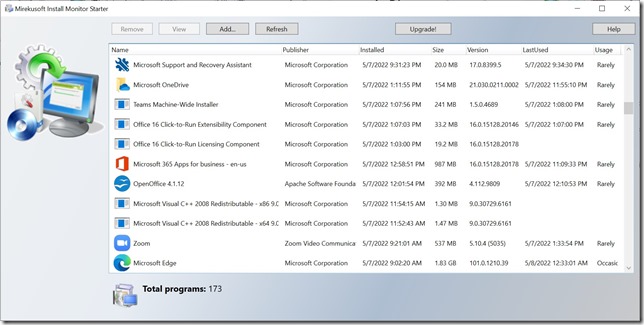
Mirekusoft Install Monitor tracks all changes made during software installations, allowing users to completely remove applications and potentially reset trial periods.?
Pros:
- Monitors and logs installation changes.?
- Facilitates complete uninstallation of software.?
- Provides detailed reports on installed programs.?
Downsides:
- Some software stores trial data online, making this method ineffective.
Download Mirekusoft Install Monitor?
7. IObit Uninstaller
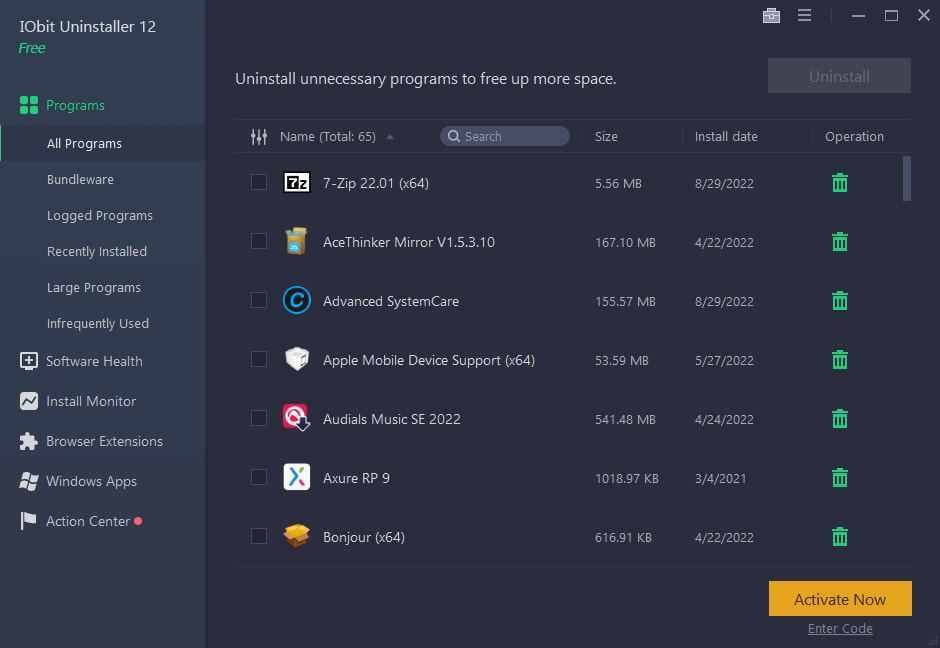
IObit Uninstaller is a popular tool for removing unwanted programs, including trial software.
It ensures that all files and registry entries associated with the software are deleted, which may allow users to reinstall the trial software and reset the trial period.?
Pros:
- Removes stubborn programs and bloatware.?
- Cleans residual files and registry entries.?
- Monitors system changes during installations.?
Downsides:
- If software requires internet activation, this won’t work.
Official Website: IObit Uninstaller
Extending Trial Period Using Windows Registry
Warning: Editing the registry can be risky. Make a registry backup before making changes.
Modifying the Windows Registry can sometimes extend a software’s trial period. However, this method requires caution, as incorrect changes can affect system stability. Here’s a general approach:?zerodollartips.com+1I Have Tech+1
- Uninstall the Trial Software:
- Navigate to Control Panel > Programs > Programs and Features.?
- Select the software and click “Uninstall.”?
- Delete Remaining Files:
- Press
Win + R, type%temp%, and press Enter.?TechMaina - Delete all temporary files.?
- Check
C:\Program FilesandC:\Program Files (x86)for any remaining folders related to the software and delete them.?
- Press
- Edit the Registry:
- Press
Win + R, typeregedit, and press Enter to open the Registry Editor.? - Navigate to
HKEY_LOCAL_MACHINE\SOFTWAREandHKEY_CURRENT_USER\Software.? - Look for keys related to the software (often named after the software or its developer).?
- Right-click and delete these keys.
- Press
Final Thoughts
Extending software trials can be useful for longer evaluation periods, but it’s important to use these tools ethically.
If you truly benefit from a program, consider purchasing a license to support the developers. Some software even offers extended trials upon request, so check with the developer before resorting to trial reset methods.
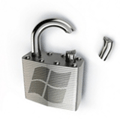
my typing master is not working and showing demo version expired. plz give me solution.
At one stage, Lotus 1-2-3 (spreadsheet) should be “unlocked” by carefully HEX editing where the serial number would normally go, with a random number LOL.
I see these are the “least intrusive” ways to do it. I was watching things on YouTube earlier and saw a bunch of people messing with reverse engineering and debugging with OllyDbg, for example. But that’s quite complicated stuff.
People can waste months in that thing ending up in nothing. And the example you said that the info is stored on the servers, like MAC address, current IP and other hardware ID stuff that might lead you to a dead-end trying to crack software which you actually will have a lot of work and in a few updates your cracking method is gone (if published widely).
I’m trying to extend an specific software and this article was pretty useful, actually. Thanks for sharing. I’ll try the last method that interested me. I’m a bit broke right now, but I’ll see if I can get the donation version, so it can come in handy for some situations, where I can’t find specifically cracked software.
Hi, Did you find any solution. I’ve used runasdate before but for a specific software its not working. What runasdate does it adds configs to launch as previous date (Which it writes on shortcut). But now when try to open the shortcut the application wont launch. Any help?
Does this application – Trial Reset – remove the hidden files of Articulate Storyline? Can it detect and remove the keys etc and allow reinstallation of trial software?
Does any of this work with the modern Adobe software? such as photoshop and lightroom?
which one can be use to extend trial period of treeage?
which one works for trial anti-virus program like avg/kaspersky/bitdefender?
A slim possibility #4 might do something but software that connects to the internet as much as antivirus does will likely store data about your trial online, which you can’t change because it’s held elsewhere.
Where are other three ways?
Try page 2…
There is zero reason to ever download, trial, or worse pay for winzip. 7-zip does more, is equally (more?) usable, and is free and open source, with regular releases for Windows.
Just because you prefer one bit of software over another, doesn’t mean you should be instructing others not to use it. Winzip has a different feature set to 7-Zip and they are certainly not equal. If others want to pay for or use Winzip, they are perfectly entitled to do so.
You should be happy there’s so much choice out there and people have options to choose what’s best for them.
For me it’s just a matter of which looks nicer, i don’t need any of the extra things 7-zip does.
thank you sir raymond.
Thank a billion! It perfectly works for most of my trial software.
God bless Devs from RunAsDate and also Mr. Raymon for giving us info about this amazing software.
The first option worked for me. Thank you so much :)
Please does this work on AutoCAD 2012. I just have 15days remaining.
Any body know how to reset trail date key
I look at the ResEdit only show date I try to download again yesterday
I want to know where is date it compair so I can change that date
Have to be 30 day Less than current date
I greatly appreciated if some can tell me where in registry I can change
LIte Matt I can’t find the password – have downloaded the zip file but EVERYTHING needs a password? Any help would be great thank you
The password is clearly stated on the download page…
can someone tell me if this works for holdemresources? it does not work for me
Found a better way to extend trial:
Close Quickbooks
Delete all the files in this folder: C:\ProgramData\Intuit\Entitlement Client\v8
Then enter Quickbooks.
Interesting that for example Sketchup Pro trial doesn’t need to be reset. Just switch off internet and change date to future like year 2050 and then install Sketchup. Do not run yet. Change date back to today and then delete %appdata%\Sketchup and %localappdata%\Sketchup and %programdata%\sketchup. Then run it and it will have trial that doesn’t expire until year 2050.
Any suggestions for Toon Boom Harmony
I suggest to run any exe described here with sandboxie to isolate the damage and later delete the files from sandboxie. You also might like to use Oracle VM and mess as much as you like.
RunAsDate works perfect for any version of LabVIEW.
Thank you very much! It helped a lot.
Does anyone know if RunAsDate works with QuickBooks. I’m in month 3 of a 6-month trial that came with a textbook for a class I’m taking. I still have time, but it would be so nice to be able to hang on to the software when the class is over.
VIRUS FOUND:
Trojan:Win32/Tulim.C!plock Alert Level: Severe
Category: Trojan
Description: This program is dangerous and executes commands from an attacker.
Recommended action: Remove this software immediately.
Items:
file:C:\Users\USER\Downloads\Trial-Reset40Final\Trial-Reset40Final\Plugins\Reflexive.dll
That is obviously a false positive and the file isn’t malicious, it happens a lot I’m afraid.
Like I say to everyone, if you are not comfortable, don’t use the program.
Does any of this work for IDM? if so, which one works the best
We’re not sure as we don’t use IDM, your only real option is to try things out and see…
I’d suggest trying Free Download Manager instead of trying to extend IDM. I used IDM initially but FDM is just as good if not better and, as the name suggests, free.
Rather than extending it, why don’t you unlock it manually right away? There are lots of tricks available online!
After extracting and trying to run the application on windows for trial rest 4.0, it comes with an error.
Hi – thank you so much for this blog. It has helped me a great deal!!
It absolutely does work !
Thanks for this much-awaited post. It is a boon for those who can not afford very high price of the software!
the Trial-reste40final.zip needs a password to open. What is it?
The password is listed on the page you downloaded the Trial-reste40final.zip from.
Glad you found it…