6 Tools to Enable Greyed Out Buttons in Windows

If you need to enable disabled buttons in software or Windows, several tools can help you out:
- Winabler for simple drag-and-drop functionality.
- TurnItOn! / Enable! for selective button enabling.
- DM2 for hotkey-based enabling.
- Windows Enabler for one-click button activation.
- Enabler for quick and simple button enabling.
- Daanav Enabler for a modern solution compatible with Windows 8.
These tools can help you force-enable disabled UI elements like buttons and checkboxes. Let’s check them out.
Best button enabler tools
1. Winabler
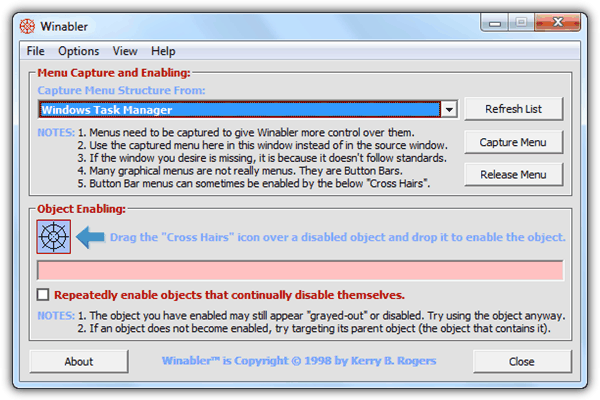
Winabler is a powerful tool designed to enable disabled UI elements, such as buttons and checkboxes. You simply drag and drop the crosshair over the disabled button to enable it. If the button keeps disabling itself, tick the box to “Repeatedly enable objects.” It also supports enabling menus, allowing you to interact with options even if they’re disabled.
2. TurnItOn! / Enable!
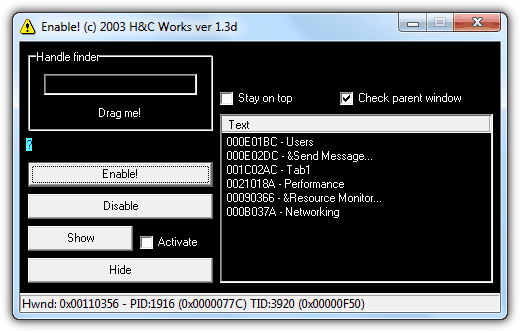
TurnItOn!, now known as Enable!, is a portable tool that gives you more control over enabling disabled buttons. After dragging the “Drag me!” text to the disabled object, you can choose which items to enable from a list. It also allows you to show, hide, disable, or activate other objects.
3. DM2
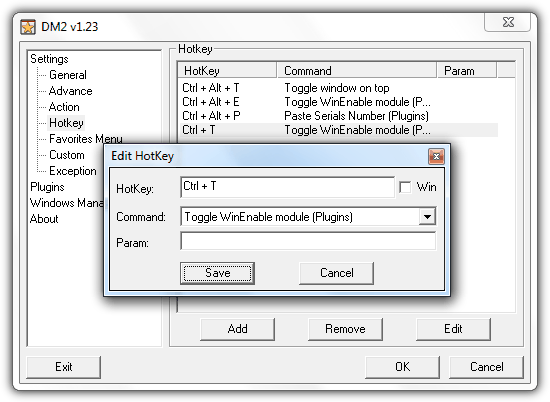
DM2 is a window manager that allows you to manipulate open windows. With its “WinEnable” plugin, you can use a hotkey to enable disabled buttons. After setting the hotkey in DM2’s settings, press it to activate the “WinEnable” module, then click on the grayed-out button to enable it.
You may also want to read:
4. Windows Enabler
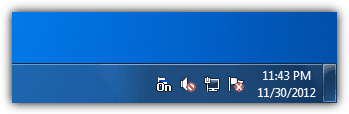
Windows Enabler is a simple tool that lets you enable disabled buttons with a single click. It’s one of the first tools for this purpose, and despite its age, it still works on Windows 7. Run the program and click the tray icon to enable buttons on any window.
5. Enabler
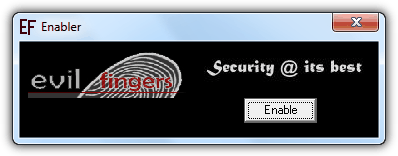
Enabler is a small (60KB) tool that enables disabled Windows buttons with just a click. However, it lacks feedback, so it’s unclear whether the tool has detected and enabled the button.
6. Daanav Enabler
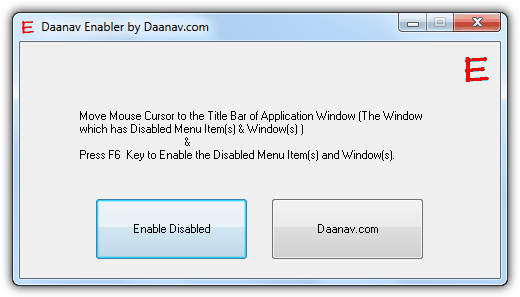
Daanav Enabler is a modern tool that works on Windows 8 and can enable disabled buttons. You can either click the “Enable Disabled” button or press the F6 key when hovering over a window’s titlebar. It’s portable but comes with an unnecessary installer.
Conclusion & Notes
If you are eager to test the programs above but currently can’t think of where to find a disabled button, try running Windows Task Manager. Simultaneously press Ctrl+Shift+Esc to launch Windows Task Manager and click on the Users tab. Then click on your user name and you will see the “Send Message” button grayed out / disabled. You can now enabling the Send Message button with any of the 6 tools that we have mentioned and it should work. Do note that not all disabled or grayed out buttons, checkboxes, radios and etc can be enabled.





User forum
27 messages