How to Download all Files From a Website
Want to download all the files from a folder on the web? Whether you’re looking to grab a few files or an entire folder, there are several tools available to make the process faster and easier.
In this article, we’ll cover some of the best options for downloading multiple files in bulk.
How to download all files from a URL
Download All Files With an Extension
Simple Mass Downloader (Firefox & Chrome)
This Firefox and Chromeextension lets you grab all the files from a webpage with ease. It’s fast, simple, and customizable.
You can even download files using multiple threads for quicker results. The extension’s user-friendly interface lets you add files from a webpage and manage them from the download manager window.
Keep in mind, only one file can be downloaded at a time unless you switch to queue mode, which allows simultaneous downloads.
Download Simple Mass Downloader
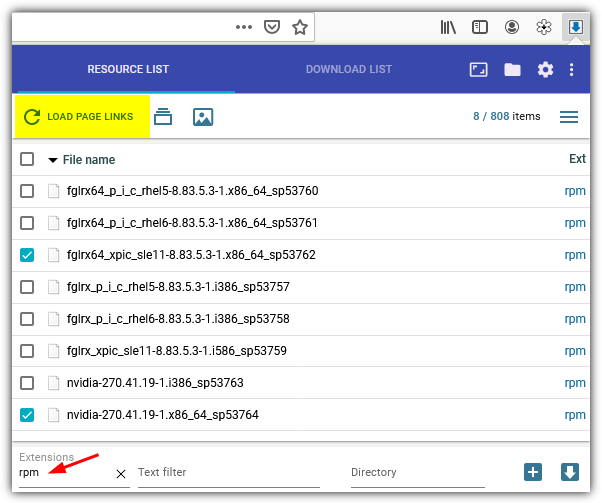
DownloadStar (Firefox)
DownloadStar has been around for a while, offering a file filter option that gives you flexibility.
It grabs files from the root folder and subfolders and lets you filter by file type or use custom filters. However, this tool still has some issues as of 2023.
Download DownloadStar
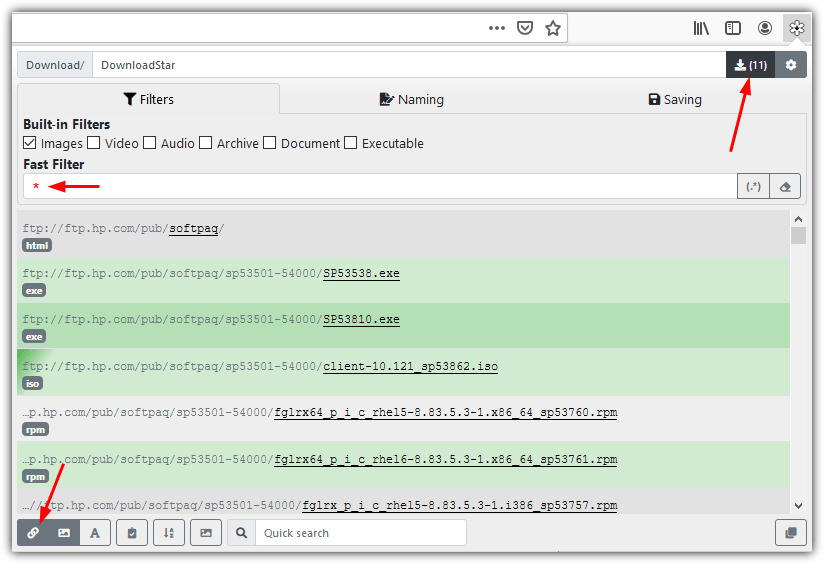
Download Using VisualWget
VisualWget is a GUI frontend for Wget, a command-line program designed for downloading files from the web. It brings Wget’s powerful features into an easy-to-use interface, allowing you to set up recursive downloads, output folder preferences, and more. Just paste the URL of the folder you want to download from and configure your options before starting.
Download VisualWget
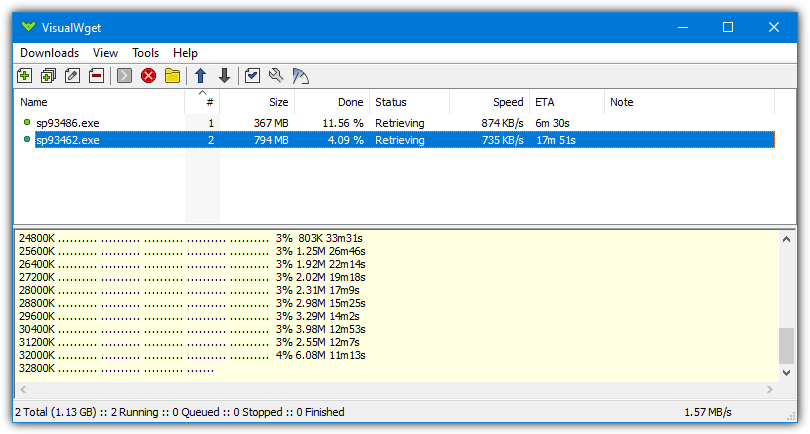
Conclusion
There are many tools available for downloading files from a folder on the web, each offering different features and functionalities. Whether you need a browser extension, a full-featured download manager, or an open-source program, these tools can help you download what you need quickly and efficiently.
Which method is your favorite? Have you had success with downloading files from directories using any of these programs? Tell us your story in the comments!

Thank you very much for your good work
Thanks HAL9000 for your work, you made my day.
One of the best tool to listing and downloading FTP or http directory is IDM ; through IDM Grabber tool.
I would like to download a number of files that can be found under a http link which is always the same – just the number at the end changes. Is there an application/extention available that would be able to do that? thank you, John
Have tried so many applications and techniques over the years and so many of them don’t do FTP well.▪▪ the win Explorer doesn’t do well with my Android phone SD card and my Windows XP or Windows 7 so I have used the extension originally for Firefox and now also for Chrome call down them all its wonderful
VWget does work, I am using it right now to download from a folder deep within a hos with no index.html found by using ?index.of? You do have to use the right settings, it took a couple of goes, the first 2 times it tried to download most of the domain lol.
The “Chrono Download Manager” (Chrome) was removed from Store 1-2 months ago, for unknown reasons.
The “Simple mass downloader” has a better Chrome version, more frequently updated.
The good news is that the DownThemAll returned as a web extension, on both Firefox and Chrome. Not multi threading yet (if ever), but still a very good option.
The only web extension with decent multi threading seems to be “Multithreaded Download Manager”, on Firefox
As a general mass downloader, I still prefer the “Simple mass Downloader”, at least on Chrome, but DownThemAll may be the most future proof of all.
Typical really, this article was updated almost exactly 4 weeks ago and already one extension has been removed from the Chrome store and another that didn’t work has come back from the dead…
Sounds like it will have to be updated yet again in the near future.
However, if you’re dissatisfied and ready for change, Dropbox is my top choice. I’ve been a user since 2008 and never had an issue. The service is supported by a large ecosystem of apps, it’s easy to use and share files with others, and it continues to evolve in positive ways. Though some dislike its revamped Dropbox desktop app, I appreciate the extra features it puts within reach, such as the ability to quickly create G Suite files. That said, Box, Google Drive, and Microsoft OneDrive are all great choices for most users, depending upon your needs and budget.
I haven’t recommended and will not recommend Dropbox after they deleted my files and basically banned my account several years ago for doing absolutely nothing wrong.
Is there a similar software available for Android platform?
I use JDownloader
another option?
Visualwget DOES NOT WORK.
It does not download subdirectories after following your instrusctions.
Downthemall is the same..
Both are files in single directory or the .index file only.
It works, but You have to set the right settings :)
It does not…
WinHTTrack and VisualWget are crap.
Thank you a LOT. In the past I used flashget mainly, but now it is mot compatible with latest fire fox, I don’t want to risk continue using older version of FireFox.
vwget did what I needed exactly, I would not have known about the recursive feature without your help. THANK YOU!
DownThemAll is a Firefox add-on which works fine for me.
The folks at the subreddit /r/opendirectories are using Felistar (www.moonstarsky.com), a tool built by another redditor. You should check it out
Thanks for the share, please keep it updated for GNU/Linux users.
I am trying to download multiple files from a facebook group. I only need the svg files. What is my best option?
very helpful thanks bro
thanks very much for your info…
I like vwget personally…
really small and effective tool
Thanks a lot. Personally I found VisualWget to be the best option.
Super helpful!
Very Useful. Thank you.
Sweet…
Filezzila worked for me! :)
thanks mate. This was helpful!
Really appreciate this!
Good on ya!
I tried no.4 (FileZilla) and it worked like a charm. Thanks.
really helpful…..and helps save time
Superb ..it did the trick !!!
Thanks this is very useful. You are a good man.
Raymond you’re the best ! Martin C. you are great too for -parent tricks ;)
You Sir are a legend :)
thanks man
$ wget –no-parent –wait=10 –recursive –accept=zip –no-directories yoursite.com
–wait can be replaced with 1 (second) providing the server from you will download don’t kick your ass out.
Remove –no-directories to completely crawl and download everything matching your criteria (zip files here) starting from the root directory.
thank you sir its work thank you so much
good
Thanks contributor. This is very much appreciated.
thanks man, very helpful
Very helpful post
Your forum is helping me a lot..
Great!!
thanks mate you helped me a lot
Thank you Ray – very useful bits of kit.
cool! thanks ray!
thanks Raymond always good to get the latest news from you
cool. thanks. Raymond rocks!
Thanks bro, love the forum and your article
thanks ray.