How to Increase Brightness of Laptop [Acer, Dell, HP]

Previously we’ve talked about how you can manually turn off a notebook or laptop LCD screen using a utility called Turn Off LCD. Today we will share with you another tip on how to dim or brighten the LCD screen. I can easily brighten my Acer laptop’s screen by pressing the Fn + Left key simultaneously to brighten it or Fn + Right key to dim it. The combination keys are different for each notebook. Some are Fn + F7 to turn it down, and Fn + F8 to turn it up.
You should be able to see which keys are used by looking at them, and looking for which ones have a symbol for brightness, quite often in light blue. If you can’t seem to find it, just check your notebook’s manual for whether there is a shortcut key for this purpose. But most of the ones I’ve seen are either Fn keys, number keys or special keys such as the arrow keys etc..
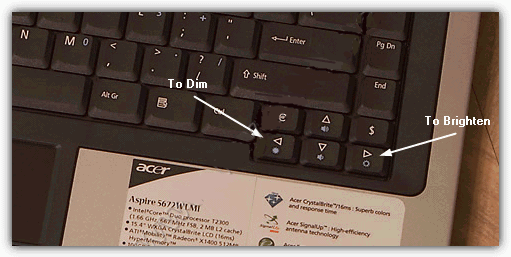
A laptop LCD screen is not like a desktop LCD monitor where there are buttons for you to adjust the brightness, contrast, colors etc… So if your laptop doesn’t have the combination key that can be used to adjust the brightness of the LCD screen, or if you have a key combination that doesn’t seem to work because of a broken FN key that cannot be remapped, then you’re pretty much stuck with either too dim or too bright a screen.
But not to worry because here are a couple of solutions for how to easily adjust the brightness of your LCD screen.
1. DimScreen
DimScreen is part of Skrommel’s 1 hour software hosted at DonationCoder. It is small, easy to use and serves its purpose, that is to dim the whole screen.
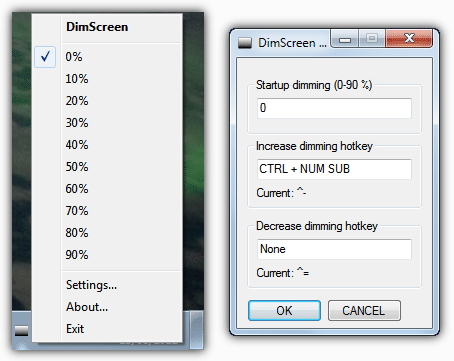
DimScreen is portable and only 400KB in size. While it is running, it only takes up 1.6 MB memory. To change the brightness, you can right click on the tray icon and select the percentage of dimming. If you go to the settings, you can configure a hotkey to easily increase or decrease the dimming.
There’s only 1 problem with this tool that is it when you are playing video on your computer. The video would only show black screen. However, I tried dimming the screen with DimScreen and played Counter Strike but with no effect at all. DimScreen has been made with the AutoHotKey scripting language.
2. Volumouse
Volumouse is a utility developed by NirSoft and can be used to adjust the screen brightness. It was originally developed for controlling the system’s sound volume via the mouse wheel, but as time has gone along, a lot of other features have been added to it. Volumouse is only about 100KB, much smaller than DimScreen and can do much more.
To use Volumouse to control the screen brightness, you’ll need to set up a rule for it by selecting a qualifier key from the first dropdown box and the choosing “Screen Brightness” from the Component dropdown. The image below is for when I press and hold the Ctrl key and scroll down the mouse wheel, the screen will dim. And when I press and hold the Ctrl key and scroll up the mouse wheel, the screen will get brighter.
Volumouse also has an option for an on screen display or percentage meter in addition to making the rule specific to certain programs.
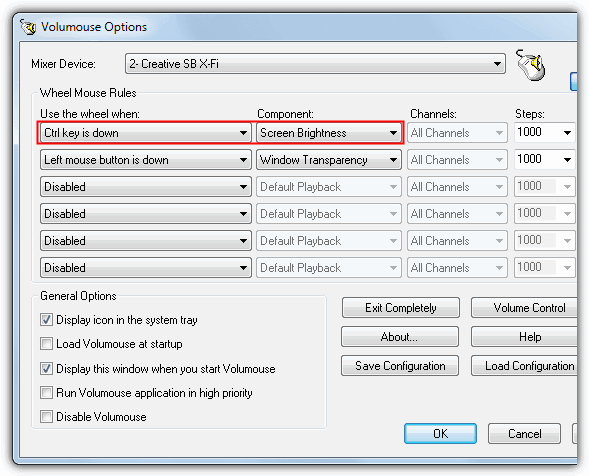
Obviously if you want to use Volumouse on a laptop, it will depend on whether you have a mouse connected or your touch pad has a scrolling option.
If you want to permanently make you screen brighter or dimmer, it’s also worth checking the graphics adapter driver settings because there’s often an option to change the display’s color, brightness, gamma levels, RGB etc.





User forum
61 messages