Delete Individual URLs from Web Browser Address Bar history

Most of today’s web browsers try to help save you a little bit of time and effort here and there. One of the areas they’re doing this is completing a URL address for you if you have typed it in previously into the browser address bar. If you typed in and went to “ishouldnotbehere.com” last week, when you start to type in letters such as “ish” into the address bar, the browser will detect you have typed this in before and show the full address as an option to try and save time typing the whole thing in again.
This might be all well and good, but there are times you might not want a specific address to be kept in the history and certainly don’t want it showing up when someone else starts typing a few letters into the bar so they can see where you have been! What you want to do is without completely deleting all the auto complete entries, just delete all traces of the ones you don’t wish to keep around.
Each of the most popular web browsers Internet Explorer, Firefox, Opera and Google Chrome each have different methods in deleting individual entries from the address bar. Here we’ll show you how for each browser.
Opera
Opera is incredibly easy to delete the unwanted website in both the history drop down and the auto complete while typing.
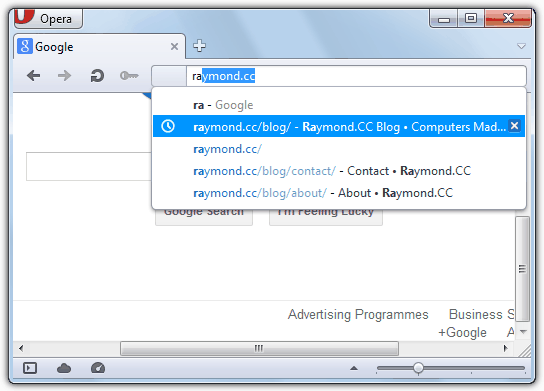
Simply type part of the URL in and when it shows in the history drop down, highlight it and with the mouse and click the “x” on the right of the line to delete, the same for any other entries. Alternatively use the arrow keys and delete each entry with Shift+Del. Now try typing it in again and the address will be completely gone.
Read more:
Internet Explorer
Although deleting the initial entry in the drop down box in the Internet Explorer address bar is pretty easy, the auto complete address as you type cannot be removed from within the browser unless you delete ALL website history.
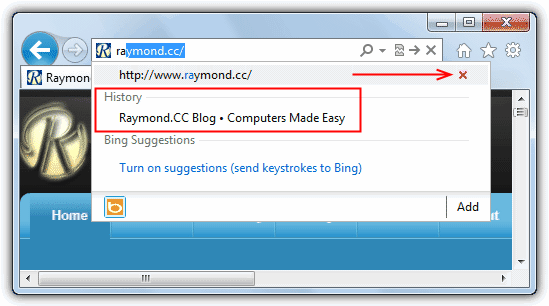
To delete the main entry from the drop down simply start typing the address in and when it appears, highlight it and click the red x to the right. This URL will now be removed if you click on the drop down of previous typed addresses. But if you look at the image above, you will see that if you start to type the address into the bar again another auto complete under “History” will still be there. Even though it has a red x delete button, it doesn’t work and keeps coming back the next time you type.
To get rid of the History auto complete entry requires the use of a small 3rd party utility called IEHistoryView from Nirsoft. Download, extract the zip and run the portable tool.
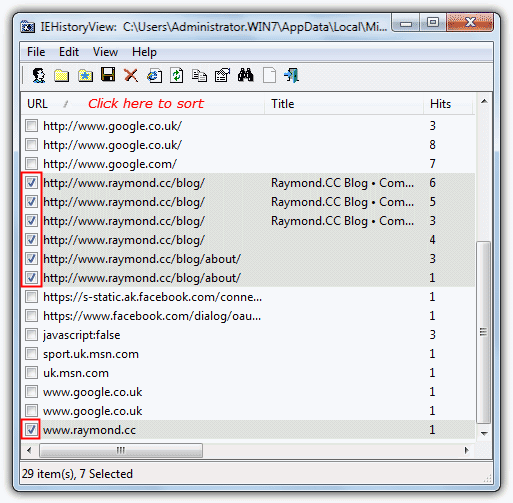
Click the URL column header to sort the entries, and then you have to put a tick next to each entry of the address you want to delete from the history. Use the binocular icon on the toolbar to search if you have lots of history items. When you have selected ALL instances of the URL address in question, press Del or click the red cross icon to remove them. Now go to IE and type part of the address and now you should get no history entry for it.
On the next page, we’ll show you how to delete individual history URL’s from the Firefox and Chrome web browsers.





User forum
39 messages