8 Free Brontok Virus Removal Tools [Best in 2025]

Secure your devices with award-winning cybersecurity technology.

Browse the web securely for up to 3 devices across Windows, Mac, iOS or Android systems.

Best security tool for intense browsing activity.

Keep secure with groundbreaking AI detection and prevention technology.

Prevent data breaches and malware infections with user-friendly controls.
Brontok or Rontokbro is a powerful computer virus that comes from Indonesia. Although this virus is quite old but there are still a lot of computers infected by Brontok virus because the of the capability of spreading itself through network or USB and the difficulty in removing it once the computer has been infected. Some of the built-in diagnostic utility such as the Registry Editor (regedit.exe), System Configuration (msconfig.exe) and Command Prompt (cmd.exe) are disabled and any attempt in running these tool will automatically restart the computer. Even the Folder Options icon from Control Panel and from the Tools menu at Explorer are removed. The biggest problem is Brontok can disable and corrupt most of the popular antivirus program, making it nearly impossible to be removed from the computer.
Other than resorting to formatting the hard drive to reinstall a clean copy of Windows or using rescue disk which could take hours to scan your computer, you can try some of the free Brontok removal tools to attempt in cleaning up the infection. These tools are very small in size and is normally fast in detecting Brontok’s presence and effective in removal.
Here are 8 free removal tools you can use to easily remove Brontok virus.
1. Kaspersky Brontok Removal Tool (kwlk)
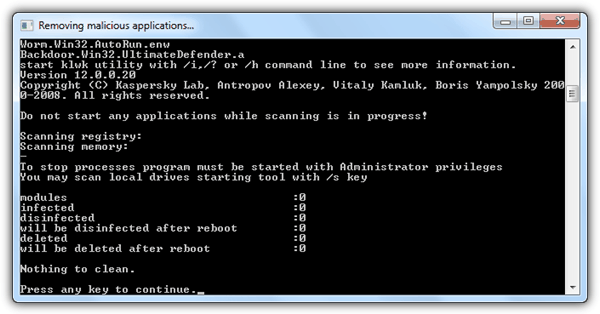
This removal tool by Kaspersky scans the known registry location and memory for Brontok’s presence when it is ran. You can scan the local drives by appending the /s switch with the program, for example kwlk.com /s in command prompt.
Download Kaspersky Brontok Removal Tool
2. CleanBrontok
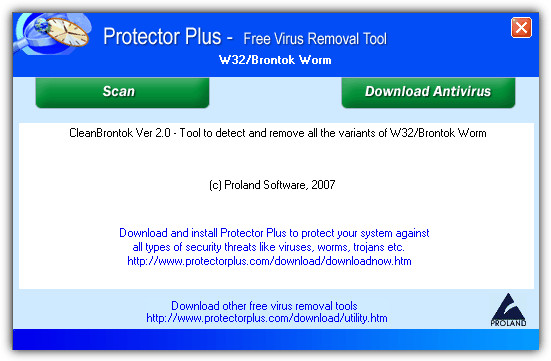
CleanBrontok is a free and portable tool that claims to detect and remove all variants of Brontok worm. This tool is from Proland Software, a company that develops their own antivirus software called Protector Plus. Just run the executable file and click the Scan button. It scans the whole hard drive and make take slightly longer to complete if compared to other Brontok removal tools.
3. BitDefender Brontok Removal Tool
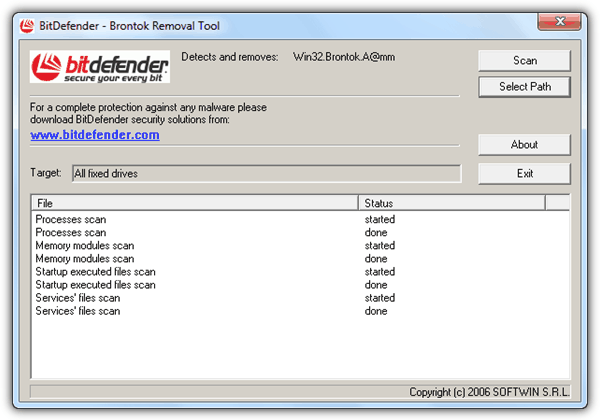
Bitdefender, a well known antivirus company also has their own Brontok removal tool at only 38KB in size. Running the program will instantly start scanning important areas on the system such as running process, memory, startup and services files. Click the Scan button to start scanning the hard drive for any files that belongs to Brontok.
Download BitDefender Brontok Removal Tool
4. CaSIR
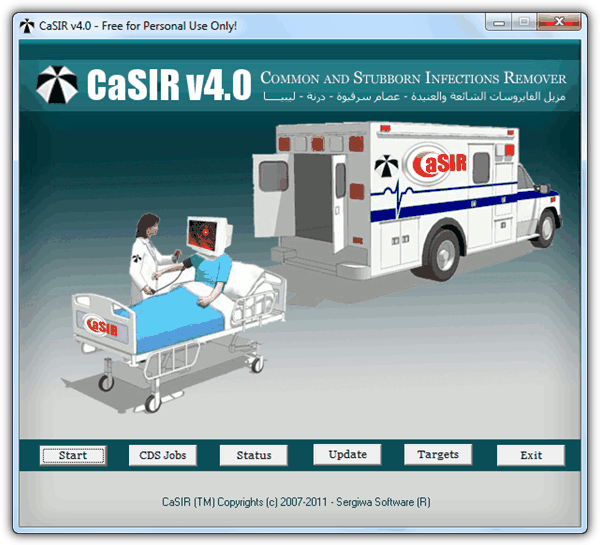
CaSIR which is short for Common and Stubborn Infections Remover. This tool used to be a shareware but has turned into a freeware. From our experience, CaSIR is very effective in removing viruses that most antivirus fails to remove. Just click the Scan button and it will prompt to restart the computer when it has finished cleaning up.
Important Note: The User Account Control (UAC) MUST be disabled in order for this program to fully perform the cleanup or else you’d end up with an infinite loop of reboot.
5. Brontok Washer
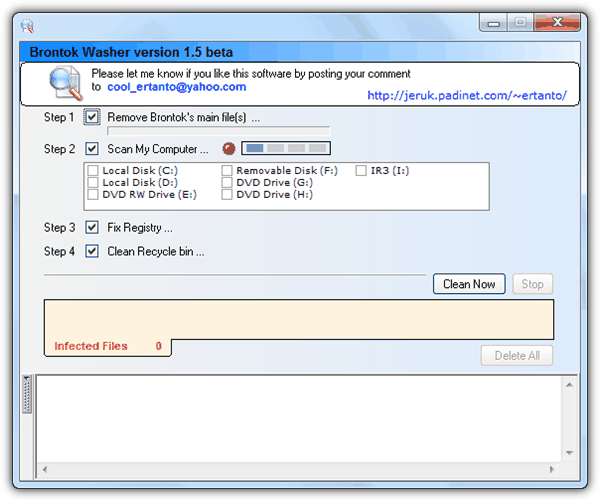
We’ve had huge success with Brontok Washer cleaning up Brontok infections. However, newer variants of Brontok virus has some sort of protection against this tool and may block it from running. Other than that, it only works on XP. If you click the Scan button on Windows Vista/7, the computer will instantly get a blue screen of death.
6. BRONTOKREMOVAL Tool
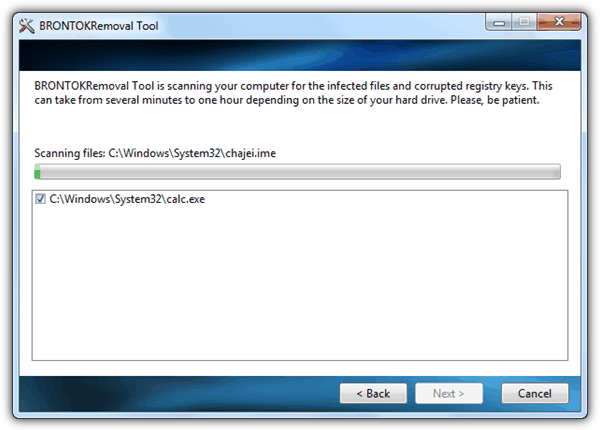
This Brontok cleaner tool is by Security Stronghold and it requires installation and a one time downloading of the latest virus definition. It scans the hard drive and is quite slow. During testing it wrongly detected the Windows Calculator as infected by Brontok when it is clean. Supports Windows 7.
7. Sophos BRONTGUI
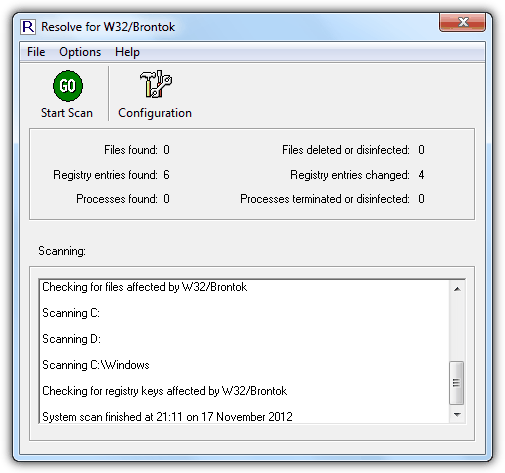
This is probably the most popular brontok cleaners of all by Sophos. Click the Start Scan button and it tries to locate files, registry entries and processes that are infected by Brontok and automatically attempts to remove it. Take note of the additional advices provided by BRONTGUI after scanning to make sure that your computer is fully removed from Brontok worm.
8. Quick Cleaner for Brontok
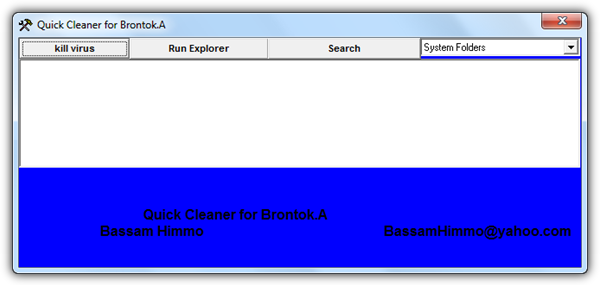
Quick Cleaner for Brontok is one of the earliest removal tool that targets Brontok virus. However it was never updated to detect the newer variants and it doesn’t work on Windows Vista/7 as well. Clicking the kill virus button will cause a BSOD like Brontok Washer.
Download Quick Cleaner for Brontok
Due to multiple variants of Brontok virus that has been released into the wild, it is advisable to try all the removal tools listed above to achieve a higher chance in fully removing Brontok from your system. Make sure you run them one at a time and not all at the same time. You should avoid using the removal tools that are not compatible with Vista/7 if your system is running that operating system. If none of the tools above managed to remove Brontok from your computer, your last resort is to use an antivirus rescue disk which will surely remove all of the viruses from your system including Brontok. After removing Brontok, you can use Remove Restrictions Tool to re-enable the disabled regedit, task manager, command prompt and etc.

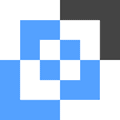
Thank you for the education. Learned a lot in the course of slaying this dragon, with your help. That said, before I was done, something prompted me to try out MalwareBytes tool, which allowed a 14 days free trial. I don’t know if that disqualifies it from your list, since it’s not free forever, but man did it work wonders better than the few I had tried thus far, so I bought a copy. In other words, it really got my kudos, and I think it ought to be included, unless this list is now too much past history. I was using a Windows 7 that I bought as a VM for certain preinstalled software, so it was originally infected years ago, and while it actually did work according what I needed for, I sure did NOT like ol’ Mr. Brontok looking over my shoulder. I did keep the network and disk sharing off until I got Mr Brontok to stay asleep when when I booted up. First I booted into safe mode, then a clean boot with non-essential services (apparently, including the virus) off, so as to be able to drill into this thing, so that was a learning experience too.
Thanks a lot…
this is the only intivirus that worked for me is Sophos
thanks a lot bro!!!!!!!
you saved my PC!!!!!
thank you very much
well I’ve learn t something new on the removal of brontok virus. I hope to learn more about this virus. thanks
thanks a lot man, kav brontok remover me :DD
thanks you so much for your anti-virus. that was very helpful to me.
GREAT WORK
Thank you!!!!
My PC is free now. ;)
Croatia, Europa
GOD this worm is awful and annoying.
Thank goodness for Brontok Washer.
Thanks a million to the person who posted this thing. C=
Thanks a lot Raymond, for your help.
Thanks a lot!Raymond
i tried 2 of the links aboove (Kapersky and washer)
The Brontok washer was the most effective just like stated above.
Many thanks.
Thanks to brontok washer, I got it out plus I used CCleaner, hijackthis and a few deleting and regedit
Hi.
I’ll try Bronktok washer now because that seems to be working well – said the forum posters.
Thank you so much for all your help.
I really appreciate it!
(thanks) * 100000000000000x!
GRACIAS !!!!!!!!!!! THANK YOU FOR THE TIP
Thanks man, your suggestions worked well
Brontok washer is very effective…try it…
Brontok washer really help me remove the virus BRONTOK…tnx a lot.
I just found out that almost most of my files are affected by brontok virus. try these software…hope it hepl!!!
Brontok Washer successfully removed brontok from my laptop. thanks!
hi. thanks for providing the tools to remove brontok. it really helped me!