9 Free USB Flash Drive Tester & Checker Tools [Best in 2025]

Many cheap or counterfeit drives fail unexpectedly, leaving you with lost data and frustrating surprises. While standard tools like Scandisk can detect basic errors, they don’t always catch hidden issues such as fake storage or unreliable read/write speeds.
To get a true sense of your USB drive’s performance and capacity, specialized testing software is essential. In this guide, we’ll walk you through the best USB testing tools to ensure your drive is as reliable as it claims to be.
What is the best USB checker?
| Tool | Primary Function | Test Type / Features | Supported OS | Pros | Cons |
|---|---|---|---|---|---|
| Check Flash | Burn-in testing & speed verification | Read/Write stress tests, burn?in test, speed measurement | Windows | Simple, portable executable; effective for verifying stability and performance | Limited to USB flash drives only; no support for external HDDs |
| RMPrepUSB | USB formatting & capacity verification | Quick Size Test to verify usable capacity; also supports bootloader creation | Windows | Fast capacity check; easy to use; multifunctional (formatting & bootloader testing) | Erases all data on the drive; not a full read/write stress test |
| H2testw | Capacity verification & error detection | Fills drive with test data (1GB chunks) and verifies integrity | Windows | Excellent at detecting counterfeit drives; straightforward and reliable | Can be time?consuming on larger drives |
| Flash Drive/Card Tester | Error and performance testing | Write, read, and compare tests with a graphical device map for errors | Windows | Graphical display of test results; effective for detecting bad sectors and performance issues | Comes as an installer (portable version available); bundled extras may occur |
| USB Memory Stick Tester | Basic error detection | Configurable number of test passes and test size (percentage of capacity) | Windows | Extremely lightweight (only 66KB); simple and portable; good for basic error testing | Very old interface; limited features compared to modern tools |
| F3 (Fight Flash Fraud) | Counterfeit drive detection | Writes and verifies data to check true capacity | Windows, Linux, macOS | Open?source and cross?platform; excellent for detecting fake drives | Command?line interface may be less intuitive for some users |
| USBDeview | USB device information & history | Lists connected USB devices with detailed properties and usage history | Windows | Lightweight; displays comprehensive device info for troubleshooting | Not designed for full drive testing (more of a diagnostic tool) |
| CrystalDiskMark | Speed benchmarking | Sequential and random read/write speed tests with customizable parameters | Windows | Clean and simple interface; great for comparing drive speeds | Focuses only on performance benchmarking, not error detection |
| HDDScan | Comprehensive drive diagnostics | Scans for bad sectors, reads S.M.A.R.T. attributes, checks temperature | Windows | Extensive testing features; supports a variety of drive types including USB flash drives | Dated user interface; Windows?only |
Now, let’s take a look at some more in-depth information abut each USB tester:
1. Check Flash
Check Flash (ChkFlsh) is a very simple flash drive testing and maintaining tool. I have used this tool several times to run a burn-in read-and-write test on USB drives. If the device can survive after a few cycles, the USB flash drive should be OK.
There are 3 access types and 6 action types for you to select. To access the actions of “Read stability test”, “Save image”, “Load image” and “Full erase” you have to change the Access type from temporary file to a logical or physical drive.
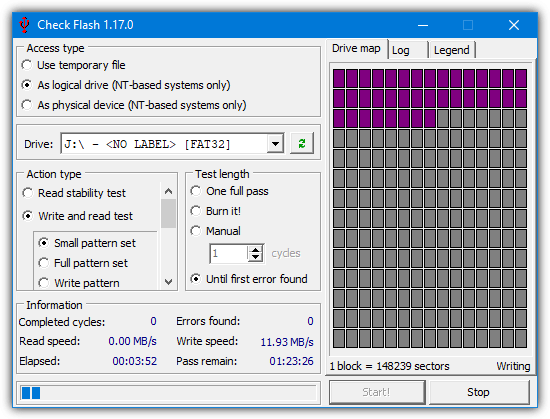
Other than checking for drive errors, it can also determine the read and write speed.
The test length can be set to scan the drive just once, several specified passes, or leave it running until an error is found, or you tell it to stop. Check Flash is a free and single portable executable file. It can only test USB flash drive and not external hard drives.
2. RMPrepUSB
RMPrepUSB is a tool which is actually a USB formatting, partitioning, and bootloader creation utility as opposed to a USB testing tool. While it’s not meant to be useful for doing a complete read-and-write scan, it does have a little function that can test your drive to see if there are missing or bad parts and what the actual usable size is.
This is ideal to check if the drive is the capacity you believe it to be and is infinitely quicker than scanning the whole drive if that’s all you want to do.
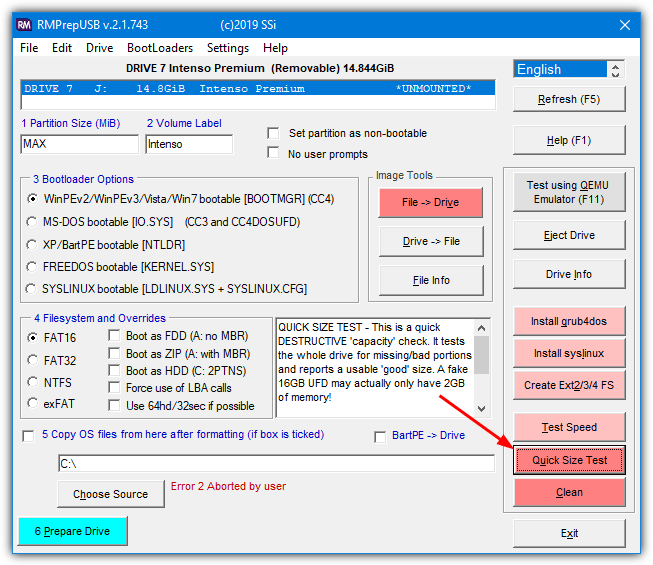
Make sure the USB drive IS EMPTY because any contents will be deleted. Simply insert your drive and select the “Quick size test”. Portable and installable versions are available. This is also quite a good tool to experiment with bootloaders on your flash drive as there are several different types that can be used.
While the Quick Size Test will give you a general idea of whether the entire size of the drive is available and working, it won’t run a complete test. To do that, you can download FakeFlashTest which is by the same developer and includes the quick test and another more comprehensive test.
3. H2testw
H2testw is able to test USB flash drives, memory cards and also internal, external and even network hard drives for errors. It simply works by filling the device with 1GB chunks of test data and then verifies it by reading the data back again. Usage is very simple. Select the English language because it defaults to German, select the target device, and then choose whether you want to test all available space or a specified amount of Megabytes.
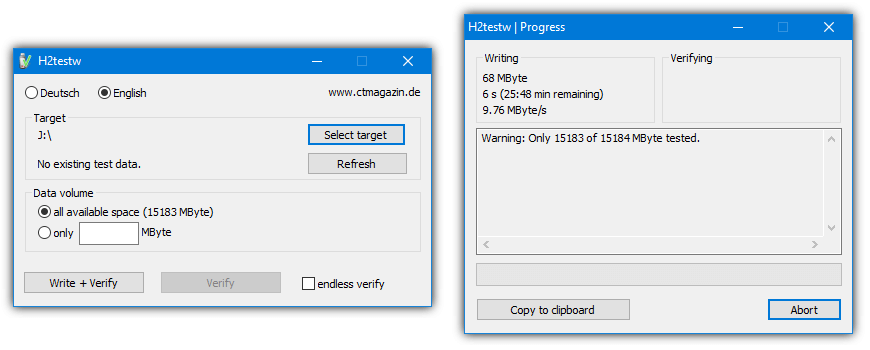
Although H2testw is non destructive in that it won’t overwrite anything present on the drive, for best results, it’s recommended to have an empty and newly formatted device.
This program has been found to be very good at testing both for errors and to find USB sticks with a fake capacity. H2testw is also a completely portable standalone executable.
4. Flash Drive/Card Tester
Flash Drive/Card Tester is a tool we’ve mentioned before because it’s a simple tool but can be used in a few different scenarios.
In addition to being handy useful for detecting fake capacity drives, it can also show you how fast the drive can read and write data. Another thing it’s good for is testing for bad or problematic sectors on a flash drive or memory card.
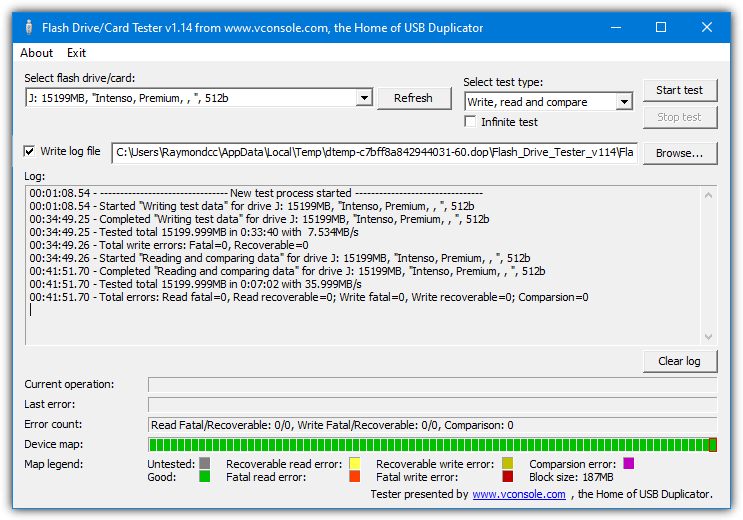
All you have to do is select the drive to test and choose a “Write, read and compare” test, then start the process.
The device map at the bottom will show a graphic representation of passes, write fails or read fails. Choose the Write log file option to output a possible list of errors to a text file. The program actually comes as a setup installer but we’ve zipped the two files to make Flash Drive/Card Tester Portable.
Flash Drive/Card Tester Portable
5. USB Memory Stick Tester
This tool is very old dating back to 2005 but it still works and is only 66KB in size. USB Memory Stick Tester is a pretty simple tool to operate and will write and then read data to test for errors on the drive. There are only really two options to speak of.
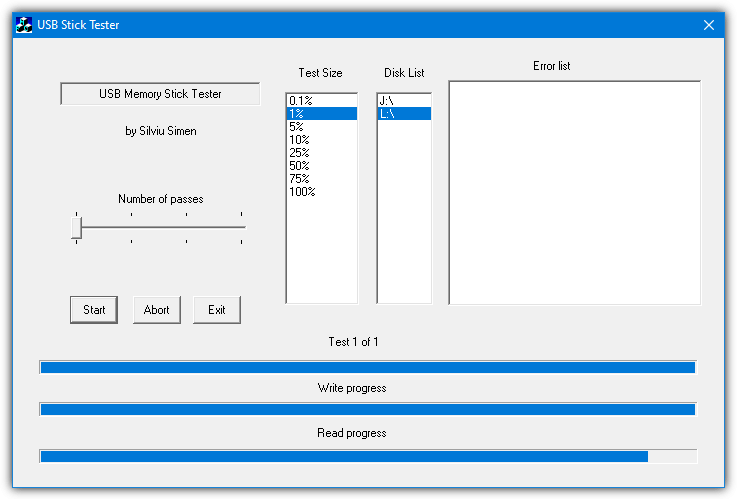
The first thing you can change is the number of passes slider. Although it doesn’t say, we assume it can be one to four possible passes.
The other option is the test size which will be a percentage of the total size of the flash drive. Obviously, the higher the proportion of the drive is tested, the more likely it is that any issues or errors will be identified.
Download USB Memory Stick Tester
6. F3 (Fight Flash Fraud)
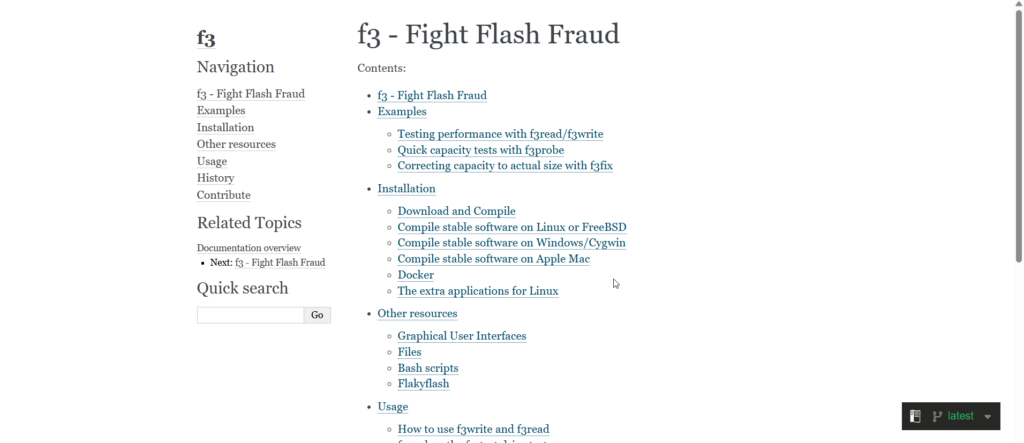
F3 is an open-source tool designed to detect counterfeit USB flash drives. Many cheap or counterfeit flash drives may advertise a large storage capacity but only provide a fraction of it. F3 works by filling the drive with test data and then verifying the integrity of the stored information. It’s particularly useful for spotting fraudulent drives that show false available space.
Using F3 is simple: just select the USB device, choose the amount of space to test, and let the program write and verify the data. It’s a great way to ensure that you’re not getting scammed with a flash drive that doesn’t deliver the promised capacity.
F3 is portable and works on Windows, Linux, and macOS.
7. USBDeview
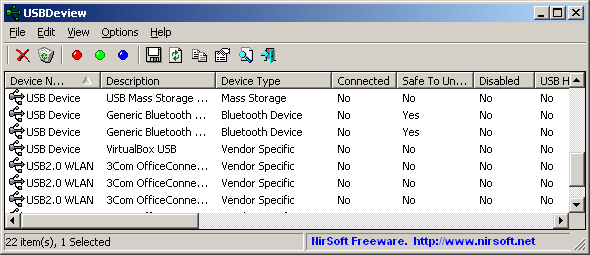
USBDeview is a lightweight utility from NirSoft that provides detailed information about all USB devices connected to your computer, including USB flash drives. This tool is not strictly for testing drive health or capacity, but it’s excellent for checking device properties, including connection history and status. You can use USBDeview to spot any unusual behavior or conflicts with your USB drives.
It’s a great tool for diagnosing issues with your USB ports and attached devices. While it won’t run a full drive test like others, it’s useful for troubleshooting or keeping track of your device usage.
USBDeview is portable and easy to use on Windows.
8. CrystalDiskMark
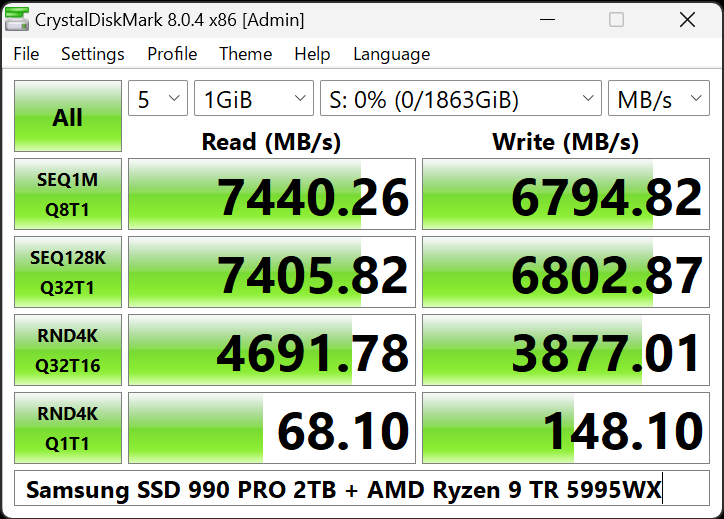
CrystalDiskMark is primarily known as a benchmarking tool but is a useful utility for testing the read and write speeds of USB drives. This tool provides a series of sequential and random tests to check the performance of your flash drive. It’s especially handy when you’re trying to compare the speed of different drives or testing the performance after a format.
The interface is simple to use: select the drive, choose the test type, and start the process. If you’re concerned about how fast your USB drive is or need to verify speed claims, CrystalDiskMark is a solid choice.
CrystalDiskMark works on Windows and is completely free.
9. HDDScan
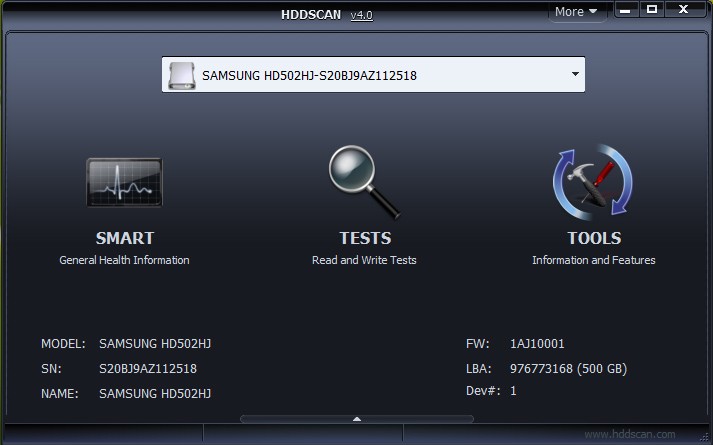
HDDScan is a versatile diagnostic tool that can be used to test not only hard drives but also USB flash drives. It allows you to check the health of your drive by scanning for bad sectors, running temperature checks, and even reading S.M.A.R.T. attributes. This is a great all-around tool for monitoring the status of your USB drives, as well as hard drives.
The interface is straightforward, and the program supports a variety of file systems. HDDScan is useful for both simple and advanced diagnostics, offering a lot of options for troubleshooting.
HDDScan is available for free on Windows.
Regularly testing your USB flash drive helps prevent data loss and ensures reliable performance. If you’re storing important files, consider creating a full backup to protect your data.
Curious about past usage? You can track USB devices used on your computer. And if you’re setting up a new system, installing Windows via USB can save time. Youc can also use an online VRAM test tool to verify your GPU.
Proper testing and management keep your drives performing at their best.





User forum
35 messages