How to Access Blocked Websites in Malaysia with HTTP-Tunnel
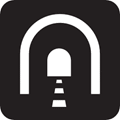
In Malaysia, many websites are blocked due to government censorship or network restrictions in workplaces and schools. This can prevent you from accessing popular platforms, streaming content pornographic sites, or using certain services.
But there’s a way around it: HTTP-Tunnel.
HTTP-Tunnel allows you to bypass these blocks, encrypt your traffic, and regain full access to the internet, even in highly restricted environments.
Here’s how you do it:
How to access blocked websites in Malaysia
Setting Up HTTP-Tunnel to Access Blocked Websites
- Download and Install: The HTTP-Tunnel installer is only 175KB and doesn’t require additional drivers, unlike some VPNs. If you’re facing any setup issues, check out this guide on fixing common software problems like the Hotspot Shield daemon start error here.
- Run the Software: After installation, launch HTTP-Tunnel and select “Use Free Service” to access the service without paying.
- Configure Your Application: To access blocked websites, you’ll need to configure the application (like your browser) to use HTTP-Tunnel.
How to Configure Internet Explorer for HTTP-Tunnel
- Open Internet Explorer and press Alt+X to open the menu.
- Select Internet Options and go to the Connections tab.
- Click LAN settings and check Use a proxy server for your LAN.
- Enter 127.0.0.1 for the address and 1080 for the port, then click OK to save the settings.
Now, when you try to access a blocked website, it should load without restrictions.
Configuring Other Applications
You can also use HTTP-Tunnel to access blocked websites via other apps like Skype, Yahoo Messenger, or even popular gaming platforms like Steam and World of Warcraft. For detailed configuration, refer to the official HTTP-Tunnel guide.
Note: Be sure to remove the proxy settings when you’re done using HTTP-Tunnel, as leaving them active will cause issues with other apps. If you need help switching between different proxy technologies, you can check out a helpful tool for easily switching between proxies here.
Free vs. Paid Versions of HTTP-Tunnel
HTTP-Tunnel offers both free and paid versions. The free version caps your speed at 1.5Kbps, making it suitable for browsing and messaging. However, for faster speeds—especially for activities like torrenting or streaming—the paid version is ideal. You can test both speeds using the built-in Speed Test feature.
Test HTTP-Tunnel Speed
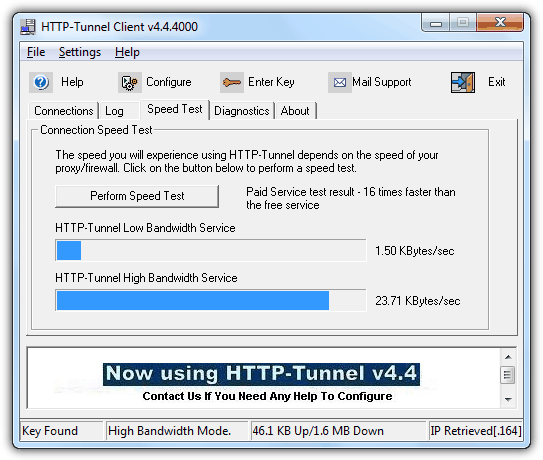
Conclusion: Why Use HTTP-Tunnel in Malaysia?
With network restrictions and censorship in Malaysia, HTTP-Tunnel offers a simple and effective solution to access blocked websites. It’s a reliable tool for bypassing firewalls, encrypting your traffic, and regaining privacy online.
Although the software hasn’t been updated since 2006, it still works smoothly on modern systems. We’ve tested both the free and paid versions, and found the paid service to be highly effective. If you’re not satisfied, you can request a full refund within 7 days.
Download HTTP-Tunnel
Conclusion
HTTP-Tunnel provides an effective way to access blocked websites in Malaysia, bypassing firewalls and encrypting your traffic.
Whether using the free or paid version, it ensures you regain internet freedom and privacy. Download it today to enjoy unrestricted browsing and online activities.





User forum
3 messages