Memory Dump Analyzer Online & PC Tools: Best in 2025
- Blue screens in Windows can be caused by faulty drivers, third-party software, malware, or hardware failures.
- Tools like BlueScreenView and WhoCrashed help identify the cause by analyzing minidump files.
- You can also manually analyze dumps using WinDbg for detailed debugging.
Memory Dump Analyzers & How They Help
The dreaded blue screen of death (BSoD) has been a part of Windows since Windows 95.
This unexpected interruption forces a restart and may result in lost work—especially when you’re in the middle of something important.
While older versions of Windows often presented a barrage of intimidating technical details on the blue screen, Windows 8.1 made the experience a bit less frightening.
What’s a BSOD? Quick Breakdown
The dreaded blue screen of death (BSoD) has been a part of Windows since Windows 95.
This unexpected interruption forces a restart and may result in lost work—especially when you’re in the middle of something important.
While older versions of Windows often presented a barrage of intimidating technical details on the blue screen, Windows 8.1 made the experience a bit less frightening.
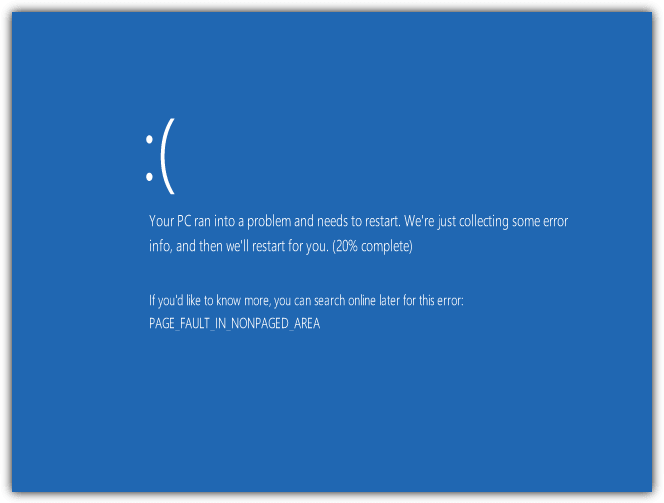
What causes a BSOD?
A blue screen can occur due to a variety of reasons:
- Software Issues:
- Unstable hardware drivers
- Third-party applications (e.g., antivirus/firewall software)
- Rootkit-based malware
- Security Exploits:
- Attackers exploiting vulnerabilities in an unpatched Windows
- Hardware Failures:
- Faulty memory, CPU, or motherboard components
When a blue screen is caused by software, diagnosing the culprit can be time-consuming. An inexperienced technician might need to disable all startup programs and re-enable them one by one until the problematic software is found. Fortunately, there are tools that can streamline this process.
What is the best DMP file analyzer?
1. BlueScreenView
BlueScreenView is a small and portable tool developed by NirSoft that is capable of quickly showing you which file caused the blue screen. All you need to do is download the program, run it and it will automatically analyze the minidump files that are created during the blue screen. The top pane shows the dump files while the lower pane shows the offending files that caused the crash. If the blue screen is caused by a third party program, the driver file should be listed in the lower pane.
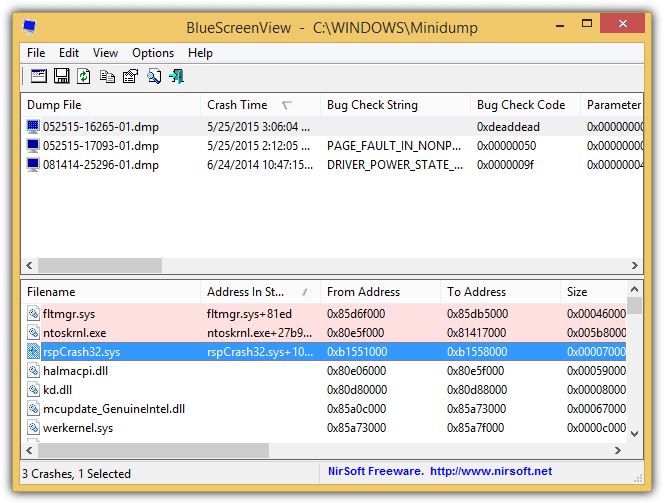
The drivers that are found in crash stack will be highlighted and those are the files that you should pay attention to. Double clicking on the driver file listed at the lower pane will show every detail about the file such as the stack addresses, size, time stamp and etc. We can see that it was a system file driver belonged to “Resplendence WhoCrashed Crash Dump Test” that caused the blue screen.
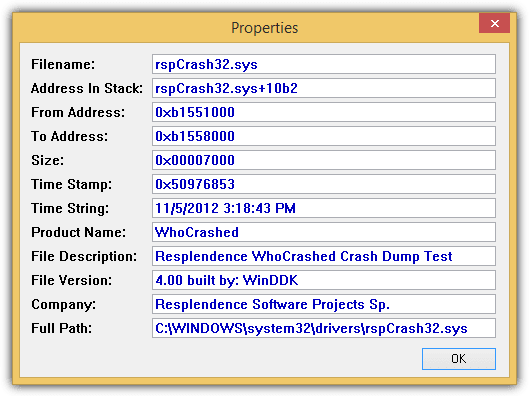
It is also possible to generate an HTML report for sharing or logging purposes. Do take note that you’ll need to download a separate 64-bit version of BlueScreenView if you intend to run it on a 64-bit version of Windows.
2. WhoCrashed
WhoCrashed Home Edition also does the same thing as BlueScreenView except it tries to be more user-friendly. You’ll need to click the Analyze button to start analyzing the minidump files and scroll down to see the crash dump analysis report. It shows you which file probably caused the blue screen and the bug check description helps the user to understand better. As you can see from the screenshot below, it says that the crash appears to be a typical software driver bug and is not likely to be caused by a hardware problem.
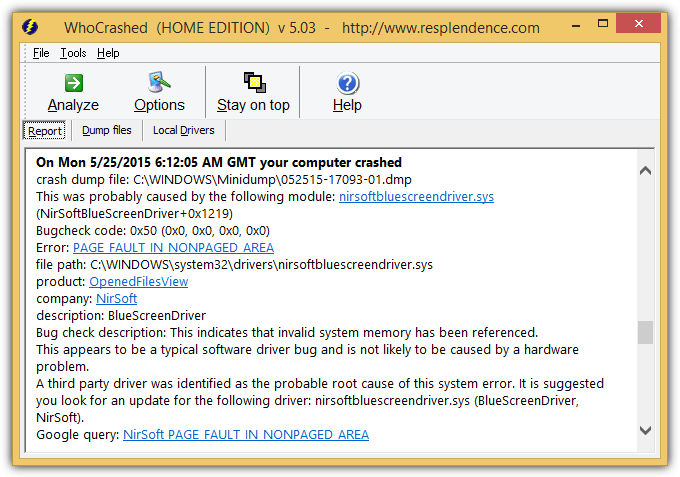
The Home Edition is free for home use only. You’ll need to purchase the Pro version if there is a need to run WhoCrashed in a commercial environment and displaying dump details, kernel stacks and loaded modules. Although WhoCrashed comes in a setup installer, it can actually run as a portable program by simply copying the program’s folder to a USB flash drive and run the executable file.
3. Manually Analyzing Minidumps
Debugging a program to locate the bug so that the problem can be fixed is not an easy task and not something every IT person is capable of. The 2 tools mentioned above are made to be user friendly so that both beginner and expert can tell which offending driver might have caused the blue screen. Although there are quite a few good third party debuggers, WinDbg, a free debugging tool by Microsoft is commonly used to analyze the minidump file and it involves command line usage.
If you do not have WhoCrashed or BlueScreenView at hand, a simple solution is to analyze the memory dump file online. All you need is a web browser with an internet connection to visit the webpage, upload the .dmp file and wait for a few seconds for a report to be automatically generated. Follow the simple steps below to analyze minidump file online.
3b. Click the “Browse” button and select the .dmp file which is normally located at C:\Windows\Minidump. If UAC is enabled, you need to copy the .dmp file from the Minidump folder to another location such as Desktop otherwise you’ll receive an error message saying that “You don’t have permission to open this file.”
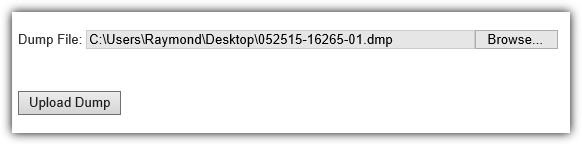
3c. Once you’ve selected the .dmp file to analyze, click the “Upload Dump” button. The file size of a minidump .dmp file is normally quite small at around 150KB to 300KB so the upload won’t take very long.
3d. On the analysis report, take note of the MODULE_NAME and IMAGE_NAME which shows the file or program that caused the crash in Windows.
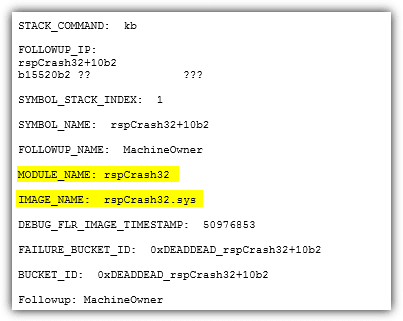
Additional Notes & Conclusions
If it is a file from a third party program or a driver for a hardware device, updating or disabling it can stop the blue screen from happening. If it a file from Windows, there are chances that one of the hardware such as memory, CPU or mainboard is failing.
You should run a memory test first since it is easy to do that by pressing the Start button and type mdsched which will run the Windows Memory Diagnostic program.


These tools are so old-fashioned, and they were 3 years ago! I really don’t know at all why these tools are mentioned over and over again. This is a form of “copy-and-paste” journalism. I would definitely not recommend these tools! If you want to use them to open other “*.dmp” files instead of Windows’ own internal “.dmp files,” then unfortunately this is often not possible! Vivaldi, Brave, and Chrome-Dumps can be opened badly or not at all. There is a tool [which also looks better than this Win 95 and 98 style], namely “WinDbg Preview,” but this is (unfortunately) only available in the Microsoft Store. It reads any dump files, even from other programs! With this, any dump file can be opened, analyzed, and the problem found as good as always!
Raymond,
The command to run the Windows Memory app is mdsched
The update at end of article is missing the letter “c”
Thanks again for documenting your notes!!!
I’ve referred to your site for years.
Thanks for pointing the typo out, it’s only been there about four years…
Good Job bro!
It seems WhoCrashed does a better job than BlueScreenView.
Sadly, OSR Online is no longer available.
Alexey,
Two years late, but I created an online dump file analysis website called DebugLearn debuglearn.com
You can submit your dump file online for analysis. (I’ve never used OSR online but I imagine the functionality is mostly the same.)
beautiful web app, just tried it, thank you for making it.
BlueScreenView is lightweight and easy to use. You just unpack it out of the zip and double click on the exe similar to sysinternal tools like process explorer.
WhoCrashed is not work if you are into Domain computer
Hi Raymond,
Will this work on all Windows lappys/PCs?
You mentioned Windows 8 at the top, just wondering if it’ll work on Windows 7 as well?
Probably more to the point which Windows OS systems will it work on?
Thanks for all the info, greatly appreciated. :)
Yes, it works on all Windows 7 computers and any Windows that produces a dump file, which is all versions in the last 15+ years (XP – 10).
These softwares listed looks like they are from Windows 95 days! VERY ugly UI’s
Debugging software is not supposed to look pretty, their not for the average consumers….
This user looks like he learned about computers after the introduction of the iPhone. VERY oblivious of what’s important.
thanksssssss so much…..
you know microsoft and others want so big volume and money…
blue screenview…. simply and wonderful
Thanks for the useful share ;).
Thanks for share
nice pick Raymond !
thanks.
didn’t knew about this stuff