Fix: Disk Read Error Occurred Press Ctrl+Alt+Del to Restart
When you have a problem while using your computer and you receive an error message during a crash, you’re hoping the message will point toward the cause and then it can be appropriately rectified. This doesn’t always happen though and the message can be rather generic and the fix isn’t exactly a straightforward affair with a clear place to start troubleshooting.
Unfortunately, there seems to be many errors you could encounter on your system that sound straightforward but lead to the same problem, the error message isn’t accurate enough for you to make a clear decision about what to do next.
A while back I had a problem with my computer, and after some odd things happening such as a CD-R failing a burn and the computer starting to respond very slow, I decided to shut it down and leave it for a while. When I booted it up the next day, I got the error message:
A disk read error occurred. Press Ctrl+Alt+Del to restart.
However, the BIOS detected the hard drive just fine. After an exhaustive search around the Internet and forums, no one had the exact fix for this problem and there doesn’t seem to be one fix to try in preference to any others.
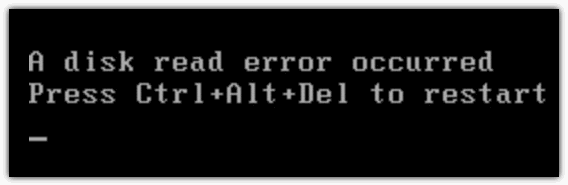
What makes this even worse is there are so many different ways to attempt to fix this error, it could take days to get through them all. And to make matters worse, a disk read error might not actually mean there’s a problem with the hard drive itself! Also there seems to be just as many software causes as hardware causes.
Listed below are some of the possible solutions we came across to fix the “A disk read error occurred. Press ctrl+alt+delete to restart” problem.1. Test the Memory
This isn’t actually mentioned that much around the web as a solution to the disk read error problem, but believe it or not, this was my problem. I used a tool called Memtest86+ and ran tests on my RAM, and indeed there were problems. After experimenting between different sticks and RAM slots I eventually deduced my RAM slot 2 was damaged because the sticks worked fine in the other slots.
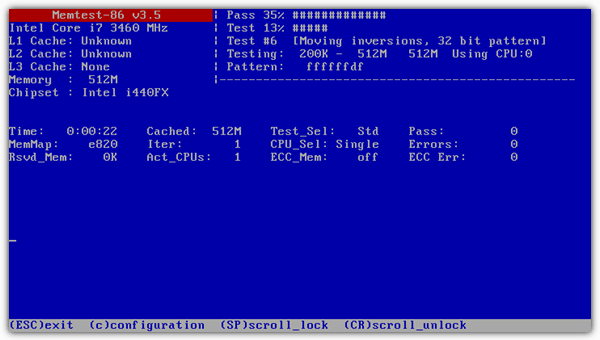
As this is a simple and non destructive test meaning you’re not touching the hard drive risking further damage, it is recommended you try this first. It may sound odd but in fact memory problems can be responsible for a vast array of different errors on a system where testing your RAM might be the last thing you think of.
2. Try the Drive on Another Machine
As we’ve said, although this problem sounds like a simple hard drive issue, people around the web have reported that they have traced the problem to faulty video cards, modems, motherboards and even power supplies. The easiest way to rule out any of these is to take the hard drive out and connect it up to another machine or connect it to the same machine via external USB. If you can boot it up past the error or can access all your files without a problem, then the issue will likely be related to other hardware in your machine.
Unfortunately in this case it could be down to trial and error in finding the offending piece of hardware by removing or replacing what you can, although the next possible fix is quite easy.
While the drive is connected by another method, it’s recommended to run a scan with something like HD Tune to test for any bad sectors. Whether HD Tune finds any issues or not, you should also run a “chkdsk drivename: /r” from a command prompt while you’re able to or use a portable tool to do it for you.
It’s also wise to make a backup of your files or the whole drive while the drive is accessible.
3. Check / Replace Cables
Although I haven’t seen SATA cables fail (but obviously they can), faulty IDE cables can sometimes cause issues such as read or write errors on hard drives as well as optical burners. If you have spare cables, you can replace them, or unplug the current cables, inspect for damage, and then reconnect them if OK. Also try different SATA or IDE ports if you can as there is a possibility of a damaged port.
If you get the disk read error after installing a new drive, make sure the hard drive is on the master connector (end of the cable) and if you can, set the hard drive jumper to master instead of cable select. Also try without a secondary (slave) device attached to the same cable if there is one.
4. Resetting / Updating the BIOS
In rare circumstances setting the BIOS back to defaults can fix the issue. You can usually get to the BIOS by pressing Del or F2 etc during boot. There should be an option to reset to defaults, look for an option similar to the one in the picture below. Failing that, you can remove the BIOS battery for a few minutes to reset. If you’re unable to access CMOS because it is password protected, you can easily reset it from Windows by using CMOS De-Animator.
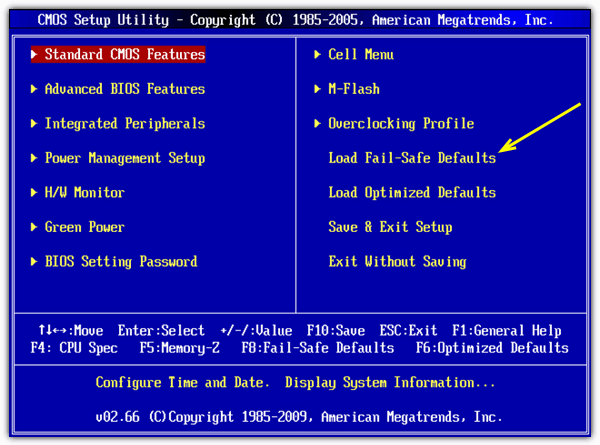
Updating to a newer BIOS has also been reported to work, especially on laptops.
We have several more possible solutions to the disk read error problem on page 2.
5. FixMBR and FixBoot
These tools usually don’t work unless you have found there to be errors on the drive after running CheckDisk. Using them will repair what may have been a corrupt Boot sector or Master Boot Record to hopefully allow the system to start.
For XP:
1. Boot with the XP CD and at the setup screen press R to load the Recovery Console.
2. Choose the installation number which is usually 1 and enter the Administrator password.
2a. If you haven’t checked the drive already for errors, type chkdsk /r.
3. At the Command Prompt type FixMBR to repair the Master Boot Record on the hard drive.
4. Type FixBOOT to repair the Boot sector and make sure the boot files required to start the system are present.
5. Type Exit to quit the Recovery Console and reboot.
For Vista and 7:
1. Boot with the Windows Vista or Windows 7 installation disc.
2. Click Repair your computer.
3. Click the operating system that you want to repair, and then click Next.
4. In the System Recovery Options window, click Command Prompt.
4a. If you haven’t checked the drive already for errors, type chkdsk /r.
5. Type Bootrec /fixmbr to repair the Master Boot Record .
6. Type Bootrec /fixboot to repair the Boot sector.
7. Type Exit and then click restart.
Here are some other tools to restore the Master Boot Record to your system.
6. Defragging the Hard Drive
Although it sounds rather odd could be a long shot, apparently this fix can actually work in certain circumstances and has cured the problem for some users. Either while the drive is connected up to another machine, externally or using a utility boot CD, defrag the drive in question. When finished, try to boot from it.
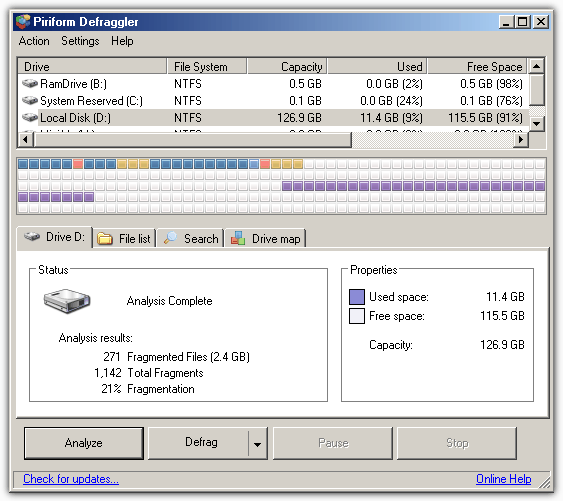
You should only do this IF you have backed up your important data from the drive already or there is nothing you’re worried about losing.
7. Changing the Partition Size
Similar to the defragging method above in that I believe there might be only a slim chance of success, but the aim here is to simply to rewrite the partition table for the C drive which may have become corrupted. This is achieved by altering the size of your Windows partition by a small amount so new partition data is written onto the drive overwriting any possibly corrupt data. It only needs to be by a few Megabytes, just enough for the change to register and and the partition table is changed to reflect this.
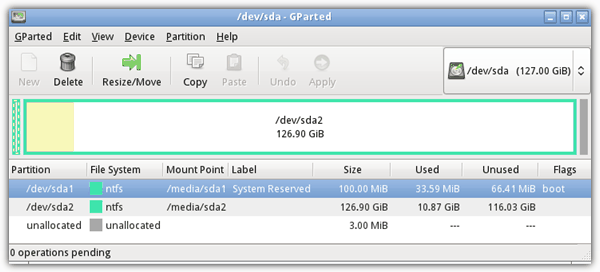
This is probably best left for users who know how to use partitioning software as one wrong move could wipe off all your data! Or this is the last try at a fix before a reformat. There are a few tools such as Gparted and Partition Wizard Home on the excellent Hiren’s Boot CD which you can use, or you can download the Partition Wizard Boot CD from their website. Simply burn either ISO (from another machine), boot it and then slightly change the size of the partition in the software and apply the changes. If it works, you can always change the size back again afterwards.
8. If all else fails…
If you have confirmed to yourself the hard drive and your other hardware is not faulty and you have no luck with any of the above fixes, there maybe no other option than to wipe off all partitions, then re-partition, format and then re-install Windows.
If you have had any luck with with other fixes you have found, please let us know.


Thank you for the guidance..
Hey! I got same problem but I am not able to install a new windows or format my HDD can you please suggest me what to do now?
hi guys my computer will say error in loading disk few moment later after all the shut down it will later work because i do shut down properly pls can you tell me what is the cause
When my laptop start it start correctly but when I opened any tool only one pdf file open or when my computer is open then error is show the disk devices and hardware connected to this computer how to resolve ???
Hiii..
I just got that problem.
I was using my PC normally. My Main drive on which windows is loaded has been sudivided into 3 drives: (D: for windows), (C: and E:) for other storages.
I tried to access a file on drive E: but it was taking time and windows executed a message saying: “Windows Delay Error”. When I went through My Computer to try accessing the file again, only drive D: was visible and no other drives.
I tried to restart my PC when then a disk error msg appeared.
Can u help me?
Precisely speaking, it occurs due to hibernating your laptop.
ITS SOLUTION : Make a bootable windows Repair USB.. Boot your system with USB.. Let the process complete..it will show a message ” OS Uninstaller/ uninstall ” . If it automatically uninstalls the window-well and good, if it doesn’t- uninstall it through WinRepair software in the same window manually. When it uninstalls the window then you just install a fresh window. Problem solved :)
THEORY OF THE ISSUE : In hibernating process, the RAM copies its data into the harddrive and upon turning-on laptop, the RAM takes back the data from harddrive.
The problem occurs when RAM can’t take back the data from harddrive,hence showing up this msg on black screen.
Sir, i have a problem, can you please help me?,i tried booting with usb, but it ain’t working, it shows bad harddisk as error
hi am desmond joseph my system was displaying disk error n my pc an I load a new window it didn’t work an I try loading the hdd in another pc it load prefrctly well an I slot out the hdd n put I back in the other machine the same message was showed an I thought what was the problem an I went to my system bios settings an I reset it as default an it boot well
this morning I had this problem.
yesterday i connected the audio cable from the monitor to the motherboard, but as the sound did not work when the cable was plugged into the motherboard I had to take it out halfway. This morning, when I was turning on computer, the hdd had this problem. I looked at what to do now and I simply pushed the cable to the end and it worked normal.
It looks like the problem was with the power going through cable.
It sparks at the end of earphones (which was connected to my monitor) several times when i would touched it with my fingers.
My pc showing no bootable device detected,and a read disc read error occurred. Frequently……
What should I do?
If your hard drive is not connected to the main board you might have issue like no bootable device detected or if there’s no os on your hard drive . Check the connection of the hard drive to the main board, also boot ur PC using USB or cd drive option
In my 10 year experience working on PCs, got my first bad sata, data cable.
‘Disk Read Error Occurred’ it said. Popped the HDD in another machine, worked just fine. Was able to clone and ran through Disk diagnostics no prob.
First time for everything!
There’s one important thing that wasn’t mentioned here, and in most cases responsible for this error message. Replace the CMOS battery, should be done every 3 years. Windows has lost boot data if the battery is weak, will try to boot to any connected device and may not locate the hard drive.
Windows will only lose the boot order in the BIOS, but most BIOSes default to the first hard drive anyway. This error can occur if the computer finds another drive to boot to first and there is no boot information on the drive itself.
I just unplugged all my usb devices
then it worked
Seems like Windows was trying to boot to one of your USB devices…
once i did this the disk error went away but then windows started to boot up but it never completed
My god you just saved me man !!!!!!
Hi….
I am facing same error…..i did every trial what you have mentioned above. ….please help me….i have my thesis file in laptop. ..
wow that worked. i finally got past the error. before i saw this fix, i had to reinstall windows every time it showed up.
Wow. I just done a HP test of the hard drive and it said it failed with a string error 9BV4GK-0008MS-X87R76-609R03. What is this string error and do I need to replace the hard drive? Also the systems have the same error.
Like System (Q)
I am very thakfull to you very much. I will remember you. Thank you very much.
Thank u very very muchhhh bro i was got frustated for 4 hours in search of solution for this problem but nothing was working but at last i tried ur solution and done it worked very nicely …i appreciate ur suggestion so thank u very very much….
while i was working with my pc. suddenly my pc stopped working but it was on…mouse was also not working when i tried to switch off it…still nothing was working…
after that i pressed restart button on cpu..then computer showed hard disk error..
when i entered into bios setup then it didnt showed any hard drive …
please help
if u got solution, please help me, i am facing similar problem
Hi Raymond,
this blog is really nice and fruitful and the tricks are really amazing. Thanks to provide us such a great information.
Thank you bro raymond, i was in the middle of presentation few moment ago. And i met this article, just by doing solutions #4 resetting the bios, my laptop worked again.
Do your data and software in your laptop went missing? or they can be recovered?
I got this error in the Past and I Visited a Computer Repairing Shop and threy Fixed it. But 1 day ago , I got this Problem again When I used Memtest 86+. The test did run Well at First but When I Move my 2GB RAM Into Slot #2 , Then My PC did’nt even Start so I moved to Slot #1 Again and then I got this Error. I tried Memtest 86+ again and then My PC runs back at Normal. After that, I used all the Tools You mention in this Post but My Hard disk is Fine. And I don’t think there is any Cable issue because I never touched that Part and as I told You My PC runs back at Normal by doing Just Pass 1 of Memtest 86+ again. I had reset my BIOS in the Past but that did’nt work for me, I got this error many times in the Past but Randomly My PC runs Normally. So, What do you think Is there is anything Wrong with my Motherboard or Ram Slot or Ram?? ( I have no dedicated Graphic Card btw )
Thank You So much.
Dude, i just did the same thing, and it worked, then i read your comment lol
Thank you so much. It works! I follow #5 after change my hard disk and get it back :)
I tried a difrent cable and it worked
Great ! Changed the RAM to a different slot and worked fine!
Thank you
Thanks so much! :-)
command Bootrec save my laptop, thx a lot bro, nice article!!!!
I just got a new laptop 5 days ago and everything was fine until I opened my laptop and this error occured. I just do not understand how this can happen. When I take out my battery and plug in the charger then I do not get this error but it won’t go further than the windows loading screen…
I have a Dell Lattitude 3570
How can you use such a tool on a laptop who doesnt start up?
I used a tool called Memtest86+ and ran tests on my RAM, and indeed there were problems. After experimenting between different sticks and RAM slots I eventually deduced my RAM slot 2 was
Great article. Thanks!
Thx, resetting BIOS fixed it!
it was a problem with the bootup harddrive, it had changed the bootup drive to another empty drive lol. easy fix in the bios.
Solved within a few minutes, it was my memory and not my HD!!! I had two DDR3 memory sticks. I simply removed the second one and my computer started as normal. Funnily enough I then swapped the memory banks around and it all worked again…many thanks for your help :-)
Thank you
I removed a dial up modem and changed the SATA cable, after these it worked correctly
Thank you so much I thought it would never turn on again!
How can I use Memtest86 on a small laptop without CD reader went the PC display “A disk read error occurred. Press Ctrl+Alt+Del to restart”?
Thanks for your help.
If you cannot boot from CD or USB then you cannot run a Memtest 86.
And how to run it with usb ?
There is a version on the Memtest website that will install it to USB for you.
I switched the RAM to a different slot, now it’s beeping and will not load at all. Did I just kill it???
Take the memory out and reinsert it. You also need to be careful when handling RAM as it doesn’t react well to static.
I am facing this problem in my HP laptop. I tried a new hard disk. But nothing worked. Now even I tried to hit Ctrl+alt+del any number of times, it shows no response. Someone please help me.
take battery off for 5 mins
start
worked for me
after that take a memory test and a hard disk test
What do you mean by that
Resetting the BIOS works for me thanx a lot. I was really frustrated over the error.
Simply switching the ram to another slot did the job! :-D Nothing complicated!
Excellent, thanks a lot!
LOL! I can’t believe that simply change the RAM to the another slot will work but… It work! xD
Thank you very much, seriously. I’ve been on the verge of a heart attack when I see my old pc appeared to have suddenly died …
Thank you so much, It worked. I just change the slot of my RAM and and you have ssaved my pc! THANKS AGAIN!
Thanks. The first solution it works.. Changing thr RAM into other slots. U save my life.. Thank you..
Turn off the computer. Let it cool off. Transfer HDD to another port. Works for me.
4 Option: Resetting / Updating the BIOS – Load Fail – Safe Defaults
THANKS!!!!
A disk read error it appears at my laptop during the window installation so just I have change the harddisk no more error appear
We just found out that my computer tried to boot up off of a memory card that had been accidentally left in the computer., giving us this error. Once it was removed, it went down the list to try to boot off the back up external hard drive. Once THAT was removed, it booted up like normal. At least it works now!!
Just like other people the problem to the DISK READ ERROR was due to a faulty SATA cable (the red cable connecting the hard drive to the motherboard). I was rather dubious at first but luckily I had a spare one, I replaced it and the trick it did! Thanks for contributing.
Well, I am suffering from this for last 1 month. Nothing seems to work for me. The HDD is fine, The RAM is fine, tried changing SATA Cables but makes no difference. Whenever I get this error, I shutdown my computer for 5-6 hours and then it works fine. My computer is avenging what I have done to him.
excellent thx a loooooooooooooot i thought i would have to change the hard disk but it was just a cable problem
Oh god thank you!!! You saved me from the trouble of replacing my computer while working on my master thesis!
Had the problem of irregularly occurring crashes with said error-message, which lately increased. Seemed to be SATA-cable. Replaced it and seems to run stable again.
Thank’s again! I owe you ;)
After sudden crash windows can be at indermediate state. You can try to correct it with linux ntfsfix (for example Ubuntu live usb). Open a terminal and run:
sudo ntfsfix /dev/sdXY , where sdXY is your corrupted drive and partition ( eg. sdb1, sdb2, sdc1 ….). It can be risky, but for me it has worked.
In my case the culprit was a faulty SATA cable. Replacing it solved the problem. Thank you!
I changed Bios settings to (HDD – LBA assisted ). Working fine Now after two days of breaking head with different things.
I just removed an USB pendrive attached and restarted. It’s working fine now.
My laptop throws error disk read error. I am not able to restart nor to bios page.
Bootrec commands worked for me! Thanks a bunch :) All of these options are good ideas to try.
OMG !! thanks Man ! I though Broke my Hard Disk . Thanks RAM Slot Respective xD
After a power outage my computer had ” a disk read error occured”. I didn’t know what to do. So I let my laptop shut down for at least 8 hours. Then after turning in on. It was just fine. I think my laptop just needed some rest. Haha
Thanks I cleaned the dust and various different things all thanks to u
I have HP Laptop with Vista 64. I have a defective partition cause that is causing the above error. I tried deleting the partition and just leaving it as unrecognized free space. It works fine. But if I want it back, i have to format it doesn’t go through with that. What to do?
guys can you please help, im using Hp laptop and it say Disk error or non system replace it and press any key to proceed ….i dont have have any clue what happened can you please help me out ..please i dont know what to do!
All i did was to clean the dust on the motherboard and i fixed the error
How do i do that “clean the dust on the motherboard”??
option 3 worked for me3
Is it the BIOS or is it the OS that is generating the disk read error that you have shown above? I’m troubleshooting a HDD right now myself.
Thank you so much.Just changed my RAM to another slot and it’s working fine.
Great man , God Bless you , that was a great help there :D
In my case my hard disk configuration somehow got switched to ide instead of raid.
In my case, after a wacky power-related blue screen, I got the disk read error.
After panicking for a few minutes, I checked the BIOS. My disk with the OS had been moved to third in the boot order for some inexplicable reason. I moved it back to be #1 in the boot disk order and it was fine….
Thank you so much! This article saved me a lot of time troubleshooting.
How to run the Memtest when at the screen “A disk read error occured”? I had saved the file to a thumbdrive.
Have you downloaded and run the Memtest86+ USB Installer.exe? Just copying the file you download onto the USB drive won’t work.
Also you need to make sure your system is booting from USB before the hard drive in the system BIOS. Or watch for a boot selector which is usually an “F” key during startup.
This is the second time this happens to me ,and I did the same thing. I changed my rams around, didn’t replaced them , just changed them a,round.and it worked again.just wanted to chare.
sometimes things are not that comlicated, so you just have to start with the simplest method.good day.
Thank you for sharing this article. I came across with the same problem and don’t have any idea on how to fix it. I tried the first suggestion and it did worked!
Thanks for the article. Just adding my comment in case it helps someone. It happened to me yesterday and I thought that my SATA SSD was fried. But to fix it, all I had to do was to disconnect and re-connect the data and power cables (from both the SSD and the MoBo) and re-connect them (so I did not replace any cables). And all was back to normal. Maybe you should try this before going to Memtest, etc.
What happened to me was that I did some changes in my PC tower and I must have hit some cables.
This solved my problem thank you! I’ve been trying for days and after disconnecting and connecting my cables 4 times it finally worked!
OMG ! Thank you very much… I Thought my pc is ripped…! But… I tried pressing F2 rapidly during the boot and now..it started loading… :-) ❇THANK YOU VERY MUCH❇
Thanks to God i got through this terrible error. Although in some unusual way. I wanted to use Rescatux to repair boot sector. Unfortunately it destroyed it completly. I had got error “No BOOTMGR”, but thanks to that i was able to use windows 7 recovery disc which was previously blocked (some kind of hardware was bugging it). I used repair option on disc and everything came back to normal. Maybe this will help somebody.
I just had this exact issue and thought my laptop was fried. I tried step 4 “Resetting the BIOS” and it worked! Thanks for the tip, it was a saviour!
thank u
I remove both memory stick and clean edge connectors with pencil eraser rubber use LIGHT pressure. Replace in slots. Now all OK. Clue was that DVD drive did not boot setup disk either.
I also run CHKDSK afterwards just to be sure disk is OK after blue screen crash, then reboot again. All is now good. Thanks for tips.
Removing one of the ram worked for me.
Thanks a lot … Your solutions solved my problem
I had also a problem with “A disc read error occurred”. The problem was with date in BIOS, after I set it to current, everything started working. It happend because I turned off power supply for too long.
Very good ! But I add an other way to try before reinstall : disconnect the electric cable, press the power button during one minute. I just repair a Win 7 PC with only this (after test on an other PC in USB, scan antivirus, malware, RAM test, chkdsk …..)
Thanks a lot for the help
Resetting the bios settings to default worked for me.
I had this problem on a Gigabyte Sniper1. Reset the BIOS to default and it came back alive!
I don’t understand solutions.
meana I do but some don’t make sense.
like chkdsk, defreg, installation.
like really? for this hard disk has to respond a little. even it has to start from live os.
and yes about checking cable and all. there is another hd is working totally fine.
hard disk read error and shows up in bios fine
You have to understand this error can be related to many different issues, the comments mention any number of fixes have worked from memory, to check disk, to something entirely different.
This is why we give you 8 options and there are probably many more besides. This isn’t a one fix works for all problem.
Thanks for all the great information! I had to return the computer before I got this one fixed. I started with reformat and re install windows 7 and ran the other way. The only ones I didn’t get to were related to hardware. Though I did remove the battery and let it chill for a bit and looked at the hard drive, not sure why I didn’t just unplug it for a bit. Anyway if I get that sob back I will try those other things. It runs just great except for that annoying message. wish I could have gotten rid of it before she needed it back.
THANK YOU THANK YOU THANK YOU!!!!!!
You saved me from formatting my pc… My lifes work is there… I just had to change both memory slots to different ones.. Again thank you!!!
Hello Elhanan Madmon. i’m having the same problem. how could i get it done? need your assist real urgent. which are the memory slots that you changed?
That will be different with every system because of the number of memory slots available. If you have 1 stick of memory and 2 slots, simply try the stick in the other slot, the same if you have 2 sticks and 4 slots etc…
If you have 2 sticks and 2 slots, just take one out and try it in each memory slot in turn.
Hi I have a problem
I don’t know what should I do,my problem is same as this,please help me
I have faced the same problem. What I did, I ran windows repair form the windows DVD. On restarting, windows loaded successfully. But problem appears once in a month, so need to fix the bad sector of it or replace with the new one.
Yup, apparently it was a ‘dead’ sata cable (detected the drive but couldn’t read from it). Thought my SSD died along with my study notes for an upcomming exam.
Thank you so much.
I got the same problem, i removed the battery then put it back. Voila, it get to normal, many thanx
u where right man it was just my data caple
Yep.. changed the CR2032 battery, let it perform the auto-IDE configuration during start-up, reset the date & time (F2 setup).
Started right up.
Gerry
I removed my battery and it started up again. Prior to doing that, I could not enter the BIOS. Thanks for the info. I’m glad I don’t have disk issues.
a disk read error occured press ctrl+alt+del to restart….i am using windows 8 then i try to change the os but it is not reading the cd or usb….anyone help me to solve this error
i just reinserted the cmos battery! it worksss :)
thnx
thanks this worked for me as well
Seriously, thank you so much for making this. I had this issue, could not figure it out. Ran Memtest86+, turned out to be a dead RAM stick.
I have an old Windows XP Home Edition computer, and I have been through the System setup and Boot menu a million times, and nothing will work. Help!!!
I solved the problem changing the cable from the hd for the cable from the cd drive, the small cable, not the energy cable.
I removed cable from the cd drive, the small cable, not the energy cable…….Thanks Gabriel
I do window in my PC and problem will be solved ……..thanks bhiya
Im from laptop and i want to ask how to chek the cables i mean thats impossible i get off the first part and stopped over ther i cant continue and i rly try hard my mo dont know for this because thats second computer bought for me. ASUS X550L . Please help
I swapped RAM slots and it worked perfectly, thanks guys.
Thanks Bro
Thanks, My PC was also showing same error, I got it checked with a technician and my RAM was found faulty. All must ensure first that RAM is ok.
I had windows 7 installed and system crashed with above error.next I put windows xp I installation CD and it runs..until the system has to reboot..again the same error appears! I tried shifting ram slot and sata cable and port and recovery console.except in recovery console I dint do fix mbr since it said..it may damage .please help
Try to replace the button battery on the motherboard
Thank you i boot my pc with windows install disk go to repair and open cmd ! Enter
These code and all done !
Bo
Thanks so much..worked for me :-)
the bootrec /fixmdr and bootrec /fixboot fix this problem because a virus damage the boot. thanks you for all
I had this error at bootup, pressed the key combination, and it booted normally…Could it be malware?
I had this problem but I had solved the problem by checking the HDD jumper may be placed wrongly.
step 1. remover the jumper
step 2. reboot the system
step 3. replace the jumper to make the HDD to MBR
reboot your system you are done!
I had a similar problem (after cloning my Windows 7 installation from a HDD to a new SSD) that gave me exactly the same error message.
I tried a lot, even using fixmbr and fixboot, but nothing did help. From a parallel Windows 7 installation onto the same SSD I could check that I could read all relevant files on my cloned partition, but it would not boot.
Eventually I came across a tool called EasyBCD, which is able to create and modify a boot loader for choosing between several operating systems. So I created a new entry, rebooted and everything was fine: the new menu appeared and it let me choose between the two Windows 7 installations (though I needed only the one that I cloned to my new SSD).
So my solution was to “just” create / modify the boot loader.
I had the same problem. I’ve done all these things but it didn’t help me. BUT I HAVE SOLVED the problem
Put in install CD
when it will choose logical disk to install, there will be aprox 100 mb reserved for boot
i’ve delete it and have delete disk C
after I will choose C and installation program did new boot sector
Thank you so much. Your problem with the RAM sticks was my problem also. I fiddled around with them and problem solved. Thank you for this.
Wow – thanks for this.
Just saved me sending my HD off for “recovery” – which, clearly, it didn’t need. Wow. VERY appreciated.
THANK YOU THANK YOU THANK YOU
FIXBOOT AND FIXMBR saved my system !!!!!
I recently experienced this too, and solved it! I’m using a desktop PC, Windows 7, with a SATA drive. For other people having this problem who’s using a desktop, with a “clean” check disk, try removing your internal drive, then putting it back again. I’ve been observing my PC for 2 days now… no more black screen with that message! I hope it’s as simple as that for you too!
I replaced my IDE cable and It worked
The problem I could not solve any way known to me.
I found your website and even tried to change the partition sizes.
Success :)
I experienced this problem for a long time, even resuming from hibernation sometimes the press Ctrl+Alt+Del to restart message would come up, sometimes would start other times I had to go into the Console and fix the MBR to get restarted. Until I noticed that this happened every time there was an external drive plugged in and the system would automatically hibernate, on resuming the message came up.
To solve the problem I wrote two scripts used by “USB Safely Remove” these prevent the computer from hibernating while an external drive is plugged in, and now I have had no problem at all.
Hibernation!!!
Thank you.