Torrent Speed Test: 4 Quick Ways to Check it

BitTorrent is a widely used protocol for file sharing, accounting for an estimated 50% of all Internet traffic.
While BitTorrent itself is not illegal, some Internet Service Providers (ISPs) may block or throttle BitTorrent traffic.
This article outlines several ways you can test if your ISP is limiting your download speeds. Here’s what you’ll find in this guide:
- Determine Your Base Internet Speed
- Test BitTorrent Downloads Directly
- Use a VPN to Bypass Throttling
- Track Speeds with BitTorrent Speed
- Use Glasnost for ISP Throttling Detection
What is BitTorrent Protocol & What Slows It Down?
BitTorrent is a protocol that is being used for file sharing. It has been around since 2001 and is still going strong today with it estimated to be using up at least 50% of all Internet traffic.
What slows down BitTorrent and why?
BitTorrent is not equal to piracy as it is merely a method to transfer files. However, there are quite a few Internet Service Providers that don’t like their customers downloading files through BitTorrent and employ technology to block or throttle Internet traffic that is used by BitTorrent. One common workaround for this issue is to use a secure cloud torrent service.
How do Internet service providers slow down torrenting speed?
There are a few different ways to block or throttle BitTorrent by ISP. They could be blocking the BitTorrent tracker host and without a tracker, you wouldn’t be able to connect to any peers. They could also block the BitTorrent website itself but this can be easily bypassed by changing the DNS or use a web proxy.
Sometimes an ISP can temporarily lift the BitTorrent ban on certain days or time range that normally starts from midnight till morning.
A more sophisticated method in detecting and controlling BitTorrent traffic is by Deep Packet Inspection.
This system is able to intelligently detect BitTorrent usage and starts shaping the traffic by throttling the download speed to a minimum without requiring specific rules of blocking BitTorrent websites or trackers.
If you are curious to know if your ISP is throttling or slowing down BitTorrent usage, here are some ways to test it without getting into trouble.
The most accurate ways to test torrent speed
Use a Third-party App Like PRTG
As an organization or individual, monitoring the network speed is important to identify areas that threaten the network’s health status. A good way to do this is by using PRTG. After downloading and installing the application, you’ll be able to monitor and test BitTorrent data in a network, test bandwidth, and network speed.
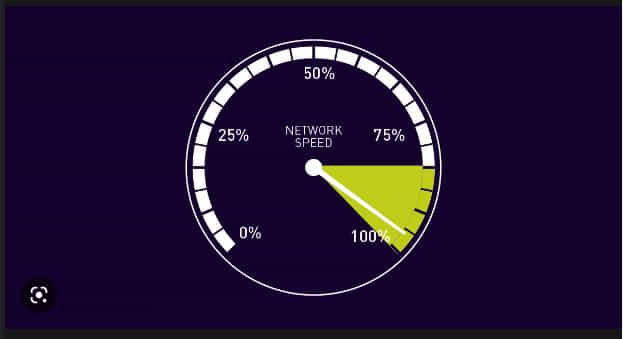
To test the network speed, use the HTTP Sensor and create three sensors for various files in the server. After this, allow the sensor for a few hours with a five-minute interval, and the speed will show in kbp during download. This tool has a cloud-based and Windows version that allows users access support in multiple languages.
Determine Internet speed
Before you can determine if your ISP is throttling your BitTorrent download speed, you must first know what is the full Internet connection speed. A good and easy way to test is by visiting speedtest.net from your favorite web browser. Speedtest.net will automatically find test servers that are closest to you and even perform a ping test to determine which is the best host to test on if there are multiple servers located at the same place. Simply click the “BEGIN TEST” button to start.
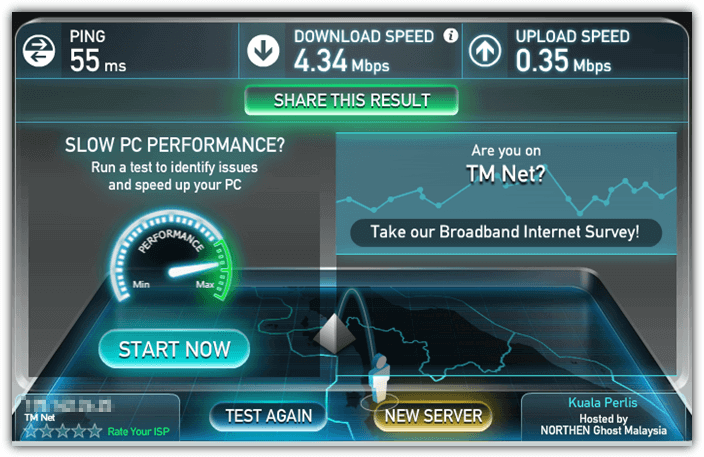
After finished testing your Internet connection speed, take note of the details particularly the “download speed” located at top. That is the full download speed that can be achieved by downloading from the standard HTTP port 80 which is normally not blocked or throttled.
Test BitTorrent Download
The best way to test BitTorrent is obviously to use a BitTorrent client and try downloading a file. However there are some concerns if some anti piracy agencies are able to track and fine users for downloading pirated contents, or installing some spyware that is bundled in the BitTorrent client application. We’ll recommend a safe BitTorrent client that is clean from unnecessary adware and also a legitimate source to download a legal file.
Use Deluge
1. Download Deluge BitTorrent Client Portable, run and extract.
2. Visit Ubuntu download page, scroll down to the BitTorrent area and select any version of Ubuntu to download.
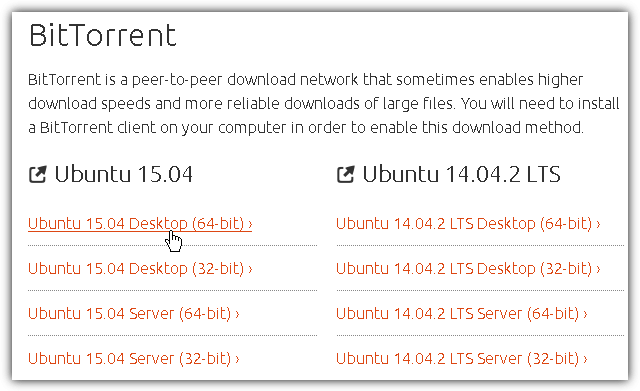
3. Run Deluge, drag the Ubuntu .torrent file that you’ve downloaded in step 2 and drop it to Deluge. Click the Add button to start downloading Ubuntu using BitTorrent protocol.
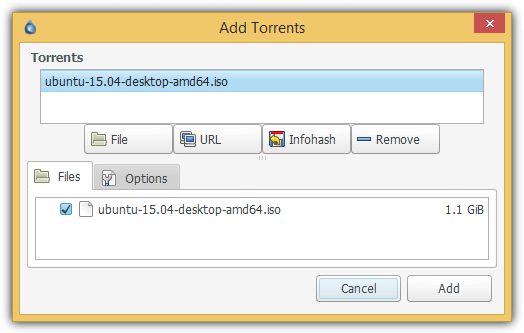
4. Take note of the “Down Speed” column. Ubuntu is a well seeded and healthy torrent so you should achieve the download speed similar to the results you get from speedtest.net if your ISP does not throttle BitTorrent traffic.

Another sign of your ISP not blocking or throttling BitTorrent traffic is when you see that the download speed achieving the maximum speed in just a few seconds instead of having to wait 10-30 minutes. Refer to the “Down Speed” column at the animated image below.

Once you’ve finished testing, you can right click on the ubuntu listed in Deluge, select “Remove Torrent” followed by clicking on the “Remove With Data” button. You can now delete the whole DelugePortable folder.
Use Glasnost
If you prefer to run a BitTorrent download and upload test without downloading or installing any third party BitTorrent client software, there is an online service called Glasnost that has been around since 2010 to easily test if your ISP is sharing your Internet traffic. There are different tests that you can run apart from BitTorrent which is selected by default.
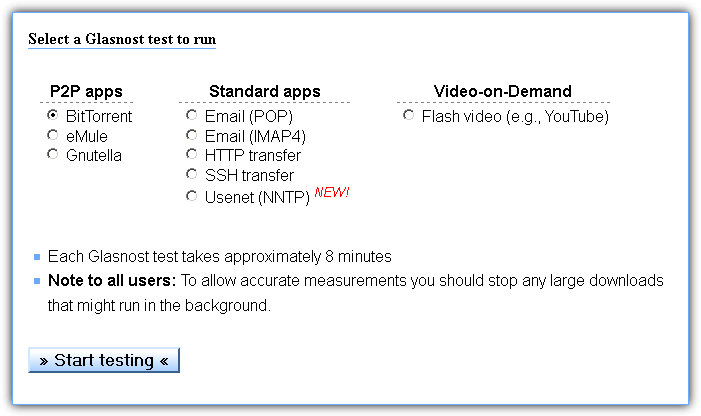
You will need to wait 500 seconds for a series of automated download and upload tests to be run to determine if your traffic rate is being limited by your ISP. The report page will either show if there is an indication that your ISP limits your uploads/downloads or not, or if the measurement is too noisy. Noisy measurement can be caused by unstable Internet connection or even by your ISP as a method to throttle BitTorrent traffic.
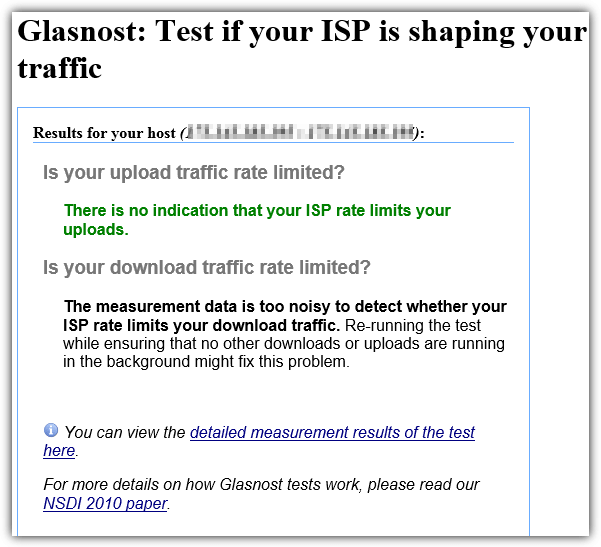
Do take note that you cannot run Glasnost tests on Google Chrome because they’ve stopped support NPAPI plugins such as Java. You can however still run Glasnost tests on other web browsers like Internet Explorer, Firefox and Opera.
Use a VPN to Bypass Throttling
If your ISP is indeed throttling your BitTorrent traffic, a VPN (Virtual Private Network) can help bypass this restriction.
A VPN encrypts your Internet traffic, preventing your ISP from identifying and restricting BitTorrent downloads. By using a VPN, you can maintain your original download speed, even for torrents. To test this:
- Choose a reputable VPN provider like ExpressVPN and connect to a server.
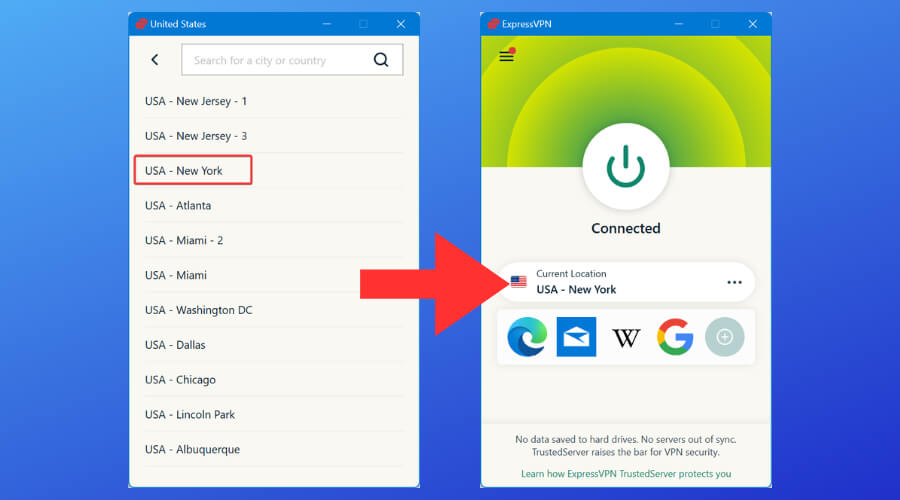
- After connecting, run a speed test again to see if your download speed improves.
- Then, initiate a BitTorrent download and check if the speed matches the results from your speed test.
If the download speed improves significantly, this indicates that your ISP was likely throttling BitTorrent traffic, and using a VPN successfully bypassed that.
Conclusion
By using these methods, you can better understand whether your ISP is throttling or blocking your BitTorrent traffic. If you notice signs of throttling, you may consider using a VPN or another method to bypass the restrictions and maintain optimal download speeds.





User forum
6 messages