Get SMS Notification when Electricity Power Supply is Restored

I received a notification from our Malaysian electricity company that they will temporarily cut the power supply for 9 hours next week on my day off from work. Staying at home without the electricity for 9 hours is nearly impossible for me because I can’t watch TV or use the computer, no ceiling fan or air conditioner when the weather is so terribly hot nowadays. Moreover, even if I can tolerate it, my baby definitely can’t. The only option is to get out of the house and go to my parents house or the shopping mall.
Although they mentioned 9 hours of power shut down, I believe that the stated period is the maximum time and the power could probably be restored much earlier. I wanted to have a way to get notified when the power supply comes back so that I can go back home instead of being outside for the whole 9 hours. I believe there are software that I can use do to this but my UPS battery backup cannot last more than 2 hours. So using the computer to detect when the power is restored and notifying me is definitely out of the question. Fortunately I managed to figure out a solution which I can get a SMS text notification when my home electricity supply is restored.
Do note that this will not work for everyone unless you have a router that supports DDNS service.
All I need is my Belkin router that supports DDNS feature, a free DynDNS and Pingdom account. In theory, when the power supply comes back, my Belkin router will be switched on, auto connect to the Internet and receive a dynamic IP address. Since my IP address changes every time I reconnect, I will have to configure my router to update the hostname from the free DynDNS account. Finally, I will configure Pingdom to auto check the hostname and send a text message to me when it detects that the hostname is active.
1. Sign up for a free DynDNS account and activate hostname
– Go to DynDNS
– Enter the hostname with a unique word that you can remember.
– Click on the link that says “Your current location’s IP address is X.X.X.X” and your current IP will be automatically entered to the box.
– Finally click on the Add to Cart button.
– Create an account by filling up the form or login if you’ve already signed up with them.
– Check your inbox and click on the confirmation link to verify your DynDNS account
– Activate your hostname by going to DynDNS cart and click on the Proceed to Checkout button.
– Click Activate Services
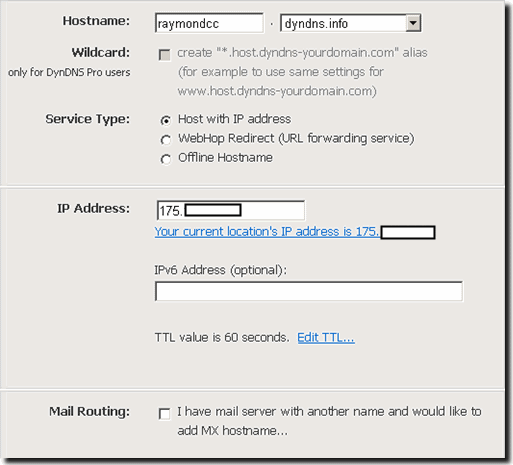
2. Configure Belkin router to use the DynDNS service
– Login to router. You will have to check the router’s manual on how to do that.
– Go to DDNS settings and enter your DynDNS username, password and Domain Name (which is the same as DynDNS hostname)
– Click Apply Changes button
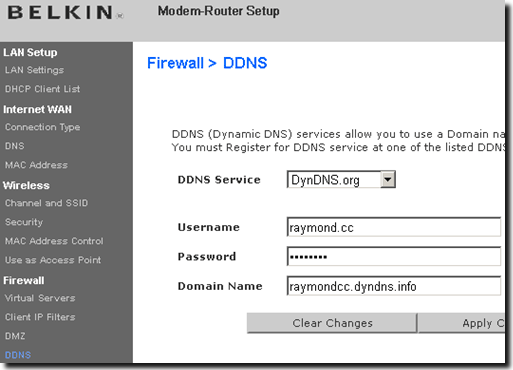
3. Sign up for a free Pingdom account and configuration
– Go to the Pingdom signup page
– Fill up the form and click the SIGN UP button
– Check your inbox and note down the username and password
– Go to the Pingdom login page and enter the email and password to login
– Click the I Agree button
– Configure the Pingdom local settings (time zone, date and number format) and click the Save Local Settings button
– Click the Add new check button
– Enter anything you wish for “name of check”.
– Set the “Check Resolution” to 1 minute.
– Select Ping for “Check Type”.
– Enter your DynDNS hostname at the “Domain/IP”
– Check the checkbox for “Send notification to”.
– Check SMS at “Notify via”.
– Leave the default value 5 for “Send notification when down”
– Leave the “Notify again every” box blank
– Make sure that the “Notify when back up” checkbox is checked.
– You can click on the Test Check button to see if you’ve got the DynDNS settings correct. If yes, you should see report as “Check OK”.
– Click Add Check button to save the Pingdom checking settings.
– Click on Contacts at Pingdom’s right hand sidebar.
– Click the edit button (the middle button)
– Select your country and enter your cell phone number.
– You can click on the Send test SMS button to check if you are able to receive SMS from Pingdom. If not, select a different SMS provider from the list and try again. Make sure you click on the Update Contact when you are done testing.
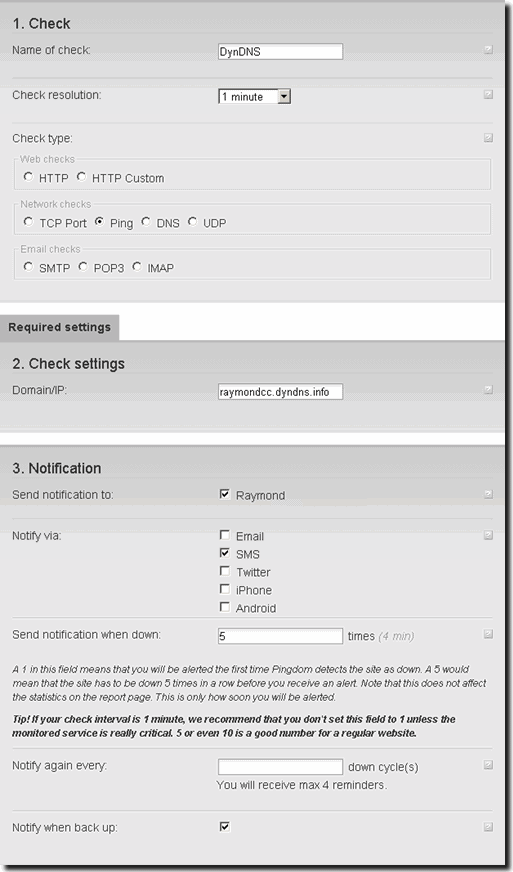
Once you have done all the above correctly in order, Pingdom will start checking your hostname every minute. When your hostname is unreachable for more than 5 minutes, you will receive a SMS text notification from Pingdom telling you that your hostname is down. You will also receive a SMS text notification when Pingdom is able to ping your hostname.
If you have a static IP address, you will only need to configure Pingdom to continuously Ping your IP address. Much simpler than people with dynamic IP address.
During setting this up, I encounter a problem that my Belkin router keeps updating DynDNS with the Router’s internal IP address 192.168.2.1 instead of the WAN IP address. The solution to this problem is to reset the router back to the default factory setting and reconfigure the router. Everything works perfectly after that.





User forum
12 messages