Fix Startup Error SymsetSymWithAddr64 Not Located in DBGHELP.dll

Windows can sometimes be a complicated operating system, especially when something goes wrong with it, and the problem we are talking about here is a weird one because it appears to have no obvious pattern. You can get it from installing a piece of software like Microsoft Office, Visual Studio or an Antivirus application, updating a driver, or even installing a Windows component like Internet Explorer. The only common cause appears to be it occurs after you recently installed something.
The error message you will receive is:
Savedump.exe – Entry Point Not Found
The procedure entry point SymSetSymWithAddr64 could not be located in the dynamic link library DBGHELP.dll
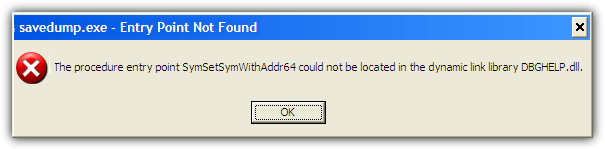
And this popup will appear each and every time you boot into Windows. Your computer will continue to boot after you click the OK button, but it’s an annoying message to receive none the less.
Here’s a brief explanation on what the SymSetSymWithAddr64 error is and how to fix the problem to prevent the error window from showing whenever you startup.
Why The SymSetSymWithAddr64 Error Occurs
The program that prompts the message, Savedump.exe, is a tool in XP that creates error reports and crash dumps. During boot the system will run Savedump to write crash data to a file, and at this point it fails and pops up the error. DBGHelp.dll is required by Savedump to work and the error occurs because there is a problem with the dll. DBGHelp.dll is specific to each version of Windows and there’s also other versions in the “Standalone Debugging Tools for Windows” which is part of the Windows Software Development Kit.
Microsoft state on their DBGHelp versions page the SDK DBGHelp.dll should never be put in the System32 directory in place of the Windows version of the dll. After some research we found the SymSetSymWithAddr64 error occurs because the Windows DBGHelp.dll has somehow been replaced by an SDK version in System32, likely caused during a software install. What therefore needs to happen is you have to replace the wrong DBGHelp.dll with the default Windows version and the error will go away.
How to Restore DBGHelp.dll
There are a few ways to restore the DBGHELP.dll file and we’ll list them here. To quickly see if it has worked you can simply open the Run dialog (Win+R) and type savedump. If the error is fixed you won’t see the popup message.
Restoring a Copy of DBGHelp.dll
DBGHelp.dll usually has a good copy of itself stored in a few other locations on your system. DO NOT copy it from any Program Files folder as this will be an SDK version which is the cause of the problem in the first place. The correct version you need for Windows XP 32-bit is 5.1.2600.5512.
1. The first location should be in C:\Windows\system32\dllcache but the file is likely not present or is the wrong dll as Windows File Protection should have replaced a missing or wrong version from the dll cache automatically. Below is the correct version that should be present for XP.
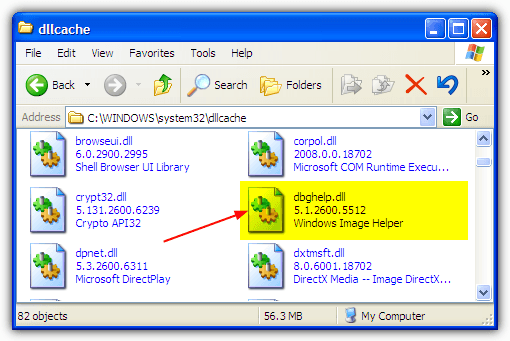
2. Another is possibly in C:\Windows\ServicePackFiles\i386 which will be present if there was ever a Service Pack 3 install on XP.
3. If you have the Windows CD handy, insert it, go to C:\Windows\System32 and rename the DBGHelp.dll to something else (DBGHelp.dll_old), Windows should now automatically copy over the required library from the disc. If it doesn’t, manually copy DBGHelp.dll from the i386 folder on the CD to the locations listed below.
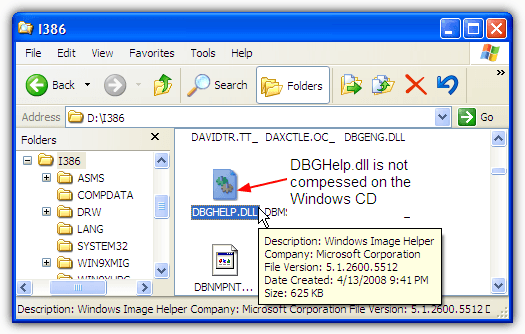
4. If you can’t find the right DBGHelp.dll on your system or you don’t have a Windows CD, you can download DBGHelp.dll for XP and place it in the folders manually.
The first place you want to copy DBGHelp.dll to is C:\Windows\System32\dllcache as whenever a problem with a dll file is detected in C:\Windows\System32, a good version from dllcache will be copied over if it’s available.
This probably won’t repair the problem the first time around as another version of the dll is in the way, go to C:\Windows\System32 and rename the existing DBGHelp.dll to something else. Within a few seconds a good version of the file should be copied from the dllcache folder. If it doesn’t simply copy the file to System32 from one of the sources above.
Running a System Check
Another solution is to run the System File Checker (SFC) to check all the Windows dll files, including DBGHelp.dll, and wrong or corrupt files will be replaced if necessary. Open the Run dialog (Win+R) and type cmd, then type “SFC /Scannow” into the Command Prompt.
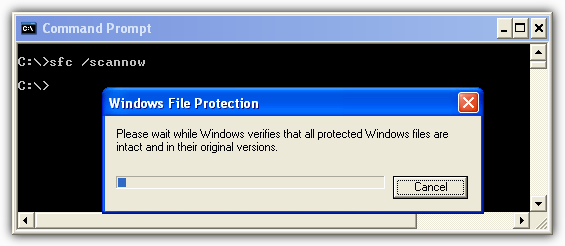
There’s a good chance you will be asked to insert a Windows CD during the process so if you don’t have one handy, just download the file from above instead.
Other DBGHelp.dll Related Issues
The SymSetSymWithAddr64 error should be confined to Windows XP and maybe Windows 2000 because Windows Vista, 7 and 8 don’t have the Savedump.exe that causes the problem. However, other errors relating to DBGHelp.dll are not uncommon on newer operating systems and you might receive DBGHelp.dll not found/missing messages or something like below if the file is corrupt.
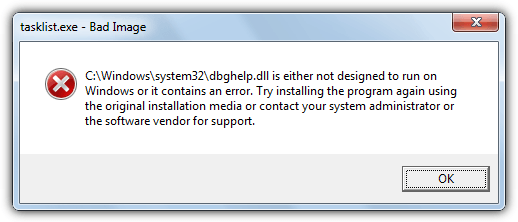
Using the System File Checker with “SFC /Scannow” from the Command Prompt should work like it does for XP because backup copies are held in the C:\Windows\WinSxS folder.
Alternatively you can replace the file directly by downloading it from below:
Download DBGHelp.dll for Windows Vista
Download DBGHelp.dll for Windows 7
Download DBGHelp.dll for Windows 8
Download DBGHelp.dll for Windows 8.1
Each Zip archive contains a 32-bit and 64-bit version. If you are running a 32-bit Windows simply rename the existing DBGHelp.dll if there is one, and then copy the new dll to System32. You will need to Take Ownership of the file first as it’s protected by System permissions.
If you have a 64-bit operating system, copy the DBGHelp.dll in the archive to the C:\Windows\SysWOW64 folder, then copy the DBGHelp.dll in the x64 folder of the archive to C:\Windows\System32.





User forum
15 messages