7 Ways to Repair Corrupted .EXE File Association
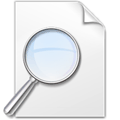
If your computer can’t open programs after installing software or recovering from malware, it’s often due to a corrupted .EXE file association. When this happens, you’ll see errors like:
Windows can’t open this file:
File: [name.exe]
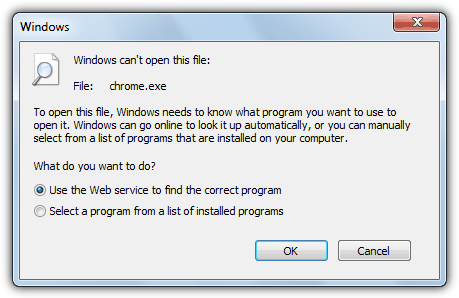
This issue occurs when .EXE files are no longer linked to the proper program. A common related error is:
This file does not have a program associated with it for performing this action…
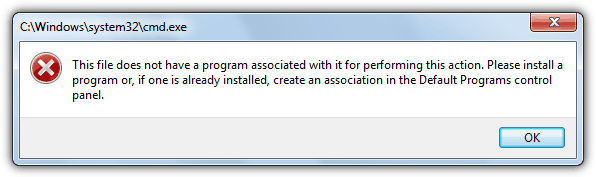
Fixing this is crucial because it impacts tools like Regedit and Task Manager. Here’s how to restore the .EXE association and get programs running again.
How to repair exe file association problems
Getting to the Command Prompt
- Press Ctrl+Shift+Esc to open Task Manager.
- On Vista, 7, or 8, click Show processes from all users in the Processes tab to ensure admin rights.
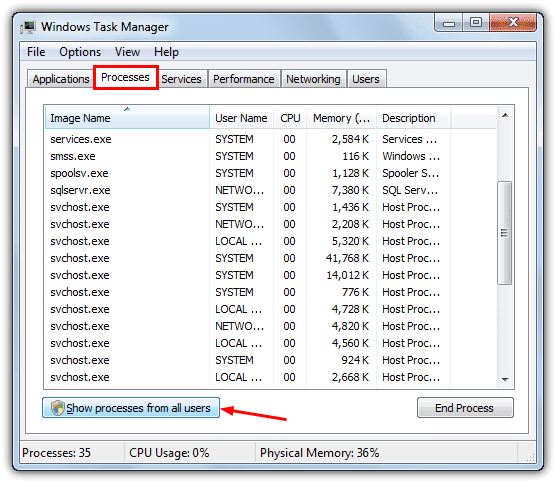
- In Task Manager, click File > New Task (Run…). Hold Ctrl while clicking to open the Command Prompt.
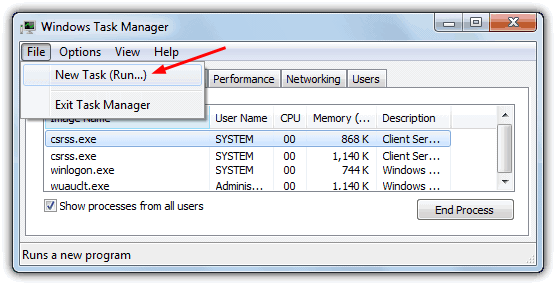
Tip: If malware is blocking .EXE files, using Task Manager lets you run programs and terminate malicious processes.
Now, let’s get to the solutions.
1.Manual Registry Editing
Directly editing the registry is a precise way to reset the EXE file association. This method targets the core of the issue and is effective for stubborn cases, especially if no other solution works.
How to do it:
- Open Registry Editor by pressing Win+R, typing
regedit, and hitting Enter.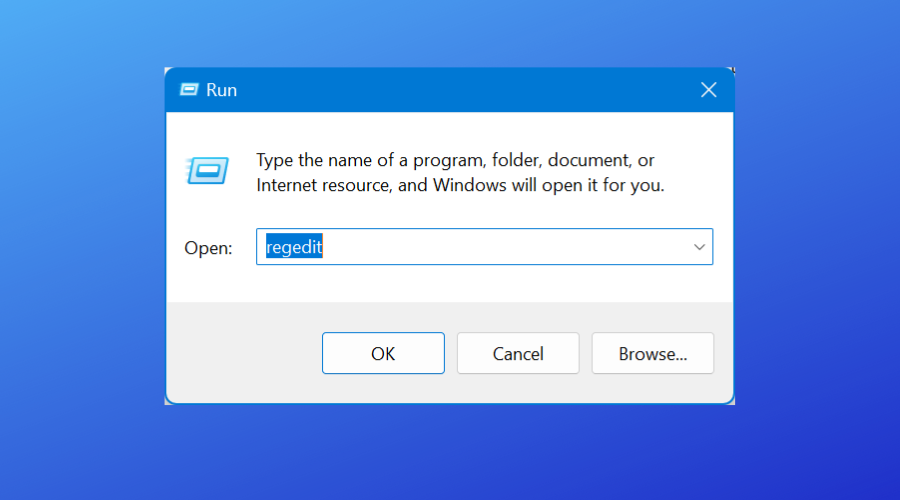
- Navigate to:
HKEY_CLASSES_ROOT\.exeEnsure that the (Default) value is set toexefile. - Then go to:
HKEY_CLASSES_ROOT\exefile\shell\open\commandMake sure the (Default) value is set to: perlCopyEdit"%1" %* - Right-click and modify the values if they are missing or incorrect.
- Close the Registry Editor, restart your computer, and test by opening an EXE file.
- Note: This is a risky method if you’re unfamiliar with registry editing. Always back up the registry before making changes.
Applicable for: All versions of Windows (7, 8, 10, 11).
2. Run Windows System File Checker and DISM
Corrupted system files could be preventing EXE files from opening properly. SFC and DISM can repair system files and restore healthy functionality.
How to do it:
- Open an elevated Command Prompt (right-click and choose “Run as administrator”).
- Run the following command: sfc /scannow
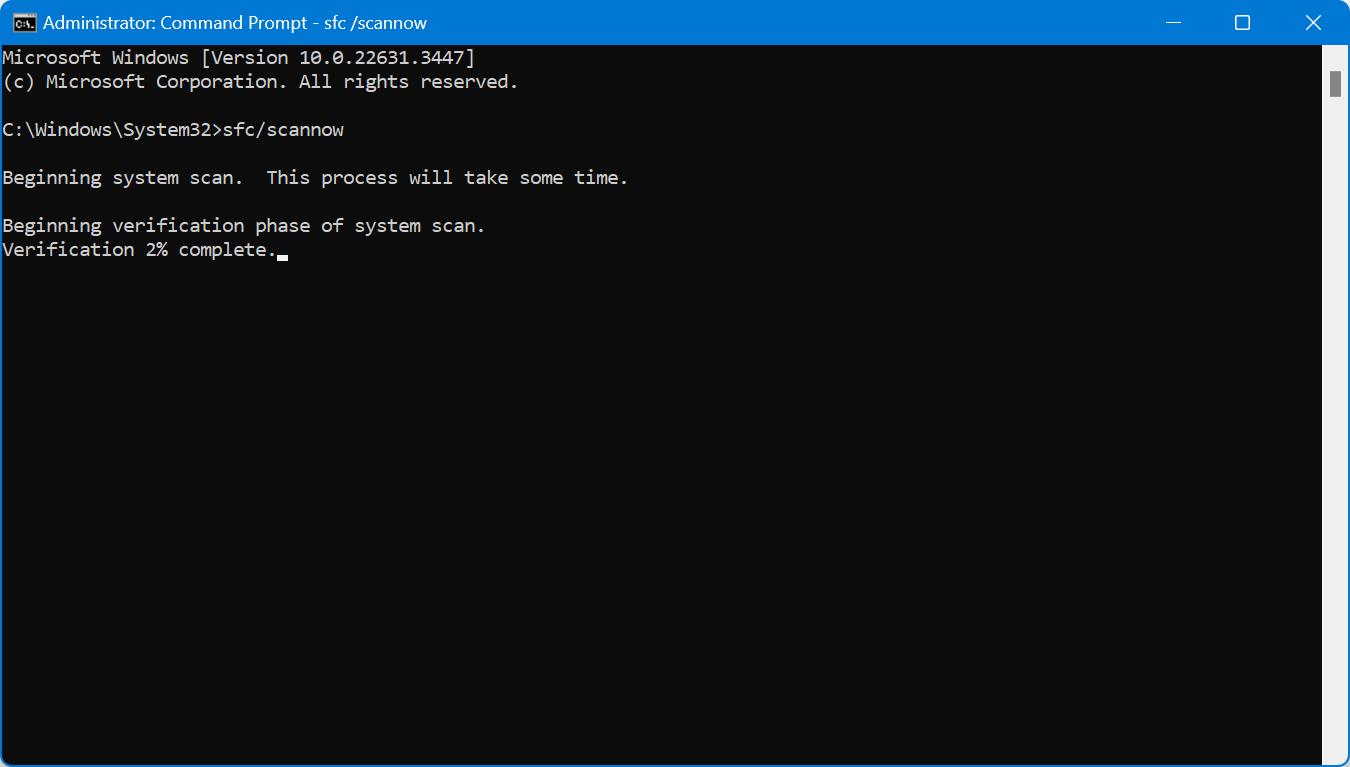
- Once that completes, run: swiftCopyEdit
DISM /Online /Cleanup-Image /RestoreHealth - Both commands will scan and repair any issues. Once done, reboot and test if EXE files open properly.
Applicable for: Windows 7, 8, 10, and 11.
3. Boot into Safe Mode and Apply Fixes
Booting into Safe Mode limits the operating system to essential drivers and services, preventing third-party software from interfering with the fixes you’re trying to apply.
How to do it:
- Restart your system and press F8 (for Windows 7 and earlier) or go to Settings > Update & Security > Recovery > Restart Now for Windows 10/11.
- Once in Safe Mode, apply any registry fixes, use tools like FixExec, or execute command-line fixes.
- After completing the fixes, restart in normal mode and test if EXE files open.
Applicable for: Windows 7, 8, 10, and 11.
4. Execute Command-Line Fixes via Task Manager
If EXE files won’t open normally, you can bypass the issue by executing commands directly through Task Manager, which provides access to an elevated Command Prompt.
How to do it:
- Open Task Manager (Ctrl+Shift+Esc) and select File > Run new task.
- Hold Ctrl and click “Run new task” to launch an elevated Command Prompt.
- Enter the following commands: perlCopyEdit
assoc .exe=exefile ftype exefile="%1" %* - These commands reset the default EXE association. Test by launching a program.
Applicable for: Windows 7, 8, 10, and 11.
5. Use a Dedicated File Association Repair Utility (e.g., FixExec)
Tools like FixExec automate the process of restoring file associations, targeting the root cause of broken EXE associations and removing interference from malware or misconfigurations.
How to do it:
- Download FixExec from a trusted source like BleepingComputer.
- Run the utility with administrative rights, and it will automatically scan and apply the necessary fixes to EXE associations.
- After completion, test by opening an EXE file.
Applicable for: Windows 7, 8, 10, and 11.
6. Repair Using an Alternative Executable Method
If EXE files won’t open, converting the file association to a different executable type (like .COM or .SCR) might work as a workaround.
How to do it:
- Download a .COM or .SCR file of the repair tool. These can sometimes bypass EXE association issues.
- Run the alternative file (such as a converted .REG fix) to restore EXE functionality automatically.
- Test by opening a browser or other commonly used EXE file.
Applicable for: Windows 7, 8, 10, and 11.
7. Repair Using a .REG File
Using a .REG file is the easiest and fastest way to fix broken file associations for EXE files, especially if you can’t run them through the normal process.
How to do it:
- Download a trusted .REG file that matches your Windows version.
- Double-click the file to merge it into your system registry. If double-clicking doesn’t work, drag and drop the .REG file into an elevated Command Prompt (run as administrator).
- The registry changes will take effect immediately. No reboot is necessary, but test by launching an EXE file.
Applicable for: Windows 7, 8, 10, and 11.
Conclusion
Restoring the correct .EXE file association is crucial for getting your system back to full functionality. If you follow the steps above and still experience issues, consider checking out our other guides:
These resources provide further troubleshooting techniques and tools to resolve related file association problems and other system issues.





User forum
64 messages