Download Free Nero MediaHome to Manage and Burn Media

MediaHome Disc Burner
As Nero started out as a disc burning application, you will likely be interested in the MediaHome Disc Burner. You can find the burn icon tucked away at the bottom right and available burning functions differ depending on where you are in the program.
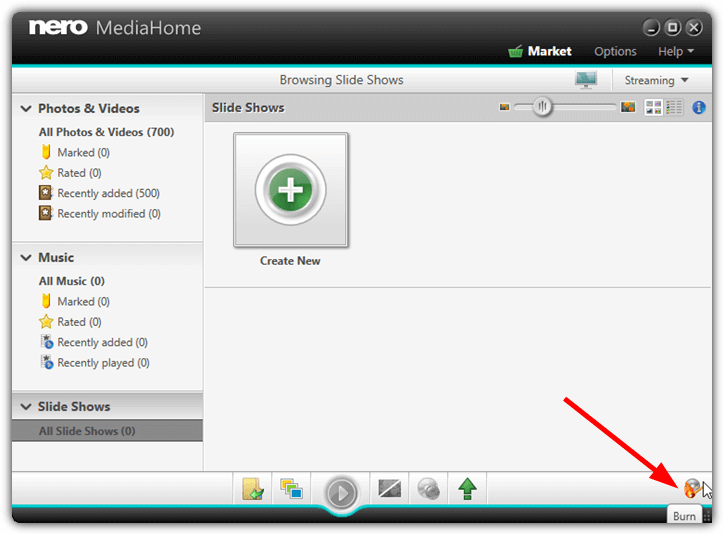
From the Photos and Videos or Slideshows library, you will be offered the chance to create and burn a DVD-Video, AVCHD, Data Disc or Copy Disc. In the Music library the top two options are replaced by Audio CD and MP3 Disc. Sadly, the options for DVD-Video and AVCHD are unavailable in the free version of MediaHome and will point you to the Nero Market to purchase Nero Platinum.
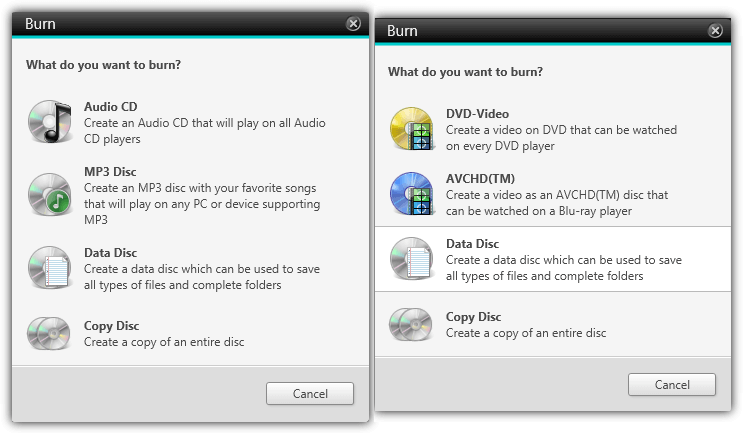
The Audio CD, MP3 Disc, Data Disc and Copy Disc options are available but have a huge problem. Burning a disc using any of those methods will only enable a 30 day trial of the Nero Burning engine. After the trial expires you cannot burn anything else from within MediaHome. Thankfully, we have found a way to extend the trial and allow data burning, copying and music disc creation indefinitely from MediaHome free. Read more about that below.
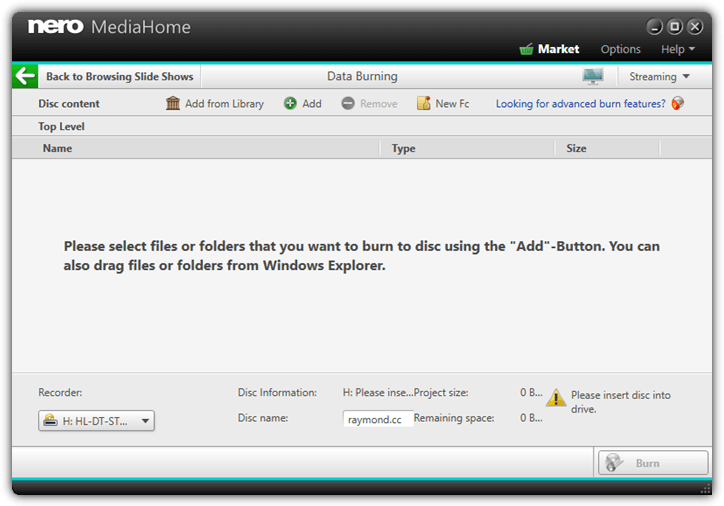
Creating a data, MP3 or music disc is easy to do. Either select the files to write before selecting the burn option, click Add or Add from Library to select the files manually or drag and drop files onto the window. Then select the recorder and click Burn. Performing a disc copy is even easier and most users will only really need to press the Copy button then swap the source disc for a blank disc half way through.
Reset The 30 Day Burning Engine and MPEG-2 Encoder Trials
As we’ve mentioned, Nero MediaHome Free does not come with any free to use burning functions at all, which is most disappointing. Once you attempt to burn a disc it will automatically start the 30 day trial of the burning engine. When you try to save a slideshow as MPEG-2 or stream slideshows and photos a separate trial for the MPEG-2 Encoder is activated.
However, to enable you to continue using the burning functions and MPEG-2 encoding, we have found a way to reset the trial periods back to 30 days. Be aware that this guide is tricky in places so some experience definitely helps, make sure you have registry backups just in case.
1. Install MediaHome and any updates but DO NOT attempt to burn a disc or stream/save a slideshow. If you have activated a trial, we’ll tell you how to remove it below.
2. Open Regedit and navigate to:
HKEY_LOCAL_MACHINE\SOFTWARE\Classes\Wow6432Node\CLSID
For 32-bit Windows users, go to:
HKEY_LOCAL_MACHINE\SOFTWARE\Classes\CLSID
3. This is the tricky part because the registry key to look for is different on every machine. We’ll tell you how to identify the key but you have to find it.
The key inside CLSID you are looking for has no sub keys so does not have a triangle beside it to expand. The key will contain a single Value Name of 8 random upper and lower case letters, the Type will be REG_BINARY and the Data will contain around 30 bytes. If the key includes a Value Name of something like AppID, it’s not the right one.
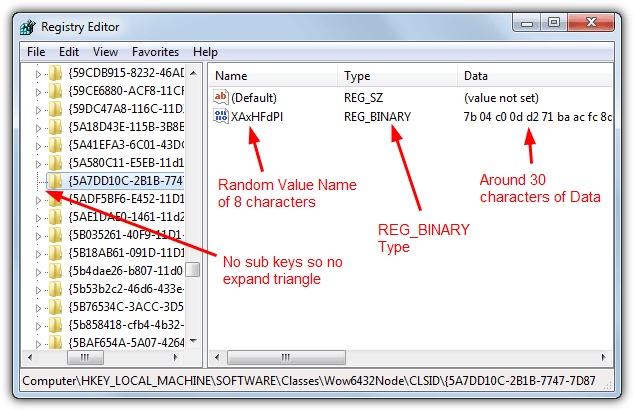
4. Once you have found the key, right click on it, select Export and save the .REG file.
Note: If you have already activated a trial, you first need to reset the trial data before exporting the key. Double click the Value Name and drag to select ALL the value data, right click and press Delete, then press OK.
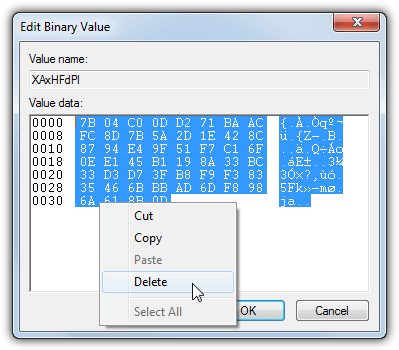
Open MediaHome and accept the new license agreement that pops up, then close it again. Go back to step 4 and export the key.
5. Now you are free to use MediaHome and the burning/MPEG-2 trials. When a trial is expiring or has expired, close the program, run the .REG file to import the data into the registry and reopen MediaHome. You will find the trial resets back to 30 days. Optionally check “Never show this message again” on the trial window to remove the nag.
Reset The Trials Automatically
If you are going to use the burning or MPEG-2 features in MediaHome a lot, the trials will have to be reset every month or so. To help with that you can create a scheduled task in Windows to run the .REG file automatically so you will never run out of trial days.
1. Open Task Scheduler by typing taskschd.msc into Start. Right click on the Task Scheduler Library and select Create Basic Task.
2. Enter a name such as “MediaHome Trial Reset” and press Next. Click Weekly, then Next and in the “Recur every xx weeks on” box enter 4 and check a box for any day. This will run the trial reset every 28 days. Press Next.
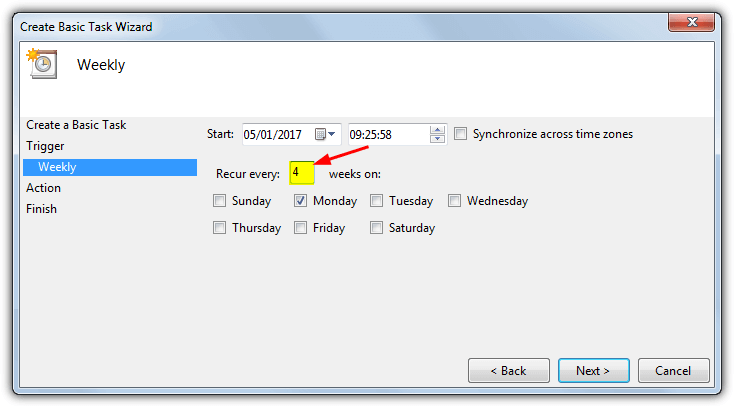
3. Click Next and in the Program/script box enter regedit. In the Add arguments box type /s followed by the path to the .REG file. For example: “/s C:\mediahome_reset.reg”. Click Next and then Finish when done.
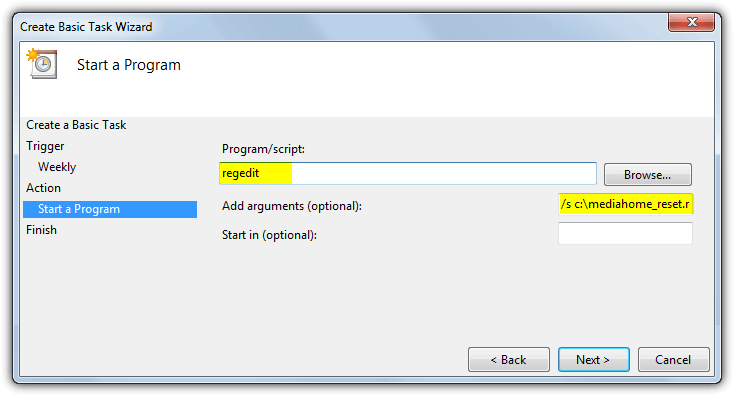
If you are not the administrator or have UAC enabled a requester will pop up every 28 days asking for Regedit access to run the reg file, choose Yes. Optionally double click on the task and check the “Run with highest privileges” box to suppress the prompt.
All in all, Nero MediaHome free is a very useful all in one media library, player and streamer with some nice features. It’s a real shame that some of those features you might expect to be fully functional are only limited trial versions. Thankfully, our trial reset option helps removes those restrictions so you can use MediaHome free to its fullest.
Alternative link:
Download Nero MediaHome Free Samsung version
The two downloads above are similar apart from the second link leads to a page at Nero.com for a version for Samsung customers. In reality, the difference between the two applications is only a minor version number. Both have an update available but it adds nothing new to the program and removes the discontinued free online storage option.
The 41MB difference in file size is because the Samsung version includes the .NET Framework 4.0 installer which is required by MediaHome to function. If you already have .NET 4.0 or higher installed then simply use the smaller installer.





User forum
0 messages