Take Ownership Tools: 7 Best in 2025

In this guide, we break down the best take ownership tools that empower you with full control over your Windows system—spanning Windows 7, 8, 10 and 1.
Each tool comes with its unique set of features, including context menu integration, drag and drop functionality, and advanced security settings, making your file management smoother and more secure.
Check them out:
What are the best tools to take ownership in Windows?
1. Easy File Locker
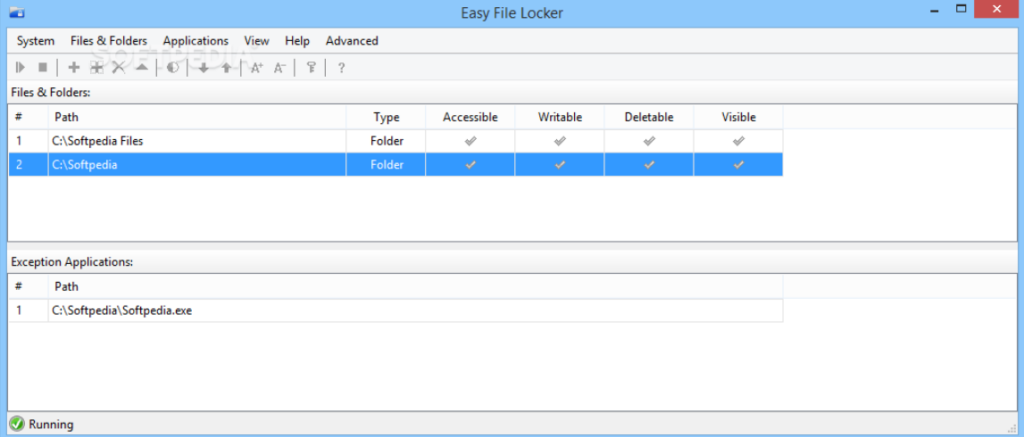
Easy File Locker is an easy-to-use software designed for locking and protecting your files or folders.
Unlike other tools, it focuses on security by preventing unauthorized access, modification, or deletion of files.
Key Features:
- User-Friendly Interface: The simple, intuitive interface is perfect for those who want to lock files or folders without needing any technical expertise.
- File Protection: Locks files from being opened or modified, ideal for securing sensitive documents or ensuring that important system files remain unchanged.
- Adware-Free: Free from intrusive ads or bloatware, ensuring your experience remains streamlined and secure.
Why Use It?
Easy File Locker is a great choice for users who want a straightforward, no-fuss tool for securing their files and folders from unauthorized access or accidental deletion.
2. Unlocker
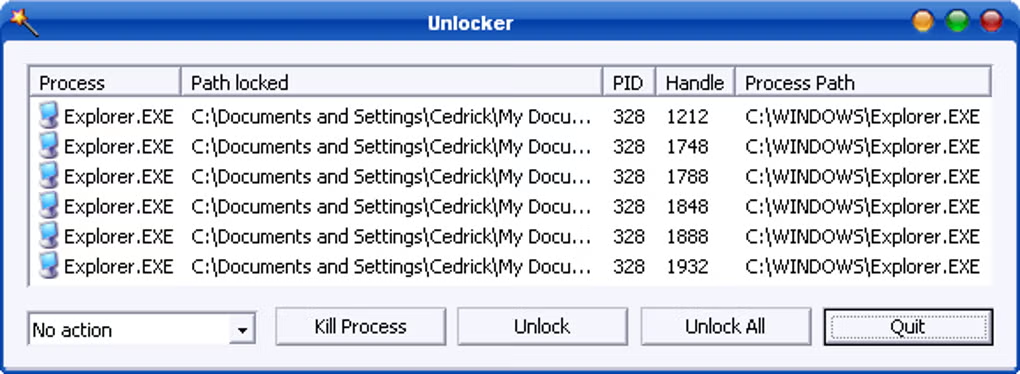
Unlocker is an essential tool for overcoming file access issues on Windows. When a file or folder is locked by a process, Unlocker helps you unlock, move, rename, or delete it.
Key Features:
- Unlock Files in Use: Unlocker identifies processes that are locking files and provides the option to unlock them for modification or deletion.
- Context Menu Integration: Easily access Unlocker directly from the right-click context menu in Windows Explorer for fast and efficient file management.
- Works Across Windows Versions: It supports a wide range of Windows versions, making it a versatile tool for all users.
Why Use It?
Unlocker is incredibly useful for fixing “Access Denied” errors, allowing you to regain control over files locked by other applications or system processes without requiring a restart.
3. TakeOwnershipPro
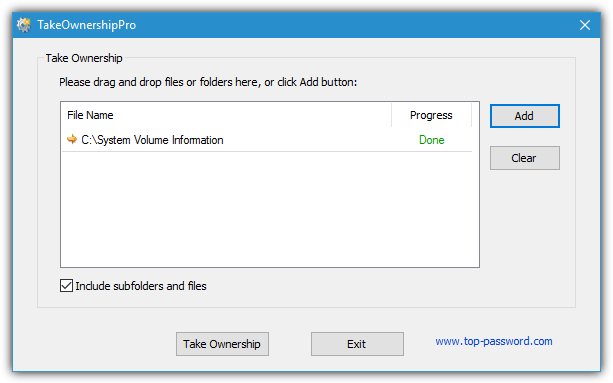
TakeOwnershipPro offers a simple and effective way to take ownership of files and folders with just one click. It provides enhanced file access control for both system and user files, ensuring that administrators have full control over their data.
Key Features:
- One-Click Ownership: Takes ownership of a file or folder quickly without the need for complex command-line syntax.
- Portable: You can use it directly from a USB stick without installing the tool on your computer.
- Backup/Restore: It allows you to create restore points before making ownership changes, ensuring you can revert back to the original settings if needed.
Why Use It?
TakeOwnershipPro is perfect for users who need a quick and simple solution for taking ownership of files and folders, especially when dealing with permissions issues in the Windows environment.
4. Easy Context Menu
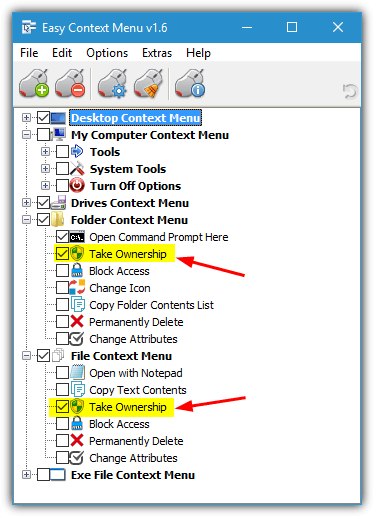
Sordum makes a number of small and useful tools. DNS Jumper and DNS Angel are a few we’ve mentioned before. Easy Context Menu is slightly different because it’s more of a general program to add dozens of right-click context menu entries to your desktop or while clicking on files and folders. Taking ownership of files and folders is one of them.
Key Features:
- Convenient Right-Click Access: Seamlessly adds options like “Take Ownership” to the context menu for faster file management.
- Registry Commands: Offers customizable registry tweaks for advanced users, allowing deeper integration with Windows.
- Enhanced Productivity: Simplifies complex actions by reducing the need to navigate through menus or dialogs.
Why Use It?
EasyContextMenu is ideal for users who want to quickly manage ownership and permissions without opening a separate program, making it a valuable tool for both novice and advanced users.
5. TakeOwnershipEx
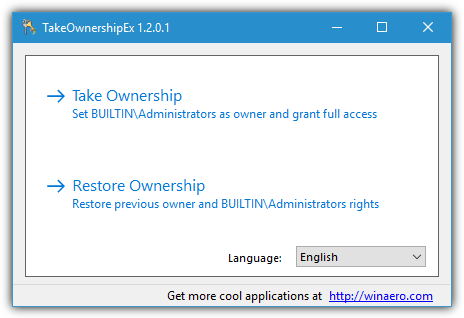
Winaero.com makes many interesting tools and one is TakeOwnershipEx which aims to grant full access to the administrator group. Like TakeOwnershipPro it requires installation which may be inconvenient to some, but at least it’s currently adware free. Although settings are stored in Appdata\Roaming you can easily extract the setup installer with 7-Zip and use the program from anywhere you like minus the context menu entry.
TakeOwnerShipEx is a comprehensive tool designed to extend the functionality of the traditional ownership process by providing additional features such as drag-and-drop functionality and advanced permission options.
Key Features:
- Extended Features: In addition to the standard ownership functions, TakeOwnerShipEx includes drag-and-drop for easy file management.
- User Control: Offers detailed permission management, including user account control (UAC) bypass features for administrators.
- System Security: Clearly highlights security risks and warns users about the implications of changing ownership, ensuring that you make informed decisions.
Why Use It?
TakeOwnerShipEx is perfect for users who want more control over the ownership process, with advanced features and security prompts that help mitigate risks.
6. Ownership by Rizonesoft
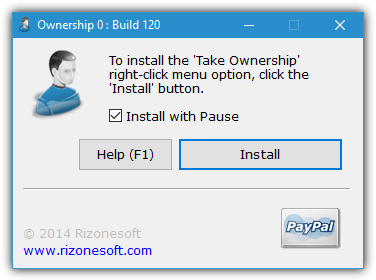
We’ve mentioned a few other Rizone tools before like Complete Internet Repair and Firemin. Ownership is another one of their simple programs and this one allows you to take full control of files and folders when access is otherwise denied.
Ownership by Rizonesoft is a simple tool that allows users to take ownership of files and folders, even those protected by TrustedInstaller. It simplifies ownership management by offering both GUI and command-line interfaces.
Key Features:
- TrustedInstaller Compatibility: Handles files and folders protected by Windows system processes such as TrustedInstaller.
- User-Friendly Interface: Simplifies the process for less technical users, with clear instructions and an intuitive layout.
- Backup Support: Encourages creating restore points to prevent unwanted changes from affecting system files.
Why Use It?
Ownership by Rizonesoft is an excellent choice for users who need a fast, user-friendly tool to take ownership of restricted system files or folders without compromising safety.
7. WinOwnership
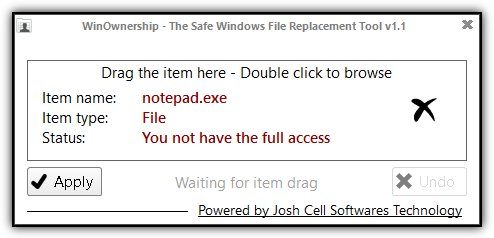
WinOwnership is a versatile tool that provides complete control over file permissions and ownership. It integrates advanced features such as security policy management and seamless operation across Windows 7, 8, and 10.
Key Features:
- Comprehensive Permissions Control: WinOwnership allows full control over file/folder ownership, including changing permissions for both system and user files.
- UAC Bypass: Manages Windows User Account Control (UAC) settings to provide administrators with the necessary permissions to change file ownership.
- System Security Policies: Works with system security policies to ensure that file permissions are consistent with Windows settings.
Why Use It?
WinOwnership is an all-in-one tool for administrators and advanced users who need granular control over file permissions, with a focus on both ease-of-use and system stability.
Bonus: Built in Take Ownership Registry File
Although not technically a standalone tool, one of the easiest ways to take ownership of files, folders, or even whole drives is to import a simple set of commands into your system registry. Then all you have to do is right click on the object you want to take control of and select Take Ownership from the context menu.
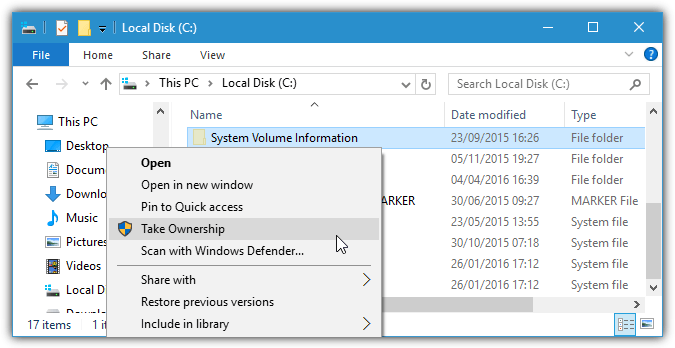
Download the zipped reg file below and double click it to import into your registry. Then all you have to do is right click on what you want to gain control of and click Take Ownership. A Command window will open briefly after which you should be able to access and open or move the objects. Use the included remove registry file to uninstall the Take Ownership menu entry. This works on Windows Vista to Windows 10 and on files, folders, and also whole drives. DO NOT use it on the root of C or specials folders like Windows.
If you look at the registry file it might seem a little complex, but all it does is run two built in Windows commands. Takeown.exe to give ownership to the administrator and then Icacls.exe to replace all the current permissions with full permissions for the administrator group, this combination gives full access to any user with administrator account access.
Editor’s Note:
Trying to gain ownership and control over important Windows files and folders can lead to instability or even a complete system crash. Even if you know what you are doing, it is highly recommended that you create a restore point or completely backup your system before trying anything which could potentially destroy your Windows install.
Wrapping up
Taking ownership of files is crucial for managing Windows permissions and security. For in-depth guidance, explore our Take Ownership Tool: 6 Best to Download in 2023, discover how to list NTFS permissions, and learn to bypass UAC. Also, check out showing the Administrator account and elevating CMD for advanced control.





User forum
38 messages