5 Tools to Make FreeDOS or MS-DOS Bootable USB
3. UNetbootin
UNetbootin allows you to create bootable Live USB drives for Ubuntu, Fedora, and many other Linux distributions without burning a CD. It has been around for a very long time, probably one of the very first tools to easily create bootable USB flash drives. UNetbootin is also a standalone and portable tool with separate versions available for Windows, Linux and also Mac OSX.
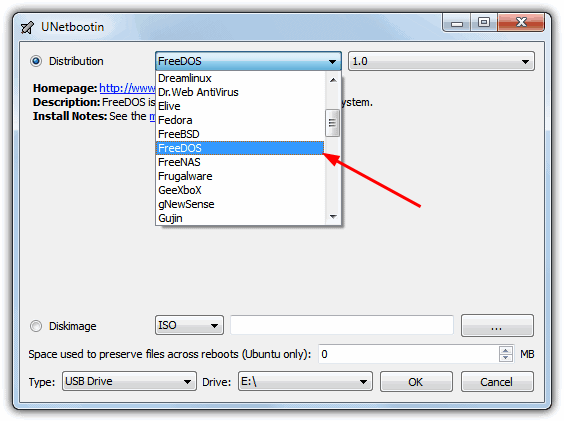
The program will automatically download and install FreeDOS onto your device, just run it and select FreeDOS from the Distribution drop down menu. Follow that by selecting the USB drive in the Type and Drive drop down menus, and clicking the OK button. UNetbootin will start to download FreeDOS from SourceForge and then install it onto your USB flash drive.
4. YUMI
YUMI is another easy to use and portable tool that is primarily designed for creating multiboot USB devices with several different distros on the same flash drive. Rather weirdly, Universal USB Installer which is basically the same tool without multiboot support, doesn’t include FreeDOS in its support list.
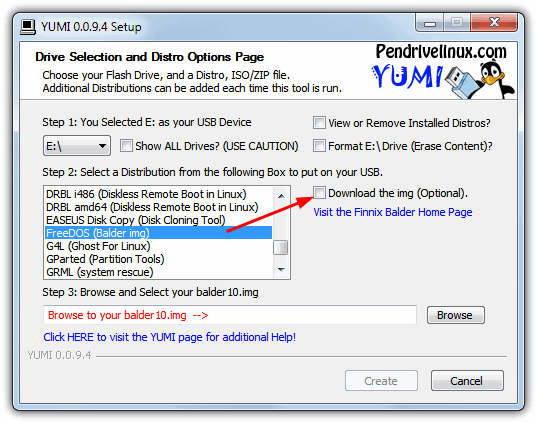
To get FreeDOS onto your USB flash drive, start the program and select the USB drive in step 1, then find “FreeDOS (Balder img)” in the list and click on “Download the img” which will open the download link directly in your browser. Then locate the downloaded img file with the Browse button and hit Create. YUMI will offer to add more distros to the USB once complete, just click No to only install FreeDOS.
5. HP Disk Storage Format Tool
Most users familiar with formatting USB flash drives will probably have heard of the HP format tool because it’s a useful tool and was THE program a few years back to format USB sticks. This method is slightly more manual than the 4 above because it requires you to find the DOS files yourself, although we have made things a bit easier by including the MS-DOS and FreeDOS files needed to create a bootable USB.
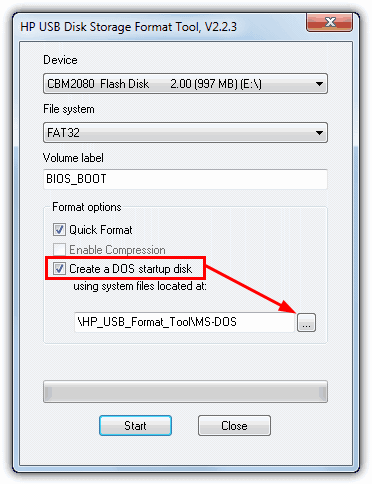
The program looks and behaves like the Windows format tool and you simply insert your flash drive, run the HPUSBDisk.exe, click on the “Create a DOS startup disk” tick box and browse for the chosen MS-DOS/FreeDOS folder which is alongside the executable in the zip file. Then click Start.
Download HP Disk Storage Format Tool and MS-DOS/FreeDOS Files
After installing FreeDOS or MS-DOS on your USB flash drive and making it bootable, all you need to do is copy all the files such as the BIOS firmware file, BIOS flashing tool and batch file provided by the motherboard manufacturer to the USB flash drive. Boot up the computer with the USB flash drive and then followed by running the batch file.


On UEFI motherboards, to boot into FreeDOS, you need to activate the Compatibility Support Module (CSM), which enabled BIOS features in UEFI. Also, in Secure Boot options, select “Other OS”.
If you installed Windows while in UEFI mode, don’t forget to revert the aforementioned UEFI settings back, before you reboot into Windows, to prevent unpredictable problems.
Doesn’t look like any of these can format the USB drive to pretend to be the A: drive. That’s a requirement on some systems like certain thin clients. If you boot from USB with a device that assumes the C: drive, they won’t allow anything to touch their internal storage. That’s usually an IDE (2.5″ connector) or SATA Disk On Module. A DOM is like a SSD but generally made with chips not meant to be written to umpty-thousand times.
It works all over my computer. Thanks Ray.