Is EaseUS ToDo Backup Any Good for ISO, Bootable & USB Disks? [Walk-Through]

Creating regular backups of your system is crucial for safeguarding your data. EaseUS To Do Backup provides an easy way to create full backups and restore your system when needed. In this guide, we’ll walk you through using the tool, its features, and compare it with other backup solutions like Clonezilla network backup or system imaging with Windows 7.
Additionally, we’ll explain how to backup and restore Windows OEM activation licenses using this tool.
Let’s get kicking.
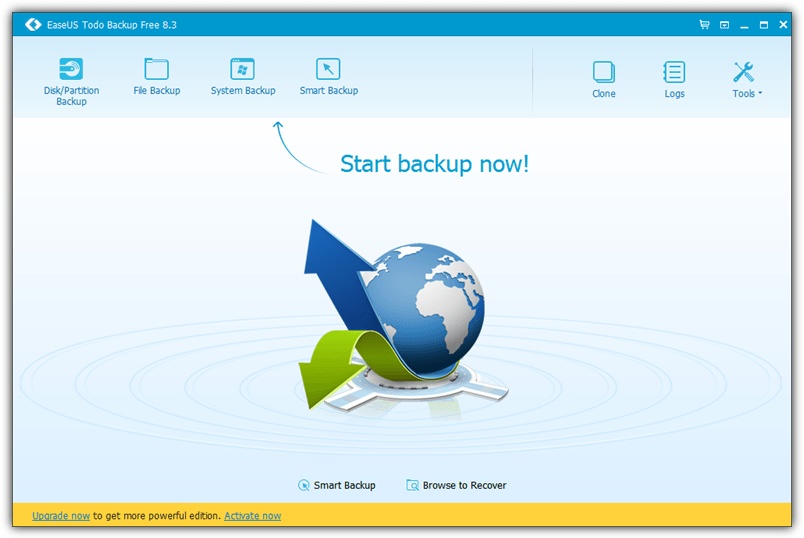
EaseUS ToDo Backup Software Versions
Different versions of EaseUS ToDo Backup such as Free, Home, Workstation, Advanced Server, and Technician. All come with different pricing and features and are available to cater to different markets.
Obviously only the Free version of EaseUS ToDo Backup doesn’t cost a dime and is meant for personal use.
Backup Options and Features
You can either backup the whole hard drive to an image file so that it can be used for restoration, or even selectively backup a partition and save the image to the same hard drive. Backing up of files and folders is also supported. As for cloning, you can either clone a hard drive to another hard drive or partition.
Backing up is as easy as clicking the Disk/Partition Backup button, select the disk/partition to backup, choose the destination where the backup image will be saved to and click the Proceed button.
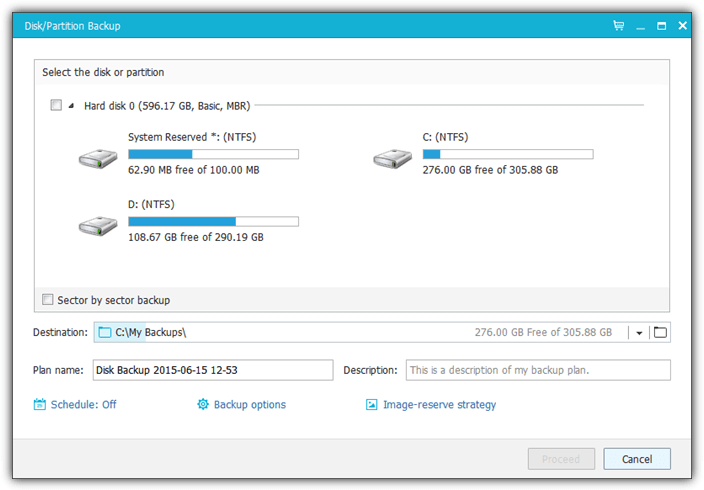
Scheduled Backups
Additional options such as scheduling, image preservation strategy, backup compression, splitting, encryption, and performance by setting the priority and network transfer speed are available in backup. The same options can be found for File Backup and also System Backup. The System Backup option is just a simple two step option to quickly backup the partition where the current operating system resides in.
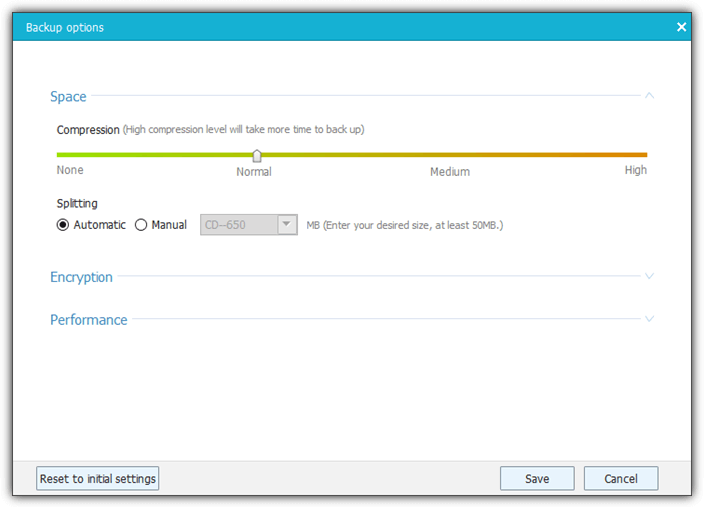
Smart Backup Feature (Automatic Backups)
Smart Backup is a feature worth noting because it automatically creates a backup every 30 minutes when it detects changes to the monitored files or folders. This way you can sort of “protect” folders containing files that are frequently updated. Do take note that the 30 minutes interval is fixed and cannot be changed.
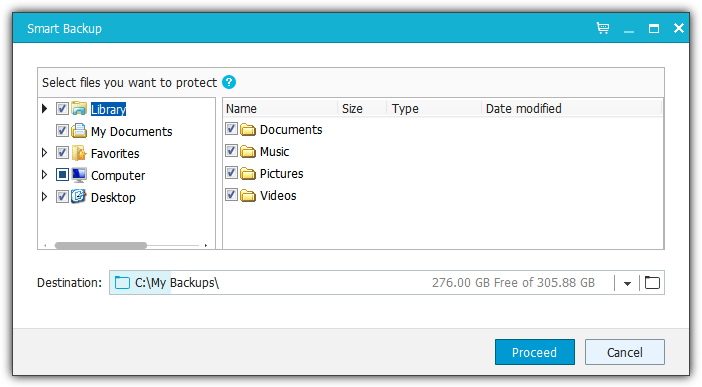
Emergency Disk Feature
The Tools button offers a wide range of useful utilities. The most important tools that you should check it out are the Create Emergency Disk or Enable PreOS. Both of these features do the same thing which is allowing you to run EaseUS ToDo Backup Free without booting in to Windows. The Emergency Disk creates a CD/DVD/USB which can be used to boot up a system to run EaseUs ToDo Backup while the PreOS option adds an entry to the Windows boot menu to conveniently run EaseUS ToDo Backup without relying on an external bootable media.
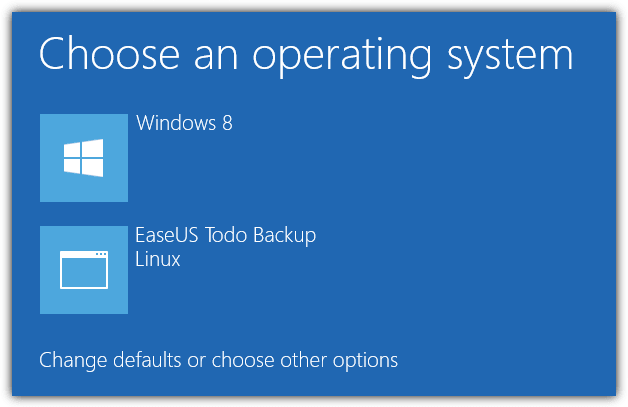
Although EaseUS ToDo Backup offers both a WinPE and Linux emergency disk, you should always use the WinPE version because the Linux version of ToDo Backup can only perform restoration and cloning. As for the WinPE version, it has better device driver support and nearly all the functions such as backup, wipe data, check image and etc are available. The Windows PE emergency disk ISO image file is 325MB in size while the Linux version is only 53MB.
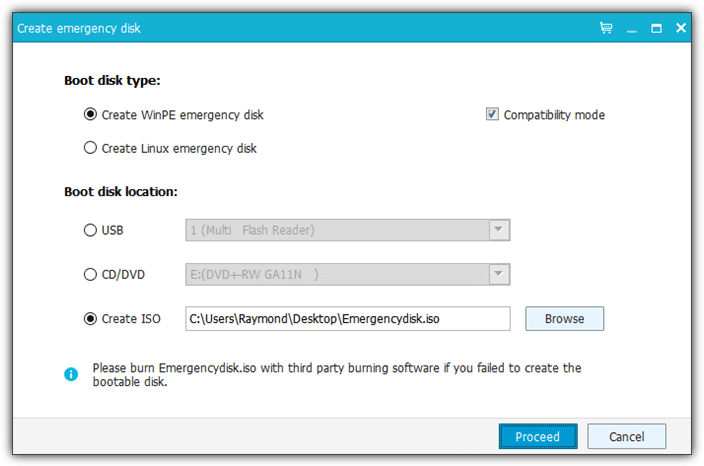
Additional features such as wiping data to prevent data recovery, image checking, mounting/unmounting a disk image, and initiating an iSCSI drive can be found in Tools.
Speed Comparison: Free vs Paid Version
On the official EaseUS ToDo Backup download page, you will find a comparison table that shows the difference between the Free, Home and Workstation versions. It shows that the free version only achieves a “normal” backup and restore speed, while the paid Home and Workstation gets a “faster” speed.
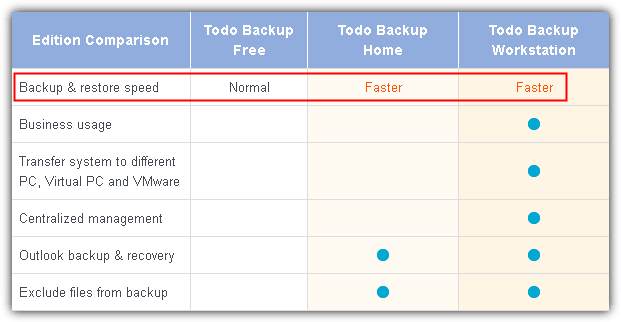
We would like to know if this statement is true whereby paid users gets a faster backup/restore speed or if it is just a marketing gimmick. So we’ve tested both Free and Home version of ToDo Backup by creating a backup image of a partition and comparing the backup speed.
The screenshot below shows that the Free version of EaseUS ToDo Backup takes 9 minutes and 36 seconds to complete a backup.
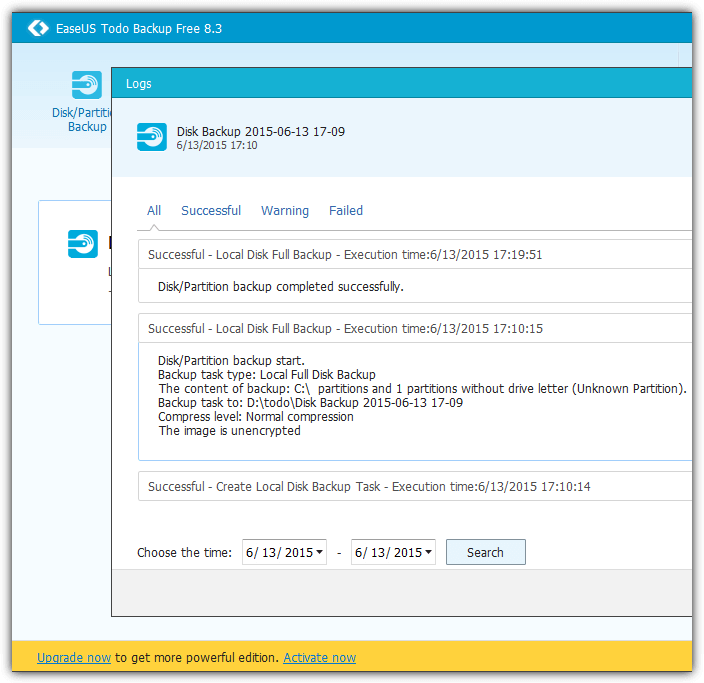
The Home version that cost $29 for a license took 10 minutes and 2 seconds to complete the same backup.
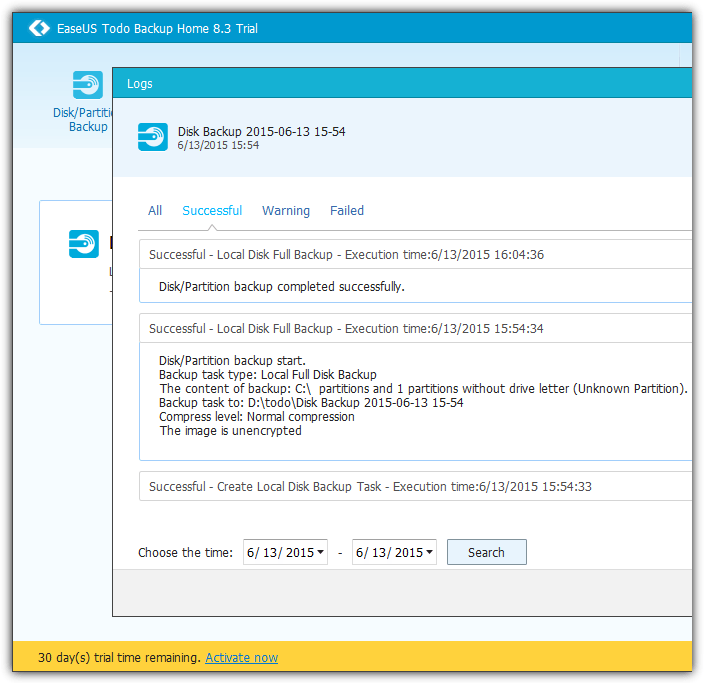
As you can see, the difference in backup speed between the Home and Paid version is merely 26 seconds.
This clearly shows that they share the same backup engine that gives the same results. In terms of features, the paid version offers more benefits such as the ability to backup/restore Outlook emails, email notification, pre/post-command, offsite copy, event-based schedule backup, file exclusion, pre/post commands and technical support.
Do note that the ability to restore an image to another different PC with dissimilar hardware is only available in the Workstation edition.
Download EaseUS ToDo Backup Free
Using EaseUS To Do Backup to Backup and Restore Windows Activation Licenses
To make a Windows 11 OEM backup with EaseUS, you open the main menu and click on “System Backup.” It’s easy, and you don’t need to be an expert to do it. After that, you choose where you want the backup to be saved, like an external drive or cloud storage.
The software shows you the current system, and you just hit “Proceed” to start. The backup includes everything, including your Windows settings and files. Once the backup finishes, you can restore it if something goes wrong. Simple, right?
Overall, the process is incredibly straightforward and user-friendly. It doesn’t take long to complete, and the backup is reliable. Many users praise EaseUS for making the backup process so easy, without requiring much tech knowledge. The only downside is that the backup file takes up a significant amount of space, but that’s expected when saving everything. Still, the peace of mind it offers is well worth it.
Closing Words
Despite the somewhat dubious advertising claims regarding the difference in backup and restore speeds, EaseUS ToDo Backup Free is very user friendly and anyone can use it to create a full backup of their PC. Moreover, the ability to create a bootable emergency disk based on the latest WinPE from the Free version of ToDo Backup increases the value of this program.





User forum
23 messages