Double Click C Drive at My Computer And Not Opening Fix

With the popularity of USB removable media, more and more viruses started to appear that could take advantage of the ease at which these devices can be transferred from machine to machine using plug and play. It was quite easy to rewrite the Autorun.inf file to launch the malware on insertion of the drive because in general it is not write protected. It’s not just on removable drives that the autorun file can be created on though, it can be burned to a CD/DVD and also created on local hard drives including the system drives.
An autorun.inf file at the root of your local drives can be problematic because when you open My Computer and try to access a drive, it could run a virus to infect your computer. Quite often antivirus software doesn’t touch autorun.inf because it’s only an instruction file that tells Windows what to automatically run when you access the drive from My Computer, not the malicious file itself. So even after the virus has been cleaned, you might find that you’re unable to access your C drive because autorun is pointing to the removed virus. A search window could appear, a script/file might try to to run or when double clicking your drive, it gives you an option to choose a program to open instead.
While this issue is greatly reduced these days because Windows Vista and above won’t process the Autorun.inf file on any devices apart from CD-ROM drive types, it’s possible to still get this problem on XP, especially if the system isn’t fully patched. Usually the autorun.inf cannot be easily deleted because it has protected attributes, although expert users would have no trouble bypassing this. This procedure might be tougher for a normal user. Here’s 3 tools to easily delete the autorun file restoring the double clicking a drive option in My Computer.
1. Disk Heal
Disk Heal is a useful tool that restores the condition of your storage device after being infected by a virus. Although it’s not in development any more, Disk Heal is a useful tool that performs many functions, most of which are quite useful. While there are loads of tweaks you can apply to different areas of your system such as Control Panel, Internet Explorer, Appearance and Security, the Fix section is what makes the program more valuable to the user.
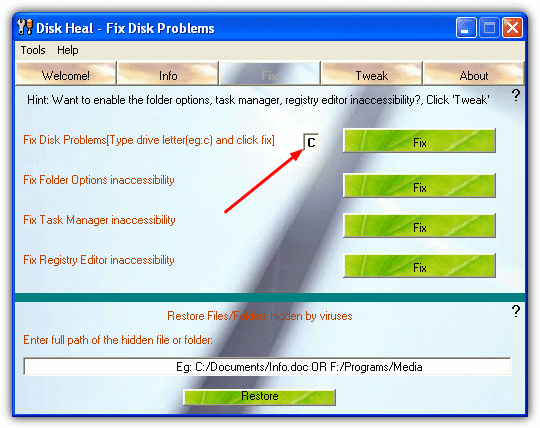
After installing and running Disk Heal, click on the Fix tab. In addition to being able to sort out the drive problem, it can also fix Folder options, Task Manager and Regedit being inaccessible after a virus infection. The option to fix the drive is at the top, and you simply enter the letter of the drive which has the problem into the small box and press the Fix button. If any other drives have a similar issue, repeat the process. Disk Heal doesn’t actually delete the Autorun.inf file itself but blanks its contents rendering the autorun function ineffective. A reboot or logoff will be required to complete the process.
There’s also another useful cleanup function at the bottom to restore hidden files and folders that have been hidden by a virus and they can’t be seen. Disk Heal is a standalone executable so can be copied from the Program Files folder to make it portable.
2. FixDrive
If Disk Heal has functions you have no interest in and simply want to sort the problem of your drive not opening in My Computer, then FixDrive is what you want. The program is small (60KB) and portable so requires no installation. It is described by the developer as a tool to fix the issue of Network drives not opening when you double click on them, but the same principle applies to other drives such as C.
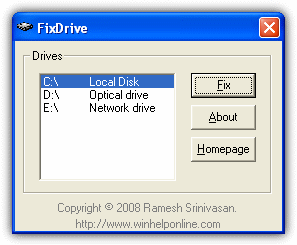
FixDrive couldn’t be much easier to use, extract from the zip file and then run it, select the drive you want to repair from the selection box and click Fix. If there is an Autorun.inf present on the drive in question, it will be deleted completely. After a logoff or reboot, you should be able to open the drive on double click again.
3. Flash Disinfector
This tool is developed by sUBs who also created the ComboFix malware removal program. It’s slightly different to the other tools above because it also has a limited ability to remove some autorun viruses while they are still attached to the inf file. In addition to USB flash drives, Flash Disinfector can remove the autorun file leftover from viruses on local system drives that are causing the folder to not open in My Computer.
It’s very easy to use, just run Flash_Disinfector.exe and it will tell you to plug in your flash drive that is infected by malware. If you want to repair a fixed drive, just press the button to start. The screen will then go blank for a few seconds, then you’ll see a popup window saying “Done!!”. Once completed, all autorun files will be gone from your drives and replaced with a protected folder called Autorun.inf, this is quite normal and a preventative measure to stop future autorun virus issues.
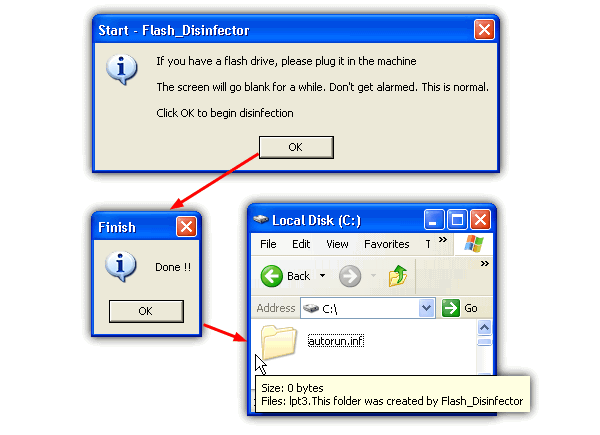
If you actually don’t want the autorun folder on your drive, it can’t be deleted normally and use of the command prompt to remove is a quick way to do it. Open up a Command Prompt window (type cmd in the run box) and enter the following:
Attrib -R -S -H /S /D C:\Autorun.inf
RD /S C:\Autorun.inf
Press Y to confirm delete and the folder along with the dummy file will be removed. Obviously substitute C:\ for any drive letter you wish. The two commands above can also be used to delete the original autorun.inf manually if you have any problems with the listed tools for any reason.
If Your Problem is not Autorun Related
Even though this problem is mostly related to the leftover Autorun.inf file, there is another way your drives in My Computer can be stopped from opening. A few incorrect settings in the Windows registry can also open other windows such as search or programs on double click similar to the Autorun issue. Windows Vista, 7 and 8 can all be affected as well as XP because similar registry keys are present in all versions of Windows.
This has a simple solution which research seems to suggest fixes the problem the majority of times with a single command typed into the Run dialog. Open Run (win key+R) and type:
regsvr32 /i shell32.dll
Re Registering the shell32.dll file resets a number of Windows shell functions that can possibly become corrupted causing various issues, including opening drives in My Computer.





User forum
74 messages