6 Ways To Display Thumbnail Previews In File Explorer

If you’re struggling with media preview configuration in Windows 11, or facing issues with video file thumbnails and File Explorer, this guide is for you. Discover how to tackle thumbnail issues and enhance your system using essential multimedia tools for better file previews and smoother navigation.
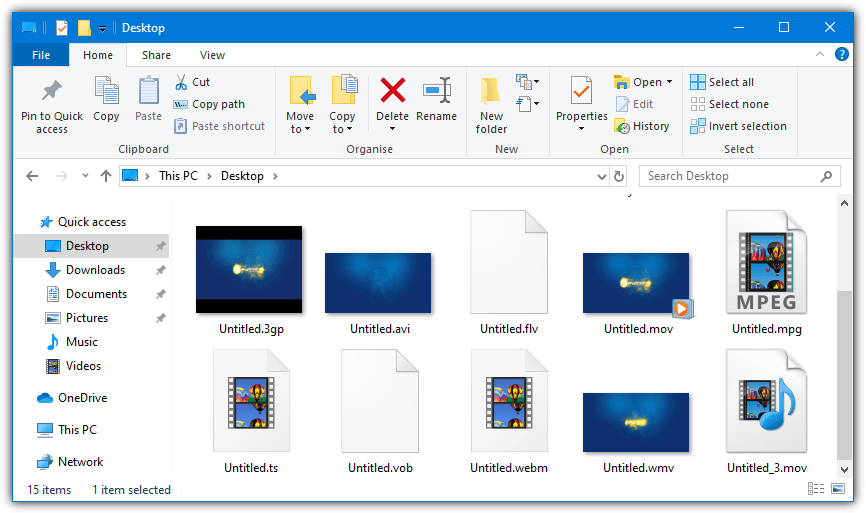
Best Media Preview Configuration Tools for Windows 11
1. Media Preview
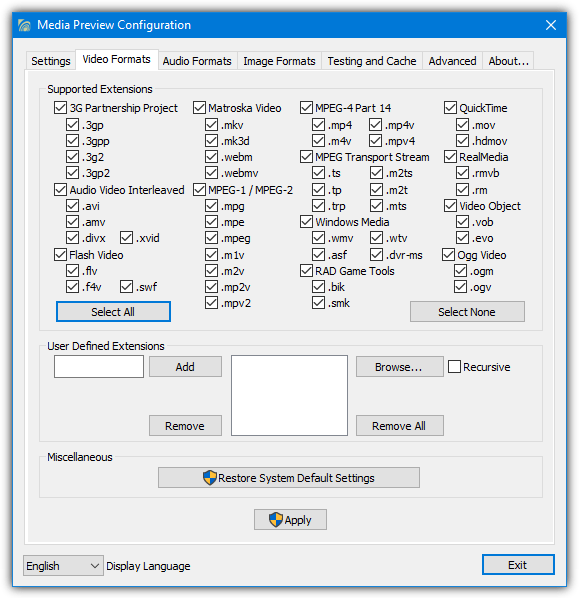
Media Preview shows thumbnails for video, image, and audio formats. Although it hasn’t been updated since 2014, it supports 46 video types, including AVI, Flash, and Matroska.
You can choose which formats to include during installation and reset settings with the Restore button. The Settings tab allows you to adjust thumbnail quality and performance. Remove overlays for faster performance or fix display issues with the Fix Thumbnail Type Settings button.
Media Preview automatically selects a video frame, and you can clear the thumbnail cache if needed.
2. Icaros
Icaros is a tool similar to Media Preview but is kept more up to date and has a slightly different feature set. It supports some audio and images in addition to most video formats with around 75 supported file extensions in total. Icaros requires .NET Framework 4 to function which will need to have been installed on Windows 7 and below systems.
At the end of the install process, you can simply choose to activate Icaros and forget about it although for more complete format support check the option to launch IcarosConfig. Click the preset drop down at the top right and change from Default to Common or Most Known for the program to recognize all the file types it can. Click in the Thumbnail FileTypes box to manually edit or add to the list of extensions.

The Thumbnailing window lets you choose the percentage or timestamp offset to extract the thumbnail, whether to include the media player overlay icon or movie reel, and whether to include cover art. It also allows you to specify actions if a black or white frame is detected. To activate or deactivate thumbnails, click on Thumbnailing to the left.
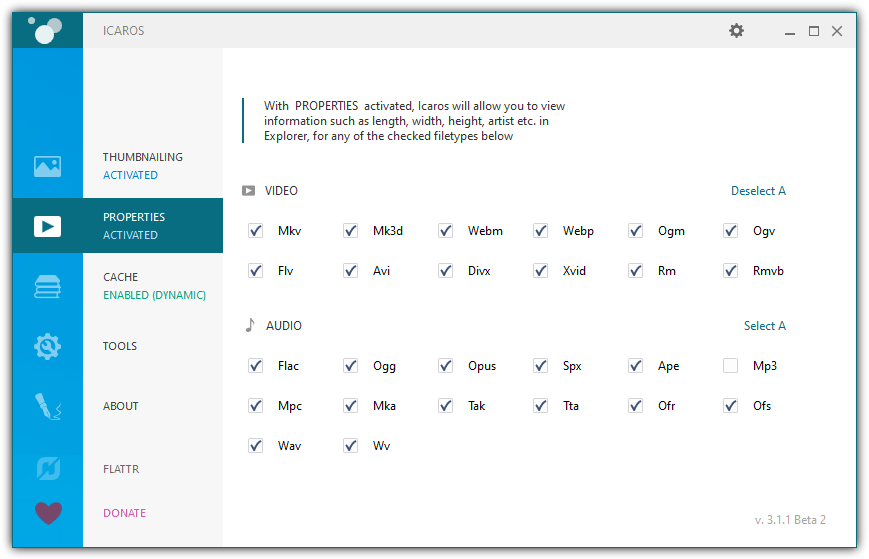
Icaros also includes a properties option that adds extra information for formats not supported by Windows to the Details tab. When you right click a file, select Properties > Details. The Caching feature can create a custom cache for predefined folders which gives quicker thumbnail loading while Tools has options to clear the thumbnail cache, refresh/restart Explorer or reset the file types to defaults.
3. ShellExView
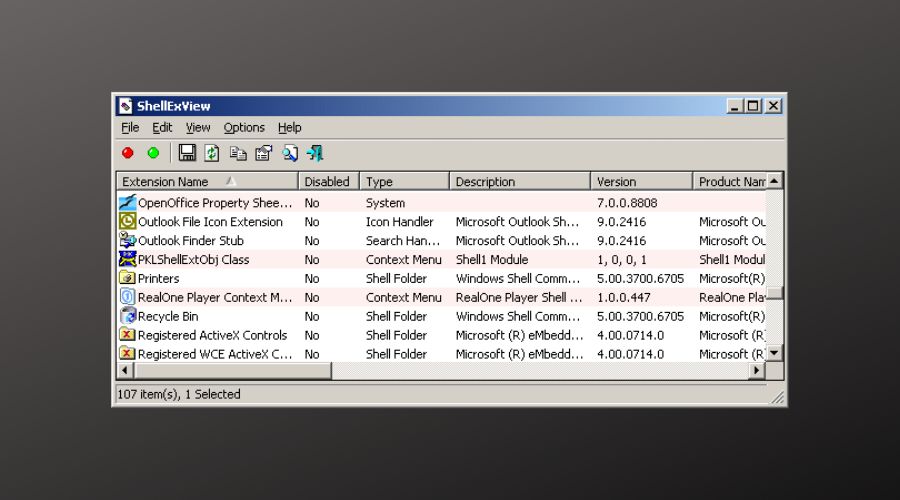
ShellExView is a lightweight and powerful tool that allows you to manage shell extensions on your Windows system.
If you encounter issues with thumbnail previews in File Explorer, it could be because of outdated or conflicting shell extensions.
This tool enables you to disable or enable specific thumbnail preview handlers, ensuring that the right preview handler is active for the file types you need. By using ShellExView, you can fix many issues where thumbnails are not displaying correctly.
It provides an easy way to manage extensions and troubleshoot thumbnail issues without the need to dive deep into system settings.
4. ThumbsUp
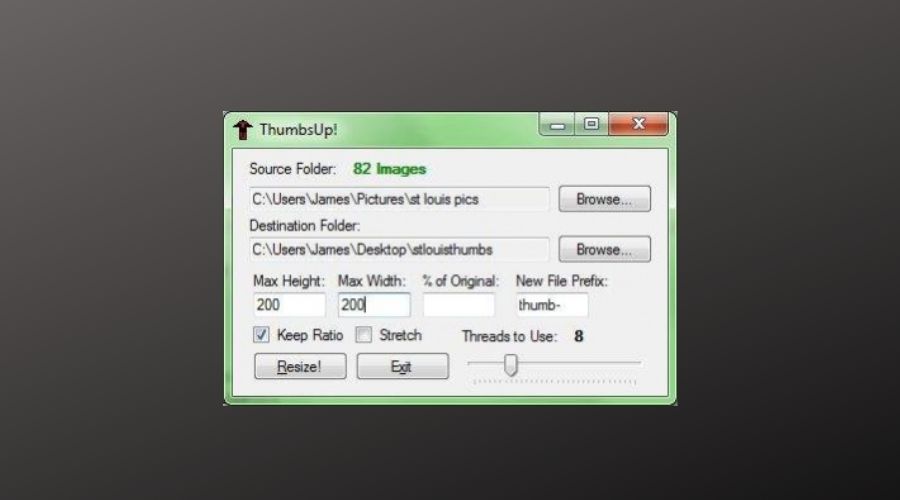
ThumbsUp is a tool that helps fix thumbnail cache issues in Windows. Sometimes, the thumbnail cache can become corrupted, causing thumbnails to disappear or appear incorrectly.
ThumbsUp allows users to quickly refresh the thumbnail cache, rebuilding missing or corrupted thumbnails.
This simple tool can restore media file thumbnails in File Explorer, making it a quick solution for those struggling with thumbnail preview problems. It’s ideal for anyone experiencing missing or incorrect previews in their media files without needing to dive into complicated troubleshooting.
5. K-Lite Codec Pack
K-Lite is likely the most well-known and widely used codec pack today, available in four versions: Basic, Standard, Full, and Mega.
Sizes range from 16MB to around 60MB. Any version enables thumbnail support, so Basic is sufficient if you don’t need extras. Be cautious during setup, as K-Lite may include adware in the installer.
K-Lite and its Codec Tweak Tool use the Icaros libraries to display the thumbnails. The major difference is the configuration UI and the extra features like Cache and Properties control available directly from Icaros. Once installed, open the Codec Tweak Tool and click Thumbnails in the Miscellaneous section. The window offers a selection of video file types that have thumbnail support, make sure whatever you need is selected.
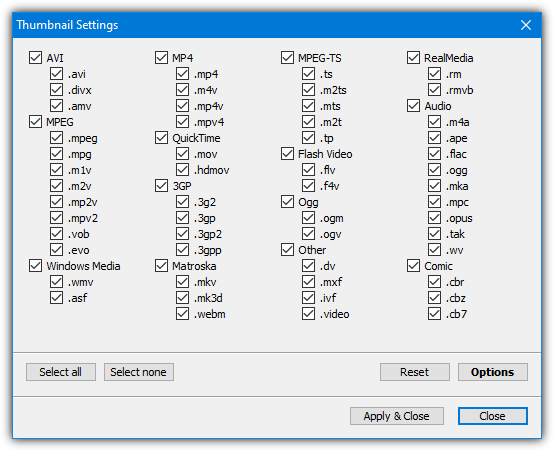
To reach the settings window click Options. This area lets you remove the video reel and file type icon overlays, use Microsoft-specific thumbnails, clear the thumbnail cache (via Windows Disk Cleanup), display embedded cover art for thumbnails, enable black/white frame detection, and specify the time/percent offset for the thumbnail in the video.
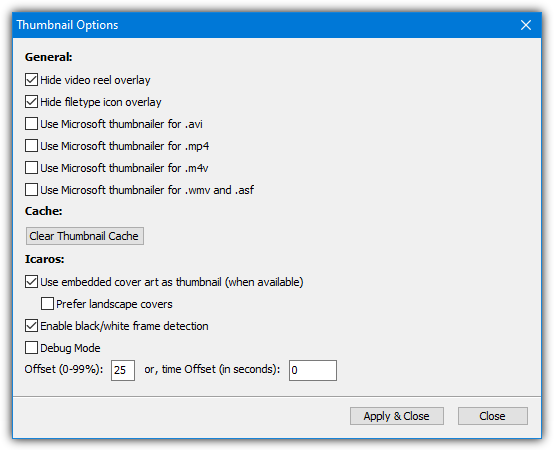
The extra Explorer details for the file types are included as well and can be disabled from the Various Tweaks window. Do not try to install Icaros and K-Lite/Codec Tweak Tool together as it can cause conflicts and not all Icaros settings will be available in the Options window.
6. Shark007 Codecs
The Shark007 Codec pack comes in two flavors, Standard and Advanced. The smallest pack is a lot bigger than K-Lite’s and is around 35MB for Standard and 51MB for the Advanced version. The ability to show thumbnails for video files is included in both versions so either will work just fine for this task.
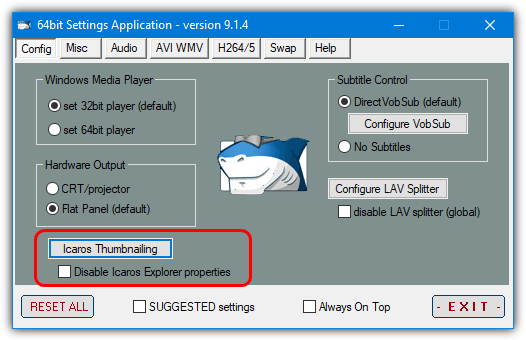
Like K-Lite, the Shark007 Codecs also use Icaros to show the thumbnails. The Icaros package includes its normal user interface and options for video file details and caching. It pre-enables thumbnailing and properties, along with several file types.
To open the Icaros user interface or quickly turn off detail Properties, open the 32-bit or 64-bit settings application depending on your system and look on the Config tab.
In conclusion, configuring media previews on Windows 11 can significantly improve your workflow by streamlining how you interact with video, audio, and image files.
Fine-tuning settings such as video file thumbnails, file explorer options, and caching preferences will help optimize your system’s media preview capabilities. For a better file management experience, learn how to add tabs in your Windows Explorer, which can make navigation more efficient. If you want to personalize your system further, change the standard folder icon to something more customized.
For those who frequently handle video files, you might find it helpful to convert iPhone MOV videos to WMV using Windows Live Movie Maker. Finally, make sure your media files are supported by checking the installed audio and video codecs on your computer.





User forum
41 messages