How to Direct Download Anything Without Adware [Easy!]
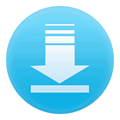
Downloading software can sometimes come with unwanted surprises, especially when adware or bundled toolbars are secretly included in the installation process.
While developers often use these extra offers to generate revenue, they can lead to unwanted software, slower systems, and security risks.
This guide will help you identify and avoid these traps by providing clear instructions and alternatives so you get the software you need—without any unwanted extras.
Identifying and Avoiding the CNET Installer
One of the most common culprits for bundled software is the CNET Installer, which wraps downloads in a way that can trick users into installing adware. Here’s how you can recognize it and avoid it:
CNET Installer Overview
The CNET Installer is a small executable that initially appears as a regular download button. However, once clicked, it will prompt you to install additional software such as toolbars or browser helpers that change your default homepage or search engine.
If a software is being bundled with the CNET Installer, you will see a button that says “Download Now CNET Installer Enabled”.
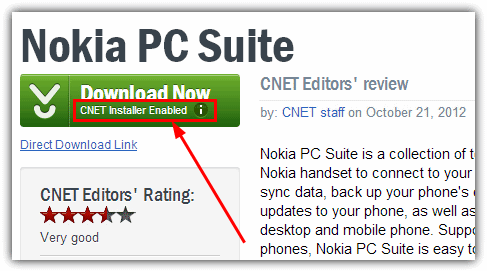
When you move your mouse over “CNET Installer Enabled”, a popup explains:
The CNET Download.com Installer is a tiny ad-supported stub installer or “download manager” that helps securely deliver your downloads from Download.com’s servers. We also include offers for carefully screened software that complies with Download.com Software Policies as part of our Installer process.
Clicking on Download Now will launch the CNET Installer, which then offers additional junk like toolbars and browser helpers before downloading the original setup file. The process is irreversible—if you accidentally accept any extras, you must close the installer using the taskbar or task manager.
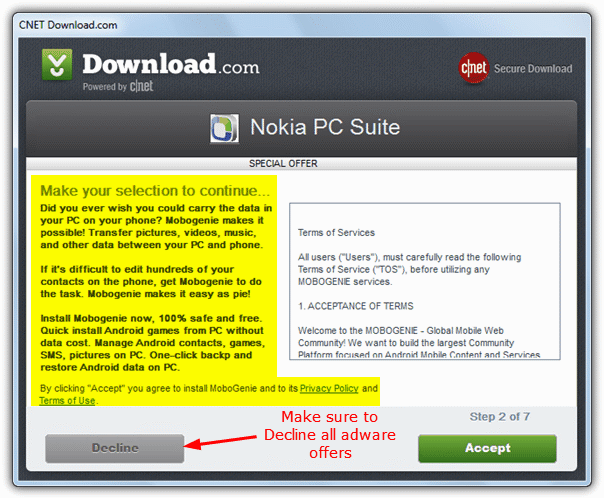
Fortunately, on every download page featuring the wrapper, there is also a “Direct Download Link” option that lets you bypass the installer entirely:

How to Prevent CNET Installer Links From Showing
If you or someone you know frequently uses CNET and wants to avoid accidentally downloading the CNET Installer, browser extensions can help. Firefox users can install Greasemonkey, and Chrome (or Opera) users can install Tampermonkey to run custom user scripts.
- Install Greasemonkey (for Firefox) or Install Tampermonkey (for Chrome/Opera).
- Go to the NoBadWare script page and click the green Install button at the top right to install the script.
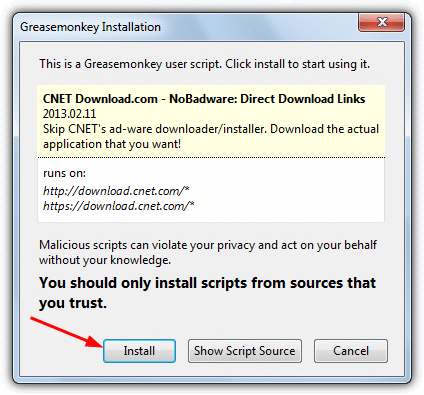
- Visit a page on CNET with the adware-enabled download button (e.g., Nokia PC Suite) to see the script in action.
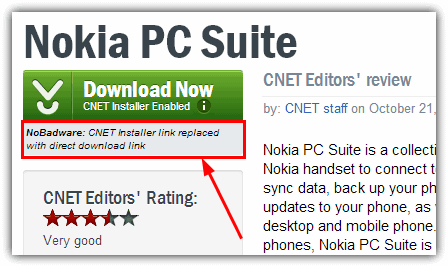
The link will now read “NoBadWare: CNET Installer link replaced with direct download link.” Clicking the Download Now button will then fetch the original installer—no bundled adware included.
A Solution to Stop You Clicking on CNET Installer Buttons
Another option is to use a program to prevent accidental clicks on unwanted installation options. Unchecky is a tool that monitors installer windows and automatically unchecks boxes for adware or additional software during installation.
Download and install Unchecky. If you accidentally click Accept on a CNET Installer, Unchecky will warn you before the adware options are installed.
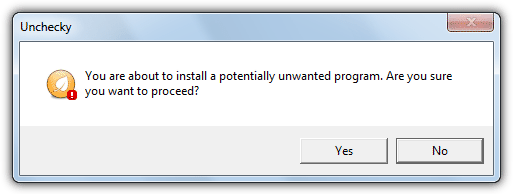
While Unchecky works on many installers (including those from SourceForge), remember that it’s still a beta tool and not completely foolproof. Exercise caution even when using Unchecky.
Additional Alternatives to Prevent Unwanted Installations
- AutoHotkey Installer Scripts: If you’re comfortable with automation, you can use AutoHotkey to run scripts that detect installer dialogs and automatically uncheck adware options. The AutoHotkey community offers pre-made scripts that function similarly to Unchecky.
- Ninite for Clean Installations: Skip wrappers altogether with Ninite. This service builds custom installers that download software directly from the developers’ sites, ensuring a completely adware-free process.
Alternative Adware-Free Download Sources
Not all download portals bundle adware. Here are some reputable sources for obtaining software without unwanted extras:
- Ninite: Custom installers for multiple programs that are completely adware-free.
- Patch My PC: An excellent tool for keeping software updated with clean installations.
- Chocolatey: A command-line package manager that installs software directly from trusted repositories.
- Windows Package Manager (winget): Built into Windows 10 and later for secure and efficient installations.
- FossHub: A trusted repository for open-source software with a strict no-adware policy.
- MajorGeeks: Carefully curated downloads monitored for adware and other extras.
If You’ve Installed CNET Installer Adware
If you’re unlucky enough to install unwanted adware from the CNET Installer, most of it can be removed via the Control Panel (Programs and Features or Add/Remove Programs). To clean up leftovers:
Use AdwCleaner to scan your system for adware, PUPs, and registry remnants.
Another useful tool is Auslogics Browser Care, which can restore your browser’s default search engine and homepage, and remove unwanted toolbars.
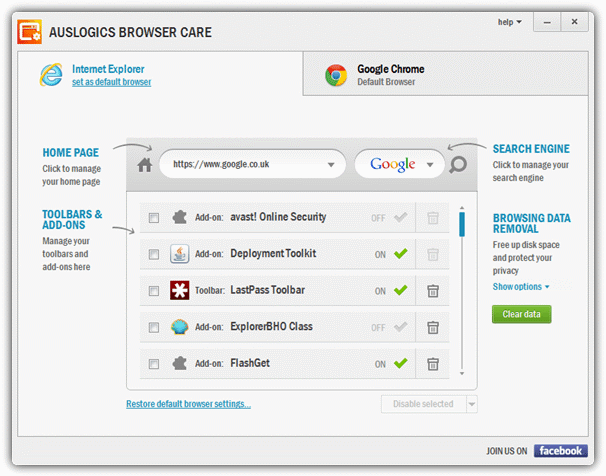
Conclusion
Dealing with adware and bundled software installations can be frustrating, but with the right tools and methods, you can keep your system clean and secure. Whether you opt for browser extensions like Greasemonkey/Tampermonkey, automated tools like Unchecky (or its alternatives), or choose trusted, adware-free download sources, the power is in your hands to avoid unwanted extras.
Stay safe and download smartly!





User forum
21 messages