Deltree Command In Windows: How to Setup
I recently needed to create a batch file to delete a folder along with all its subfolders and files.
I remembered using the deltree command back in the Windows 98 days, but it turns out deltree was removed after Windows ME. After some searching, I found the modern alternative that works on Windows 2000, XP, Vista, 7, and later.

Here’s how to use it.
How to emulate the deltree command in Windows
Even though the deltree command has now gone, you can emulate it in newer operation systems with the RD or RMDIR command.
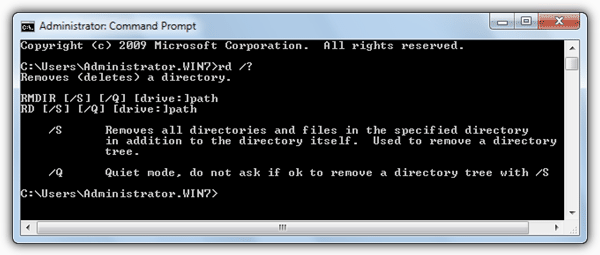
For example, the following DOS command deletes the C:\RAYMOND directory and all sub directories without any warning:
RD C:\RAYMOND /S /Q
/S = Removes all directories and files in the specified directory in addition to the directory itself. Used to remove a directory tree.
/Q = Quiet mode, do not ask if OK to remove a directory tree with /S.
Back in the Windows 98 days, the RD command was used to remove empty directories in MS-DOS. To delete directories with files or directories within them the user had to use the deltree command. It looks like Windows 2000, XP, Vista and 7 have an updated RD command with the /S option to basically merge both deltree and RD into one command. If you didn’t know, the RD and RMDIR are really the same and are internal commands for DOS. You won’t find a file called rd.exe or rmdir.exe in your system.
Using DOS and its commands is still very useful even in today’s modern world of computing. You get to quickly and easily write a DOS batch file to automate tasks or even remove spywares or virus without having an extensive knowledge in other programming languages. Alternatively, you can also use macro software to easily create automated tasks on your computer without knowing a single DOS command.
If for whatever reason you still miss the Deltree command and would like to use it, then you could be in luck. As long as you’re using a 32-bit version of Windows 2000, XP, Vista or 7, then the Deltree tool actually still works just fine on those operating systems, it just wasn’t included with Windows after ME. Deltree won’t work on any 64-bit version of Windows though.
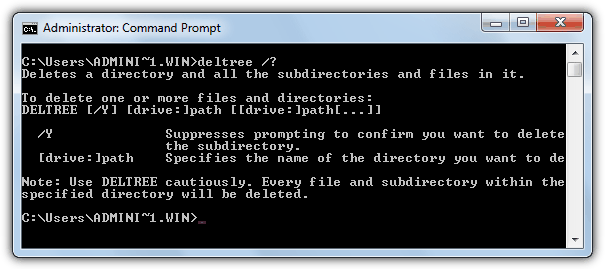
Another tool you could use as an alternative to, or replacement for the Deltree command is a third party command line utility called Del3. It also has an advantage over deltree because it works perfectly fine on 64-bit systems although the .NET Framework 3 is required to use it. Type “Del3 /?” into the Command Prompt to get a list of below commands as there is no documentation with Del3.
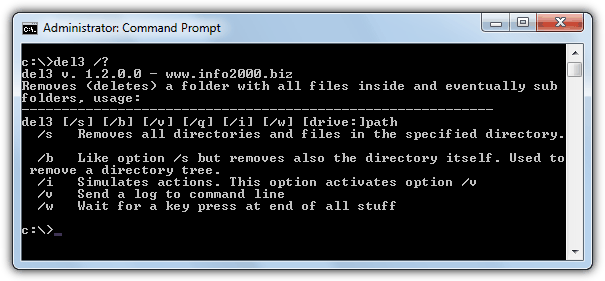
There are a few arguments you can use:
del3 C:\RAYMOND = providing no arguments will delete the files in the RAYMOND directory but leave the sub directories and the files inside them alone.
del3 C:\RAYMOND /S = include the sub directories so everything inside the RAYMOND directory will be deleted.
del3 C:\RAYMOND /B = delete the RAYMOND directory itself and everything in it.
There’s also a simulation mode (/I) which you can use to let del3 tell you what it’s going to delete when you use the command without simulation on. The real delete actions are performed without confirmation.
Simply use the native “del” command in windows …
See the parameters by typing the command “del /?”.
salutations
=================================
Use simplesmente o comando “del” nativo do windows…
Veja os parâmetros do comando digitando “del /?”.
Saudações
I had used deltree c: in the past to clear a hard drive, Will Del3 do this?
I have a Win 8.1 laptop I would use this on.
Tom
Del3 is about as close to Deltree as you can get, so I would think it will clear a whole drive if Deltree could.
I went crazy trying to solve this!! almost 2 damn hours!! why do they remove “deltree”? lol…thanks a lot for the tutorial.
That was a quick help dude.
Thanks Raymond
thanks for this.
it’s amazing! thanks!!
long life!
Thanks a lot Sir
thanks a lot.. :)
recently i used RD command, and it works fine
Thank you so much! I was hunting for this information all over the place. Had to delete a folder with spyware programs and windows explorer refused to display hidden folders and files. This was the only way to do it.
thanks I will remember these commands forever thanks to you.
Thanks Man