How to Retrieve Old Yahoo Messenger Chat History
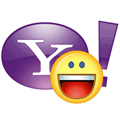
In every version of Yahoo Messenger, there is an option where you can save all your messages that you’ve sent and received from your contacts. The history are saved by default and can be disabled from the Preferences by simultaneously pressing Ctrl+Shift+P and click on Archive.
The messages are meant to be viewed only by the owner of the account because it requires logging in to the Yahoo account. However, due to the poor encryption of the chat log files that are saved locally on the hard drive, there are third party tools that can decrypt the encrypted .dat files and reveal the conversation without even running and logging in to Yahoo Messenger.
There are many tools that you can find to decode the messages archive for Yahoo Messenger but most of them are outdated. After testing all the tools that we can find, we found that the most up to date free tool to decode yahoo chat archive is Yahoo! Archive Manipulator. All you need to do is install the program and run it which will automatically detect the location of the history .dat file and display the messages in a tree view.
A useful feature that is not usually found on other similar tool is the filtering and a powerful text searching capability (case insensitive, any word, regular expression) for you to easily find what you’re looking for.
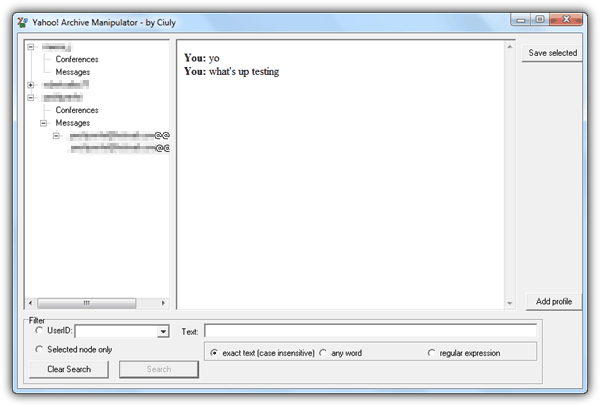
Yahoo! Archive Manipulator has been successfully tested on Yahoo! Messenger v10 in Windows 7 32-bit. However the program crashes occasionally when closing the program.
Download Yahoo! Archive Manipulator
As for the current Yahoo! Messenger v11, fortunately (or sadly) there won’t be any third party tools to decrypt or decode the saved chat messages because the history are stored on server side. The good thing is you can access and view your Yahoo! Messenger conversation history at anywhere on a computer with an active Internet connection. Just follow the 2 simple steps below to view the history that are saved with Yahoo! Messenger 11:
1. Go to https://login.yahoo.com/config/login and login with your Yahoo ID and password.
2. Once you’re successfully logged in, open this link on the same web browser http://us.mg.mail.yahoo.com/msgr/ssav2/
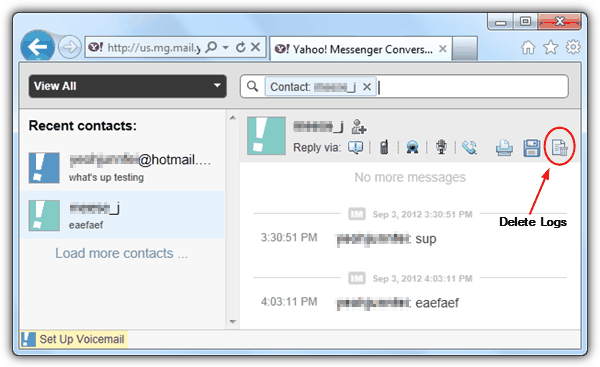
You can now click on a contact at the left pane to view your conversation history. The search bar at the top is quite useful to narrow down what you’re looking for on the chat logs. Since the saved messages are stored online, you can permanently delete them by clicking the last icon on the right that says “Delete entire history” if you have any privacy concerns.
Alternatively, you can also access the chat history by logging in to the web based Yahoo! Mail and click on the Conversations at the left pane.





User forum
6 messages