Kaspersky Offline Updates with Server Mirror [Step-by-Step]

Kaspersky is widely recognized as one of the best antivirus solutions available. However, one major drawback is the time it takes for the first update to complete. Unlike other antivirus programs that use web installers to download only the latest files, Kaspersky doesn’t offer this option. Instead, it relies on geo-located servers, which may improve speed for some users but not for those in regions like Malaysia.
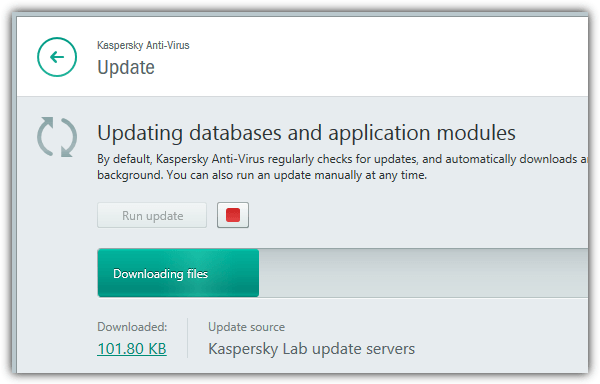
The Issue with Kaspersky’s First Update
During our test with Kaspersky 2015, the initial update downloaded 48.97MB at an average speed of 37.25KBps, taking 24 minutes to complete. If you’re installing Kaspersky on multiple devices, this can waste both bandwidth and time.
A better approach is to create a local update mirror, allowing Kaspersky to pull updates from a shared folder instead of downloading them separately on each device. This significantly speeds up the process.
How to Create a Kaspersky Update Server Mirror
Follow these steps to set up a local update mirror for Kaspersky Anti-Virus, Internet Security, and Total Security 2015:
1. Download the Kaspersky Update Utility
Get Kaspersky Update Utility 2.0 and select the correct version for your OS. For Windows, download the .zip file, then extract it.
2. Apply the Configuration Files
Download the configuration files and extract them into the Kaspersky Update Utility 2.0 folder, replacing the existing files.
3. Run the Update Utility
Open UpdateUtility-Gui.exe. You should see Kaspersky Internet Security 15.0.[1.415, 2.361] in the list. If not, double-check that you replaced the configuration files correctly. Note that Kaspersky Anti-Virus and Total Security 2015 can use the same database as Internet Security 15.0.
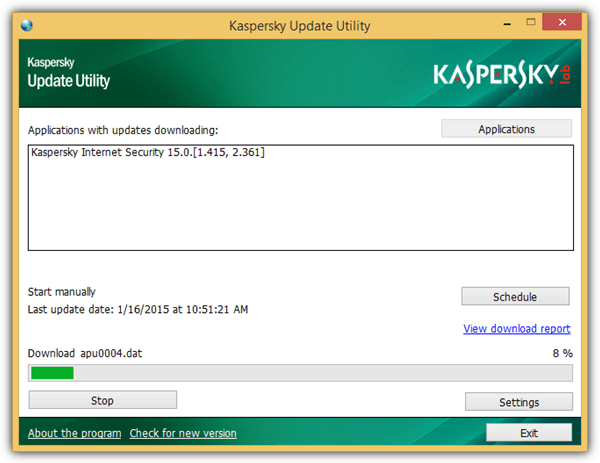
4. Start Downloading Updates
Click Start and wait while the utility downloads the full virus definition database. By default, it saves the files in the same folder, but you can change this in Settings.
5. Configure Kaspersky to Use the Local Database
- Open Kaspersky Settings > Additional > Update > Select update source.
- Click Add, navigate to the
Updatesfolder inside the Kaspersky Update Utility directory, and select it.
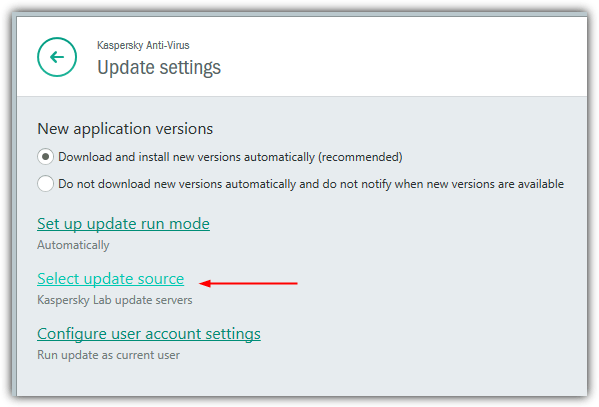
6. Prioritize the Local Update Source
Ensure the local update path is at the top of the list. Right-click Kaspersky Lab update servers and select Down to move it below the local source. This ensures Kaspersky checks the local folder first, using the official servers only as a backup.
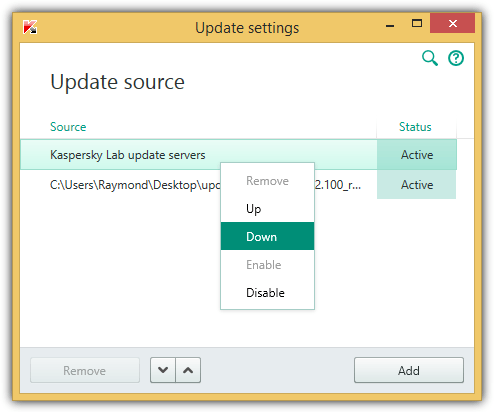
7. Run the Update
Click Run update in Kaspersky, and it will now pull updates from your local source. You should notice a much faster download speed, completing in under a minute.
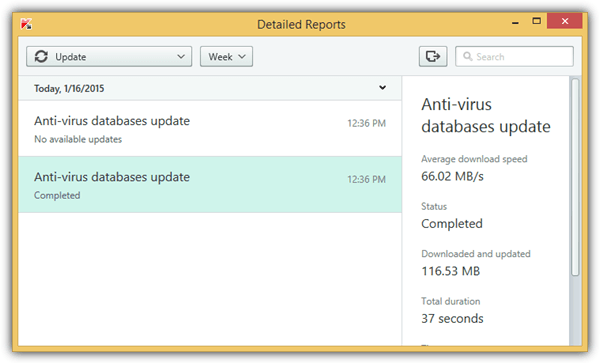
Important Note
If you don’t schedule the Kaspersky Update Utility to update automatically, the local database will become outdated. In that case, switch back to Kaspersky Lab update servers to ensure your antivirus stays current.
If you need a mirror for older versions like Kaspersky 2014, 2013, or 2012, click the Applications button in the Update Utility and select the version from the Home products group.
By following these steps, you can save time and bandwidth while keeping Kaspersky fully updated.





User forum
27 messages