5 Ways to Create Fake Dummy File on USB Flash Drive to Enable Write Protect and Prevent Modification

3. USBDummyProtect
For shear ease of use, USBDummyProtect is about as friendly as it gets. It will create a single dummy file that will automatically fill up your USB flash drive to the last byte, preventing anything else writing to the drive. Simply copy the USBDummyProtect executable file to the USB flash drive and whenever you want to fill up the empty space, run USBDummyProtect and a “dummy.file” will be automatically created until the drive shows 0 bytes free.
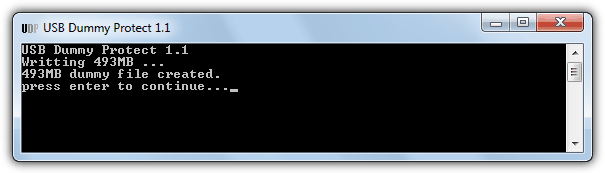
If you need the space back, you can either manually delete the dummy.file yourself or double click on the USBDummyProtect.exe again which will delete the dummy file.
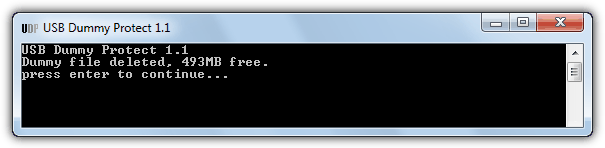
There is no GUI for USBDummyProtect, it’s free and open source while being only 12KB in size. The program does have a limitation though which is the 4GB file size limit on FAT/FAT32 file systems so you can’t use it effectively on a FAT formatted flash drive with over 4GB free space.
4. Dummy File Maker
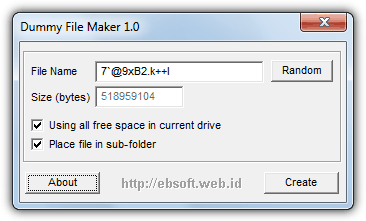
The Dummy File Maker tool is small, very simple to use and is a tiny portable executable of under 20KB. There are not many options available but it does have the useful ability of calculating for you how big the the dummy file will need to be in order to completely fill the remaining space. It does save you the extra step of having to note this down from the Properties dialog and entering it yourself.
Simply place the program onto your USB flash drive, run it and the required file size will automatically populate the box, if you want to create a custom size dummy file, untick the “Using all free space in current drive” box and type in the desired size in bytes. This option is useful if you’re trying to fill up a large FAT/FAT32 drive to create files under 4GB. Enter your chosen file name or leave it at the random entry and click the button. The sub folder tick box will create a folder with the same name as the file.
5. Using the Fsutil Built in Windows Utility
An easy way to fill up your flash drive without third party software is to use fsutil, a command line tool included in Windows.
1. Firstly, you have to know how much free space is left on the USB drive. Plug in the drive, go to (My) Computer, right click on the drive letter and select Properties. Take note of the “Free space” that is in bytes. The USB drive below has 518,979,584 bytes free space, so a dummy file needs to be created that has the exact file size.
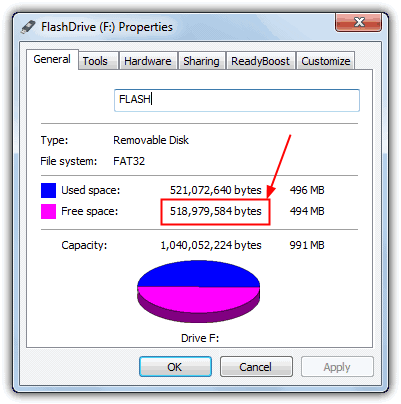
Open up command prompt from Start Menu -> Accessories or entering cmd into the search box and type the following command:
fsutil file createnew F:\MyDummyFile {size from step 1}
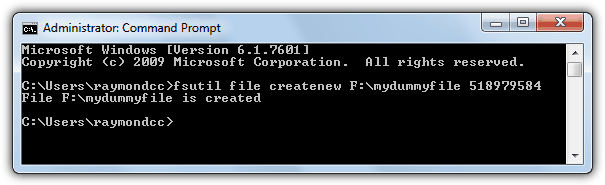
You will notice your USB flash drive’s LED blinking meaning the file is being created. After the complete confirmation, the drive now has 0 free space and viruses won’t be able to get in. Obviously you change the byte size and drive letter to match your USB flash drive, the name can be whatever you wish. When you want to copy files onto USB, simply delete the dummy file. When you’re done, create the dummy file again using the fsutil command.
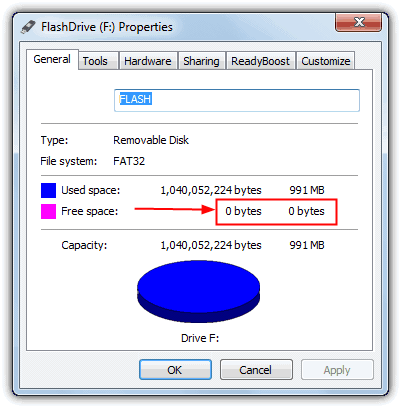
You wouldn’t want to use these tools all the time because too much reading and writing will make your USB flash drive wear out faster, or in another words, shorten its lifespan. It is a useful method though to stop anything writing to the flash drive, whether it’s from another user or a virus trying to replicate itself.





User forum
37 messages