5 Ways to Create Fake Dummy File on USB Flash Drive to Enable Write Protect and Prevent Modification

One of the most common ways to transfer a virus from one computer to another in more recent years has been through infecting files on a USB flash drive because of its portability and the ease at which threats can be passed between machines. A common way to infect a USB device is through the Autorun function present in Windows although Microsoft took steps to eliminate this threat by default, so now a USB flash drive autorun.inf file shouldn’t launch when the drive is inserted.
There are still many other types of threat that can get onto your flash drive though, and plugging it into a computer that is infected with a virus such as JambanMu or MaxTrox can infect a USB flash drive and bind itself to the executables. There are various other methods to protect a USB drive from becoming infected by a virus, one of which is to enable an option in your Windows registry that can turn on a software write protect option to prevent anything being written to the drive while it’s attached to your computer.
You could also buy a device which comes with a write-protect switch built in, and this is a good idea if you plan to buy a new stick that will spend a lot of time connected to other computers, but is obviously not an option for your current devices. There is another way that you can help prevent a virus from infecting your USB flash drive which is by filling up the empty space so that it will be full and there will be no space left for the virus to write itself to the drive.
These tools below create dummy fake files to fill the drive up to the very last byte leaving no room at all for anything else to be written and prevents further writing.
1. USB Drive Protector
USB Drive Protector is a dual role program that can create a dummy file (or files) to fill up the flash drive and prevent any additions to it. There’s also a setting to enable the write protect option in the system registry which will prevent writing to any removable drive you insert until you disable the option again. This does obviously only work on any system you turn this option on from.
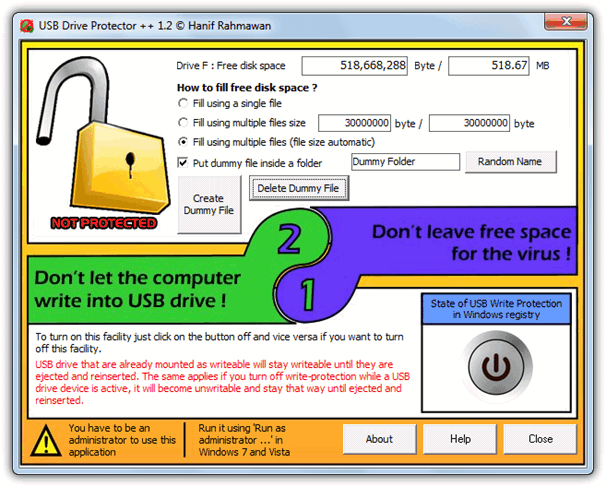
The dummy file create option is quite useful because as well as being able to automatically fill up the drive to the last byte for you, it can do so using a single file or multiple files. Using several dummy files is handy as it will work better on FAT/FAT32 file systems to get around the 4GB file size limit. Also, if you want to make changes to the contents of the drive, you can delete just one of the dummy files, make the changes, and then fill up the remaining space. It’s a big time saver for larger flash drives because you don’t have to fill the whole drive again.
Place USB Drive Protector onto your flash drive and then run it, this will allow the drive to be filled exactly when you create a single, user defined size or Automatic size dummy files. They can also be placed in their own folder and deleted from the program individually or altogether. It’s a portable executable and works on Windows XP and above.
2. Create Dummy Files
Create Dummy Files has a number of options available to put a dummy file, or files onto your USB flash drive with the ability to add any number of dummy files you choose with different file names and sizes. Each file can also have different attributes from the selection of Archive, Hidden, Read Only, system which can help protect it from being deleted by software or the average user.
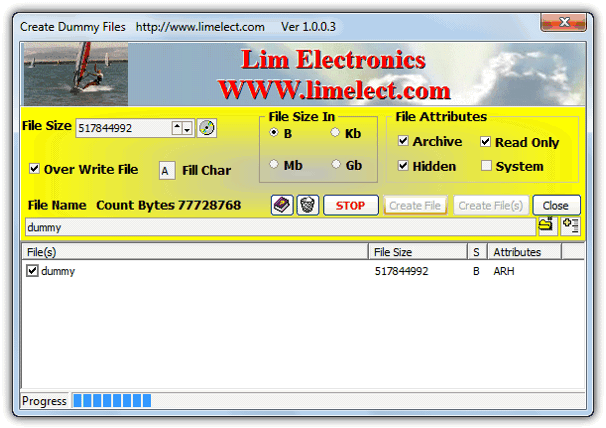
If you simply want to create a single dummy file to fill up the available space, launch the executable and then click on the File Size disc icon which will show the list of available drives. Click on the USB flash drive and it will populate the File Size box with the available bytes that need to be filled. Enter a file name into the box and click the add icon to place it into the list, if you aren’t running the program from the flash drive then change the output folder with the folder button. Then click Create.
To get around the FAT/FAT32 4GB file limit on larger drives you would have to create some dummy files under that size, and then let the program automatically fill in the last bit for you. You can also choose the fill character, the default is to fill the file with the letter “A”. Create Dummy Files is completely portable.





User forum
37 messages