How to Get the Windows 7 Fully Updated ISO for a Smooth Experience
In this guide, we’ll walk you through the process of downloading and using the Windows 7 fully updated ISO, giving you everything you need to keep your PC secure and efficient.
Let’s get right to it.
How to get Windows 7 fully updated ISO
Download the Required Windows 7 Updates
- Download Windows Updates Downloader (version 2.50) and install the program.
- Download the following update list to match your 32-bit or 64-bit Windows 7 install media. The below update lists have been created by Raymond.cc and include required patches and hotfixes from Microsoft to the stated date.
Download Windows 7 Updates ULZ File 32-bit (updated January 16th 2020)
Download Windows 7 Updates ULZ File 64-bit (updated January 16th 2020)
Note that these update lists will be the final version as they include the last patches released by Microsoft before the end of support (any bugs or errors will be fixed). Optional update KB4493132 might be offered for download during an update check. This is the Windows 7 end of support popup nag which is not required. Just ignore or hide the update.
These lists do not contain all available Microsoft patches but those that will bring a standard system up to date in accordance with Windows Update. One exception is the definitions for Windows Defender. Double click the downloaded ULZ file to import the list to the WUD program.
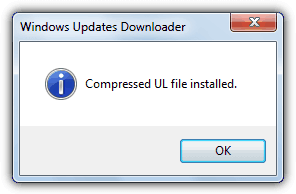
Note: If you don’t get a popup saying the ULZ file has been imported, for some reason your system has not been correctly configured to recognize the .ULZ filetype. The .ULZ is actually a renamed ZIP file containing a .UL file which is an XML file. To manually import the update list, extract the .ULZ file with an archiver such as 7-Zip and copy the .UL file to the following location:
C:\Users\[username]\AppData\Local\Supremus Corporation\Windows Updates Downloader
When WUD is run the list should now be present in the drop down.
- Open the WUD program, click Change to choose the download folder for the updates and make sure the Update List in the drop down is for Windows 7 SP1 x86 or x64. To get your Windows 7 up to date with patches and hotfixes download everything in all sections apart from Optional Software.
- Click Check all and uncheck Optional Updates if you don’t want anything from that section. The total download is around 1.7GB for 64-bit and 1GB for 32-bit.
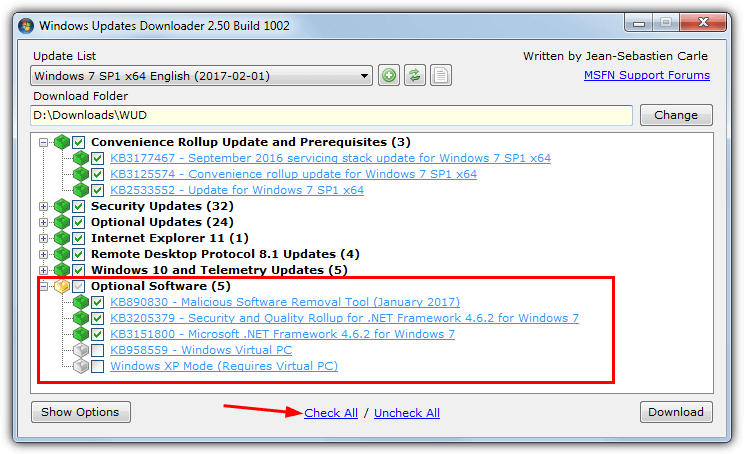
Optional Software contains the Malicious Software Removal Tool and the latest .NET Framework with hotfixes. Expand the section to check what you want. They are not essential but fulfill the requirement inside Windows Update. Silverlight and Virtual PC are entirely optional and will not be required by most people. Click Download when you’ve selected the required files.
The list is split into a few categories so you can choose not to install patches containing telemetry or Remote Desktop etc.
They can be manually hidden from inside Windows Update after checking for updates.
Integrate The Updates Into The Windows 7 Media
Now you have the updates ready, they can be integrated into the media. The developer of nLite and vLite has another tool called NTLite that does a similar thing but works on windows 7, 8.1 and 10.
NTLite has a shareware version so not all options are available in the free version, but the needed integration functions can be used.
- First and foremost you need a Windows 7 Service Pack 1 DVD or ISO image to hand. If you don’t have one you can download an official Windows 7 SP1 ISO which can be burned to DVD or written to USB later.
- Copy the contents of the DVD to a folder on your hard drive. An ISO can be extracted with an archiver such as 7-Zip or mounted as a virtual drive and then everything copied to a folder.
- Download NTLite and install it (a portable mode is available during install). On the first launch select the free license and press OK
- In the NTLite window click the Add button and browse to the folder you extracted/copied in step 2, click Select Folder. Windows 7 will then show in the Source list.
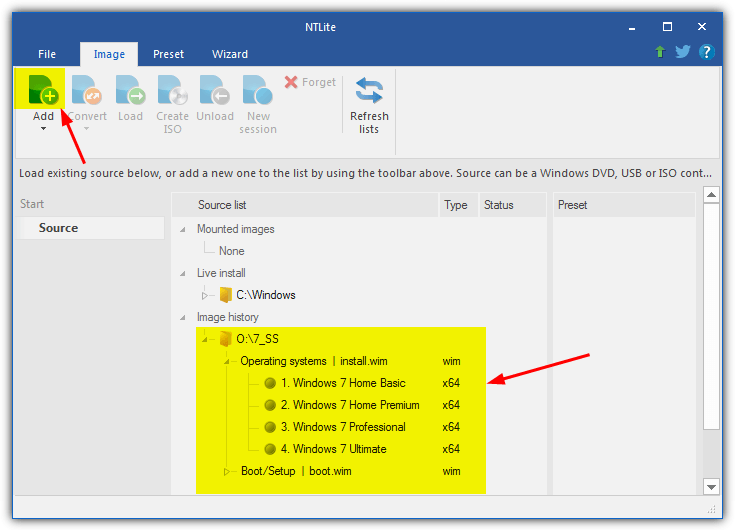
- Select the operating system in the list you want to integrate the updates into and press Load. The program will extract the Install.WIM to the NTLite Temp folder. The operating system will show as Loaded with a green icon and a number of options will be available down the left side of the window.
- Click Updates in the Integrate section.
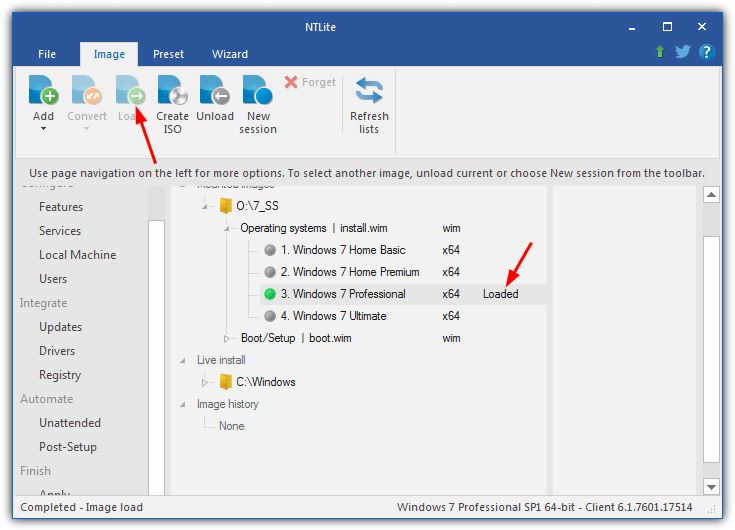
- Click the arrow below the Add button and choose Folders and subfolders found packages, then browse to the folder you saved the downloaded updates to earlier and click Select Folder.
- After a few seconds, the list will be populated with all the updates to integrate. If you also downloaded some optional software an “Unreadable or unsupported file” error will pop up, just ignore it.
Alternatively, you can drag and drop individual folders onto the window or select them via the Add button. Don’t add the Optional software folder to avoid being shown the error. No matter how you add the updates, NTLite is smart enough to reorganize everything into the correct order for integration.
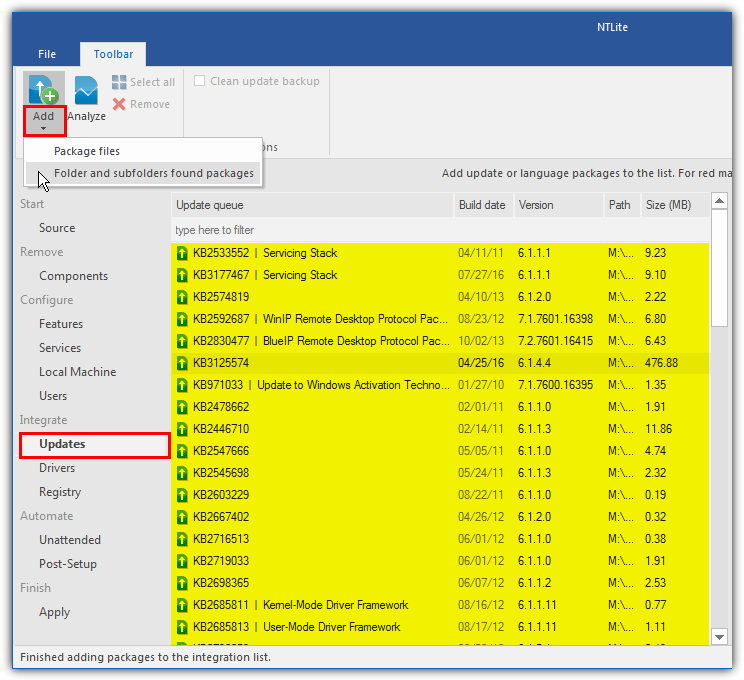
Note that if a couple of updates (KB3125574 and the current security rollup near the bottom) show in red, ignore it. This appears to be a small issue with NTLite as it asks for Service Pack 1 to be in the update list even though it’s already present on the install DVD (assuming you have an SP1 DVD/ISO).
If you don’t want to install the optional software of the Malicious Software Removal Tool, .NET Framework and Virtual XP etc, you can now begin the task of starting the integration process. If you do want to add them, go to the section on page 2 about adding optional extras. Then return here and continue with step
- You can also integrate the updates first and add the extras later.
- Click the Apply button, check the Create ISO box and choose the save location and file name for the ISO image file. Press the green Process button and wait for the integration to finish.
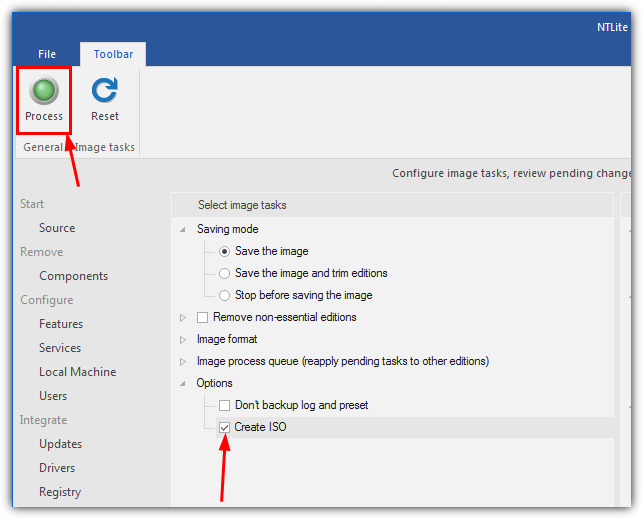
How long the whole thing takes depends a great deal on the speed of your system’s drives. A fast system with an SSD could finish in under an hour, a low spec desktop or laptop will take several hours longer.
Tip: The whole integration process can be sped up massively by using an SSD or even a RAM disk if you have 16GB+ of memory. NTLite defaults to the Windows Temp folder to store its files which is usually on the C drive. If not already, it would be a good idea to go to File > Settings and change the “Temporary directory” and especially the “Scratch directory” to a folder on an SSD or RAM disk. Put these folders on the fastest drive your system has with at least 10GB of free space.
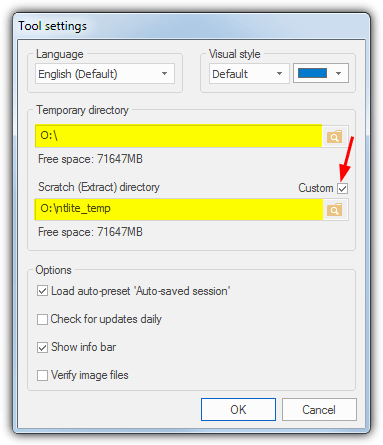
- Once completed, you will have an ISO image which can then be burned to DVD, written to USB flash drive or loaded into virtual machine software such as VirtualBox or VMware Player for testing.
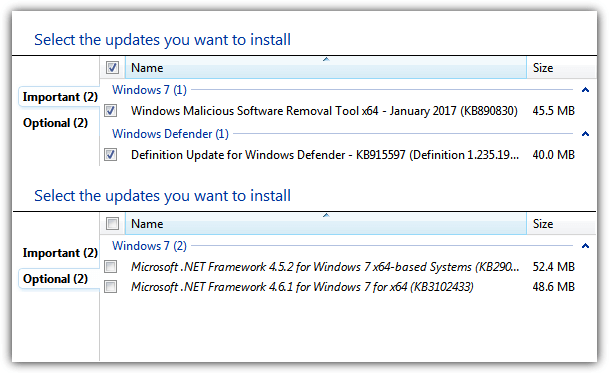
With a check of Windows Update, you can see we only have a few updates left, Some of them can be removed by adding optional updates like .NET and the MSRT.
That would leave us with only Windows Defender definitions. Do be aware that you still might have hardware drivers and any other updates that are region or language-specific to download, but the vast majority are now already installed.
Special Note About the Final Windows Rollup Update
With the final January 2020 Rollup update (KB4534310), Microsoft has seen fit to show a nag screen on all consumer Windows 7 machines. This informs you about the end of support and recommends upgrading to Windows 10. You have to interact with this screen before continuing by pressing “Don’t remind me again”. That should stop the nag appearing anymore but as it’s Microsoft, you can never be sure.
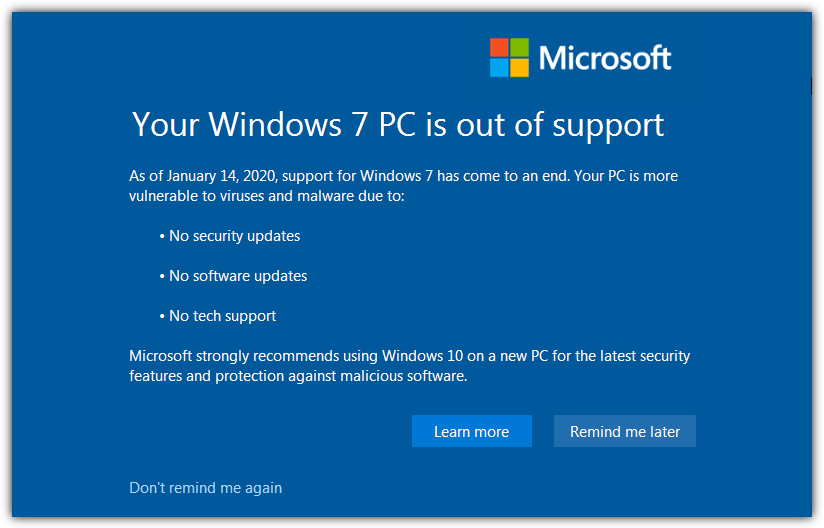
Although it’s only a mouse click, if you don’t want to see this window after installing from an integrated install media, a few extra steps are required.
1. Download our EOSNotify_Del.bat file. During the Windows final setup phase, it will rename the EOSNotify.exe that installs to System32 and remove the two scheduled tasks that run the executable at certain trigger points.
2. After step 6 in the NTLite integration guide above, go to the Post-Setup window. Drag and drop the BAT file onto the window.
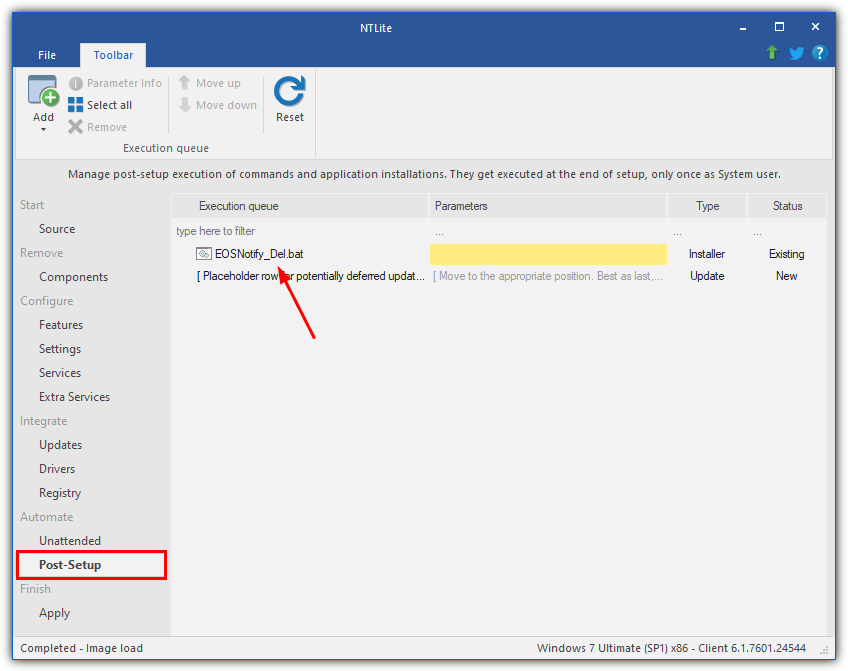
3. Continue with the integration process by moving onto step 7. The End of Support Notification executable is controlled with a registry value and the two tasks, the method we have chosen to use will remove the chance of the executable running, either by mistake or by design.
Read how to add the optional updates, how to update all Windows 7 editions in the image, hiding updates and fitting the media onto DVD on page 2.
Adding Windows Update Optional Extras
Even though you might have all the hotfixes, security patches and Internet Explorer 11 integrated, there are still other components offered by Windows Update. They include the .NET Framework and the Malicious Software Removal Tool. These are executable installers and not Microsoft Update (MSU) files so can’t be integrated. Instead, they need to be installed silently during first logon. Here’s how to add them.
1. Making sure you have downloaded the needed installers and completed step 6 of the main guide on page 1, press Post-Setup on the left of the NTLite window.
2. Click the Add button and browse to the Optional Software folder. Choose a file from the Optional Software folder. Alternatively, drag and drop the folder or individual files onto the window.
3. The setup installer will appear in the list, simply enter /q into its parameter box so the install will be silent and automatic.
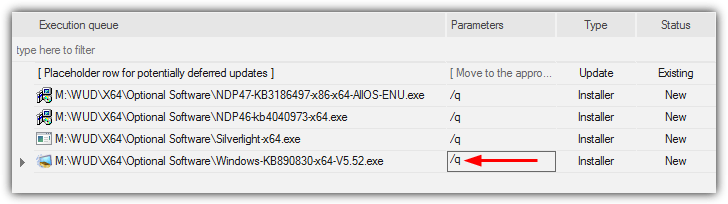
Note: If you’re adding .NET Framework and its hotfixes, make sure to put the main installer first and then each update in turn from lowest KB to highest to help avoid issues. Use the Move up/down buttons to reorganize the files in the list, the install order is top to bottom. Make sure to put these updates BELOW the “Placeholder row for potentially deferred updates” to avoid unnecessary updates appearing in Windows Update.
4. Once you have added what you want, proceed to step 7 of the integrate guide on page 1 and continue with the process (Apply, enable create ISO and then Start).
Tip: You can also include third party software installers in this section such as CCleaner, Paint .NET, Skype, VLC and etc. We won’t expand on that too much as this article’s focus is on Windows updates. All you really need to know is the command line switch to make the install automatic, Something like /q, /s or /quiet works in a lot of cases.
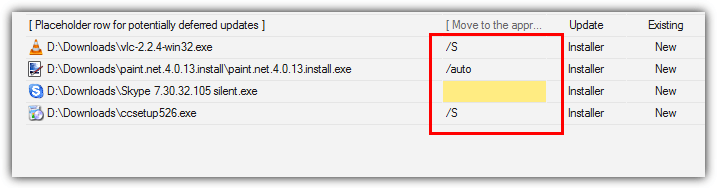
During the Windows setup process, the entries in the Post-Setup list will be installed at the “Windows is finalizing your settings” screen, The computer could stay on this screen for several minutes depending on the number of programs and updates to install, so don’t panic.
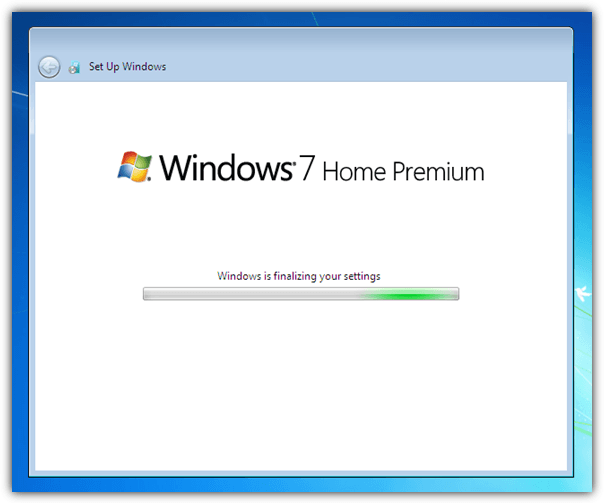
Note: A few times while testing we encountered a problem after integration and installation that Internet Explorer keeps displaying the “meet your new Browser” welcome page and loads the tab every time you open the browser. To stop this happening you can add a command in the Post-Setup window. Click Add > Add Command and enter Reg in the left Item box, enter the following in the parameters box:
add “HKLM\Software\Policies\Microsoft\Internet Explorer\Main”
/v DisableFirstRunCustomize /t REG_DWORD /d 1 /f
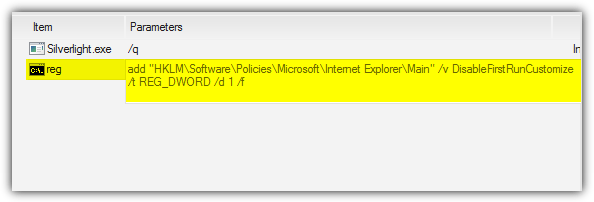
Alternatively, download the small batch file below and either add it to the Post-Setup window as a file or execute it after the installation of Windows (run as admin) if you find you have the problem.
Download Disable IE welcome Batch File
Fitting The Integrated Windows Onto A 4GB DVD
If you integrate all updates into Windows 7, including the optional software, you are left with roughly a 4.9GB ISO image for the 64-bit version. This is too large to fit onto a single layer DVD so you have to make the ISO smaller to get it to fit. There are a few things you can do.
a) The obvious thing to do is not include optional software. As none of it is integrated into the Windows image but installed separately afterward, it makes no real difference if the software is stored on another medium. This will save around 200MB so other reduction options will still be needed.
b) Another option is removing the versions of windows from the ISO you have no use for. If you only want Home Premium or Professional for example, remove all the others which could free up a few hundred Megabytes of space.
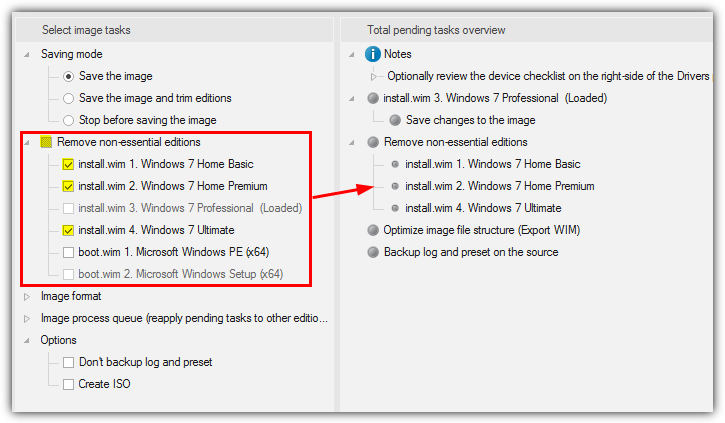
This can be achieved by checking the “Remove non-essential editions” box on the image tasks screen before pressing the Process button. All other Windows 7 editions apart from the one you are working on will be removed.
Alternatively, open the section and selectively check what you want to have removed.
c) Removing components from the Windows image via NTLite is another option although most of the components are not available for removal in the free version. However, you can remove a few things like unused languages, DVD Maker or TIFF IFilter to free up some space.
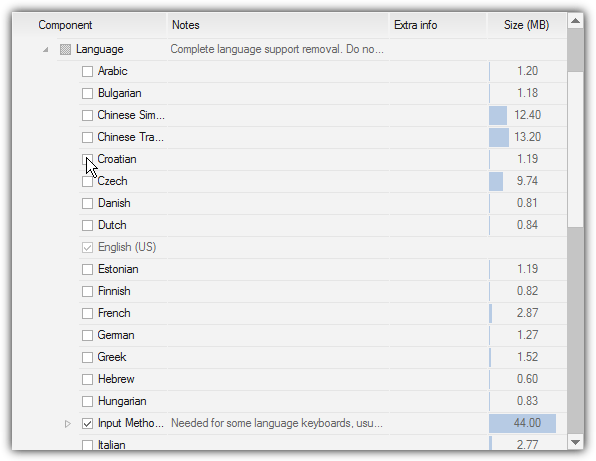
The problem with removing components is it could cause problems with the updates you are installing. Therefore, this option is always quite risky and could cause instability or crashes.
You also need to apply the same settings to all Windows 7 versions inside the image or it won’t work as intended.
d) A final option to reduce the size of your ISO is removing a few of the files found on the DVD. Once you have extracted or copied the contents of the Windows disc to a folder, delete the contents of the Support and Upgrade folders to free up around 70MB.
Luckily for Windows 7 32-bit, a fully integrated install DVD is under 3.5GB so you won’t have this problem. There’s still plenty of room for other applications.
Integration With a Multiple Version Windows 7 ISO or DVD
Many users will know that an official Windows 7 DVD or ISO image only allows installation of a single version of Windows.
If you have a Home Premium disc, you can’t install Professional or Ultimate with it. There is an easy way around this by deleting the ei.cfg file from the Sources folder to unlock all versions on the same disc.
When you perform an integration it is effective on the Windows version you have chosen only. To update everything on a single disc the integration has to be run on each version in turn. The major downside is this increases the time taken to create a fully updated install media by up to five times.
1. After browsing for the copied/extracted Windows 7 files in NTLite, all the versions available will show up in the source list. Choose which one you want to work on first and go through steps 5 and 6 from the main integration guide to add the updates.
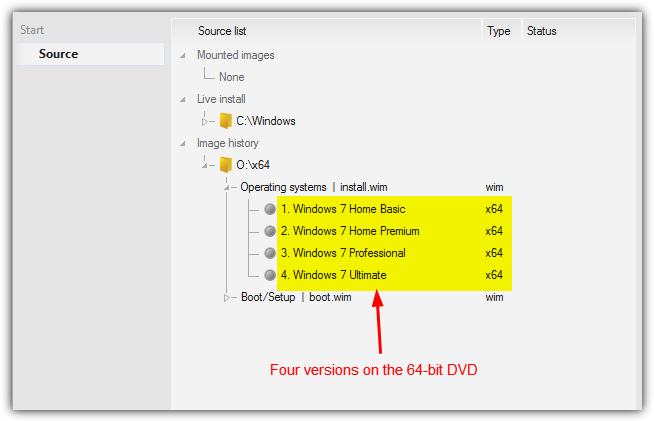
2. Instead of following step 7, click the Apply button then expand the “Image process queue (reapply pending tasks to other editions)” tree in the Select image tasks window. Also, expand “Integrate – Updates” and check the relevant boxes for other editions you want to integrate the updates into.
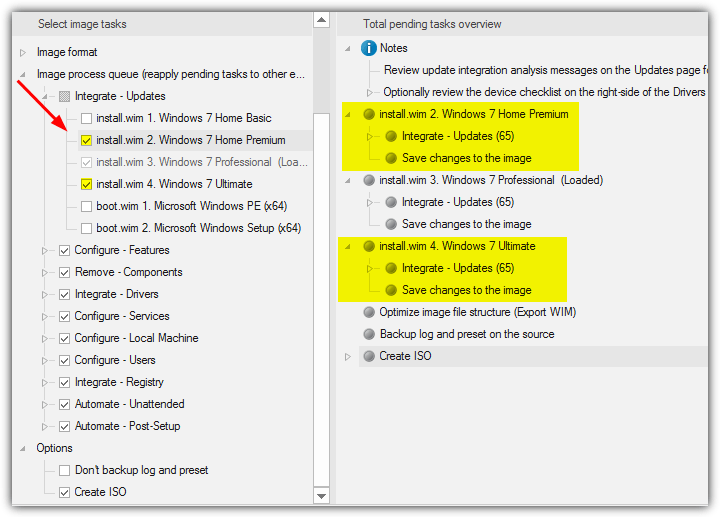
3. As you add a task to the list the right pane will show that the same actions will be applied to each edition. Make sure to enable Create ISO at the bottom before pressing Process.
All selected versions will be updated and saved to the image one by one before the final ISO is created. The optional software and post setup updates are added just once so will only appear in the first integration.
Note it is not possible to leave this process completely unattended as the free version of NTLite pops up an OK to continue box after each integration process is complete. The next integration won’t start until you press the button.
During the installation process, you will still be given the choice to install any of the Windows 7 versions available on the media, the ones you have edited through NTLite will be fully up to date once installed.
This method should also work if you have created an All-in-one install media with both 32-bit and 64-bit versions of Windows 7, although you have to be extremely careful about not integrating the wrong architecture updates, i.e. not using 32-bit updates on a 64-bit version, and vice versa.
Adding Your Own updates to the Integration Process
If you find there are any updates for Windows missing and they haven’t been included in the download lists, you can add them manually if you know the KB number of the update.
1. Visit the Microsoft Update Catalog and type the KB******* into the search box.

2. Check the details on the results page for the correct version and press the blue Download button to download the update file.
3. Move the downloaded file to the Windows Updates Downloader folder. If it’s a Microsoft Update file (.MSU) or a CAB file it can be integrated from the Updates window in NTLite. A setup executable (.EXE) can be added in the Post Setup window of NTLite.
Hiding Hotfixes In Windows Update
If you don’t want to install every single Windows 7 patch to satisfy Windows Update, specific updates can be hidden. You won’t be asked to install the update in future and it won’t be listed as pending for download or install. The Windows 10 and telemetry updates are a prime example of something you might want to hide and not install.
The process is very easy. Open Windows update, click on “xx important/optional updates are available” and find the update you want to hide. Make sure it is not ticked, right click on the entry and select Hide update. The update will then be grayed out, right click and select Restore update to bring it back again.
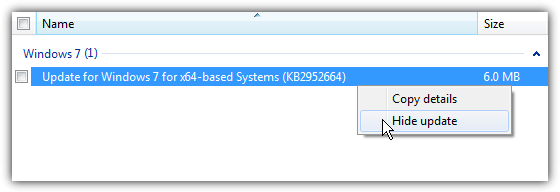
To restore a previously hidden update, click on Restore hidden updates on the left in the main updates window. Check the required box and click Restore at the bottom.
You will have needed to select manually check or download and choose updates during the install process or the missing updates will try to install automatically. To alter the setting to manual click the Change settings button on the left in the main updates window. Then choose the suitable option in the drop down menu and click OK.
Final Note: Users who have previously been involved with slipstreaming will know there are many other functions you can perform while integrating. You can also perform unattended installs which don’t ask for interaction during install, adjust settings such as Windows Service states, integrate drivers and remove other Windows features. The full removal feature set is only available in the paid version of NTLite which starts at $45 including 1 year’s worth of updates.
Troubleshooting Tips for Common Errors
Even the best-laid plans can hit a snag. Here’s how to handle common issues when integrating or installing Windows 7.
Common Issues and Fixes
- NTLite Error: “Unable to apply updates”
- Fix: Run NTLite as Administrator and recheck the updates integration steps.
- Fix: Ensure your ISO file isn’t corrupted. Redownload if necessary.
- Missing Updates after Installation
- If updates don’t appear post-installation, use Windows Update Downloader to manually download and install them.
- Driver Installation Failures
- Check the Device Manager to see if the drivers were successfully integrated. If not, try reinstalling drivers manually from the manufacturer’s site.
Conclusion
Windows 7 users simply do not want to upgrade because the operating system is stable and does everything they want.
Despite its popularity, the last Windows 7 Service Pack 1 install DVD was released way back in 2011. If you install Windows from one of those discs, there are dozens of patches and hotfixes found when you check for updates.
Remember that using NTLite to remove any features and components from Windows could break the integration and cause any number of issues because you might be adding updates and the components or required files have been removed.
Thanks for the tutorial, although I’m on deep water, but sliding around the ice at the moment trying to stay up.
I made my first Image by NTLite for the Windows 7 Standard Embedded, but I had some errors and not sure how many updates it installed.
Also… I first added the files, whatever files it got, there are a good amount which it does not find and thereby cannot download. But anyway I put the once into NTLite that I had, and looked at the download option as well, and seemed to have mixed it as it began downloading things at the creation.
Not sure how this works with WES7 but… Gotta try something I guess. It was helpful to get some more data points to go by. And well, I guess I have to try my image and see if it did anything.
Dearly regards
– Darkijah
Well, Hal, I am interested in doing this integration again. I did it in 2014, and it worked beautifully. I had done it with W7 install files, and after I installed SP1 separately. In fact, I am still using this same installation. But I am interested in using your guide and NTLite again to create a slipstreamed with SP1 W7 install disk for a more updated rescue disk, and a just in case disk.
I seem to be having strange difficulties with an older W7 slipstreamed disk I made years ago being able to rescue me when I’ve needed rescuing in the past 8ish months ago. I had to recover using system images I had created on an external drive. The disk used to work in helping me to recover, but not anymore really. Perhaps it is due to being outdated. But anyway, using guides like yours are very important and still needed by people like me, as I am one who plans on sticking with my Windows 7 until my end days. The newer OS’s are spybots in disguise, and look awful to boot! I am too old to spend multiple hours and weeks, researching, studying on how to configure my computer to not spy on me, and set it all up to be satisfying and comfortable such as my W7 SP1 OS is right now.
So, please do not give up on your guide, and your support for it, and folks like me who still may require your help. There are still folks out there who need this, perhaps we are slower to get to it, but we will. I had just found this web site in my bookmarks a few minutes ago, but hadn’t seen it for awhile. Its great I found it so I can have an easier time making another disk, than I did 3ish months ago, trying to remember on my own without the help of your guide. The attempt by the way, was unsuccessful.
Thanks, HAL9000
Dear HAL9000:
I followed your entire tutorial, using NTLite 2.3.2.8519 to just integrate updates (SP2 and other required) to an original Windows 7 Professional SP1 ISO image.
A new ISO image was created with the updates built in and I checked this by opening the new image in NTLite. In NTLite’s right-hand pane, all the updates that I integrated were listed, but with the note that they were pending installation.
I formatted my HD from this new image to install Windows 7 Pro SP1 already with the updates that were integrated by NTLite.
However, at the end of the installation, when I went to check, the Windows installed was the same as the image of the original image, that is, the updates that were integrated were NOT installed.
What could have happened? Would I have to do a step I didn’t do?
Complementing the above information, the only thing I remember not doing was NOT checking the “Create ISO” box in the image from STEP 7 of the tutorial.
Could this have caused the bundled updates NOT to install as reported?
Grateful for the help.
Pedro Alberto
Yes, you obviously have to create a new ISO or the updates won’t be applied. You also need to make sure you are installing the same version of Windows that you applied the updates to, it won’t install to all of them at once.
Do u have an update list for windows server 2008 R2 SP1? I’m after some post SP1 updates them and then I’ll wack them into NTLite.
No, we only did it for Windows 7.
Ok then – I guess I’ll use the update list on NTLite then to get my windows server 2008 R2 SP1 post updates. Here’s my feedback:
– Some updates failed to download: KB890830, KB958559, kb2547666, KB958559, kb890830, kb2545698, kb2603229, kb2533552, kb5004378. I had to google these to download. Though there was one where even google couldn’t source a download from: KB971033 – read up on this and the update patch isn’t really all that important anyways, just stops cracks and keygens from working on windows.
– KB3172605; the one you provided through the list appears to be corrupted and NTLite will refuse to install, SHA256: be4135eba632423f8b4e7c30f6841947e1e5ea7f9d49ee582ab3c1b0909f5b3c is its hash, I sourced another one direct from microsoft servers with SHA256 hash: 3b492e1ba9c21fbafede4ba4f7e04a922852350d6607387219318d99d107a39e download.microsoft.com/download/5/6/0/560504D4-F91A-4DEB-867F-C713F7821374/Windows6.1-KB3172605-x64.msu which NTLite was happy to integrate into the image or at least didn’t complain about it.
– NTLite doesn’t seem to understand the integration order of updates, for example you’re suppose to integrate KB4474419 and KB4490628 prior to installing kb4534310 and kb4532945 or else NTLite will throw a NTLite throw an error 0x80092004 (8196) which means its missing a prerequisit update – the SHA2 signing patch and SHA1 removal patch which the prerequisite KBs mentioned before fixes except NTLite doesnt know this so you have to integrate them first before anything else. There’s also an order to install RDP updates too: You’re meant to install KB2574819, KB2592687, KB2830477 before the remaining last two in the folder which are KB2813347, KB2923545 and KB3075226.
– For some reason, this update: KB5005392 always fail to integrate in NTLite throwing an error: 5005392 error integrating “The image has been damaged by an offline servicing failure and no further servicing is allowed
– Also, I’m getting a Wrong architecture (x86): KB2533552 – Servicing Stack Update (B:\All windows 7 versions and 2k8 on one disc or usb\Win7+2k8AllSP1x64Base\sources\$OEM$\$$\Setup\Updates\Windows6.1-KB2533552-x86.cab) on all 64-bit images.
Are you going to update your lists? I found a couple of updates that have been superseded….
I’m guessing from your silence, you have no further intentions of updating the lists or the guide that would have had fixed my issues….
It’s doubtful I’m going to update these lists any more, Windows 7 is out of support for over 18 months now. These lists were working just after it went out of support in Jan/Feb 2020.
If NTLite is not putting patches in the right order, you’ll have to contact the developer about it.
Yes well some of us still use windows 7 and your guide seems to be still up and running, so it would be your responsibility to keep the guide and anything related to it, up to date or else delete the guide or put a disclaimer somewhere at the top saying you will no longer support this method and that this guide was working as of Jan 2020 and that you have no further comments of it working in the future, and if it still works good for you and if it doesn’t, don’t write back for help because I won’t give help for this guide anymore.
And then you won’t get people like me following your guide only to get stuck at certain parts and you going quiet on my questions and issues…. I would have had looked for another method if you said you no longer offer support and not waste my time typing out my issues to you that would go on deaf’s ear…
I said it was doubtful I would update this anymore, not that we’ve washed our hands of it completely.
If there are enough calls for an update, I will still look at it, but viewership and comments have dropped through the floor in recent months, indicating the number of people wanting to do this now is very small.
And lastly, you said above your feedback was for integrating Windows Server 2008 R2 SP1 updates. Something which I made clear to you we haven’t done update lists for and will be completely untested with our guide…
> I said it was doubtful I would update this anymore, not that we’ve washed our hands of it completely.
> If there are enough calls for an update, I will still look at it, but viewership and comments have dropped through the floor in recent months, indicating the number of people wanting to do this now is very small.
Which is basically a no since there’s like only a few people like me here and that few isn’t worth your time to bother update the guide so may as well just state it… Otherwise if you did still care for it(which you are showing), even a little bit, you would go test out the issues I’m having and then fix up the guide accordingly.
> And lastly, you said above your feedback was for integrating Windows Server 2008 R2 SP1 updates. Something which I made clear to you we haven’t done update lists for and will be completely untested with our guide…
No, it was for a universal AIO install media that included Windows Server 2008 R2 SP1 operating systems, not the updates (although I wouldn’t mind actual specific updates to them since the update list for windows 7 dont have all the updates for 2008 R2, which I’ve asked earlier which you answered with “No I don’t.”) so how was I able to download Windows Server 2008 R2 SP1 updates if there is not up to date WUD list for it? I was using the Windows 7 x64 update list to integrate updates to the Windows Server 2008 R2 SP1 images!
Also, I went over to the NTLite forums to present the same issues (since you said I should ask them with anything relating to NTLite errors or issues) and they’ve basically gone silent for me… fat lotta help they were! Hahahahaha It looks like no one cares(or they do but too busy to help or to say so) about the issues I’m having with NTLite, not even the developer who appears to still be active(and not dead as I have had suspected) but answering other posts but not mine!
As we know, a lot of the issues you are having are because you are trying to update Server 2008 with Windows 7 update lists, which is doomed to fail and the lists were never intended for that purpose.
If I did update the lists, it would be to the Windows 7 standard which still wouldn’t really help your particular scenario. Testing to get these lists right can take several hours or even a couple of days. I might have a quick look at some point but it’s simply not a practical use of our time.
NTLite will also obviously know what you are trying to do and throw up the related errors. You can’t really blame it for that. The devs are probably more worried about Windows 10 and 11 now than long expired operating systems.
Haven’t tried this yet but I just wanted to thank you for writing this very comprehensive guide and for providing these resources. I am sure many people appreciate it, although they may have not mentioned it in their comments.
Hey, do you happen to know anything about Ryzen 3000/X570 USB 3.x drivers & NVMe drivers as it relates to slipstreaming them into Windows 7?
I don’t know much really except the Win 7 drivers are buried deep inside the AMD installers and you have to use something like Universal Extractor to get at them.
after integrate all the update in x86 and x64 version.
is it still possible to create an x86 and x64 All in one Windows 7?
is it still possible make it under 4.7gb so it can burn into a single layer dvd?
thx for reply.
You’ll never get a fully updated x86/x64 AIO on a single layer DVD without ripping out vast parts of the operating system in NTLite.
then anyway to run a batch job install all the update installer from WUD into a installed non-updated windows?
It could be done but it essentially does the opposite of what we are trying to do here, and makes the whole idea kind of pointless. You’re now in the territory of offline updaters like WSUS Offline Update: raymond.cc/blog/offline-windows-update/
My advice would be either:
a) Use a dual-layer DVD.
b) Forget AIO and put x86/x64 on separate DVDs.
c) Use USB.
i think these are the only and better way.
Thanks for reply.
Hi, i saw other website integrate all updated windows 7 with the esd compression, so after integrated the iso only around 3gb, but i wonder how they do, only know it using dism tools.
i try myself using nlite at the last step choosing esd compression, but the iso created cannot use for install windows 7, it comes out the error image file install.wim does not exist.
do you know how to create it? can you teach us?
I’m only guessing but I suspect they will have removed components from the install image, 3GB seems to be very small for full updated versions of x86 and x64, even though ESD has better compression.
There’s a lot of issues with Windows 7 and ESD because 7 doesn’t officially support that type of image. If I remember, you have to hack around with Windows 8 images/files to get it to work.
I looked into it once with the intention of adding the method to the article, but gave up in the end.
Just use tool called – “MDL Win 7 Tool for SiMPLiX UpdatePack AiO” it’s pure command line script to update Windows 7 SP1 .iso image. Updates up to 15.01.2021 and some other nice options.
Just google it.
Obviously, people can use whatever third party update packs or AIOs they wish. The goal of this guide was to do it using Microsoft’s own patches.
I had this ISO with the second metod !!
raymond.cc/blog/create-x86-x64-all-one-windows-7-iso/
Can I intagrade the updates too ?
I want Windows 7 All in One with all updates
Or please create a thread to help us (Windows 7 AIO with all updates (32bit/64bit))
Thanks
Yes, I’m sure they can be integrated and we touch on that a little bit on page two.
However, you will have to be careful not cross installing 32-bit/64-bit updates, and also every distro you have in the image will have to be integrated separately.
I looked at the latest (February, March & April 2020) security rollups from MS, there seems to be updates for Win7 x64. Should these be included in your integrated Win7 install .ulz file or are they just MS trying to mess up the Win7 OS? If you don’t plan to revise your .ulz file, would you take a look at these rollups and tell us which files should be included if we do the updates on our own.
Thank you for your continued help with Win7.
I’ll have a look. I know one patch was released that fixed the blank wallpaper issue in the January patch. Not sure what else there might be.
Just a suggestion but you mention that people can include both Microsoft updates and 3rd party applications and show how that can be done using NTLite.
However a much better way is to have the install search for and execute a batch file on a USB stick, that way you don’t have to rework the image every time something changes, you can just alter the targeted batch file and the software it installs.
If putting the install image on a USB stick using YUMI or Rufus then the targeted batch file can be on that same USB stick.
Once I can reply to this post I’ll list the contents of the batch files needed.
You don’t have to create your own batch files to do that, NTLite already creates one that can be easily edited.
Or you can even set it up once and just add newer files with the same name each time.
Thanks for the batch files, sadly they are just far too big to leave as plain text in the comments section. Hope you don’t mind, but I’ve taken the liberty of uploading the text to pastebin. Anyone using the URL below can view it there.
pastebin.com/qg0B2Ym2
Hi, HAL9000. I installed all the updates I have inc from your latest pack with Nlite on Win7 pro.
Nlite reports 475 updates to install but only 154 show in control panel after installing updated windows.
Also if I go to windows update it only shows 3 security items which are not related to your pack.
So if Nlite wants to install 475 updates why do they not appear in control panel?
Sorry if this has been covered and thanks for your work.
475 updates to install? That’s about 400 too many and there should be no more than about 80 updates in total from our list. So there is something wrong with the numbers you have mentioned here.
Some things are not included in the pack, like Defender updates, because they are either language specific or updated too often.
Sorry HAL I meant to type “75 updates”. I have sorted it now. Thanks.
I have followed the instructions given and when trying to run the install it gets to the second part of the process expanding windows files at 1 percent and fails to install stating that the install could not be completed as it is missing important installation files with error code 0x80070083. I am attempting to add all updates including the optional software included in the updates. is there something I am missing
The optional software doesn’t install until the very end, sounds like the main integration has gone wrong somewhere. It could be corrupted files or corruption when writing to DVD/USB.
what other things could cause this
No idea, I have literally done this procedure dozens of times over the years and never seen an error like the one you mention.
How are you writing this out, to DVD, USB? I have seen things like bad media and even bad memory cause errors while expanding files.
Brandon, why not say thanks?
Hi, great work, thank you.
is this updates language sensitive?
or it doesn’t matter since the ISO is in Portuguese….
i am from Portugal and i want everything in Portuguese.
This has been created and tested for English only. Many updates will work because they are not language specific but some others probably won’t work.
is it possible to edit the ulz files to download the Portuguese versions?
The ULZ files can be edited if you know which updates are language specific (I have no idea, to be honest). It probably would be easier just to download them and then add them to NTLite manually instead of changing the ULZ files.
You could put all the English Updates in NTLite with a Portuguese ISO and see if NTLite itself tells you anything.
Thank you, i already figured how to edit the files :)
Hi,
How do you edit this ULZ file please ?
I’d like to update mine using French
Thanks
The ULZ file is only a Zip archive, so just rename to .ZIP and extract it with Windows or directly extract it with another archiver. Inside is a UL file that is a plain XML text file you can edit with Notepad etc.
I´ve done this procedure twice with brazilian portuguese ISO and updates.
It´s been two years since the last time, but if I´m not mistaken the ONLY file that must be changed in Raymond´s update list is Internet Explorer installer, which is language specific!
Using your .ulz file i get an error about the Windows6.1-KB2923545-x64.msu update already existing as shown in this screenshot in the latest version of ntlite:
Perhaps the ISO image you have already includes this update? If you have a vanilla SP1 ISO it won’t already be there.
I’m using this iso: en_windows_7_professional_with_sp1_x64_dvd_u_676939.iso
I don’t think it is included as it shows up in windows update after installing my ntlite created iso. Here are all the updates that appear:
KB2902907 – media security essentials
KB3140479 – media security essentials
KB4539601 – monthly rollup preview feb 2020
KB4524752 – October 2019 monthly update
KB2923545 –
KB915597 – Security intelligence update for windows defender
I’m not surprised to see the monthly update preview or windows defender definitions. i’m disappointed to see 2 MSE installers though, thought those would be included. I tried looking for those KB articles and on microsoft catalog but they aren’t there for some reason. I’m not sure why the october 2019 monthly update has showed up.
This could be an issue with NTLite, I’ve seen this before when it lists several updates on the right of the window that it says are installed and they aren’t. KB2923545 would not be in a standard SP1 ISO because it’s an RDP update from 2014. The last official Windows 7 ISO is from 2011.
KB4524752 is not a monthly update for October and is a nag telling you Win 7 is coming to the end of support. I’ve read it appears in Win 7 Pro only so will look into it. As it’s just a nag like KB4493132, we wouldn’t include that in the update list anyway.
Security Essentials is a standalone piece of software and not part of Windows 7 which is why it’s not included. It would fall into a similar category as Office; separate software that gets updates through Windows Update.
You are correct, there were 3 updates shown on the right-hand side of NTlite but none of those 3 updates were KB2923545 which is why i’m puzzled as to why it said that it already exists.
I also get that update, are you perhaps using the English International (aka British) SP1 refresh image?
Microsoft has now issued a “fix” for the “wallpaper bug” caused by their last update (KB4534310). The reference number for the “fix” is: KB4539602. You might want to add it to the ULZ files. Apparently they need to be installed in a certain order, following some other updates. See the following links for information and download:
support.microsoft.com/en-us/help/4539602/wallpaper-set-to-stretch-is-displayed-as-black
catalog.update.microsoft.com/Search.aspx?q=KB4539602
Instructions on how to correctly integrate them would also be helpful. Which sources folder should be placed in for integration?
I’m not going to add it to the integration files at the moment. This only affects some users and can be easily worked around or the update can be downloaded from Windows update if you have the issue. I never had the problem with the test builds and installs when making the latest lists.
To add the update yourself, just drop the .msu file onto the NTLite window during step 6.
These instructions come in two (HTML) “pages”. At the bottom of the first page there are a couple of buttons which enable you to see the “second page,” either separately, or as combined with the “first page”. However, it is impossible to “print,” or to obtain a PDF version of the “second page” by clicking on the “printer icon” seen on the left of the screen (below the Facebook and Twitter icons). Whichever way you try it, it will always only print, or give you a PDF copy of the “first page,” but never of the second page–either separately, or as combined with the first page. I have tried it in all the different combinations, but the same thing happens every time. It will always only print, or give you a PDF of the first page, and never of the second page. A fix or a solution will be helpful.
Sorry about your issue, we’ll look into that. In the meantime, you can get the whole page to Printfriendly by copying and pasting this link.
printfriendly.com/print?url=https://www.raymond.cc/blog/create-an-integrated-up-to-date-windows-7-install-disc/view-all/
Hello,
I have Ryzen processor and as you know I can’t install new updates. Especially I would like to get “Windows6.1-KB2670838-x64” but it runs with error only.
With your guide above is it possible o integrate those updates for my W7 Home BOX and I would have it all on my Ryzen?
Thanks
Lukas
Any chance you could link prepped 32 and 64 bit iso’s for us since you probably had to make them to create this tutorial and since they wouldn’t need to be updated again since Microsoft just pushed out the last patches for Windows 7? It would be very much appreciated!
Sorry, we can’t do that, Microsoft would likely come after us as they have done before. We were threatened by MS several years ago just because we linked to a some Windows recovery files (we weren’t even hosting them).
Ok. That’s fine. Thanks!
Thank you HAL9000 much appreciated.
Hi! Do you have an estimate on when the new lists will be ready now that MS published the last updates for Windows 7?
Hopefully within the next day or so. It’s nearly done, I’m just seeing if I can remove the end of support nag screen on first boot.
Thanks very much for the new lists! May I ask why are all these intermediate updates necessary? For instance, why do we need previous monthly rollups since January 2020 rollup is cumulative? The same applies for NET framework 3.5.1 January 2020 rollup. Why do we need Match 2019 servicing stack update since January 2020 is also cumulative?
The intermediate updates are there to satisfy Windows Update. You don’t need any previous monthly rollups and only the latest 2020 version is in the list, that’s the whole point of the rollups. Some updates still show up as required in Windows update, even if they have been superseded by a cumulative update or if they have been included in one of the rollups.
For the servicing stack update, Microsoft says you need the March 2019 update to install the last rollup, and you can install the Jan 2020 stack if you wish. So both are added as a safety measure.
Thanks for the info!!! I have one last question. As I understand, KB4532941 January rollup needs to be put after NET framework 4.8 installer in post-setup section of NTLite. I’m not sure how to use it since it’s not an executable but an MSU file. Do I just put it right after NET framework and NTLite takes care of it? Does /q switch apply to that or does it need /quiet as I’ve read?
Just make sure the updates for .NET are after the installer. I’m not sure on /q or /quiet, if others say you need to use one over the other, then try it.
I have got to download only one update at a time otherwise “Windows Updates Downloader” will be problematic!
I’ve been trying to slipstream these updates for the past 15 days, trying various ways to make it work but NTLite always gets stuck on KB3125574 at 10% on both x86 and x64 respectively and then my pc crashes after showing bsod. Is there a workaround for this?
Thanks.
Download KB3125574 again in case the one you have is corrupt.
Also, this is the big rollup update so will take a while. If you have low-end hardware it could cause a few problems and will take forever.
May be worth asking in the NTLite forums if it’s causing a BSOD.
Thank you. I’ve downloaded that file at least 3 times and I still suffer from the same problem. I’ll try as you suggested. My pc is old.
Intel DG31PR
Pentium Dual Core E5300 2.6GHz
Transcend DDR2 2gb ram 800mhz (2)
Thanks HAL9000 very much appreciate your hard work.
The lists have been updated with the latest patches/hotfixes.
This will probably be the last one before Windows 7 goes out of support in January 2020. We will create a set of lists with the final updates after that time.
“The End is Near!”
We’re pretty much at the wall for End of Life, do you think you’ll have time for a final update of the recommended patch lists (ulz files?).
Many thanks for your contributions over the years. Raymond.cc has been a great reference.
Happy holidays!
Yes, there will be a final release of the ULZ files after the January updates.
Thanks for your kind words. :)
Can I merge your ULZ updates with my “factory image” files ?
My system crashed during “critical update” installation and is now “un-bootable”. I have tried restoring but that always fails. Via the “restore” process I tried to backup my data and that also failed. Fortunately I have a recent backup from a ClickFree drive so I should be OK with data.
My only option to get the system back at this point is a new OS installation.
My HP came with MS office and a few other software pieces pre-installed. If I use the “factory image restore” I believe I get all the pre-installed software that came on the system (I’m running “restore factory image” right now to verify).
It sure would be nice to be able to use your latest ULZ rather than MS 2016 update rollup which I’m sure is gonna have lots and lots of additional updates that need to be done.
Is there a way to do that ? Use your ULZ rather than the MS 2016 rollup ?
What sort of files are the “factory image ” files?
Assuming the main image is a WIM file, I think it’s probably doubtful what you are suggesting can work. It all depends on whether NTLite would accept the image and then could integrate the updates correctly.
Your only viable option might be to install the backup and then use something like WSUS Offline Update.
I created a Win7 Home Premium ISO including your ULZ MS 2016 rollup. Installed via USB boot, did a reformat of the primary partition via the Windows setup screen.
Windows installed with no problem. PC rebooted then I believe it said “completing updates…” which took a bit of time. It rebooted again, asked for User name, language, etc. and also my Product Key which I provided. But now it has just been sitting on “finalizing settings” for over an hour. Have you heard of this problem before and is there a fix ?
It usually sits there while installing any optional software like .NET, Malicious Software Removal Tool or Silverlight, and etc. Did you add any things like that to your build? If you did, it could take a while depending on your hardware.
Thanks for the reply. No, I did not add any additional items (.NET, MSRT, etc). It was only the updates you recommended. I had no luck getting it to finish. Finally ended up doing a factory reset (win 7 x64 sp1 2011) and am working thru the multiple rollups and updates. Very painful for sure. Just running out of time to get this pc back online so needed to move on. If I get a chance to try again with your methods, I will update. Thanks for the quick responses.
Sorry to hear about your problems. The integration does still work well because I just updated the lists and had to go through integration and install three or four times while testing. It went through the Finalizing Settings screen in under 10 seconds for me.
When you reach that screen Windows is already installed, just after that is the desktop itself.
I saw you just updated the lists. This machine has been a real pain. Tried the factory restore and manual updates of a “short” list of critical and mandatory updates. Takes FOREVER. So this morning I tried my ISO file again with your previous list (June I think). Same one I tried before. Windows installs fine but machine still hangs on “finalizing settings”. Been well over an hour now.
One other problem I ran into. When doing the install from USB, the first time machine reboots, I have to remove the USB or it wants to start the Windows Install all over again. How do you set your Boot Order when testing? I’m starting with a previous installed Windows on the Primary partition, so I can’t have the hard drive before the USB in boot sequence or it just boots to existing install rather doing new one.
Thanks for all your help.
The last set of update lists was from January so the latest one is 7 months newer. ;)
Open up your ISO and look in Sources > $OEM$ > $$ > Setup > updates (if that path is available). You will likely have a few updates in there. Get some ISO editing software and rename or delete those files (and anything else in there) as they will be the ones installing during the finalizing settings phase. Then try again.
I don’t usually test with USB because Windows 7 has never been great when installing from USB, especially with USB3. Doesn’t your computer have a boot selection menu?
well I’m going backward…lol After throwing my arms up in frustration with the “factory reset” and the seemingly endless windows updates I decided to just make a new ISO file with your Aug .ULZ. Started fresh, did all the same things I did the last time (which successfully booted and installed from USB). Reformatted and burned ISO to USB using Windows USB/DVD Download Tool. Used POST options to boot from USB rather than making USB 1st in bios boot order. System booted from USB and started new install. Got to 2nd step of “expanding files” and had fatal error, file missing or corrupt. Arrrgggg. I’m reformatting the USB stick now and will try writing the ISO file to it one more time and give that a try just in case something did get corrupted during the write.
You say you don’t test with USB, so I guess you are installing from an SSD since the ISO won’t fit on a DVD ???
I have been hesitant to wipe this drive of all partitions since the only way I’ve gotten the system back online so far has been using the “factory reset” partition on the disk.
Your method is really slick and I’m sure it’s the way to go once if I can only get it to work.
While gathering and testing for all the missing updates, I will use an ISO in a virtual machine. Once I’m sure everything is present I’ll use a DVD (dual-layer) and test the final list on a real PC. Too expensive to waste DVDs at every step. When testing always make sure you are using a vanilla Windows 7 ISO from Microsoft.
Yeah, I just resolved the DVD-DL issue. The laptop I’m working on has no indicators of what DVD drive it has. I finally downloaded a Nero program to find out it was indeed Dual Layer.
But the main problem with your solution at this point is finding a vanilla ISO file. None of the links you provide have a file available for download anymore. MS is no good because the system they require a RETAIL product key and won’t accept an OEM product key. I searched high and low until I found a Win7 Ultimate file which I am just in the process of finishing the ISO burn after doing the updates. Guess we will soon see if this one works.
If you have valid Win7 ISO source files and could make them available thru your tutuorial, that would make this process a whole lot easier.
Hopefully, this latest Ultimate source file does the trick. I’ll know soon, the ISO disc just finished burning :-)
We usually don’t host or directly link to Windows ISOs as MS have forced us to take down “their” files in the past.
There are actually some 5.5GB ISOs at Microsoft that are updated to around the turn of the year. Problem is, it looks like they are not standard release ISOs and have problems when you try to integrate updates using NTLite.
I dont get Foldes and subfiles founded pack. I get the same thing I got the first time I pressed it.
You don’t know what you’re doing that’s why.
What a superb walk through, thank you ever so much!
I am currently creating my install disc which covers me to Jan 2019.
Looking forward to the Win 7 end of life update as I want to keep win 7 when I probably migrate to Linux rather than win 10.
Ditto!
I wonder how many of us are thinking the same thing, I have been testing on Linux for the past 3 months to determine the best distribution for running the software I require for work, there are two mainstream distro’s that will do the job. I do not know if Linus Torvalds was thinking about this turn of events when he started working on Linux, but the world owes him a debt of great gratitude for delivering us from the ‘telemetry of the giant’!
Eagerly waiting for new win 7 update ulz!
This was a HUGE step up in efficiency, THANK YOU! It’s been a lot of fun so far rebuilding my PC’s with only what they need, I think my current storage utilization is about 25% of the nearly 64 GB they were with years of patching and use.
Given “End of Support” for Microsoft is only a few months away, do you think you’ll have time to update the package lists again before Microsoft takes down their Windows 7 files? It would also be wonderful if you could recommend a list of the packages and services that really just provide Microsoft monitoring and reporting and do little or nothing for the individual user. At End of Support, these are likely to add needless baggage, possibly even cause issues. It’s difficult to know how they will behave, individually or as a group, once all listeners and gatherers are shut down.
Thank you again, really appreciate the work
-D
Thanks for your nice words.
We will probably update the lists once during this summer and again for the last month of updates before 7 goes out of support. The Windows 7 updates will not be taken down for a long time so there will be no mad rush to get them after January 2020.
We already have a section in the updates list called “Windows 10 Upgrade and Telemetry updates”. That should (hopefully) exclude all updates that are for nothing but phoning home or Win 10 upgrade readiness.
Thank you so much, it was taking so much time installing the updates in a old machine.
I don’t understand, it sat there for over 30 minutes going through the list of updates saying “integrating” with a process bar on each one. I’ll have to check it again when I get home from work, since I did all this on my home machine which is world’s faster than this one at the office that I’m trying to wipe and reinstall. It may not be worth my time at this point to try to start over. I’ll probably just let the machine sit there and download updates the old fashioned way. Thanks anyway for all your help!
Of course, you are free to try whichever way suits you best but do come back and ask if you have any more questions. Something definitely went wrong during the integration process.
Don’t forget an integrated Windows install is going to be less bloated and more efficient than installing updates from Windows update over a clean install.
It looks like all 4 folders say Created 2009-7-13, Modified 2010-11-20 and Accessed 2011-04-12. There isn’t one that’s different from the others. I’m guessing NTLite was supposed to modify something in there? Did I skip a step somewhere?
It sounds like very little has been integrated at all. Perhaps you need to go back and check what you have selected for integration in NTLite., should be around 70+ files in the integrate list. It’s best to add everything apart from optional software.
I had all the files on a NVMe SSD, so the integration only took 30-45 minutes. The resulting USB drive contents total out to 3.34 GB as reported in Explorer. I made sure to select Win7 Pro x64 in NTLite.
A way to check is to open the Sources\install.wim on the new DVD with 7-zip. There should be four numbered folders, look at which one has a different date to the others.
3.34GB sounds WAY too small, it should probably be nearly 1GB more than that.
Seems I can’t reply to the reply.
It’s definitely not a different version. Subject machine is Win7 Pro x64, I used a Win7 Pro x64 DVD, and added in the Win7 Pro x64 patches and KB’s. Any other thoughts? At what point in the installation/setup process to these updates actually get installed?
Did you have the ability to select Pro/HP/Ultimate etc in NTLite? An official Pro DVD from MS will still have all versions included.
This is an integration so the patches are merged into the Windows install image, it won’t affect the install time very much. How long did the integration process take in NTLite?
My highly modified Win7: Pro 32-bit ISO is barely 2GB.
It has both service packs for Windows 7 along with ~1GB of common programs, installers, utilities, etc.
3.34GB sounds WAY too large! That would appear to be a poorly modified image that has the other Windows installer images left on the “DVD” along with God only knows what.
It should be slightly larger as a 64-bit OS (duplicate copies of necessary programs (32-bit and 64-bit)), but 3GB sounds absurdly large!
We are talking about a 64-bit ISO which starts at 3.1 GB so I’m not sure why you are bringing in 32-bit which is obviously 700 MB smaller as standard.
Secondly, I have no way of knowing what customization someone has done to the image, if any, so can only go by the default sizes. Win 7 64-bit and all the integrated updates put the image size over 4GB.
As the previous user said his integration added only 250MB to the overall size of a standard image and didn’t say he made any other modifications, I can only assume something has gone wrong with it.
So I just tried this and had all the Win7 Pro updates downloaded, copied a Win7 DVD contents, got everything integrated and the ISO file created. Made a bootable USB drive from the ISO. Stuck the USB drive in the “patient” machine to be wiped and reloaded, and it appears to have installed nothing but Win7 SP1! There are no updates or KB’s installed at all! So now I still have to go through the arduous HOURS-long process of getting that machine updated!
What did I do wrong? Windows went through the setup procedures as usual, and then when rebooting I pulled the USB drive out so that it wouldn’t try to boot from USB again. Was that wrong? Did I need to leave the USB drive installed?
And on top of that, when trying to load drivers I get “Procedure entry point AddDllDirectory could not be found” errors. UGH!
A classic mistake which would cause that is you have integrated patches into a different version of Windows than the one you are trying to install. For instance, you have integrated Win 7 Ultimate and are trying to install Home Premium. The patches only work for the version you choose in point #5, as pointed out in the article.
Great guide.
I did something simular in the past, but is was command line intensive,
this is much better.
Kaspersky was detecting Ntlite.exe as a trojan when you “load” the folder with windows 7 files. automatically deletetes the exe.
strangely, when i scan the exe prior to running the program its not detected, nor is it detected on virus total site (2 think its suspicious).
I believe its a false positive based on how it is behaving in the memory.
still wish it wasnt the case, doesnt feel good building windows with something detected as a virus.
Yes, it’s sad these days that a program which is legitimate gets flagged as malicious simply because it is doing something that could be, might be, or might have been classed as potentially malicious. Not it is doing something malicious, but it could be, so is classified as such.
In my opinion, this is sloppy by the security software and creates unnecessary doubt and insecurity on the part of the user when there doesn’t have to be any.
It’s a bit like everyone who owns a car being branded a criminal because they “could” commit a crime with it!! Crazy…
Hal9000;
I built another DVD, and this one boots. I must have left a step out the first time through.
Thank you for your help.
Sorry again; REPLY not available. I assume the moderator can kill these multiple posts.
Regarding REPLY: tried on Firefox and Explorer…the links don’t work for me.
Regarding the no boot from cd: the boot from CD does work for the original install cd.
I’ll watch my email closely in case you’d care to discuss this there without clogging the Comments.
Thanks.
All replies are moderated so you won’t see your comment appear until someone lets it through.
After adding the updates to NTLIte what options are you changing in the Apply section? Are you choosing the create ISO option? What are you burning the ISO with?
This could be a problem with how NTLite is creating the ISO or how the ISO is being burned to DVD.
I went through your guide without difficulty, and burned the setup dvd. It reads fine; all appeared to go as described, however I am unable to boot from it.
Message:
reboot and select proper Boot device or Insert Boot Media in selected Boot device and press a key
The boot device is set in the BIOS as the CDROM, and the DVD reads fine from windows.
The process was performed and DVD written on a win 10 box.
Any ideas?
Thanks for your efforts.
Where did you get the Windows 7 ISO from, is it official?
“Unload registry failed. Make sure that the registry hives are not open by another tool and then retry.”
???
Never heard of that before, where are you seeing it, in NTLite??
Nice work
HAL9000 thank you, thank you and again thank you so much for this article. It’s very informative and it worked like a charm. I’m now installing windows 7 with all the updates, it’s a lifesaver. If I could I would give you a hug thank you.
Hi,
I get the error message “kb3177467 not found in server” on WUD. That’s practically the first update on the list. What should I do?
Thanks for the report, the link has been fixed. Download the update list again.
Fantastic HowTo, just up to date as i searched for. Thank you :-)
What about THE LANGUAGE of the update files? Doesn’t matter? As i can see in the updatelist, the language is set to ENU. Will a change to my language force the download of updates in my language? Will it work properly?
Otherwise i may use an “updatepack” in my language instead, which is offered by an IT-website here (belonging to Microsoft). It’s also dated January 2019. Unpacking their *.exe Installation file, there’s around 1,5GB of updates, so ~50% more than this. May i simply integrate ALL? Or will it integrate automatically just the “needed” ones? Do i have to put them in categorys, just as yours?
Lil confused on how to get it right… ;-)
Thnaks for any help.
Many update files are the same for most languages, but this list defaults completely to English because this is an English speaking blog.
The update pack you’ve seen elsewhere in your language can be used in NTLite, just drag the files into the window instead of the ones from our list. There’s no real danger in integrating all updates, it will just take longer for the process to work.
You don’t need to categorize them, I did that to make it easier for the end user when making selections.
I have never heard of this site until now, until I needed an updated version of windows 7 too clean install my pc and from the bottom of my heart thank you this helped truck loads and I will be coming back to this site.
Thanks Hal9000 for the updates. Much appreciated. Rob.
Thanks Hal9000 for the updated ulz files! Yours and Raymond’s hard work are appreciated by me, and I’m sure many other readers, who need to do a clean install and dread going thru zillions of updates! Look forward to creating the install disk and thanks again for your help!!!
The update lists are now current as of Jan 31st, 2019. They will probably be updated again around the middle of the year.
Love to see that you are back.
Big kudos from Brazil!
Jan
The ULZ Files are way out of date. Time for an update.
You can use free wsusoffline software to get fresh updates and then provide it to nline from catalog wsusoffline\client\[windows-version]\glb
Hi everyone,
I need a .CAB file of .Net Framework 4.7.2 to integrate in windows 7 ultimate using NTLite, I integrate .exe file but it takes more than 20 minutes to install during “windows is finalizing………………” in the background. NTLite integrate .CAB files like .MSU update files because I’ve used Internet Explorer 11 CAB file and there was no issue. I searched the internet but no luck,
Thank you
Has it been that long already??? ;)
I’ll try to get a new list done soon although it’s likely to be after Christmas…
please do it!!!
Hi,
any update for ULZ File (updated June 30th 2018) ?
they are obsolete now, for example KB3177467 – September 2016 servicing stack update for Windows 7 SP1 is not more available.
Thanks
Don’t suppose there’s been an update as the last version was 6 months ago…. No Pressure! :-)
Excellent guide, thank you. However, the iso file comes now to over 4.8GB, making it too large for a regular DVD, and install.wim is 4.43GB (which is too much for FAT32).
The solution is to split install.wim in two, and replace it with install.swm and install2.swm. This can be done using imagex.exe, available from the Windows AIK: https://www.microsoft.com/en-gb/download/details.aspx?id=5753
Steps:
1. Download WAIK and mount/open the iso file.
2. In Neutral.cab, you will find F1_imagex, F2_imagex and F3_imagex. They are the x86, IA64 and x64 versions, respectively. Extract the appropriate one (most likely f3_imagex) and rename it to imagex.exe.
3. Use imagex to split install.wim into install.swm and install2.swm (with appropriate paths to files)
imagex /split install.wim install.swm 3800
(the number indicates the maximum size)
4. Replace sources\install.wim with the swm files in the Win7 iso or the FAT32 partition.
Notes:
1. You can also use the Win10 version of Dism.exe (if available) to split the images:
Dism /Split-Image /ImageFile:install.wim /SWMFile:install.swm /FileSize:3800
2. Apparently, when installing from DVD, you can just put install.swm in the sources folder and Windows Setup will ask you for install2.swm (which can be put on a second DVD). Have not tried this myself, though.
Perhaps you could put it on a Dual Layer DVD?
Hi, can you please tell me where I can find the ULZ File for Windows 8.1 64-bit? I believe WUD website haven’t updated the ULZ file since 2014-09-09 and there are around 140 updates available for windows 8.1 as of July 2018.
Second, why NTLite adds it’s Log and Saved Session files inside ISO, is there any option to not include them?
thanks and thanks for this very useful article.
I don’t know of an updated ULZ file for Windows 8.1, you might not find one now as the number of 8.1 users is comparatively small.
I still need some help with WMF 5.1.
Great article, have been doing some testing with it to prep for a full-time install & am mostly very satisfied. With Optional Software though, two cannot be downloaded: MSRT & .NET, and WMF downloads a .ZIP I’m not sure what to do with (there is a .MSU & .PS1 in there, though). Also, what does this article mean by: ‘Windows Hotfix Downloader is a nice tool that is kept updated but it downloads over six times the amount of updates you actually need.’, exactly? Thanks.
Great article!
MSRT downloads fine for me on both x86 and x64 versions, may have been a temporary glitch.
A more obvious glitch with .NET, the URL has changed/been removed for some reason as other sites have the same URL we do. I’ll update that ASAP.
If you hover over the link in WUD it tells you what to do for WMF, extract the Zip and add the .msu to the optional software section AFTER .NET. To be honest, I might remove WMF from the list as it’s quite problematic.
Windows Hotfix Downloader is good but its Windows 7 list for x64 is currently 552 updates. Our update lists show you don’t need anywhere near that to get Windows up to date. So you either have to download and integrate 500+ updates (most of which aren’t required) or know exactly what you need and go through the whole WHD update list manually.
Thanks for the reply. So I add the .MSU from the WMF .ZIP into the ‘Post-Setup’ section (after .NET) of NTLite instead of the ‘Updates’ section where all the rest of the .MSUs go? Also, what about the .PS1? If you remove it you remove it, though.
Thanks for clarifying some things. No matter what I do, I can’t seem to get WUD to DL MSRT, but by just clicking on the hyperlink I was able to find where to manually DL it directly from MS & can slipstream it successfully. One other question I have is why did you remove XP Mode? I’d be fine with its omission if I could configure it for an unattended/silent installation via NTLite myself, but none of the command switches work on the .EXE for it.
Yes, you put it in the post install section because WMF will not install properly unless you have .NET 4.6+ installed first. The PS1 file is a PowerShell script to install WMF via Powershell, you obviously don’t need that.
Odd you can’t get MSRT, I tried again just now and it worked fine.
I can’t recall exactly but may have removed XP Mode for the same problem you are encountering, I.e. it won’t install silently and as far as I know, there are no switches to allow it.
Thanks so much, this’ll be very useful to deploy on my machines. :)
Sorry, but for .MSUs (like the one for WMF or Virtual PC) in the ‘Post-Setup’ section in NTLite do I leave the default ‘/quiet /norestart’ command switch parameter?
That should work as well as a simple /q, /norestart is not really required as you’re installing the update while your system isn’t actually booted up.
If adding WMF you need to fully boot the computer and then reboot again for everything to work properly (it’s mentioned on page 2).
I slipstreamed a bunch of updates including the “SP2” update along with some updates for games to work (H1z1, etc.) only to find out that they are not installed and that I need the System Readiness Update (500mb+) for subsequent updates to work.
Am I supposed to see nothing except one update after installing with slipstreamed updates in the installer?
You will likely see more than one update but they will only be the most recent patches like Malicious Software removal Tool or Update rollup. There could be a number of updates in Optional but they will mostly be unneeded languages.
In essence, you should only see those updates that have been added since our last update file release.
Files have been updated…
Yay! Well done!
Thanks HAL9000. I’m looking forward to download the new list too.
Thanks HAL9000.
Hi, has there been an update since February as I can’t see one? Thanks for the excellent work you do here, It’s very much appreciated.
Has it been that long already? I’ll try to get an update out sometime shortly after the June patches are released.
Any news on the files?
I will hopefully get it done in the next couple of days, the list was having trouble with the latest IE11 cumulative update. For some reason it was still requiring the old patch even though the new one is supposed to completely replace it.
the download links for .ULZ files lead to nonexistent server, looks like someone did a search and replace
raymond.cc/wp-content/sun/Windows_7_SP1_Updates_x64.ulz
The links work fine, I’ve just downloaded the ULZ file without issue from the link in your comment.
Hi, I created an AIO Windows 7 using the WinAIO Maker Professional.
I started to work on 32 bit version. when I started to load for the 64 bit version, I got an error message. I just ignored it coz I think it is because I’m using 2 Versions x86 & x64. Now I have a question about boot.wim1.Microsoft Windows PE (x86) and boot.wim2.Microsoft Windows Setup (x86). under “Image process queue… Integrate – Updates”. There’s nothing for the 64 bit version, Why? and should I select Those 2 to integrate updates? the (Wim.boot….. PE x86 and the boot.wim…setup x86) or not?
A question – with your wonderful guide, I tackled NTLite and created an iso for a Windows 7 Pro 64-bit install. It worked like a charm, the iso sits there and looks fine so far, there is just one little problem:
On the last task page in NTLIte, the “Optimize image file structure (Export WIM)” task still stands at 50% and the icon in front of it is still bue. Everything else is green, including “Create iso”. The status bar announces that the iso image is completed. Filesize of the iso is 4113.1 mb.
The program has finished, nothing’s running anymore, as far as I can tell, NTLite thinks it’s done its job and the iso is good to go.
Is it completed, ready to use, or is there something missing? NTLite didn’t give an error or anything. As this is my first time using the program, I have no idea if I can ignore that 50% thing or not.
Thanks a lot
This is beautiful. thanks for creating this tool. It’s a big help.
Is there a way to get the drivers out of oem .exe files so windows 7 installs those? Lenovo drivers are funky they don’t seem to be normal windows driver installer
Universal Extractor or maybe 7-Zip might extract the exe files. The issue is the installers often contain more than one driver so you will have to know which you want or integrate loads of drivers you don’t need.
I was looking for something like this.
Thank you!
anyone have a way for updating Windows 10 ISO with latest updates?
You can use the same method as this if you have the updates. The difference with Windows 10 though is it gets a major update and new ISOs at least every 6 months, so you’re never likely to be far behind in terms of patches.
This looks like a great tool also made by one of the developers over at doom9 video forums and it adds drivers and removes MS next generation CPU update ban and updated recently for Feb 2018:
forum.videohelp.com/threads/384921-Windows-7-Image-Updater-SkyLake-KabyLake-CoffeLake-Ryzen-Threadripper
Just made the Win 7 64bit with the Oct 2017 update list.
Including all editions it is a couple hundred MB over the single layer DVD limit.
Just curious if people are leaving out editions or using Double Layer disc?
You can use a USB memory stick to write the ISO image to. I do and it works very well An 8GB stick is fine.
“Note that we probably won’t be able to update these files every month, but will try our best to release a new update list every 2 or 3 months at the latest.”
Will you be posting new updated files soon ?
Thanks.
Yes, although it’s probably best to wait for the Feb updates. There’s confusion at the moment concerning the meltdown patches, AMD CPUs and exactly what patches work and what’s needed to slipstream.
Thanks, looking forward to it.
Harry.
Woohoo! The February updates are out. Hope you guys have some free time to update the lists. Thanks.
The update lists have been fully updated to Feb 2018, also including .NET 4.7 > 4.7.1 installer update. Please check your install thoroughly because as you probably know, there has been a lot going on with updates these last few months.
Thanks you for your article, i was trying to follow your guide using windows 10 to make an iso of windows 7 but forced to use Windows Hotfix Downloader because unable to install WUD on windows 10.
Can you tell me how i can put your download list for UWD in WHD?
As you wrote, WHD list too many hotfix to dowload, es. why download ie10 if there is ie11.
Looking forward to the new article on creating an up to date Windows image. But in the meantime, it’ll be really great if the ULZ lists could be updated. Thanks a bunch.
Raymond,
What if I use this version of NTLite ?
————————
NTLite Free 1.2.0.4750
filehippo.com/download_nt_lite_free/72938/
Released: 24 Jan 2017 (10 months ago)
————–
Do you think I have a good chance to implement the instruction of this excellent guide?
Incidently, many thanks !!!
Yes, that still works although you might have a couple of problems.
Firstly, it will not take into account newer updates so might have a few issues or add them in the wrong order.
Secondly, we updated this article to reflect the newer interface of NTLite, so you will have to adjust some of our guide to suit the older version or find an earlier version of this article at the Internet Archive.
I hope this gets updated soon. I cant find on google anywhere the perfect easy way to make an all in one windows boot usb.
I like to use WinSetupfromUSB.
I made a short list here:
ntlite.com/community/index.php?threads/usb-tools-for-windows-install-from-usb.46/
rufus.akeo.ie is the tool that I used to put the NTLite iso to usb.
Installed a machine and it worked like a charm.
You should update your “Integration With a Multiple Version Windows 7 ISO or DVD” with new information because you can:
Integrate Updates
Configure Features
Remove Components
Integrate Drivers
Configure Services
Configure Local Machine
Configure Users
Integrate Registry
I think that “Automate Post-setup should apply to all because it is applied from source\*\…\*\script\* folder.
In Finish – Apply tab, in “Saving mode” select “Save the image” option, after that in “Image process queue (reapply pending tasks to the editions)”, check every edition that you want to apply the changes.
For the multi-“NTLiting” mount and set the changes to Ultimate or Professional edition only as these editions include all or almost all the options. and then check the other editions that you want to update/edit/configure in Finish – Apply tab
It will take longer as this process will automount every image and apply each selected process in “Image process queue (reapply pending tasks to the editions)”.
Your guide has been recommended here:
ntlite.com/discussions/#/discussion/246/tutorial-for-creating-a-700mb-windows-7-or-8-iso-and-install-in-a-vm
I know it can do those things and we mention that in the article, but apart from the integrate updates and post setup features, we don’t need anything else to get an up to date Windows 7 ISO.
As I mentioned before, NTLite was updated sometime around the middle of this year and it moved and renamed some options, we are in the process of updating the article to reflect those changes.
No, it doesn’t
In the second page it states clearly this:
“When you perform an integration it is effective on the Windows version you have chosen only, to update all on a single disc you have to run the integration for each version you want to update one at a time.”
Now you DON’T HAVE TO RUN ONE AT A TIME (uc becuase ther is not bold format).
So, just run it once for múltiple editions updates/integrations processing.
As I said earlier, NTLite has made some changes so some things are not the same as in the article. Now you can tell the program to update multiple versions for you, but that wasn’t possible back in NTLite version 1.2 when the article was written.
This and other things will soon be corrected to take into account the version differences of NTLite.
Integration With A Multiple Version Windows 7 ISO Or DVD (step 2.) 2. Instead of following step 7, click the Apply button, do not tick “Create ISO image” and uncheck the Export image option. Press the Start button and wait for the process to finish……( There is no uncheck for Export image option ) ? Im wanting to make an bootable iso with multiple versions but not sure what to do at this step because NTLite does not look the same and have same options.
As I said just below, NTLite has made a few changes to its user interface since the article was written earlier this year. We will update the article to take into account the changes in the near future.
Which version of NTLite are you using because pics are different from what I got?
Can’t remember the exact version we used (possibly 1.2.x) because NTLite is updated quite often. There’s been a UI update recently which is why it looks different. The same functions are there just moved around a bit. We’ll try to update the post to reflect the new UI soon.
Hi. Superbly helpful instructions, thank you! I’ve just integrated the updates from your (32bit ULZ 5th Aug ’17) linked file above, into my NTLite “Win7 Ultimate SP1” Image, and it’s reported the following issues:
“Package is not applicable to this image. KB2841134 | Internet Explorer 11”.
Also “Error 0x800706be ‘[1726] The remote procedure call failed.’ KB4025341”
Looking into the latter, 4025341, it’s at least partly associated with I.E 11, & I’ve already discovered that NTLite is smart enough to reject updates to things I haven’t included in the optional extras, so I understand why it’s failing on that one, but do you have any idea why it rejected the Internet Explorer 11 KB2841134 one?
If I’m left with installing afterwards, do you know, is it better to uninstall the included older version first or not? – a battle between C drive file fragmentation vs leaving cluttery old files, I guess.
This issue isn’t the end of the world, your work here solving 99% of my problems with the older OS update-soup that Microsoft have bestowed upon us again (XP taught them nothing?) is sooo verrry muuuch appreciated, thank you!!! :)
p.s. while I’m here, I notice your downloads list has .NET 4.62 instead of version 4.7, which was released way before you compiled your list, is there any reason for this?
Windows has this problem where even though an update is included in one of the larger update packs like the convenience rollup, it still says the update is missing. Therefore, some updates are added again to satisfy Windows update. I will recheck the ISO and see if this is the case with your errors.
When we started this updated list .NET 4.6 was the current version. I haven’t got around to updating it to 4.7. You can just ignore 4.6.2 if you want and download the latest version for now. Then install when Windows has finished installing. .NET is installed on its own after Windows anyway so it makes no difference.
I’ve updated the lists and used the latest version of NTLite, no errors and the system is fully up to date minus Defender definitions etc. The .NET 4.7 installer and updates have also been added.
Hello i have some problems with English version , can you give me French version of folders .ULZ ?
Installation were do with english version and IE 11 is in english too . I can modifiy file.ul by myself but i don’t find the good site where find french extention. like :
IE11-Windows6.1-x64-en-us.exe
You have to go through the Microsoft catalog and search for the French alternatives. That’s what I had to do for the English updates.
Hi Ray, Thanks very much for this perfect tutorial, I have two questions though:
1. can you update the pack to September 2017 updates or can I do this myself and how?
2. if I would want to remove some components with NTLite, do you suggest I first make an ISO with the updates and then use this ISO to remove the components? Because if I do this in one go, then WU will give MANY updates again, I am trying to figure out how to do this.
Hi Jean, 1. i think one should totally give up the windows updation idea after component removal(s) as more & more cumulative updates are waiting for you ! 2. Multisessions approach can make the iso problematic. 3. still wanna go with components removal ! integrate all the updates , make installation , make all the system specific and leftover windows updates & finally, make a stable system and its image. Then experiment with components through ”Live Install ” feature of NTLite. Thanks & Regards.
gday
can this be done with win 8.1 also?
Obviously not with these update lists, but if you download all the required 8.1 patches, then yes, they can be integrated in the same way.
Hi. Thanks for this useful tutorials, i did follow every step. After installation my newly fresh Windows 7 x64, my windows update shows up only 100+ files need to download and i noticed that 20 files that i already slipstreamed is still on the list. Do i need to download those or ignore it. thanks !
ahh! i think im missing april 2015 servicing stack update KB3020369 (i get red font when adding KB3125574 (477MB)
KB2030369 should not be needed as it was superseded by KB3177467, which is included in the updates list.
Excluding things like language files or hardware drivers, you shouldn’t be left with many updates at all, I would definitely expect less than 10.
Hi. Thanks for this article, it’s very useful! Does this update list apply to Windows 7 in Spanish as well? if not, how can I create or download a WUD update list for Win 7 in spanish (64 bits)? Thanks
No, this only applies to the English language. For Spanish or any other language, you would have to find the correct equivalent update patch.
I’ ve managed to download all updates in brazilian portuguese in one go simply changing the three letter code at the top of the script!!!
Where it says
Language=ENU (english)
I changed to
Language=PTB (brazilian portuguese)
It worked that simple, EXCEPT for IE11 executable, which has the language code in the filename itself (had to change en-us to pt-br) AND the download URL itself is also different (looked up at Google, it will take you to IE11 download page with all languages, each one has its own URL)!
Substituting that in the script code correctly downloaded the PTB version that I wanted!
No need to manually get each file, its automated!
You will only need to know the three letter code which represents your language/country!!!
Hi,
are both update downloaders en-US only? Seems so. I’m asking because I’m Czech, and when I wanted to deploy offline updates to cs-CZ systems, I had to look after language-specific updates (in majority; some were language-neutral).
Cheers, Tom
Yes, they are English language updates.
I downloaded the newest 64 bit Windows 7 Enterprise ISO, and extracted the contents to a folder on my C: drive. I followed your instructions, installed WUD, downloaded all the updates to a folder, and installed NTLite 1.3.1.5060 64 bit. When I ran NTLite and chose my directory it found the Enterprise OS, no problem. BUT, when I attempt to load it, I get the following error:
Aborted – Image mount
C:\Win7SP1ISO\en_windows_7_enterprise_x64_dvd\Sources\install.wim
[18] There are no more files.
No clue what the problem or the solution to this issue is, appreciate any and all help you can offer. I have limited access at the moment, and if you could respond to my private email it would be helpful.
Thanks
As far as I know NTLite supports Win 7 Enterprise (not read that it doesn’t) so it could be some sort of bug. There is a new version of NTLite released the 21st of August so it might be worth getting that and retrying.
when i open WUD with the new update , there is a problème with the date to update.
why plz ?
Sorry about that, my fault. The WUD file has been updated with the latest updates but I forgot to change the date inside the .ul file. It will still update but I’ll change the date and reupload, or you can simply open your .ul file in Notepad and edit the date at line 7.
the ulz files were update the August 5th 2017 but they are the same of these of may , why ?
Clear your browser cache and retry the download, it should then download the latest ulz file.
HAL9000, thanks so much for this! I love that you are providing us an almost up to date ULZ file for Windows 7.
Sir, If I don’t want to include this update in ISO image and want a separate installation CD for this update only with a single click i should able to install, can i do this way ?
You don’t have to install all updates for the ISO and can pick and choose only those you want. There is a problem with this method though because some updates require others to be installed to work properly, so you have to be sure of this first.
@ RAY, Thanks sir for all the help & quick responses, Regards & Thanks.
Hi All,
Thanks RAY for one more wonderful article ! I am tempted to ask two Qs :
1. whether accepting the Windows Updates during installation is safe/useful/easy ? and that too when one is using integrated install disk which includes some post-setup components ? ( NET. Framework 4.6.2 for me !)
2. is NTLite as good @ adding drivers ? Thanks & Regards.
1. Adding updates during install is safe as long as you integrate the right updates in the right order. NTLite is good at handling update order. It’s quite easy for somebody with a little bit of experience, as the guide shows. It’s VERY useful as it doesn’t bloat your system with hundreds of separate updates and saves hours of installing. If you only ever plan to use the disc once though, the saving hours of update installs is offset by the amount of time it takes to integrate the updates in the first place.
2. I’ve never tried it personally, but NTLite should be just as good at adding drivers, as long as you have the right drivers.
Sir, Thanks for the response but i already understood / agreed with the purpose ! sorry for confusing but actually i was asking all about the option that is presented by MicroSoft/OS in the middle of OS installation process i.e. “”help make the installation” i.e. leaving computer connected to internet through all the installation process (and PERHAPS helping it with Windows Updates !!?? ) i want to ask whether allowing that is safe/useful/easy ? and that too when you use this type of integrated disc which also include post-setup components ? Thanks & Regards.
I see, sorry to have misunderstood you. I don’t recall where it says “help make the installation…” during install, are you performing an upgrade or a clean install?
Using a standard Windows 7 ISO/DVD to clean install Windows, it doesn’t connect to the internet until the install has virtually finished, so anything after that would just go through Windows Update. Going online and getting updates during an upgrade is again using Windows update anyway, so no real benefit. Either way, it’s just using Windows update so offers no real advantage, integrate is still the cleanest way.
@ RAY : Sir, thanks for the response , perhaps you are right , it has been quite a while since i made a clean install, again sorry to confuse, but i think i will be back here soon ! i plan to go with integrated iso . can you please answer whether going for windows updates after complete process and without any antivirus on the os is recommended/safe/useful ? some recommend ! what u say ?
@ others : 1. after some initial problems/ adjustments, it was successful to go with portable WUD as told here : https://www.raymond.cc/blog/windows-updates-downloader/
2. if one doesn’t go for ”Optional Updates” folder & goes for IE 11 , NTLite asks for KB2670838 as prerequisite for IE 11.
3. wanna add drivers with NTLite : win-raid.com/t750f25-Guide-Integration-of-drivers-into-a-Win-image.html ,regards & thanks.
Downloading/installing updates after install is obviously the standard way to do it, but that’s why integrating is better because it’s faster and leaves your new install less bloated. So, integrating is more recommended, more useful and could potentially be safer because the system is fully up to date before you even go online. There’s nothing wrong or inherently unsafe with installing updates afterwards, but integrating is better if you can do it.
How to uninstall all telemetry and tracking updates after this process?
If you don’t want telemetry updates, then simply don’t download them in the first place. They are listed in a separate category in Windows Updates Downloader so you can easily exclude them if you want.
Excellent. thanks.
Thanks for this tutorial. I like to mention that something changed with last version of ntlite 1.3 .
I’m not getting any luck Integrating all versions. There is no export to untick and I have to run integration process for each version (Pro, Home and Ultimate). Then, setup is failing and hangs on last stage.
I’m trying to avoid post setup with optional software to see if that is the problem. But looks weird cos I’m using you updates file witch worked flawlessly with ntlite 1.2.
Hi. How can one integrate the OEM versions of Win7?
I see that they can be downloaded from the Win7 ISO pages, and it would be nice to have an AIO that besides the ability to include Home Premium, Pro, Ultimate would also be able to install the OEM versions so a valid OEM key would work.
Once one has used NLite and answered all the questions etc, is there a way to export it’s ‘config’ file so that it can be reused (so that you don’t have to re-enter all the info)?
Thank you
These ISOs accept both retail and OEM license keys and have done for several years.
Yes, NTLite backs up the settings so they can be used again later on. Do be aware that NTLite recommends you don’t keep adding to existing slipstreams and start fresh every time for best results.
Hi. In your info on “Windows Hotfix Downloader” you indicate
“Windows Hotfix Downloader is a nice tool that is kept updated but it downloads over six times the amount of updates you actually need. This increases the download times and the time it takes to integrate the updates, most of which are not needed. If you use this program, a lot of detective work is required to find out which updates you need and which you don’t.”
Would you kindly explain further why we would not want all the updates available?
Thank you
Windows Hotfix Downloader downloads several sets of updates, one is to slipstream with the Convenience Rollup and another without. That’s loads of unessesary files right there.
Then it downloads loads of updates for things like IE8, IE9, IE10, WMF and a whole lot more for other scenarios like corporate PCs. None of it is required to get a standard home PC up to date.
WHD will download over 600 updates if you let it while with our WUD list you only download around 70.
Many many thanks HAL9000, nice toturial,, I m in the process of creating one, appreciate ur work..
– noor
Why we cant’ find an Windows ISO file online with all the updates included ?
On my pc it took me 10 hours to insert the updates on the Windows ISO file.
There isn’t a newer ISO because Microsoft never released one. You can find unofficial versions done by third parties on torrents etc, but you run the risk of not knowing how stable they are and what’s been done to them.
Hi. Can I do this procedure for Windows 2008 R2? Thanks.
If you have the updates, the same method can be used on 2008 R2
Hi
I just created a new updated version of my Windows 7 Ultimate 64bit via the above but I used the original CD-ROM version and installed the latest updates via the WUD profile, can you tell me does this also included SP1 because I received and error with IE11 saying it wasn’t compatible with this version ????
As stated in the article, you need a Windows 7 Service Pack 1 DVD or ISO to hand.
Hi Hal, the latest 32-bit ULZ file (3/15) displays ‘Compressed UL file Installed’ when executing it, however, when running the Windows Updates Downloader (v2.50) it’s not shown in the list of ul’s. The 64-bit file works fine.
Help.
Regards, Joe.
Thanks for the report Joe, the .ULZ file is quite picky and has to be compressed using an old Zip method.
I’ve reuploaded the files but there is a slight problem with our CDN so you might still get the old files until it’s fixed. The new files are 5.84KB.
You forgot the March, 2017 Security Monthly Quality Rollup for Windows 7 in the Windows Update Downloader ulz file…..and this page was just updated this month too….how could you have forgotten about this?? But every other updates seems okay…..
I didn’t forget, the files were uploaded with the latest March updates, including the March rollup. There seems to be a slight issue with our CDN still delivering the older file to some people even though the server has the new one.
We’ll fix it soon.
Cool, can you do one for Office XP, 2k3, 2k7, and 2010 please, because they’re either outdated or nonexistent on the official site…? Thanks.
Yes, no? I did say please….the magic word…
We have no plans to do Office at this time.
The link for the WHdownloader NO longer has a link to download the program.
–Do you have a link to an actual way to download it?
YES it does, just click on a Spoiler Show button in the download section.
Thanks HAL9000 for the great tutorial.
I noticed when you click the Print Friendly button on the second page of the tutorial it goes to the 1st page because it is missing the 2/ in the link.
Regards
Sorge
so I ran through the set up and integrated the updates to the ISO, I then used Rufus 2.12 to burn the iso onto a usb 3.0 drive. When I plug it in to the computer I’m trying to install windows on, it gets stuck on the “Windows is loading files…” screen but the light on the USB drive is blinking so I’m guessing it’s loading up all the update files as well ? How long should this take
You should be through the “Windows is loading files…” screen in a matter of seconds, a few minutes at the most. As the integrated updates are not loaded until you actually start the install process, there is another problem somewhere else if it’s taking a long time to get to the language/keyboard selection screen.
Thank you Hal9000 for continuing to keep this tutorial updated, Your time and effort is sincerely appreciated.
Hi :) You’ve mentioned in a comment somewhere below that WUD was abandoned. Does this mean this method is no longer viable for obtaining updates? If so, is there a 2nd way to go about integrating updates into the Windows ISO
The WUD method will not get your computer up to date fully as the last pack update it had was March 2015. You can still use it to get your computer updated to that point, so it still works but leaves a couple of years of updates, better than nothing but certainly not ideal.
The Windows Update Rollup mentioned below will get you more recent security patches but it leaves out all the optional patches, so it’s good but not perfect either.
We are going to revisit this at some point soon.
Thanks for your reply
Working to build this right so I can excise a Few limbs from this Orwellian beast.
Dave likes his liberty…. Maybe just a few more breaths of it before the AI Makes it’s presence felt, So Helpful So Friendly… Good tutorial good information…Thanks Again
Hello, I am curious if it is possible to get windows update, up to date and download all the current updates through windows update, Find the folder where they are stored, Remove the ones I don’t want and run it through NTLite to create a updated install
if not could I download the latest convenience rollup update and dissect or unpack it
selectively remove certain updates or patches and repack it or leave it unpacked and run it through NTLite…..I have a basic understanding excuse my ignorance if my questions seem outlandish…. I am using win7 Sp1 Thanks
Sadly, no, you can’t really add the updates from Windows Update because they are not the same as standard .MSU update patches. The files download to:
C:\Windows\SoftwareDistribution\Download
You can open them with 7Zip but it’ll be a lot of work identifying, sorting out and renaming them.
The issue with the rollup is dozens of patches have been merged together, trying to separate them again into individual patches would probably be impossible.
After the integration, will this all be able to burn on a 4 GB DVD ?
Thank you Hal+Raymond for such a good guide..
I would like to add on my previous comment that if you’re going to integrate just the new rollup update.
You will also need:
Windows6.1-KB3172605-x64.msu: microsoft.com/en-us/download/details.aspx?id=53335
Windows6.1-KB3177467-x64.msu: microsoft.com/en-us/download/details.aspx?id=53863
32-bit: Windows6.1-KB3177467-x86.msu
microsoft.com/en-us/download/details.aspx?id=53857
3182605 is actually a newer rollup update.
July 2016 update rollup for Windows 7 SP1 and Windows Server 2008 R2 SP1
support.microsoft.com/fi-fi/kb/3172605
You can download all that atleast with WHDownloader..
Google it,and you will find it. :)
I think you really shouldn’t download all that…
Just get the convenience rollup update..
## Convenience rollup update for Windows 7 SP1 ##
– KB3125574 is a comprehensive rollup update that contains almost all fixes released
after Windows 7 SP1’s release, up through April 2016
– To apply this update, you must first install servicing stack update KB3020369.
32-bit: download.microsoft.com/download/C/0/8/C0823F43-BFE9-4147-9B0A-35769CBBE6B0/Windows6.1-KB3020369-x86.msu
64-bit: download.microsoft.com/download/5/D/0/5D0821EB-A92D-4CA2-9020-EC41D56B074F/Windows6.1-KB3020369-x64.msu
and here’s KB3125574 Convenience rollup update for Windows 7 SP1:
support.microsoft.com/en-us/kb/3125574
That’s a fine suggestion but what about the 8 months of updates since the convenience update?
I just updated my stock Win7 SP1 iso with the convenience and then did this procedure.
Now I am current up to Dec. 2016.
This is great. i could now Intograte Service pack 1 in to the service pack 0 iso that i have.
I had 3 of 222 files not found on the remote server, but skipped them.
“Even though you might have all the hotfixes, security patches and Internet Explorer 11 integrated, there are still other components offered by Windows Update such as .NET Framework 4.5 and the Malicious Software Removal Tool. As these are executable installers instead of Microsoft Update (MSU) files they can’t be integrated but are installed silently on first logon of the newly installed operating system. Here’s how to add them.”
Considering the above, it appears there is no mention of how IE11 is to be processed as that is also an exe not an msu. Same goes for the Windows Update Agent.
Both of these are in Optional Updates.
Do they need similar processing as is carried out for .NET Framework 4.5.2 Updates ?
IE11 can be added along with all the other patches because it will integrate correctly, something like .NET cannot be integrated so needs to be installed separately on first boot.
Thanks for a great article! In following this procedure for Win7 x64, error messages showed for
Windows6.1-KB2970228-x86.msu — not found, skipped [new Russian ruble symbol]
Windows-KB890830-v5.22.exe — not found, skipped [Malicious Software Removal Tool]
Apparently the 1st was roundly criticized as a problem patch but the 2nd doesn’t have complaints. Anyway, as there is no contact info on the Windows Updates Downloader website to let them know, just thought to let you know.
correction: should be “Win7 x86” (for the 32-bit version)
KB890830 changes its version number probably every month or two, which is why it wasn’t found. The latest one is Windows-KB890830-x64-V5.41.exe
Sadly WUD seems to be completely abandoned these days, at some point in the future we’ll redo this using another updates method.
You can try Autopatcher
I don’t know what I am doing wrong but whatever I try it still takes hours to search for updates. I’ve added KB3102810 & KB3138612 to the ISO. I’ve tried using just the convenience rollup instead of adding the updates individually. I’ve tried different ISO’s, PC’s, and I’ve tried virtual machines. No matter what I do it still takes Windows hours to search for and find updates.
KB3102810 is superseded.
KB3138612 (latest WU Client update from March 2016) in combination with KB3172605 (Update
Rollup from July 2016) and the latest WU Agent (support.microsoft.com/en-us/kb/949104) does the trick!
Note: A “v2” of the KB3172605 is available, which is currently available via MS Update Catalog only. If the old version was installed, WU offers it (v2) again.
Question, so now that MS has the Windows 7 SP1 ISO for download, how does this affect downloading the above files? Is there anyway to check to see if the files you are downloading are already in the service pack 1 iso?
It doesn’t affect anything, if you read you will see that the above files are relying on you having a Windows 7 SP1 ISO in the first place. The exact same SP1 ISOs have been around since 2011.
Thanks for the reply Hal! I incorrectly stated sp1 iso and mean’t “windows6.1-kb3125574-v4-x64” which is the convenience roll up which is about 488mb. As mentioned by another poster. This includes a slew of kb updates from MS.
That makes more sense ;)
Using the Rollup patch and those updates from WUD is probably going to give you a lot of duplicates as the WUD lists haven’t been updated since the Rollup patch was released. I’m not sure if NTLite makes any allowances for the Rollup and ignores any patches it includes, it might be worth checking as it’s generally a smart program on how it deals with updates.
Hello,
I run a IT Company and we have an image with every OS, so we can choose it at setup. We are asking if it could possibly work to integrate all Updates onto those without needing to download the updates to every single OS ( Windows 7 Professional and Windows 7 Home Premium ). I did some research but couldn’t find anything related to my question. We are really needing this as this would spare us a hell lot of working hours.
Thank you. I apreciate every help.
Should just need to add for 32 and 64bit and it will cover all the flavors. :)
Your article was the first time I attempted slipstream updates into anything or make custom installs and I have since learned some really advanced forms of customization. I now have an updated copy of every OS on USB3 with native support for the most recent RAID, AHCI, USB3, and NVMe hardware that installs in as little as 4 minutes a computer. While this may not be that impressive of an achievement for some it’s allowed me to save hundreds of hours and allowed my tech department to reallocate our resources into other projects. Thank you for your articles!
Is it possible to extract Windows 7 64 Bit from a Windows 7 Aio disk.
You probably can but it depends how the AIO disk was put together and whether it uses 32-bit or 64-bit boot files etc. In reality it would be easier and faster just to download a clean ISO from Microsoft.
Now that MS has started releasing the “Convenience Rollup Updates”, could you use this method to add the April 2015 Servicing Stack Update, plus the latest CRU file, rather than going through the ULZ file and selecting the various checkboxes as described above?
It all seems way to complicated for me. First off, what a Windows ISO is, and what’s it’s real purpose; is not clearly defined. Next, it states “Copy the contents of the DVD to a folder on your hard drive, an ISO can be extracted with an archiver such as 7-Zip or mounted as a virtual drive and then everything copied to a folder.” Which folder. what 7-Zip, what mounting, what virtual drive and again, what folder???
A simple step-by-step instruction without assuming everyone is a computer genius would have been preferred. If I have to look up a dozen things to use a program, then I just don’t bother with it. Instead of being time savers, usually, they are time wasters.
If there is a better way of downloading an OS on you PC, why does Microsoft not offer it, use it, or even tell you about it?
To be brutally honest, if you don’t understand what things like ISO files, virtual drives and 7-Zip are, you really shouldn’t be looking at doing something like this, it’s far too advanced.
This type of task is meant for people that have some reasonable knowledge of Windows and software in general, it’s not for the novices or the inexperienced.
If you don’t understand what you’re reading, instead of blaming the author for writing a “complicated” article, you should just move along. No one is going to hold your hand and baby you through this process. I understand that there are readers out there with different levels of experience, and that you may be a novice. I was once a novice, and that’s OK. But blaming the author instead of reading and learning isn’t going to get you anywhere. It’s a different story if you attempted this process, ran into problems, and asked for help. Your reply was not only unhelpful, but more importantly it shows your ignorance and laziness. Please do not trash talk other people’s hard work if you simply do not understand it. I personally found this guide incredibly helpful and time saving. Next time before posting useless comments, maybe you should think twice before publicly embarrassing yourself.
Anyway, since you read this article, I’m guessing that you probably want to reinstall your OS, but judging from your lack of knowledge, you should probably avoid touching your computer and leave it to someone who is more experienced.
Hi, I really want to try this, But I’m getting hung up on the “ULZ file below to download the extras from Microsoft, download and double click it to import into WUD’- When I double click, all that happens is that a text file opens and it’s not imported to the Windows Updates Downloader. The text file seems to be a description of the KB updates. Please help, I’ve been able to do all the rest of this. Thank You
Firstly you have to actually install WUD (not try to use a portable version), then the ULZ filetype will be applied and the file will be imported once double clicked. Reinstall WUD if it isn’t importing on double click and make sure nothing is stopping it from applying the file type association.
Thanks, trying this asap
I tried reinstall of WUD and I keep getting an open text file. Any other things to try???
Thanks
If you still have trouble rename the .ulz file to .zip and extract the .ul found inside. Then copy it to this folder:
%localappdata%\Supremus Corporation\Windows Updates Downloader
Ok Got it now, when downloading updates, make sure that that are going into WUD directory, not the default directory that shows up on WUD when you first open it. It’s a Daaa moment for me, and I feel stupid since it was so simple. Hope this might help others having this problem. Thanks for your help Mr HAL9000
Can i use whatever windows 7 iso? but that windows had a crack on it, if i burn it along the update ,there is no problem right?
Obviously we can’t comment on cracks but all versions of Windows 7 are on each DVD but you have to run the ei.cfg patch mentioned to make them visible.
Use windows new convenience rollup update which will mean you only have two add two updates to the update list
I fee like I’m missing something here after Step 4:
A) I opened the Windows 7 Ultimate x64 .ISO image in 7Zip and extracted it all to a folder.
B) I installed nLite v1.4.9.3 from their website then ran it, and clicked the “Next” button (only option other than to choose a language option), and was presented with a “Locating the Windows Installation” prompt,
C) A path field and browse button provides a facility to select a directory for an existing install base.
D) Navigating to the root of the folder where the extracted ISO files were deposited was not successful. Browsing further into “Sources” folder, where the “Boot.WIM” and “Install.WIM” files with the main content reside, or other folders (‘i386’, … ) were also for naught. nLite will not allow me to proceed – stating
“Make sure the selected folder or drive contains the ‘i386’ or ‘AMD64’ directory …”
Is this an atypical DVD image? It did come directly from Microsoft TechNet.
Does step 4 assume that the WIM image itself would be mounted with Read/Write access first (which may require ImageX from the WAIK)?
If anyone knows the correct workflow I’d appreciate the guidance. Many thanks to Raymond.CC for the help so far.
-D
I think you have got confused somewhere, you are talking about using nLite which is the slipstreaming tool for Windows XP. The tool and method we are talking about here is NTLite which is why you are being asked for the i386 directory, XP has that directory, Windows 7 has a Sources folder.
You need to download and install NTLite…
Thanks!
if you install KB3102810 the check for update process takes about 4 minutes to complete :)
That and KB3138612 are both recommended to install if you are having this issue although they are by no means a magic bullet and you can still have the same problem with them installed.
Downloading the Extra-Updates_files contain a file that ends in ul not ulz and when double clicked it crashed the program. These files are cml where as the orginal uls format is bnary.
The .ULZ file you download is a renamed Zip file which contains a .UL file, this in turn is a renamed XML file that contains the updates data. If you have installed Windows Updates Downloader correctly it will recognise the ULZ file type and automatically extract and import the .UL file on double click.
I’ve just tried again and the Extra Updates file installs as it should without issue. If you installed WUD and get this problem try reinstalling.
I also got a zip as I used Internet Explorer 8 to download the file. Didn’t realise it should have been a .ulz file lol. But thanks to HAL9000 for clarifying, just rename the .zip file to .ulz and it imports fine.
And what we do if you have iso with x86 and x64 versions?
Worked brilliantly for me.
Even without a SSD or RAM Drive for NTLite the whole process tool less time than a normal install followed by Windows Update. Added bonus; no need to cope with Windows Update Errors.
Plus I now have install media that can be used on any machine.
Next project is to integrate USB3 drivers to speed up the install process even more.
I believe that NTLite will do that if it is paid for, but I suspect there will be a manual method that would work.
Any suggestions would be appreciated.
Hi @ all here is what I did to shorten the update process. I switched the update process to “…check for updates and download them but install them later…”. Let that whole thing run overnight and at next morning the updates had been downloaded to the pc/lappi and i could start the installation.
That worked for you but it doesn’t work for everyone. I’ve left machines for over 12 hours and still they don’t get the updates, there are reports of people leaving their machines for well over 24 hours without success. Many of us just don’t have that long to wait….
I’ve just built a windows 7 64 bit disk and I injected over 400 updates in to it. I’m short of around 18 updates but I must say it makes things very easy now. It searches for updates within in about 5 min now where as before would take for ever. Only trouble is that this disk is around 4.88 gb in size so it I have to install from a usb pen drive. This is ok if your computer supports usb boot function
One thing I would like to add is to configure NTLite to set Windows Update to “Never Check” during this process. I’ve been doing this stuff for years, decades and noticed after packing all these updates, windows update will still take close to 1.5 hours to do the initial update check. It has to crunch numbers checking KB signatures from the bottom up and there is no way to pre-cache this step. If you leave the windows update setting to default then it will try to do the initial check on first login as soon as you get your lan drivers/connection established. Your machine will seem slow for a looooong time due to windows update running in the background.
As of 4/10/16 a fresh updated image PXE deployed(WDS) on a Core 2 Duo with 4GB ram took about 2 hours for the initial check resulting in 76ish updates. Took another 2 hours to download and process. Those .NET patches are compiled on the fly so they take a long time. The only way around this is to take a test machine and do a fresh install. Put it into audit mode(Ctrl+Shift+F3). Apply patches, updates, and base software. Sysprep, image, and pack it into an ISO……Have fun everyone!
Would you be so kind to make a tutorial on this?, or refer to one that you recommend?. Thanks
Hi, I wanted to know if I could use my original Windows 7 without the SP1 for this install. And I can’t seem to add the 2 half updates Windows 7 Extra Update file to the Downloader, I can open, extract, save to, but I don’t see it in the downloader. Would really like to try this. Thanks
Fantastic tutorial, everything worked.
The only problem I now have is Windows Update just hangs. I’ve left it for hours, restarted the laptop many times, tried net stop wuauserv & net stop bits and cleared the Software Distribution folder but still the same result.
Is there anything else I can try?
Thanks
Before you connect to Windows Update you might like to try and run an offline method such as WSUS Offline Update. The issue you are having is becoming more and more common recently but there could be a few missing updates that might help cure the problem, and WSUS will install them for you. Have a read here:
https://www.raymond.cc/blog/offline-windows-update/
This is a known (but poorly documented) issue. The symptom: Windows Update hangs indefinitely on ‘Checking for Updates’ on a Win7 build. The fix is to manually install KB3102810, available from support.microsoft.com/en-us/kb/3102810. Hope this information saves some headaches!
This can help in some situations although when I had the same issue, manually installing it didn’t help at all. KB3138612 is also recommended when you have this problem because it installs the latest Windows Update Client version. Didn’t help me either but is still worth trying as this whole update delay/cpu usage issue is growing and I’m seeing it on a lot of Win 7 machines these days.
Seems to me that although the UI shows it hanging, the updates still download in the background.
Well, whenever I go to shutdown after running Windows Update there always seems to be an exclamation on the shut down button and some updates are installed before the computer fully shuts down.
Just for some reason it never shows that is has found (and downloaded) updates in the Windows Update page.
They could be if your computer is set to auto update but obviously that won’t be the case if updates are set to check only or never check. The only exceptions could be something like the updates to Windows update that could get installed automatically as prerequisites.
Last couple of days I have been working on the same issue with Windows Update. Too many things I tried to recite them, but one thing did work, so maybe it’s what matters most.
Downloaded Windows 10 ISO, burned the DVD and started the upgrade. Made sure to let it check for updates when it asked. When I did this, I also also started Windows Update from Control Panel and asked it to check for updates as well. Then I went to bed as it was about 1am already.
Got up pretty early and came down to the computer. Found the the install had reached it’s next screen, so it obviously found what it needed. Moved the window to the side and seen the Windows Update found 242 updates as well. Didn’t mention it, but this was a new install of my Windows 7 Ultimate, so these were the first set of updates. I did the new install only because I was not able to get updates working in the old install.
So now I have fully updated my new Windows 7 and will have a bunch of apps to install, but first I did a full backup of this current install. Now, if I can only get Windows Repair Disc to work… Oh boy, it never ends.
Heh. Nowadays you can also integrate SP1 by using NTLite, so you can take the original Win7 RTM ISO and update it .
What forces me to integrate these updates is the enormous amount of time spent waiting “checking for updates” and then waiting forever on a stuck installation of some update.
I actually had a similar problem of a stuck “checking for updates” a few days ago, nothing listed on the web worked and the eventual fix was running WSUS Offline Update first and then the update check only took a couple of minutes.
Hi,
Great tutorial, just created a fully updated self installing AIO for win7, also made 8.1 which works well. I do have some questions if someone could please help.
What is the difference between 8.1 and 8.1 update, I understand one is a laptop that came with 8.1 and the other is for laptops that were updated from 8 to 8.1 but im really not sure, which is which, and when should each be used.
If a laptop has 8 on it, can I put 8.1 directly onto it?
or if a laptop was updated to 8.1 from 8, which one should i use.
Also the iso I created here for 8.1 works great, but not for win8.1 with bing, it asks for key and wont take it, I presume its because its oem, but has anyone any ideas how to deal with that.
Can I just go ahead and put 8.1 core on all 8 and 8.1 core laptops,
I put a ofline installer on my iso for chrome, avg and firefox, and put them to /verysilent, but they still popup dueing installation and ask all the install details, which is ok but if your install is not attended, the pop ups timeout after a minute and they wont install
Any helo would be great
Hello, great manual, but for some reason it did not work for me :( I have done everything step by step and final iso file was around 3.8Gb but after installing it on a virtual machine it still was about to download over 200 updates. Any idea why? Thanks
Did you install the same version of Windows you ran the updates for? For instance, if you integrate the updates for Professional there will be none for Home Premium, Ultimate etc…
Hi HAL9000, I think I have figured it out. I’m pretty sure the version of win 7 on the iso I have used was wrong, as it was not SP1. I have found iso of the win 7 with SP1 and it worked with that one. Thanks for your help :)
Glad you got it sorted…
Hi, Hal2k! I’ve been meaning to use this guide/tutorial for the migration from WinXp to Win7 I commented on elsewhere: I do have Win7 (original, pre-SP1) install disks, but thought it would be easier to install from a slipstreamed one — but now I ran into a “catch-22”: You said: “the good news is the same developer [as vLite] has created a new tool called NTLite that does similar but works on windows 7, Windows 8/8.1 and even Windows 10. First and foremost you need a Windows 7 Service Pack 1 DVD or ISO image to hand. Copy the contents of the DVD[/]ISO (…) to a folder. Download NTLite Free and install it. Launch it and click the Add button and browse to the folder [from] step 2”, but NTLite doesn’t run on WinXP! So, to get a slipstreamed & updated install disk for Win7, I need to already have Win7 installed?!?
You don’t need Windows 7 installed specifically but you do need one of Vista, 7, 8, 8.1 or 10 installed to use NTLite. XP isn’t supported probably because the whole install disk structure is totally different than Vista and above and internal commands may also be used to help create the slipstream.
Thanks for your quick reply!
Unfortunately, you confirm this ‘catch-22’: I need to have Win7 installed to make a Win7 install disk — but I was already expecting that, now.
So, ‘plan B’: Install a ‘temp’ Win7 with no SP1 (as a double-boot option), then install NTLite and make the ‘complete’ install disk as directed. Sounds like it might work?
That could be your best option if you have no access to an OS newer than XP.
It depends how often you plan on using the integrated disk as to whether it’s a useful exercise. If you are only going to use it perhaps once to install Win 7 it’s possibly quicker to use an offline update method such as Offline Update or Autopatcher. Slipstream disks become more valuable the more they are used to install Windows, for one install they are not really worth the time.
I do agree: Slipstreamed disks are more valuable the more they are used to install Windows — and since, as I said, I’ll be using this migration to become familiar with Win 7, learn how to make it ‘my own’, and finally settle on a configuration, I expect I’ll have to reinstall Win 7 several times (the last ones, without double-boot, hopefully), so getting a slipstreamed (and as updated as I can make it) install disk is important to me.
Since the copy of Win 7 I purchased is an ‘upgrade’ one (since I know it can be used to install even without an actual upgrade), bought in the US, it now seems I have one more hurdle: I was under the impression that, starting with Win 7, the ‘master’ install disc would have all versions, and the license/key would determine which one you could install, so I got the Ultimate version; but, now, when I started actually exploring it, it seems that “all versions” means Pro/Home/Ult/etc, but all languages are NOT there! I’d be OK with installing the en-US version, but my wife would have a hard time with that, so I’m now trying to get a pt-BR copy of the install .iso (preferably with SP1), hoping that the ‘legal’ key I bought can be used to activate it — but, so far, no luck (aside from shady sources I prefer to leave alone); even the ones listed in your original article have no mention of pt-BR copies… Do you know if a key for a en-US Win7 can be used to activate a pt-BR one, BTW?
That’s right, the Windows 7 ISOs are language specific and you will need a separate ISO image for each language you want to use. The “Computer software” section in our forum will be able to help you download an official Brazilian Portuguese version of the Windows 7 install disk.
(Sorry, I used the “Reply” on this post, because the latest one isn’t showing one. If there is a limit to ‘replies’, please excuse my ignorance!)
Thanks for the tip about the pt-BR disk; I’ve managed to find one with SP1 already, but I’ll explore that section of the Forum later on.
Just one hanging question I hope you might know the answer to: Can I use the Win7 licenses/keys I bought (with the en-US version) to activate a pt-BR installation?
I can’t say for sure because I’ve never had to activate any other language than English, but I believe the licensee will work in any supported language as long as it’s the same version of Windows you install (i.e. Home Premium etc).
That belief makes two of us — and I do hope so, too. It’ll certainly be a relief, if true, since it means I can proceed mostly as I had planned, years ago.
Thanks for your support and help!
Or, just use this:
download.wsusoffline.net
It runs all of the updates for you. True, you do have to monitor it and click, “yes”/restart every so often, but it’s pretty slick. It even works when WU is being a pest & not allowing updates!
FYI
HAL9000,
Question on updating a multi-version Windows 7 disk, wouldn’t it be easier to make the ISO back to Windows 7 Ultimate, make the updates, and then remove the ei.cfg file again?
If you did that you would still only have an updated Ultimate. All the different versions of 7 are stored in the WIM file and need to be updated separately, removing the ei.cfg only allows you to see them all during install.
you can get the latest updates as they are released in an ISO direct from Microsoft
support.microsoft.com/en-gb/kb/913086
Since WUD (Windows Update Downloader) seems to have stagnated with as someone else noted no updates in some time. You might want to investigate a similar tool which I’ve been using for some time to maintain a local patch repository. The tool is named autopatcher and it separates 32 bit and 64 bit updates validates check sums and includes windows 8 as well. The download link is in there support forum.
Regards
John
Just want say Thanks “HAL9000” very well done nice and clear, pictures very good size. and it really did help me.
Unlike so many so call guides all they want people click on there site with tons unhelpful info small pictures and full of adverts
Once aging really nice guide “HAL9000″” thank you for taken the time to do it.
Glad you found it useful…;)
Hi,
I followed your guide and it was very useful. However, after that I made the new ISO with all updated suggested by your link, at the end of the installation, there are still more than 100 updates to do. How can I integrate also them?
Thank you
Sadly it appears the author of WUD is not keeping his lists up to date, the last one is from March 2015.
use wsusoffline they are pretty up to date. the folder path to add to Ntlite would by yourdrive:\wsusoffline\client\w61-x64\glb. Ntlite will report the hotfixes that are not compatible after you add them. You can remove the ones that are in conflict, etc. There is a similar guide (but manual) here sysadminlab.net/mobile/creating-a-fully-patch-install-wim-for-windows-78-without-mdt-but-using-wsus-offline-updater
hi,
i want to ask, if i have a win 7 DVD with SP1, who can I found only the updates those are not included in my DVD, this software you mention “windows update” starts downloading all the updates those are already included in the DVD, what is the method that the software first read the all DVD data and than search on windows updates that the only updates those are not included in the DVD package.
thank in advance for your reply.
If your WIndows 7 SP1 DVD is a standard disk from Microsoft, Windows Updates Downloader will download all the updates it needs since SP1.
If your DVD has been custom made and includes other patches since SP1, there is no way to tell what has already been integrated into the disk.
thank you.
have you any link where you place a copy of win 7 professional 32 and 64 bit with all updates included (standard copy not customized) ?? if yes then plz share the link.
thank you
Nice article!
If I may… I have and use what I believe is a faster solution to setting up a new pc, updates, 3rd party apps and all…
In a nutshell :
1)Setup,update,install etc so the machine is as you want it. Do not activate the OS
2)Uninstall all entries under Device Manager>’IDE ATA/ATPI Controllers’. Do not let it reboot if it asks to do so.
3)Start>Run>sysprep>Enter.
4)Double click sysprep.exe
5)Select ‘OOBE’ option ,tick generalize , select Shutdown, click OK.
6)Once shut down, clone this to another drive (I have multiple OS’s ready on 1 spare disk in a machine which acts as the ‘source disk’ or rather, ‘source partition’ when cloning. I boot these every 2 weeks to update them, then run steps 2-5 again [steps 2-5 can be made into a batch file]).
7)Boot off the ‘Destination’ drive, update Win / drivers and enjoy.
8)Don’t forget to activate your Win & Office with legal keys you own.
Once you have this under your belt, you can get a new PC ready far less time. Personally I have a new PC ready with client data,apps etc in 3-4hours MAX, so I can offer 24hour turn around on new systems.
I forgot to mention that when I 1st setup the ‘master’ OS to clone, I use ninite.com’s facility. I also use this to update clients apps (the supported ones anyway) automatically, by scripting the file to run every 2 weeks.
Wsus Offline might be of interest to some of you, used to use it a LOT and for ~2years, before putting the above solution together for myself.
BTW W10 has a local , cut down version of Windows Services Update Service. Run a W10 VM and of you need to update a clients W10 , then the client PC will pull these from the VM. IMHO this should have been introduced in Vista already.
Wintoolkit is much better than nlite. It can slipstream all the updates and create a bootable iso using microsoft tools.
Google it.
I have used WinToolkit several times over the years but believe NTLite is better and an easier product to use. It’s very important to get the order of updates correct and NTLite does that for you, last time I looked at WinToolkit it required manual work to find out what updates should go in which order.
Landon, are you using a mobo with UEFI bios? I had exactly the same problem when using a new Asus motherboard. The solution is to look in the UEFI settings (somewhere under ‘USB’) and change ‘XCHI Handoff’ to the opposite of whatever it’s set at. If it’s disabled, set to enabled. and vice versa. Reboot and the install should pick up where it left off, but your keyboard will now work.
You could also use PS2 mouse and keyboard devices. They won’t be affected.
Hi, did it both ways with additional programs in post-setup, and the last time now without extra programs in post-setup, it’s been running since noon, i woke up at 4:30pm and it’s still running! At this rate I should have just installed Windows 7 Home premium like normal, and let it gather updates itself in 24 hours. Question; Why not just put the updates into the extracted ISO folder location: \YOURFOLDERNAME\sources\$OEM$\$$\Setup\Updates ?
Where the original updates are located during installation process, then just recompile the ISO again. After doing WUD, I just merged the updates for WIndows 7 into one folder, while putting the installer updates into another folder, adding those to post-setup. For some reason though after merging updates (non-installers) and ones downloaded from your WUD List, it overwrote some that were downloaded from WUD.. So apparently WUD and your list grab same named updates, just put into their respective folders? But this shouldn’t be taking 4 hours regardless.
Been easier to just put updates on target computer, slap a batch file script to run into each folder, letting it install the updates via batch file.
The last time I tried this, which was a few months back, the install took about 5 minutes longer than it would from an untouched install disk (under 30 mins). You definitely have a problem somewhere and probably the only fix would be some testing in batches to see where the problem is.
Hi,
It appears the Windows update download update lists haven’t been updated since March 2015 – I am assuming there have been updates since then. Any ideas where to get the most recent update list from as obviously i want to make the most up to date ISO image.
I downloaded windows 7 x86 using windows hotfix downloader since it founds more updates. Then i used ntlite to try to integrate them on the windows 7 installation dvd but ntlite jumped the integration of all the updates!! The same hapened using the update files downloaded by windows update downloader. So i can figure out that the problem isn’t correlate with the source of the updates. What should be the cause of this behavior?
Hi Raymond. Just about ready to do the NTLite stage but first I want to check the updates to see if:
1) Certain files ARE there
2) Certain files are NOT there
To do this more easily, it would be be best if I were to empty all 8 sub-folders (that were created by Windows Updates Downloader) into one folder. So this single folder would then contain all updates.
Do you know if this would cause any problems for NTLite?
No, it shouldn’t make any difference at all, the folder structure is created purely by Windows Updates Downloader for easier organization. NTLite will load everything from inside whichever folder you tell it.
Hello Raymond,
Interesting and informative, as to be far is the content of the site, I am however experiencing one issue which I hope you can assist me with.
After using and creating slipstreamed DVD’s previously I am now attempting to load WUD onto windows 10 so that I can create a new slipstreamed windows 7 DVD for a friend, however I am unable to get passed the initial installation screen as I keep getting the error message
‘The .net framework, version 2.0.0727 or newer is required.
Now I am running the latest version and no matter how I try to load the application, compatibility at various versions, via admin and without etc, I am unable to install the application, any suggestions?
Thanks and keep up the great work
Craig
WUD obviously needs an earlier version of .NET, Windows 10 only comes with .NET 4.6 which is not backward compatible with .NET 2-3.5. You can install it through Windows 10 quite easily, just Google “install .NET 3.5 Windows 10”, there are hundreds of guides to help.
Thanks HAL9000,
Ok now I feel particularly thick for not realising that one lol, cheers. Oh and sorry for crediting Raymond and not yourself with the article.
Craig
I am having issues using this guide to integrate USB 3.X drivers into the image. I can get the drive to boot but once it comes up to the setup screen where you input your name I have no mouse and keyboard. I tried including the unattended install files but it doesn’t go past the same enter name screen and there is no mouse or keyboard.
This article does not cover driver slipstreaming because that is almost a whole new subject on its own and can be very hit and miss about what does work and what doesn’t.
Excellent. Thanks for your input.
Re the files I want to dump\avoid, I’ve just started reading about MS’s telemetry-based and W10 promotional updates. Very scary stuff.
Hi Raymond. I’m ready to use NTLite but I’d like to dump a few of the Windows updates. I assume I can just delete them from the Windows Updates Downloader folder?
One other point: When the updates are downloaded and installed in the normal way, ie, via Microsoft’s website, the process is done in a series of stages, as you’ll know. There’ll be say, 20 updates then it’ll reboot, then you go back for another 5, reboot and another 30 and so on until you finish.
This all-in-one integrated method will install them all together, won’t it? Does that work OK? I’ve had the impression when doing updates manually that it’s not until you load certain updates that you become ‘eligible’ or ‘qualified’ for the next batch.
Yes, you can just delete any patches you don’t want to add to the image.
Windows does that because sometimes you have to have installed patch a before patch b will install. NTLite is smart enough to know this and will add the updates in the correct order so patch b can be added because patch a has already been integrated above it.
Step 4, adding the extracted service pack 1 iso to NTLite gives an error:
“invalid windows image path”
The extracted contents contain:
autorun.inf
setup.exe
windows6.1-KB976932-ia64.exe
windows6.1-KB976932-X64.exe
windows6.1-KB976932-X86.exe
Great information! I have a question: Is it better to put these files on a Flash Drive by themselves or are they small enough to fit on a Windows 7 4.23 DVD using NTLite? I would think all of the updates are necessary so I’m thinking of doing one or the other. Thanks again for a fantastic article.
Sorry.. figured it out after reading deeper into your blog – downloading the Optional Updates created a .zip file, NOT .ulz. Once renamed, WUD imported the list without a problem.
Thank you! Great discussion and a good tool to do the integration (although, as you mentioned, it is pretty slow – but given that running windows update on a bare-install takes days (yes, days), a couple of hours is acceptable!)
A note however: the Optional Updates .ulz file cannot be used with the current version of WUD (Ver. 2.5 Build 1002). It appears to me that they have encrypted the .ulz files from MS but yours is an xml file. Since the number of optional updates was small, I just force-downloaded them using your url references putting them in the subfolders identified by your categories.
Anyone have the windows update agent in .msu file? Windows update downloader gave me the exe version, which can’t be integrate.
The links – raymond.cc/wp-content/sun/win7-sp1-x64-Extra-Updates.ulz & raymond.cc/wp-content/sun/win7-sp1-x32-Extra-Updates.ulz come up as 404 not found. Any body found elsewhere?
Thanks
The x64 link works fine here, the second link is incorrect and not what you get from the download page.
We have had one or two reports of people having the not found issues in recent months but we’ve never been able to replicate and therefore fix any possible problem…
Hi Guy’s, thanks for the article.
FYI the win 7 iso link is no longer functional, hear is a working link i used for the iso
getintopc.com/softwares/operating-systems/windows-7-home-premium-free-download-iso-32-bit-64-bit/
sir, if i already integrated windows 7 update and i install it in my pc. can i unsinstall it once the windows 7 installed and boot?
thank you i really need help
it’s so hard to find windows 7 pure without any update or driver and SP included in the ISO
The updates will not show up in Programs and Features and are not uninstallable, the only exception will be .NET Framework.
im in the process of creating iso ,and so far i can see skips a lot of updates.Is that normal or not??Because its win7+sp1 so i guess skips the updates that are already in the sp1.
What do you think??
Hi. I am new to this. I tried creating an integrated version of Windows 7 ultimate using the software and techniques outlined in this post for the fun of it. It all went well, and I burned the generated ISO into a DVD and with it installed Windows on a test PC. But afterwards when I searched for updates, it informed me that there were more than 50 updates that were not installed. I have two questions: The first one is, how can I be sure that all required updates are included in the slipstream? My second question is, how can I create my own ULZ file to integrate all the missed updates? The list of updates it had missed included the following:
Important updates (49)
Internet Explorer 11 for Windows 7 30.6 MB
Microsoft .NET Framework 4.5.2 for Windows 7 (K32901983) 52.4 MB
Microsoft driver update for Intel(r) 82801DB/DBM AC ’97 Audio Controller 66 KB
Security Update for Microsoft .NET Framework 3.5.1 on Windows 7 SP1 x86 (KB2894844) 3.9 MB
Security Update for Microsoft .NET Framework 3.5.1 on Windows 7 SP1 x86 (KB3023215) 4.8 MB
Security Update for Microsoft .NET Framework 3.5.1 on Windows 7 SP1 x86 (KB3032655) 310 KB
Security Update for Microsoft .NET Framework 3.5.1 on Windows 7 SP1 x86 (KB3037574) 3.9 MB
Security Update for Microsoft .NET Framework 3.5.1 on Windows 7 SP1 x86 (KB3072305) 5.3 MB
Security Update for Windows 7 (KB2510531) 535 KB
Security Update for Windows 7 (KB3004375) 6.4 MB
Security Update for Windows 7 (KB3020388) 65 KB
Security Update for Windows 7 (KB3031432) 6.4 MB
Security Update for Windows 7 (KB3033890) 11.6 MB
Security Update for Windows 7 (KB3033929) 26.3 MB
Security Update for Windows 7 (KB3042553) 275 KB
Security Update for Windows 7 (KB3045685) 176 KB
Security Update for Windows 7 (KB3046002) 2.7 MB
Security Update for Windows 7 (KB3046017) 168 KB
Security Update for Windows 7 (KB3046269) 56 KB
Security Update for Windows 7 (KB3055642) 157 KB
Security Update for Windows 7 (KB3059317) 1.0 MB
Security Update for Windows 7 (KB3060716) 7.3 MB
Security Update for Windows 7 (KB3061518) 3.4 MB
Security Update for Windows 7 (KB3063858) 738 KB
Security Update for Windows 7 (KB3067903) 129 KB
Security Update for Windows 7 (KB3069392) 183 KB
Security Update for Windows 7 (KB3069762) 1.1 MB
Security Update for Windows 7 (KB3071756) 8.0 MB
Security Update for Windows 7 (KB3072630) 1.8 MB
Security Update for Windows 7 (KB3072633) 690 KB
Security Update for Windows 7 (KB3075226) 2.3 MB
Security Update for Windows 7 (KB3076895) 939 KB
Security Update for Windows 7 (KB3076949) 176 KB
Security Update for Windows 7 (KB3078601) 4.1 MB
Security Update for Windows 7 (KB3079757) 4.3 MB
Update for Internet Explorer 8 Compatibility View List for Windows 7 (K32598845) 32 KB
Update for Windows 7 (KB2703157) 353 KB
Update for Windows 7 (K32952664) 5.3 MB
Update for Windows 7 (KB3013531) 1.4 MB
Update for Windows 7 (KB3020369) 3.9 MB
Update for Windows 7 (KB3020370) 137 KB
Update for Windows 7 (KB3021917) 305 KB
Update for Windows 7 (KB3040272) 1.2 MB
Update for Windows 7 (KB3045645) 1.6 MB
Update for Windows 7 (KB3054476) 64 KB
Update for Windows 7 (KB3068708) 19.1 MB – 19.2
Update for Windows 7 (KB3075851) 2.5 MB
Windows Malicious Software Removal Tool – August 2015 (KB890830) 47.8 MB
————————————————————
Optional Updates (41)
Update for Windows 7 (KB3048761) 437 KB
Update for Windows 7 (KB3075249) 903 KB
Update for Windows 7 (KB3077715) 475 KB
Update for Windows 7 (KB3078667) 437 KB
Update for Windows 7 (KB3080149) 8.1 MB
Windows 7 Language Packs (34)
I don’t know what the cause of the missed updated are. Was it because they were not included in the original ULZ files, or was there some other explanation? But in either case, it would be nice if I could create my own ULZ file to include all the above, and try it again to see if it would work this time.
Open an existing ulz file with 7 zip and then open the XML file inside of this using notepad++. You can then look at the format and create your own with the updates you specified were missed…
After you have created your customized .ul file place it here —-C:\Users\youruser\AppData\Local\Supremus Corporation\Windows Updates Downloader
I have a Dell Windows 7 Pro SP1 64 bit reinstallation DVD, and I have used it to re-install on my Dell machine several times. Now I want to slipstream updates into it and use a USB to install. When I add the image folder, it says it’s invalid? I cannot use this DVD?
Creation of the installation went just fine, and the installation boots just fine.
I am trying to use my customized Windows 7 installation (Dell OEM) on a Dell Optiplex 990, and the installation is on a WD My Passport Ultra 1TB drive that supports USB 3.0. The Optiplex does not have any USB 3.0 ports, so it’s plugged into a USB 2.0 port.
Problem is when the Windows Installer gets to the part where you choose what disk to install onto, it says it is missing drivers and then it won’t install onto the 320 GB WD HDD in the Optiplex.
I’ve tried plugging the USB drive into different ports; and I’ve tried using a 2.0 cable (which seems to make the USB disk non-bootable), and I’ve tried pointing the driver-browse-dialogue to an actual Installation DVD, but all to no avail.
Is there a trick I am missing? I could always use a DVD, but I want to make my USB 3.0 Drive do the trick for me.
I’ve had many problems similar to that over the years, the only sure fire way to get it installed is via DVD. You could waste hours trying to fix the issue when it would have been far quicker just to use a DVD.
Ah, that’s really my problem. The customized version includes a lot of updates and it won’t fit on a DVD. Sigh.
You could always try another USB device such as a flash drive…
Well, I’m not ready to give up yet… So, it *IS* asking me for a USB 3.0 driver? Maybe I just have to find the right one.
Please More details for Integration With a Multiple Version Windows 7 ISO pls upload video is best tutorial
and another one Post-Setup parameter command for
7-Zip 9.22 Beta (32-bit).exe
Firefox Setup 38.0.6.exe
flashplayer18_install_win_ax.exe
K-Lite_Codec_Pack_1120_Full.exe
Shockwave 12.1.8.158.exe
vlc-2.2.1-win32.exe
WinRAR 5.01 (32-bit).exe
etc
Thanks for you great wonderful article! :)
Sorry, disregard. Saw a later reply to a comment asking the same question. Yes it can be done.
Great guide! Thank you very much!
One problem I encountered was with IE11. Windows Update Downloader automatically downloaded the .exe version of IE11 which NTlite did not integrate. The .cab files can be downloaded here and integrated:
download.microsoft.com/download/8/F/8/8F889503-72DF-4CB0-A34F-82C56C53FF2F/Windows6.1-KB2841134-x64.cab
download.microsoft.com/download/8/F/8/8F889503-72DF-4CB0-A34F-82C56C53FF2F/Windows6.1-KB2841134-x86.cab
After I fixed that and manually downloaded all the newer update, I found the integrated installation ISO is 93MB too big for a standard DVD disc. Any suggestions on how to reduce the ISO’s size? Interestingly, the integrated install.wim is 300MB larger than the sum of the original install.wim and all the updates.
Thanks for letting us know, for some reason Windows Update Downloader was using IE11 CAB files when we wrote the article and it’s since switched to using executables.
I’m not sure what has changed but when we wrote the article the updated distro fitted onto a DVD with loads of room to spare and was only a few hundred megabytes bigger than the original ISO. You may be able to use the Removal section in NTLite to take out some useless stuff, although that section is limited in the free version.
Hi,
How to integrate RAID floppy drivers in the slipstream process for win 7?
That is not covered by this article but you would have to use the “Drivers” section in NTLite.
Thank you.Any article suggestion regarding the same?
Is there a secret to getting IE11 to install. I remember last year with another app, I had to install 4-5 prerequisites before getting IE11 to install. Even when I chose to install the Optional Updates,. IE11, after booting and installing Windows 7, Internet Explorer 11 was in my list of Windows Updates.
There is no secret with NTLite as it puts everything in order needed to install IE11 correctly. I don’t know what would happen if you intentionally leave out some of the prerequisites, but if you download everything with WUD it works fine with no updates required.
I got to the final stage of creating the ISO, everything says ‘Done’, yet it says in the bottom left corner in the blue box”Error: Aborted – Saving ISO image – Not enough disk space. Error 112″
Whats wrong? im saving it to a 64GB USB flash drive that is completely empty, how is there not enough space?
Have you tried saving to somewhere else such as a hard drive?
i have not, but i will see if that does the trick. i will be able to transfer that over to a USB correct?
Yes, that’s correct.
Installing to a HDD worked, the file size says 6.7GB… how is that “too large” for a 64GB USB Flash Drive?
I’m not sure, could be a bug in the program about how it detects removable storage devices. It may be worth contacting the developer and reporting the issue.
Is your flash drive formatted in FAT32? If it is reformat it to NTFS as FAT32 file system can’t handle files larger than 4GB.
Whenever I re-install W7 Ultimate 64bit SP1 from my 2\3 year-old DVD, then go online to update it, there are a number of irritating updates that I always avoid. But it seems that the free version of NTLite only allows for ‘Basic Component Removal’. You can see what I mean here: ntlite.com/shop. Does this mean that I’ll be saddled with all updates or that I can choose not to install any update that doesn’t appeal to me?
‘Basic Component Removal’ is when you want to remove parts of Windows that are built in, it’s not related to applying update patches. You can easily choose not to include the patches you don’t want by not downloading them in Windows Updates Downloader or moving them from the folders before integrating.
I believe you can remove them from within NTLite as well.
These lists updates serve to windows in any language, since most of the updates are global, or only English?
Thank you!
It’s quite possible it will work with different languages but that is something we haven’t tested so cannot say for definite.
Thanks a lot for your guide!
Could you be so pleased, and clear for me something?
1) Where should be the “Extra” updates from step 4b stored ? In the same folder as the regular updates or in another folder?
2) During the integration process from step no.6, are these “Extras” integrated too?
3) Are the “Extra’s” ordered automatically in proper way) or they are not?
4) Or should I add them manually (as described in step 1+2+3 on your second guide page) ??
5) If so in which order? (you are describing only the order of Net framework, but no the others..)
Thanks a lot!
Hello Ciman,
1 The Extra updates should be stored in folders where all the other updates are stored by Windows Updates Downloader.
2 When you select the folder for integration, everything inside will be integrated including the extra folders. You need to select the main folder so all patches inside all folders are added at once.
3, 4 & 5 All updates will be ordered automatically by NTLite, including the extras.
Hope this helps….
Another comment – if you create an AIO disk and use an unattended file, it puts the last image you worked on within the AIO into the answer file.
You have to remove the stuff between the tags to get an AIO again.
On another note I have created a few RAM disks for testing my disk on a VM, and crunching the NTLite files, it absolutely flies! Handy to have 64GB of RAM.
I tried the post-install tasks as per this article and it never made it past finalizing your installation screen.
Conrad
Thanks for this article, I’m hoping it’s going to speed our workshop builds up a great deal.
I have started the process of creating a multi-version, update integrated CD.
When I integrate the first image, and then unload it and move on to the next – it only shows a handful of updates on the update integration tab.
If I then browse to the update folder again (which is already listed!) then it shows the full list again. Then integrating all these 200+ updates again takes a long time.
I have just one question – are the handful of updates mentioned above the only ones that are different between Windows 7 versions, and thus no need to reintegrate 200 + updates for 4 versions?
Regards,
Conrad
I believe you have to apply all updates to each version you want to update. NTLite may be newer or have a new feature that makes the process quicker, but when I tested it all the patches had to be installed each time.
Sadly it does take huges amounts of time, I’ve heard people having their AIO disks updating for over 24 hours!!
Thanks for the awesome trick.
Excellent article! Thank you for this! One question, though: Are there any tools that will check an already-slipstreamed Windows 7 ISO for only newer updates?
Downloaded the win 7 update x64 extras ulz, extracted it and got a filename ending in .ul which does not look to be compressed. When I double clicked, all it did was open it as a txt file. Renamed it to .ulz and get an error. Is there an updated file?
The ULZ file is indeed an archived XML file but if you allow Windows Updates Downloader to handle the ULZ file type it will unpack and copy the UL file to the correct location so the program can read it.
Read my reply to Chris Becker below to find out where the extracted UL file gets copied to.
How Service pack 1 ( Windows6.1-KB976932-x64″ can be added to Update in Nlite?
I could add all patches but not KB976932.
Thank you!
I have a 32/64bit multi version and am trying to figure out if it will integrate post install packages for both or is post install updates not available in this case?
Read the section “Integration With A Multiple Version Windows 7 ISO Or DVD” on page 2, that hopefully covers what you are looking for.
Well, I am a Microsoft tech. and I would like to inform you that Windows 7 download links are no longer available. Please add any other download links for this article.
If you’re a Microsoft tech surely you would know what any other official download links for Windows 7 are, and tell us…!
Hi, this tutorial has proved to be extremely useful to me, I have even updated my windows 7 install USB stick periodically to include the latest batch of updates. I was wondering if you knew, or could point me in the right direction to what windows 8.1 updates need to be downloaded to make an up to date 8.1 USB stick? I see quite a few packs, and wasn’t sure whether they all have to be added, or just certain ones if they replaced other packs and/or updates. Thank you so much for this invaluable tutorial.
No WL for Windows 7 SP1 Brazilian Portuguese, may I use the English WL?
Congratulations for the excellent guide.
I tried unsuccessfully to download the ISO for my Windows 7 Home Premium. I could not — I was told after 30 minutes on the phone with MS — because my retail disks were upgrade disks, not full retail disks.
This leads me to my principal question: will anyone who upgrades to Windows 10 from Windows 7 be able to get an ISO of Windows 10??
Without a Windows 10 disk, re-installation of 10 [if needed] will be a huge headache because you will have to first re- install Windows 7 and then upgrade it to Windows 10!!
That is one of many questions Microsoft have chosen not to answer at the moment about the free Windows 10 upgrade. The information so far is very vague and all this was announced just to grab headlines and nothing else, in my opinion.
Sadly Microsoft have also chosen to upset many Windows 7 users by pulling their Windows 7 ISO images off Digital River.
Brilliant article, in the past I always do the same for xp, and nice to know detailed instruction on Win 7 and perhaps the same set of principles for Windows 8?
Thanks!
Yes, it’s a similar process for Windows 8/8.1/10
What about for Windows 8?
Yes, you can do a similar thing for Windows 8, we concentrated on Windows 7 because it’s by far the most used operating system and also the most in need of an integrated install disk.
Awesome!!! This is a must read for system integrators like me. Thanks a lot.
I can’t get WUD 2.50 to show the Windows 7 SP1 Extra Updates even though it exists in the same library as the program.
You are not supposed to put it in the same folder as the program, if that is what you have done.
Make sure you have installed WUD because it needs to register the .ulz file type, then when you double click it the file will get copied to the correct folder.
The ulz file will get extracted to a ul file in:
C:\Users\{username}\AppData\Local\Supremus Corporation\Windows Updates Downloader\
Excellent guide!! Covered everything I needed, from integrating IE11 and the updates. Perfect!! No more waiting HOURS to install updates everytime I format a friend’s or family member’s PC.
I can’t get windows updates downloader to take the update lists for the extra updates that you included. When I double click on them I get a windows updater has stopped working message. I have no problem with the regular update lists.
I’ve just tried the Extra files in both Windows 7 and Windows 8.1, they both import into WUD fine. Maybe download them again as you might have a corrupt file.
this is exactly what i was searching for a long time integeration of updates in iso
I have my PC working fine.
Last install I did was October 2013.
Before I was formatting and reinstalling every quarter.
Now I just do not have the time it takes, which is over two days at least 28 hours.
Really, what one needs is a good cleaner and good restore program, Norton Ghost and cleaner crap cleaner.
This was great! I have been doing it the long, hard way for so long. Now I have an installer that will include the updates with it and even install Flash Player and Adobe Reader, and EVEN set certain Windows settings for me! Wonderful – and easy, too. I couldn’t get the SoftPerfect RAM disk to work right with NLite, though, but I just let it compile during the night and in the morning all is well.
I tried the RAM disk option. I installed Softperfect RAM Disk and created a 10000MB NTFS Disk, and attempted to use this drive as the temp folder for NLite.
But NLite would not load the Windows installer.
ntlite.com/discussions/#/discussion/176/error-18-while-trying-to-mount
So I changed the temp directory back to the C drive and it worked after that.
Try by not extracting the ISO to the RAM disk and use a hard drive because NTLite will then extract the install.wim from there to the RAM disk.
I used Softperfect and a 10GB RAM disk and it worked fine during testing.
HAL, I extracted the ISO to HDD, and had it write the new ISO to HDD. I only set NLite’s temporary directory to the RAM disk – that’s what didn’t work.
Or do you mean I have to extract not only the contents of the ISO, but also the cab archive containing the install.wim file?
When I tested, I copied the contents of the ISO to a folder, created a 10GB RAM disk and changed the Temp folder in NTLite, nothing else. The NTLite tool has possibly had an update since then and this could be a new bug/issue that wasn’t present before. It might also depend how many versions you are trying to update, I only tried it updating 1 distro at a time.
IE11-Windows6.1-KB2976627-x64 in Extra Security Updates is outdated update from august 2014
Yes it is, but during testing Windows specifically asked for this update every single time when it wasn’t included, even when the latest cumalative IE update is installed. So you will either have to manually hide it or download and install it anyway to be fully patched from Windows Update.
Congratulations this is one of the best guides I’ve ever read regarding this process!
I was interested in this because I’m planning to do a non-destructive re-install of Windows 7 in order to repair small bugs. I don’t know whether you also have a guide/tutorial for this, but in the meanwhile I found this excellent one: winhelp.us/non-destructive-reinstall-of-windows-7.html
Thanks again!
Awesome! Thank you so much HAL9000!
Thanks Hal, seems very useful tutorial. Any chance of doing changes to the registry of the new install-iso version?
Thank you. Great Article. I will be using this for next time.
Nice description, I have used this before, can it be used with Windows 8.
Yes, it works with Windows 7, 8, 8.1 and 10TP, 32 and 64-bit
As per usual, nothing but good stuff from Raymond. I’m almost anticipating my next reinstall!
The title should’ve been: NTlite Review with Windows 7. As it allows editing till Windows 10 even… lol
Interesting view although it’s not a review but a guide how to use NTLite (and other tools) to update Windows 7, and I think no-one would dispute Windows 7 is the o/s most in need of an updated install disk!
Many Thanks Raymond. Very well made and detailed explanation. Couldn’t be better!!!!
thanks Raymond, this is good stuff, the time spent quiet indeed is worthwhile.
OMG..!! Real good… Right when I needed it.. Thx :)