How to Convert Reg Binary to Text + Best Tools For It
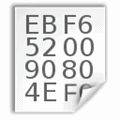
If you want a way to transform reg binary to text, converting hexadecimal values in the Windows registry into readable format is essential for understanding and editing them.
This process can be tricky. But with the right steps, tools, and a little bit of patience, you’ll be able to do it.
How to convert REG Binary to Text
Manual Method (no software needed, advanced technique)
- Press
Windows + R, typeregedit, and pressEnterto open the Registry Editor. - Navigate to the registry key with the REG_BINARY value you want to convert.
- Right-click the REG_BINARY value and select Modify. Copy the hex data.
- Separate the hex string into pairs (e.g.,
30 00,78 00, etc.). - Use a Unicode/ASCII table to convert each pair into a character. For example:
30 00? “0”78 00? “x”74 00? “t”
- Write down the converted characters in order to form the readable text.
Using a third-party app (easier)
- Download and install a REG converter tool such as OtConvertIt.
- Open OTConvertIt and paste the copied hex data into the tool.
- Select “Hex to ASCII” (or “Unicode” if necessary).
- Click Convert, and the tool will show the decoded text.
Now, let’s take a look at the best tools for this.
Depending on whether you need a simple, quick solution or a tool that offers more advanced features like batch processing or command-line functionality, you may want a different tool.
What are the best Reg Binary to text tools?
Before making registry changes, always create a backup. Learn how to edit the registry without booting into Windows or use registry backup software to prevent data loss.
1. OTConvertIt
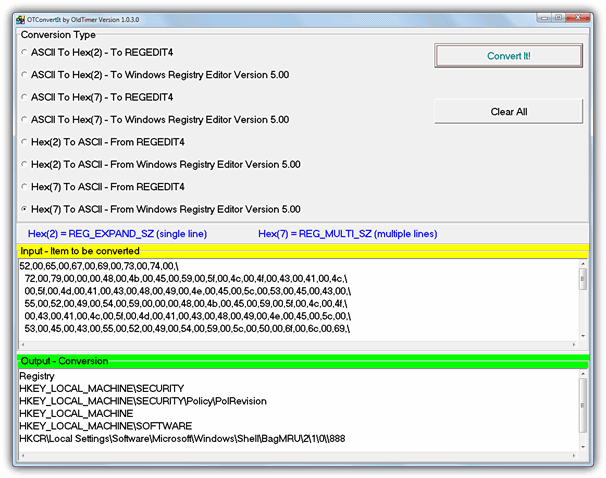
OTConvertIt can convert single and multi-line hex strings to ASCII text and vice versa. Paste the hex or text value, choose the conversion method, and click Convert.
It supports both old and modern Windows registry formats and is fully portable.
2. RegHexSee
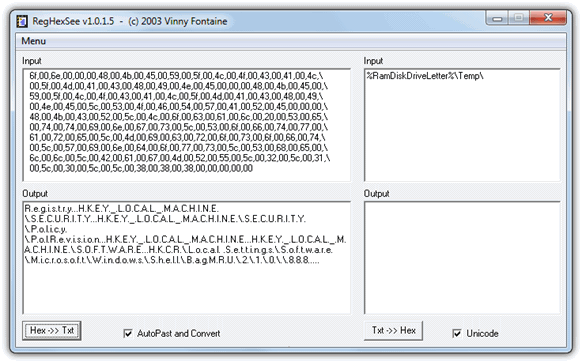
RegHexSee is an older tool that converts registry hex values into text. Paste the hex value (after the colon “:”) to get readable output. The formatting isn’t perfect, but it provides a basic text conversion. It also supports converting text back to hex.
3. Hex2Text (Command Line Tool)
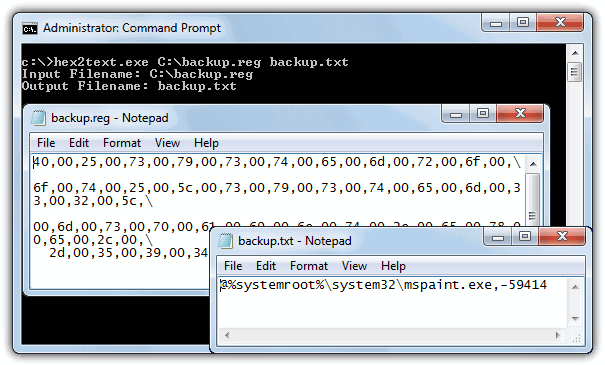
Hex2Text is a command-line tool that converts hexadecimal strings into text. Use the following syntax in Command Prompt:
hex2text <input_filename> <output_filename>It works best when converting files with only hex values, as it may produce unreadable characters from mixed content.
4. RegToTextPro
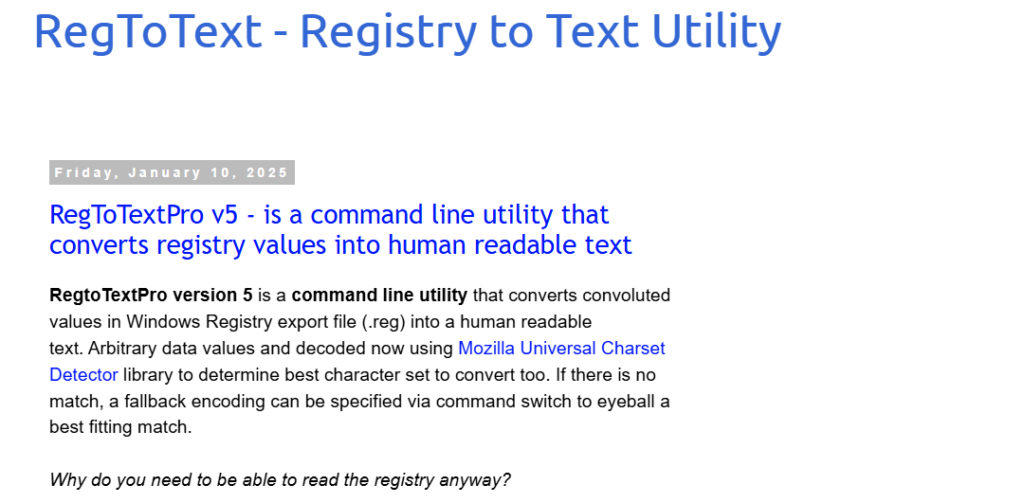
RegToTextPro is a command-line utility that converts complex registry values into readable text.
It detects character encoding automatically, making it easier to interpret registry exports. This tool is useful for batch processing large registry files.
5. Registry Hex String Converter (Online Tool)
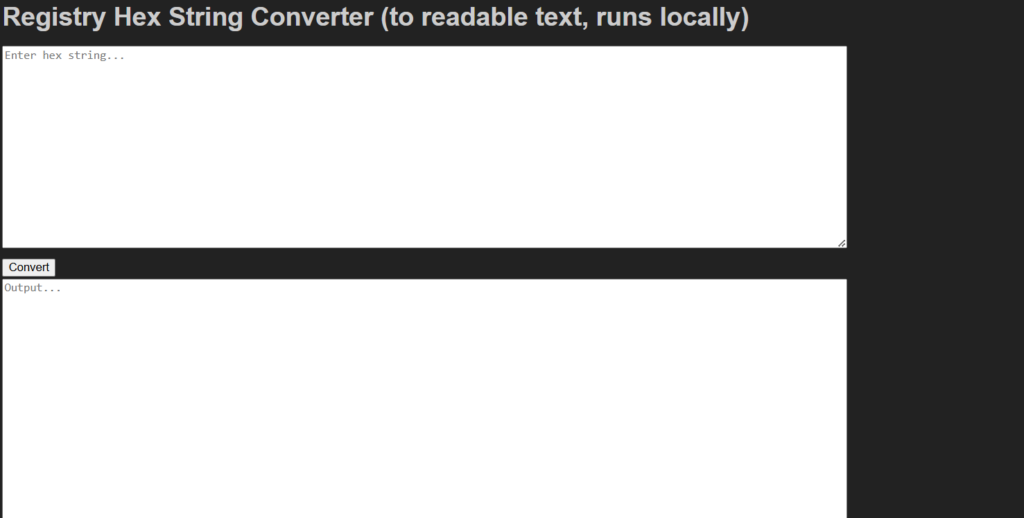
This web-based tool allows you to paste hex-encoded registry values and instantly see their text equivalents.
Since it runs locally in your browser, it ensures data privacy while providing quick conversions without the need for installation.
Use Registry Hex String Converter
6. HxD Hex Editor
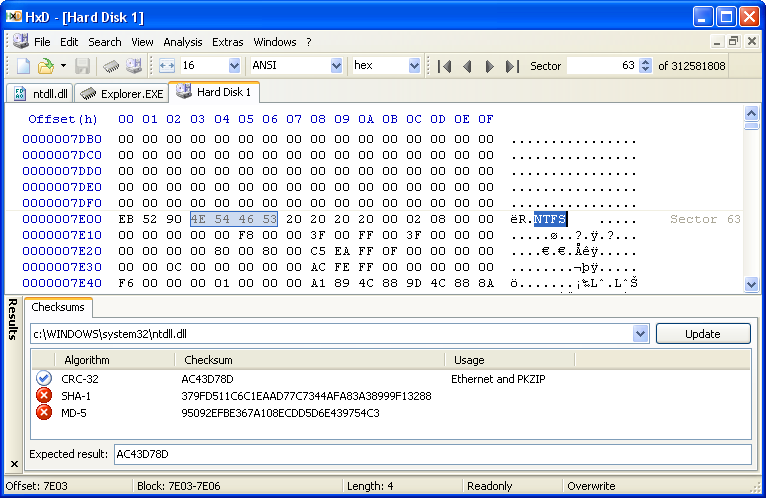
HxD is a powerful hex editor that can manually convert registry hex values to readable text.
It features a built-in text encoding detector and allows users to edit registry exports directly, making it useful for more advanced users.
Final Thoughts
If you need to quickly convert registry hex values to text, these tools can simplify the process. For an easy-to-use option, OTConvertIt is a great choice. If you prefer a command-line approach, Hex2Text or RegToTextPro are solid alternatives. Online users might find Registry Hex String Converter more convenient. Before making changes, ensure you have a backup with registry backup software to avoid data loss. Try these tools out and let us know which one works best for you!





User forum
12 messages