7 Best CPU Comparison Websites to Inspect Benchmark Results
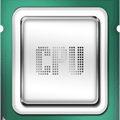
Everybody would like their PC or laptop to be faster and the obvious solution would be to go out and purchase a new machine or upgrade the components in the computer you currently own. There are many pieces of hardware that can improve the performance of a computer, such as an SSD, more or faster memory, or the CPU (Central Processing Unit). As the processor is the central brain of a computer, it makes sense that an upgraded CPU would help improve performance across the board.
Many games would run faster, video and audio encoding would take less time, Windows would generally work faster and resource intensive tasks would be completed at a quicker pace. The trouble with buying or researching a CPU is there are hundreds on sale at any one time from the likes of Intel and AMD, and thousands have been released over the last few decades. That causes a problem because it becomes harder to find the right CPU which offers the best value or performance you are looking for.
A simple solution is to use a website that lists processor performance and allows you to compare directly between different chips, such as your current and another CPU, so it’s much easier to see what sort of a gains you could get. Here we have 7 websites that list CPU benchmark results and allow direct like for like comparisons between processors
What’s the best CPU comparison website?
1. PassMark Benchmark Charts
Besides the Futuremark suites, Passmark is probably the other most notable benchmarking software. Scores are based on their own Performance Test suite and there are several charts based on high/mid/low end, value, single threads, socket types and power performance. There’s also other charts for graphics cards, hard drives, RAM and mobile devices.
The Mega List is useful to sort by socket type or get quick details about clock speed while the searchable Model List is a complete list of all CPU scores where you can easily sort by rank, score, value or alphabetical order. The Model List is also the page which allows direct comparison of up to three different processors. Simply look for the CPU in the list or type part of the model name into the search box, hover over its entry in the list and click Compare. Then click the Compare button in the box to the right once you have up to three.
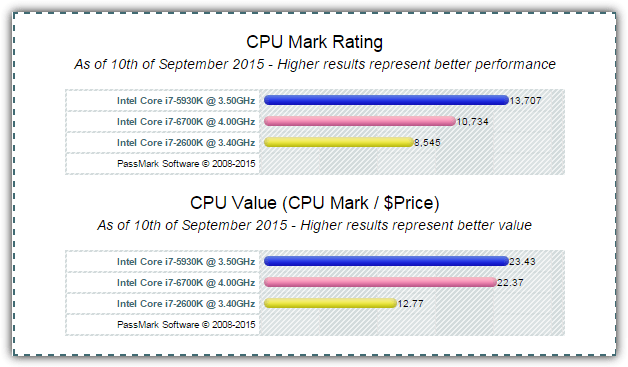
The comparison page will show some basic information for each processor selected along with the Passmark Performance Test score in the top graph and the relative value of each CPU based on its price and performance at the bottom. Clicking on the model name in the main list will take you to the more visually appealing High, Mid and Low charts with the selected CPU highlighted in red.
2. CPU World Benchmarks
If you want to get technical specifications of just about any processor going back decades, then CPU World is the place to visit. The desktop CPU benchmarks page allows you to see the scores for a single processor, compare two or more, or even a whole range of chips with a few clicks.
After selecting the Manufacturer from the drop down, you can either choose the family type (Celeron/Core i7 etc) or the socket type (939/1155/775 etc). Further down you can choose a specific processor by it’s model name or part name. Clicking an Add to selected button to the right will add the individual chip to the list or the whole range from the family or socket type. Once all required CPUs are added to the list press Show Benchmark Chart.
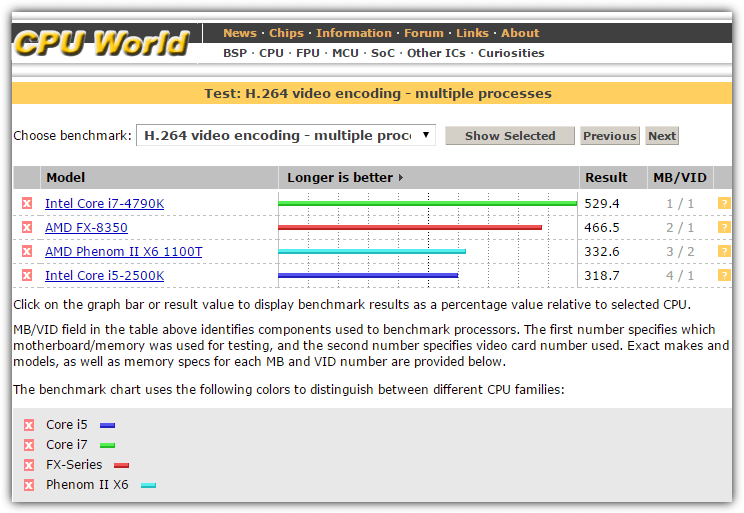
The results page will give a number of different scores based on the selected test. These are changed from the drop down and include results for 3DMark, 7-Zip, Cinebench, FLAC encode, H264 encode, Crystalmark, PCMark, WinRAR, Sandra, Superpi and wPrime. Clicking the CPU model in the results will take you to the full information page, or the orange question mark to the right gives a brief detail popup window. The list of available CPUs doesn’t include some of the latest from Intel or AMD.
3. AnandTech Benchmarks
AnandTech is a well known and respected hardware news and review site that’s been around since the 1990’s. The AnandTech benchmark pages have a range of results for different types of hardware, including SSDs, graphic cards, laptops, tablets and CPU coolers in addition to CPUs.
The results can be viewed in one of three ways, either browse the complete list of CPUs by each benchmark result, list the scores for an individual CPU or compare two different CPUs in a single set of results. To browse what all chips scored in a single test select the category under Browse CPU Benchmarks and then below select the individual test to show the results. The individual tests will change depending on whether you choose gaming, application workloads or SYSMark scores in the category drop down.
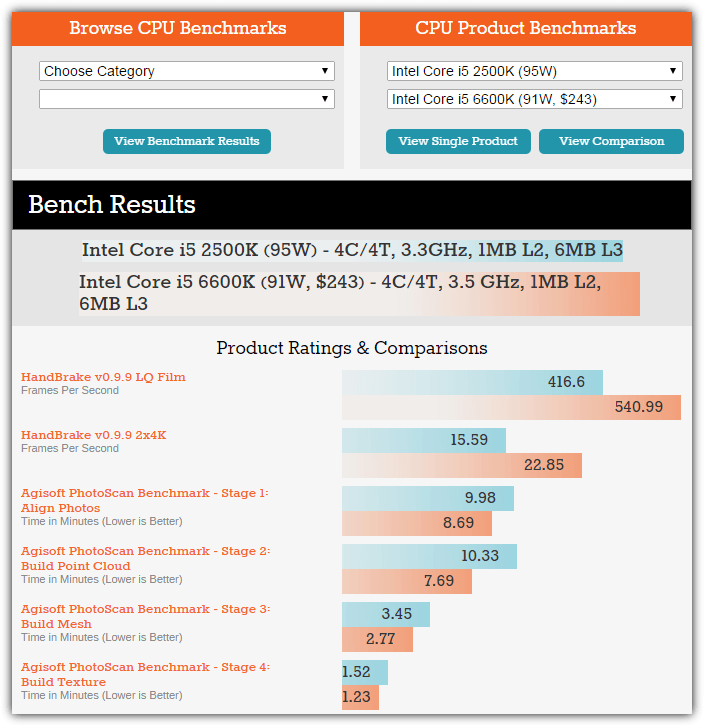
To get all scores for a single processor simply select the chip in the “Choose First Product” drop down and press the View Single Product button. To add a second CPU to compare with the first, enter it in the Second Product drop down and click View Comparison. Somewhere in the region of 250 different processors are available to view or compare from both AMD and Intel, including the latest Skylake chips.
4. HWBOT Comparisons
HWBOT is a site for enthusiasts and is dedicated to overclocking. They even have leagues, competitions and world record charts for the most extreme tweakers. There is also a page dedicated to comparing CPU benchmark scores over a number of tests along with the basic specification of each chosen processor.
By default the HWBOT comparison chart lists and selects a number of popular and higher end CPUs, such as i7’s and i5’s, untick each one if you don’t want them in the comparison. If the CPU you want to view is not listed then enter a few characters of its model name into the search box and click on the search result to add the chip to the list. This immediately displays the CPU specification at the top and adds it to the benchmark scoring chart at the bottom.
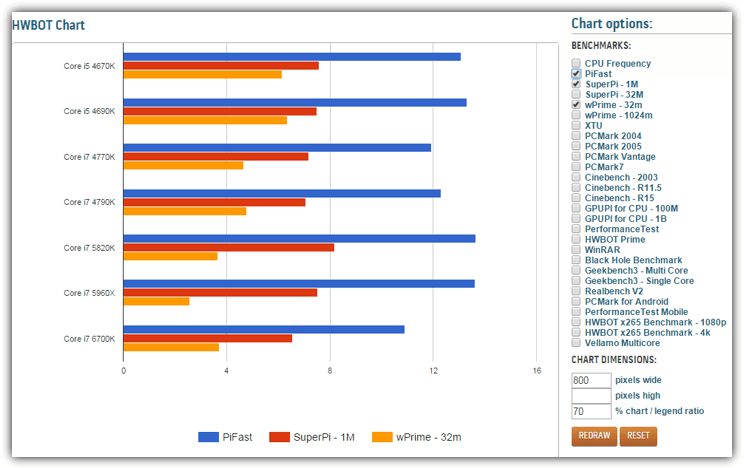
The benchmark chart displays the scores for all processors you have selected. There are a number of tests to compare from, including PiFast, SuperPi, PCMark, Cinebench, WinRAR, Geekbench and HWBOT’s own test suite. Just tick or untick what you want to view and the results update instantly. One thing we’re not sure of is whether these scores also include overclocked scores or are results based on stock speeds alone.
5. CPUBoss
CPUBoss is a website dedicated to head to head comparisons of a wide range of processors dating back over 15 years. As well as specs, there’s a range of other useful information such as internal and external reviews, technical differences between compared chips, user comments and benchmark scores. There are also companion SSDBoss and GPUBoss websites.
You can get all the information in one of two ways, for a single CPU simply enter all or part of its model name into the search box, this will show everything the site has available for the particular CPU. To compare two CPUs enter all or part of the model names into each box and click the Compare button, this shows a direct like for like comparison.
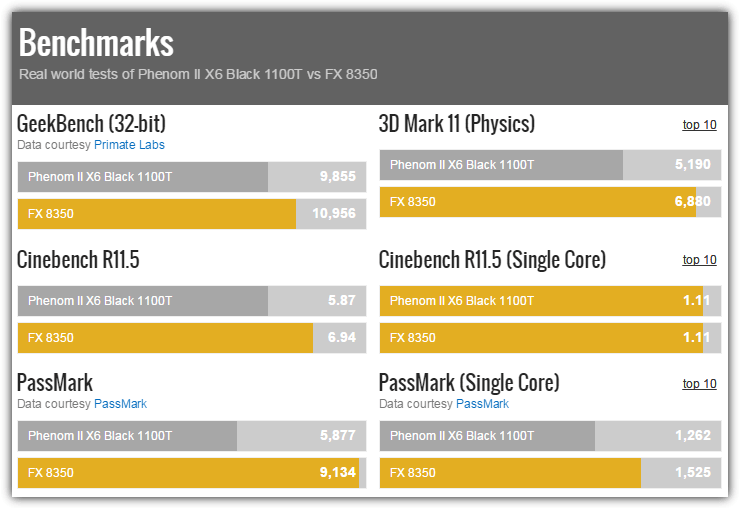
In addition to the CPUBoss review which bases its scores on overall performance, overclocking and value, there are also individual third party results from the likes of 3DMark, Geekbench, Cinebench, Passmark, Sysmark and X.264. Note the number of benchmark results will differ depending on which CPUs are being compared as both need to have been tested to show the result, so only showing two or three scores is not uncommon with CPUs from different generations.
Technical.City CPU Benchmark Comparison
Technical.City offers a comprehensive and user-friendly platform for comparing CPUs across a range of categories, including gaming performance, power consumption, and multitasking ability.
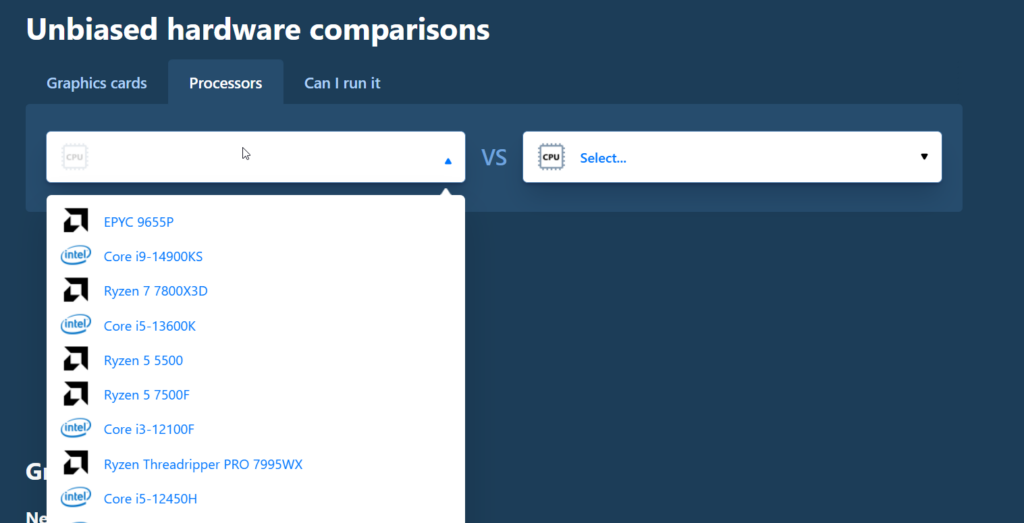
With a vast database of processors, this site allows users to select multiple CPUs and compare their specifications and benchmark results side-by-side.
You can filter comparisons based on criteria like price, power usage, or release date, making it a helpful tool for users looking to upgrade their CPU or choose the best processor for specific tasks. The CPU benchmarks include well-known tests like Cinebench and Geekbench, providing in-depth insight into the chips’ overall capabilities.
CPU Monkey CPU Comparison Tool
CPU Monkey is a popular tool for comparing processors, offering detailed specifications and benchmark results for a wide variety of CPUs from Intel, AMD, and other manufacturers.
With a simple interface, users can search for processors by name or model, compare up to three CPUs simultaneously, and view detailed side-by-side comparisons. The platform provides essential information like clock speed, core count, threads, and thermal design power (TDP).
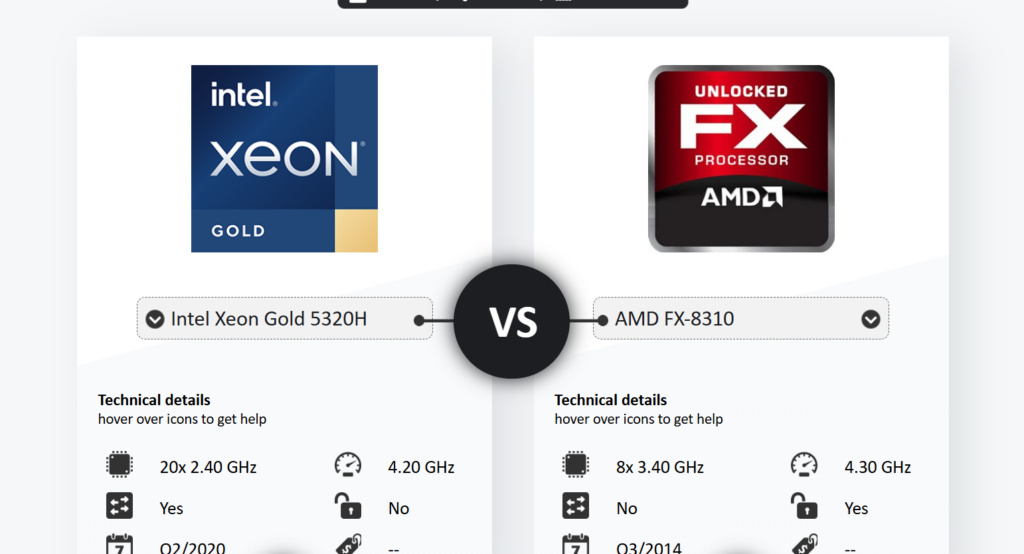
In addition to traditional benchmarks, CPU Monkey also includes performance scores for real-world tasks like gaming and productivity, helping users make informed decisions based on their specific needs.
Note: There are obviously other websites which offer a similar service like those above which we haven’t listed, they include Tom’s Hardware Performance Charts and Userbenchmark.com.





User forum
1 messages