5 Ways to Find Recently Created or Modified Files in Windows
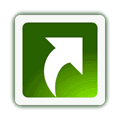
Knowing how to check for recently created or modified files in your computer is important because there might be a time when someone used your computer for a moment and you need check if there has been any third party software installed without your permission. Or perhaps you’re probably trying to find the document that you read a month ago but cannot remember the file name or the location where you’ve stored the file.
Not only that, sneaky adware can also get into your computer when you’ve accidentally clicked the wrong button on a download wrapper and you won’t even realize it until you find new shortcut icons on your desktop or you get a random browser popup.
You can easily find those files by simply investigating the files that were recently created or modified. In this article we’ll share with you a couple of ways to check for recently created or modified files on your computer.
1. Programs and Features
The easiest way to check for recently installed software on your computer is through Programs and Features found in Control Panel. You can easily view the latest installed software by clicking on the “Installed On” column to sort the list according to date.
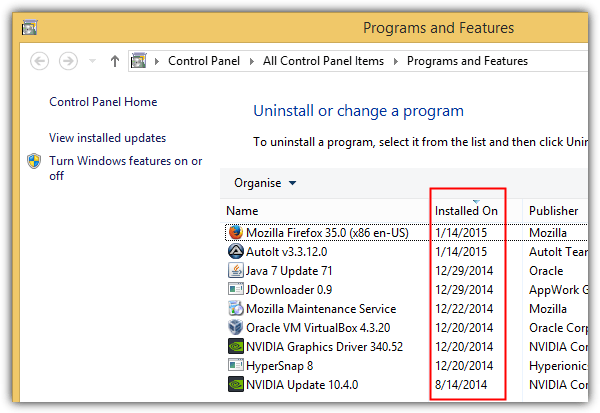
If you can’t find Programs and Features in Control Panel, press WIN+R and type appwiz.cpl followed by hitting the Enter key. Obviously this method is far from complete because it does not display portable programs that require no installation on the list. This method is more useful for legitimate software that requires installation.
2. Windows Search
The Windows Search has the capability to search your hard drive or a network drive and display files based on created or modified date. At the top right of Windows Explorer where you’ll find a Search bar, type datecreated: or datemodified: and a calendar will pop up allowing you to select a date or date range.
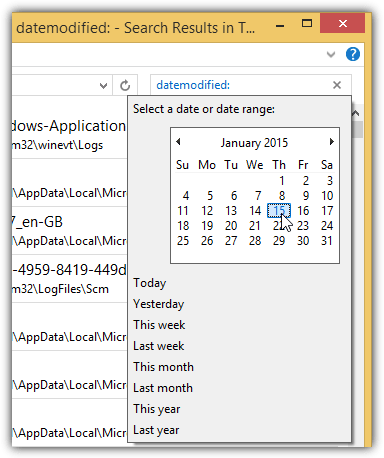
Although the built-in Search in Windows isn’t the best search tool, it is helpful if you need to quickly check for the recently created or modified files on the computer without relying on a third party search software.
3. Everything
Everything is probably the most efficient search engine for your computer. Running Everything will instantly crawl your hard drive and list all the files and folders that are found on your computer. It is very fast and takes merely a few seconds to crawl a hard drive containing hundreds of thousands of files. You can easily sort the list by Date Modified, Date Created and even Date Accessed but do take note that sorting the list the first time will take a bit of time.
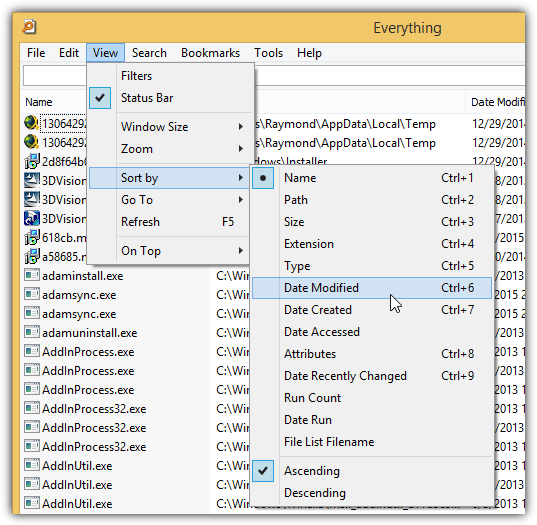
Since Everything will index every file and folder found on the computer, it has some very useful filters where a few pre-made filters have been created by default to list files from different category such as audio, compressed, document, executable, folder, picture and video. So if you’re checking for possible malware infection, selecting the Executable filter will greatly help in pruning through the list.
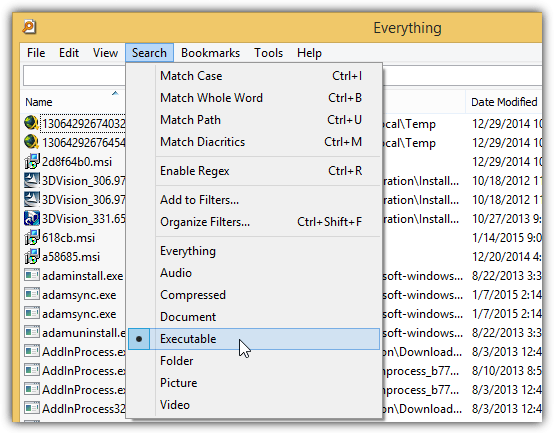
4. SearchMyFiles
NirSoft has an excellent free search tool called SearchMyFiles where you can find very flexible and powerful search options like file/folder exclusion, files/subfolders wildcard, file size, attributes, file created, modified and accessed time. Unlike Everything that lists all files/folders and then you need to use filters, SearchMyFiles only lists the files that you would like to see based on the search options.
To search for recently created or modified files on your computer, pay more attention to the file time area in the search options. You can choose a time range, last XX seconds/minutes/hours/days, today and since last reboot.
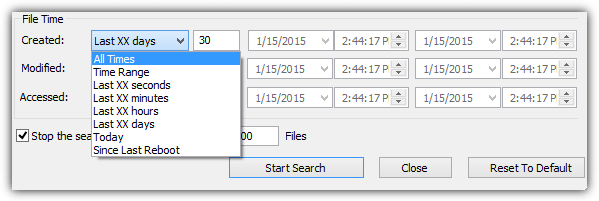
5. Random’s System Information Tool
Random’s System Information Tool is a small and portable tool that relies heavily on HijackThis to generate the main system analysis report and it fills the gaps by adding a list of files and folders that were created or modified 1-3 months ago to the log file.
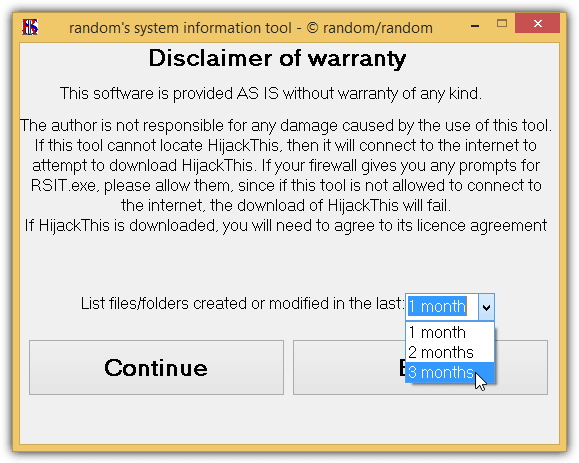
Do take note that Random’s System Information Tool will automatically download a copy of HijackThis in the background as HijackThis is run as a separate program. If you have a firewall informing you that RSIT is making an outgoing connection, you’ll need to allow it through.





User forum
15 messages