Mouse Button Remapper & Control Software: 6 Best in 2025
- Remap and customize mouse buttons, including scroll wheel actions, for increased control and convenience.
- Create macros and assign them to mouse buttons for automating tasks and enhancing productivity.
- Support for multiple profiles, allowing for different settings based on usage or applications.
The mouse mapping software helps you remap and customize your mouse buttons, offering greater control and convenience for everyday tasks and gaming.
With the ability to create macros and assign them to specific buttons, you can automate repetitive actions and streamline workflows.
Best Mouse Mapping Software: Overview
- Key remapper – best mouse customization software overall
- X-Mouse button control – advanced mouse button remapping
- Hydra Mouse – versatile and intuitive mouse customization
- Macro Toolworks – powerful macro automation capabilities
- Mouse manager – simple mouse programming software
- AutoHotKey – script-based automation and customization
What Is Mouse Mapping Software?
Mouse mapping software allows you to customize your mouse buttons, offering enhanced control for both everyday tasks and gaming. It enables you to assign specific functions or actions to different mouse buttons, giving you greater flexibility.
Key Features of Mouse Mapping Software
- Create Macros: Automate repetitive tasks by assigning macros to buttons.
- Button Customization: Remap buttons to perform custom actions, such as key combinations or specific functions.
Default Mouse Functions
By default, a mouse usually has these functions:
- Left-Click: Selects items.
- Right-Click: Opens context menus.
- Scroll Wheel: Navigates pages.
Additionally, the middle mouse button may be customizable for actions like:
- Closing tabs in a browser.
- Opening links in new tabs.
- Enabling auto-scroll.
Customizing Your Mouse for Specific Needs
Sometimes, you may want to assign different functions to your mouse buttons, such as:
- Gaming Needs: Customize additional buttons for in-game functions.
- Productivity: Remap buttons to perform complex key combinations with a single click.
Manufacturer-Specific Mouse Software
Many mice come with software from the manufacturer to help you configure buttons, such as:
- Logitech software for Logitech mice.
- Razer software for Razer mice.
- Corsair software for Corsair mice.
However, these tools typically work only with their respective brands.
What If Your Mouse Lacks Custom Software?
For mice without proprietary software, you can use universal mouse software to remap buttons, offering customization options regardless of the manufacturer.
Best mouse mapping tools: in-depth descriptions
1. Key Remapper – best mouse customization software overall
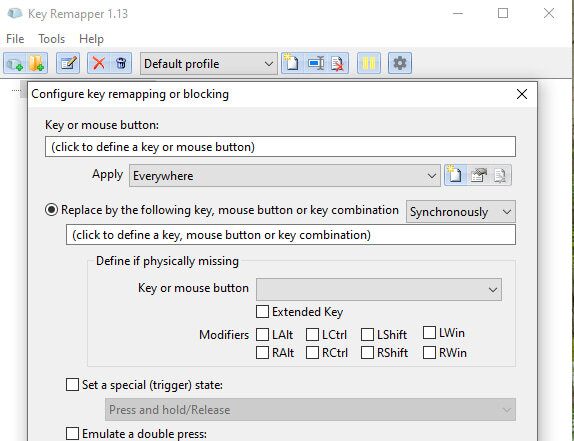
- Operating System: Windows.
- Pricing: Free
- Developer: ATNSoft
If you’re looking for efficient mouse control software, look no further than the Key Remapper. This control program lets you quickly remap keys, mouse buttons, and mouse wheel actions to different values.
When you download the Key Remapper, you have access to many useful features that allow you to gain complete control of your mouse. For example, you can replace specific keys/buttons using mouse button combinators with modifiers. Additionally, you can also perform reverse mapping and emulate the double mouse buttons and key presses.
This software saves you tremendous time from moving between your mouse and keyboard. It helps you set the mouse shortcuts and bind them to a key so that you can get most actions done from a keyboard. There is a useful option in the Mappings menu where you export all the changes to a registry file and then import them to use on another machine.
You may also want to read:
2. X-Mouse Button Control – advanced mouse button remapping
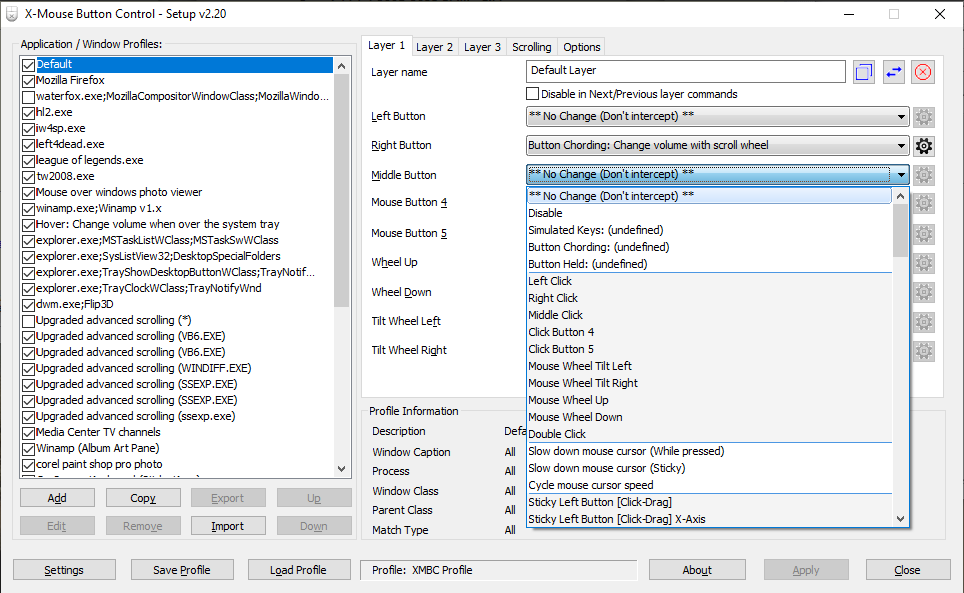
- Operating System: Windows
- Pricing: Free
- Developer: PhilG
X-Mouse Button Control is probably the most known mouse button customization tool on the internet. It’s free, has a portable version, and does not have any limitations to its functionality. You can add specific applications to be monitored by X-Mouse Button Control and open processes and windows. The three main mouse buttons are supported along with possible buttons four and five, the scroll wheel, and the left/right tilt wheel.
Actions for each button are selected from the drop-down, and there are around 100 different actions to choose from. They range from simply swapping or disabling mouse button actions, simulated keystrokes, button chording/hold actions, window manipulation, Explorer commands, Windows settings, media and web browser commands, sticky buttons, and cursor slowing.
X-Mouse Button Control supports up to 10 layers, basically different sub-profiles you can use with each main profile. The options allow you to configure miscellaneous options such as scrolling background windows, changing the mouse speed, hotkeys to switch between layers and etc. X-Mouse Button Control can seem quite daunting and complicated for inexperienced users, but you only have to click a few buttons for basic usage.
Download X-Mouse Button Control
3. HydraMouse – versatile and intuitive mouse customization
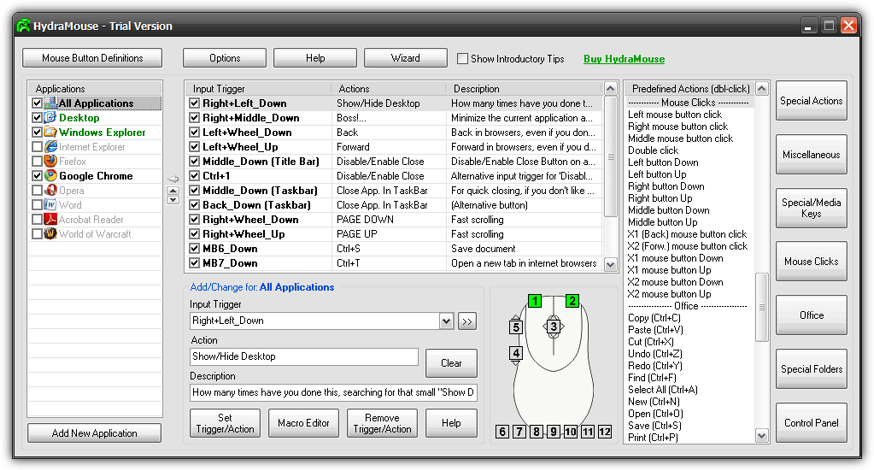
- Operating System: Windows
- Pricing: Paid; 30-day free trial
- Developer: Novica Paunovic
HydraMouse is a powerful piece of software to assign actions to mouse buttons. Although HydraMouse is shareware, the free version is almost fully functional. The only major limitation is you cannot add new entries to the applications list after the 30-day trial period expires. Although you can still purchase HydraMouse, it looks like program development has long since been abandoned; the last version is from 2011.
Some of the 100+ predefined actions included in the program are the ability to open files/folders/programs, access special folders like My Pictures, press combinations of shortcut keys such as copy/paste/cut/save, mouse click simulation, media keys to play/pause/stop/control volume, and other miscellaneous actions to open/close CD tray, minimize/maximize window and etc. The list of actions is quite impressive.
To perform a simple remap from one mouse button to another, you have to select the application from the list, click the input trigger box and press the desired button, click the action box and press the button to remap, then press Set Trigger/Action. HydraMouse also comes with a powerful macro editor to create complex sequences of actions that can be executed with the click of a button.
4. Macro Toolworks – powerful macro automation capabilities
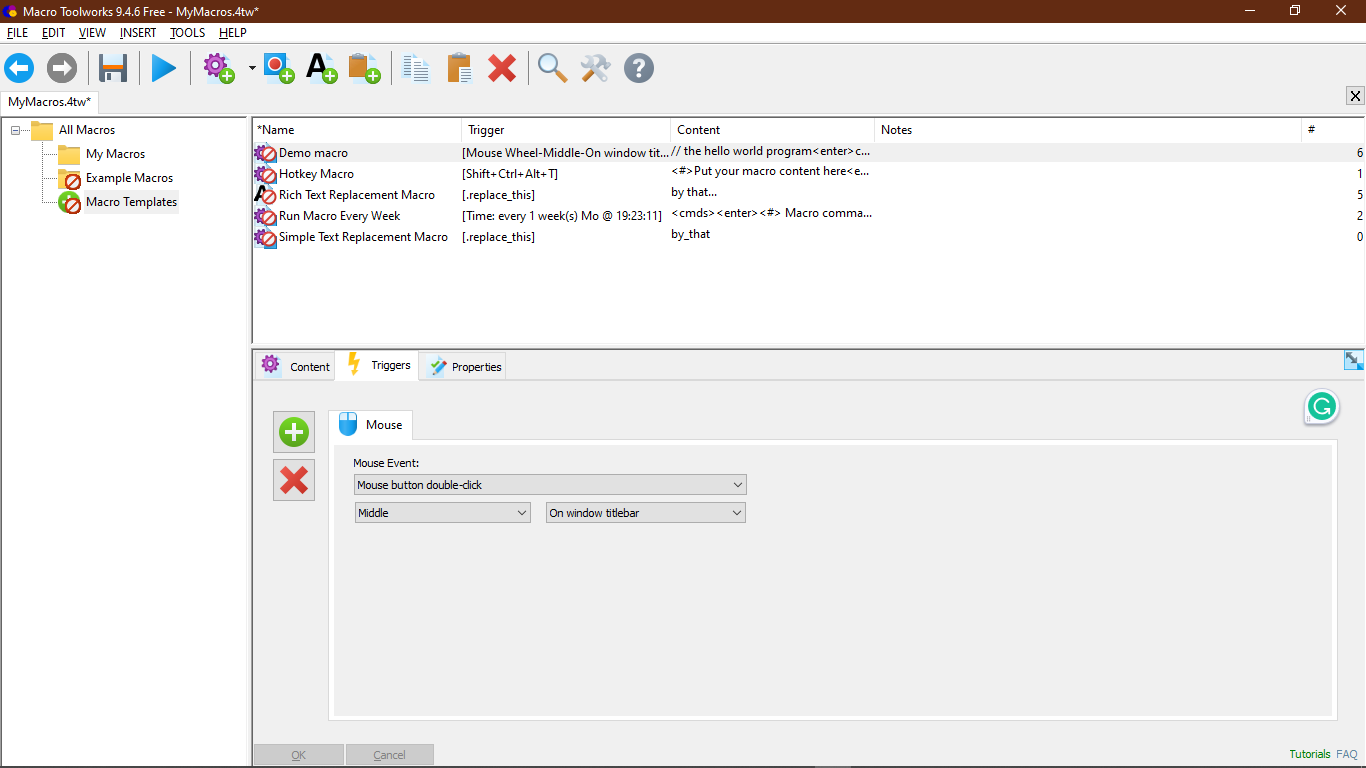
- Operating System: Windows
- Pricing: Freemium
- Developer: Pitrinec Software
Macro Toolworks (previously Clicky Mouse) is a powerful key remapping software that goes way beyond simple key configuration.
You can automate repetitive tasks to a superlative degree with over 300 macro commands for mouse and keyboard by either creating or recording using macro recorders. The tool allows you to manipulate windows, texts, files, variables, and much more.
The macro capabilities of this tool can be set to global, i.e., the trigger works in all applications, or app-specific. The macro editor allows you to edit your recorded macros at a later time. You can also share your macros saved in files within the team to allow all users to use the same macros on multiple devices.
5. Mouse Manager – simple mouse programming software
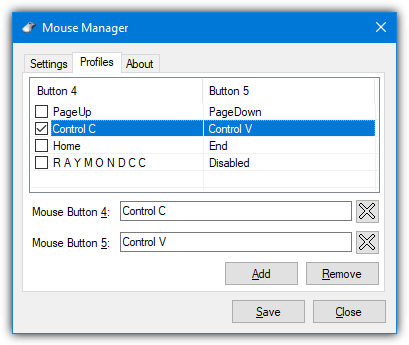
- Operating System: Windows
- Pricing: Free
- Developer: RealityRipple Software
Mouse Manager could be a simple yet useful mouse remapping software if you have a four- or five-button mouse.
It’s a free and simple program that allows you to set any keys or combinations to the fourth and fifth buttons. Mouse Manager doesn’t have loads of advanced commands or actions which you can select from and is easy to use. The fourth and fifth mouse buttons on your mouse are classed as the extra buttons in addition to the left, right, and middle (scroll wheel) buttons.
Click Add to create a new profile and enter your keys, text, or combination into the box; shortcuts like Ctrl+V are supported. Mouse Manager supports multiple profiles, so you can use different combinations when you like; just press Add to create another profile. The profiles can be accessed and selected from the Mouse Manager tray icon menu.
6. AutoHotKey – script-based automation and customization
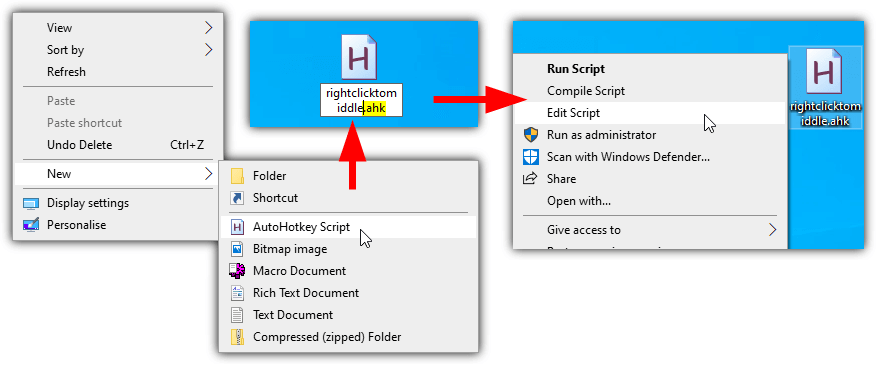
- Operating System: Windows
- Pricing: Free; Open-source
- Developer: Chris Mallett, Steve Gray
If your needs are pretty simple and you only want to remap one mouse button to another, disable a mouse button or disable/reverse the scroll wheel, AutoHotKey will handle that task easily. AutoHotKey is not an end-user utility but is a scripting language, and interaction with the mouse and keyboard is one of its specialties.
Firstly, download AutoHotKey and install it. Right-click on the desktop and select New > “AutoHotKey Script”. Give the script a name but make sure its extension stays as “.ahk”.
Right-click on the new file and select “Edit Script” to open the script in Notepad.
In AutoHotKey, the actions are named LButton, RButton, MButton, XButton1 and XButton2. The X buttons are classed as the fourth and fifth mouse buttons if your mouse has them. The mouse wheel is supported with WheelUp, WheelDown, WheelLeft, and WheelRight (left and right are not guaranteed to work, though).
The syntax to use in the script is very easy. On a new line, type the mouse button/scroll action you want to change, add two colons, and then type the new action you want to give the button. Use Return after the colons to disable the button. Here are some examples:
MButton::RButton – Makes the middle mouse button perform right-click actions.
RButton::LButton – Makes the right button perform left clicks.
WheelUp::WheelDown – Scroll up will instead scroll down.
WheelDown::WheelUp – Does the oppposite. Use this and above together to reverse the scroll wheel.
XButton1::RButton – The fourth mouse button will perform a right click.
XButton2::Return – Disables the fifth button.
RButton::Return – Disables the right mouse button.
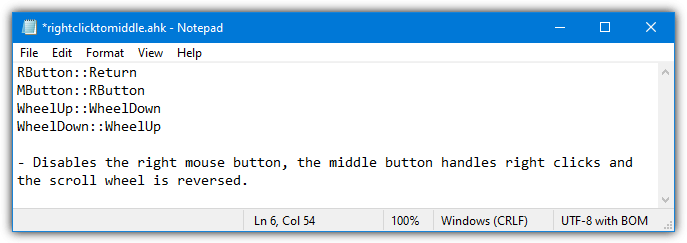
Save the file when you are finished, and then double-click on it to run the script. The running script sits in the system tray with a green icon; you can right-click on it and suspend it (stop custom mouse actions), reload it after a change, edit it, or exit. If you disable the right mouse button in your script, all context menus can still be accessed by holding Shift while right-clicking.
AutoHotKey can be used in more advanced ways, such as mapping keyboard keys or shortcuts to mouse buttons, launching programs/macros with a mouse click, and even assigning custom mouse button actions to specific programs. Read the AutoHotKey guide for more information.
Overview of best mouse button control software
| Software | Top Features | Emulate double-key presses | Creating macros | Creating user profiles |
| Key remapper | Customizable Flexible Easy to use | Yes | Yes | Yes |
| X-Mouse Button Control | Advanced remapping Application-specific triggers | Yes | Yes | Yes |
| HydraMouse | Versatile Intuitive Customizable | Yes | Yes | No |
| Macro Toolworks | Powerful automation Extensive macro options | Yes | Yes | No |
| Mouse Manager | User-friendly UI Simplified configuration | Yes | No | No |
| AutoHotKey | Script-based automation Extensive customization | Yes | Yes | No |
How to choose the best mouse configuration software?
Selecting the best mouse keybind software depends on your specific requirements. Here are some of the factors you need to consider when selecting a mouse remapping tool.
- Compatibility: Ensure that the software is compatible with your operating system and mouse model.
- Features: Look for software that offers the customization options you require, such as remapping buttons, creating macros, adjusting sensitivity, and creating profiles.
- User Interface: The software should have an intuitive and user-friendly interface that allows you to configure your mouse settings easily.
- Support and Updates: Consider software that has a good customer support and regular updates, as this ensures bug fixes, compatibility improvements, and ongoing development.
- Flexibility: Choose software that provides advanced customization and flexibility, allowing you to tailor your mouse settings to your specific needs and workflow.
Final Thoughts
Now that you know the best universal mouse software to remap buttons, make sure that you go through the entire list above to make an informed decision. Consider software compatibility, features, flexibility, and the intuitiveness of the software before you download the tool.
1. Mouse Manager doesn’t work at all.
2. X-Mouse Button Control works flawlessly and is very easy to use and map the buttons without having to guess as each highlights the correct button number when pressed and has every command you could ever want in the drop down list.
3. and 4. are both trial versions that expire after time requiring they be paid for.
5. I didn’t bother to download as number 2. X-Mouse Button Control did the job perfectly.
I will be donating to the developer of X-Mouse Button Control for their efforts and suggest that anyone benefiting from their app do the same. I will also be checking out their other software to see if I can use it. I’m assuming that their other apps will be just as good as the mouse software is. And no I am not an employee or have I received any incentives to write this other than they put out great software that works.
I am looking for a way to switch my mouse buttons. I bought a left-handed mouse (and lefty myself), but I don’t like that it swaps left and right mouse button. I’ve been changing it in Windows settings so far, but am looking for something that allows me to do it faster, rather than having to go through a couple of menus every time.
I tried setting up a little script in AutoHotkey, but it doesn’t seem to do anything. I simply wrote it as
LButton::RButton
RButton::LButton
I guess this might just swap the one mouse button back and forth, in the end not changing a thing. Any suggestions on what else I could try?
Thanks Raymond!
Use X-Mouse Button Control, you can use it for swapping the mouse button back and forth, and there is a lot of settings too
Hi. Is there a way to use any mouse movement as trigger to press and hold middle mouse button until there is no more movement?
I want any mouse movement to be interpreted as ‘Hold middle button + mouse movement’ but release the middle button when there is no mouse movement.
what driver do you personally use
i have a mouse with a designated “double click button”. i try to remap this button in games, but no luck as it is tied to the left click and just sends two keystrokes for whatever is bound to left click. im trying to bind it to mouse 5
do i have to have them installed or can i delete them after programming the buttons?
They have to stay installed and running, it’s the tools that program the buttons, the mice just provide the triggers with the clicks.
You can install x mouse which can be used and later u can change everything to default and unninstall if u want
HydraMouse works amazingly! (using the free version)
Thank you!
please help, i want double right click to copy….trying instal X-Mouse Button Control confused..please help
I can’t remember exactly because it’s been a while since I used X-Mouse, but I don’t think you can assign an action to a double right click.
thank you, please help how to use x-mouse if, “left click hold then right click = ctrl+c”
I really want the ctrl+c shortcut, thank you so much
I think you can easily do this with AutoHotKey (been using it since a long time),
here is the code :
———–
RButton::
KeyWait, RButton ; wait for RButton to be released
KeyWait, RButton, D T0.2 ; and pressed again within 0.2 seconds
if ErrorLevel ; timed-out (only a single press)
Send {RButton}
else
Send ^c
return
————
Save it as any .ahk file and just put it in your Startup folder so that whenever you boot up, the script loads automatically, else you’ll have to run it every time.
<3 ahk
I want to reassign ‘n’ key to RMB. But I haven’t found any software for this.
It will be great if you’ll help me.
I am suffering through disability that’s why I need it.
Yes, you can. It’s very easy to use.
You can make a chain of commands that even auto repeat without touching the programming part, or program mouse to move cursor and click and just about everything you can imagine. Much easier to learn than AHK.
we can
Thanks to your article, I got X-Mouse button and found what I needed.
Thank you very much :)
Mouse x did not work properly. I set up a second layer, when switched to it, the mouse buttons quit working all together, tried setting corrections with keyboard commands, nothing I could do would make the mouse work again. Finally, uninstalled the program, won’t use it again.
use xmouse at your peril, I installed it and it disabled my left mouse!! very hard to operate windows unless your know your keyboard keys…anyways managed to uninstall…DO NOT USE IT, HORRIBLE!!!!!
I’m looking for a setting to change behaviour of left click mouse (potentially with sim keys) to act like the “hand” tool in some apps.
A “grab page” behaviour. So I can move around Excel for instance like it’s page in a touch screen.
Am thinking the key combo would be CNTL+ALT+Left Click.
Any tips gratefully received.
Cheers
N*
I have been using XMBC for years but recently I have found an irritating issue. I am setting my DS200 GAMING Mouse speed, acceleration and multiple DPIs in the MSI software. As soon as I start using an app with an XMBC profile it hijacks the speed settings. I can’t find any way to disable it. Ruined what is otherwise a fantastic piece of software. : /
I have disabled override mouse speed in all profiles and also found a global option to do it. Still it does the same thing. Does HydraMouse also do this?
What can I use for 6 button mice?
Unless your mouse vendor has specific software to do that, I don’t think there’s much out there that can handle 6 buttons. Hydamouse might but you’d have to try it.
I need To Find A new mouse or a program because I accidentally click the right mouse button continuously it’s like a trigger finger and I don’t know why but I need a mouse that I won’t keep clicking the right mouse button all the time and I do use copy and paste quite frequently
As I mentioned in the comment below, X-Mouse Button can disable the right mouse button or turn it into another left mouse button if you wish.
We also have a dedicated article on just disabling the right mouse button.
https://www.raymond.cc/blog/restrict-or-disable-mouse-right-click-at-desktop-and-explorer/
Will any of the programs turn off a button? I need to turn off the right button on my mouse due to some physical disabilities I have been afflicted with.
Yes, X-Mouse Button Control can disable any mouse button.
I couldn’t do anything past mouse button 4/5. everything up to that is cool but most mouses have way more buttons than that.
Most mice still only have 3 buttons, above 4 or 5 is still a little specialized which is why so few programs support it and Windows doesn’t support it as standard.
I’m using pen on the screen instead of mouse.
The pen has three buttons in it that can be programe for different things. The one at the top can be programed to do different things for one or two clicks.
the other two on the sode can only do one click it can simulate the wright click of a mouse or the left click.
I would like to be able to programe it to do more things for a different amount of clicks, lets say up to 5 click each one.
Is there anything I can use?
Thank you
Antonio
Some bad reputation out there on HydraMouse… (the free version at least).
I run into some security warnings myself when going to download.
I have not independently verified this, but thought it might be worthwhile mentioning.
I was warned by Trend Micro Security.
This is what Reddit has to say on the topic:
reddit.com/r/computer_help/comments/9h9zj0/is_hydramouse_software_a_virus/
Virus Total gives the website and the executable a 100% clean bill of health, not even any false positives.
this looks great for most, but I am using this “Blackweb 7 Button Programmable Mouse” and it is not very programmable. Can’t find the software anywhere… my main issue is that it has a windows button on the lower thumb rest area and I’m getting tired of seeing the windows screen pop up every time i put the mouse down a little to quickly and I press the little button. I thought it would be a neat button for some games I play (and maybe some editing shortcuts like Ctrl+B for Bold, but now i am getting frustated running through settings and mouse bind software that doesn’t even recognize that there are 7 buttons on the mouse, only 5!
Thanks for the good work, but if someone is reading this ready to buy the cheap Wal-Mart brand, I do not recommend it.
Wow very cool link, thanks so much! I purchased this generic wireless mouse last spring and it has been annoying me ever since. I live in a motor home in the winter months, avoiding the snows and cold of the Dakota’s by fleeing to west central Arizona, in the Mohave Desert(local spelling) I use the mouse all the time but I keep bumping those side buttons, which are the last page, next page from the factory. I do a lot of watching Utube to pass the limitless hours that God keeps giving us here in the desert, and play a few games from time to time and that is just plain annoying. The mouse came with no drivers and I could not find any for it, but this program is just what the doctor ordered. Now I can use the mouse the way I want to use it, not some dude in China where it was made. Thanks for this return to freedom! Didn’t Windows used to have a mouse driver button selector, back when we used Windows 98 SE?
Thanks a lot Raymond, seriously.
HydraMouse is best software for what I needed to do, it recognizes both modes my mouse has (normal and multimedia) so I was able to configure the second mode with ease.
Hail HydraMouse! haha
Hi – I use a Trust 5 button mouse, mainly for AutoCAD, but whilst it works perfectly well in older versions of Windows, in the more recent versions, I can’t get the 4th and 5th buttons to work – I think the Windows mouse drive (which doesn’t have the extra buttons) overrides my Trust driver. Any ideas on how to make my Trust driver the default one please?
Thanks man for introducing HydraMouse.
It’s latest Pro version 3.2 enable me to do lots of keyboard + mouse macros to increase my productivity and repetitive tasks.
Sorry but, does X-Mouse Button Control include all letter/number keys? As, after downloading it, when trying to assign the differing keys to my 5th and 4th mouse buttons, I can’t seem to find them.
Thanks
Thank you… Been looking for these added functionality for few days.. Very helpful .
Thank you very much Raymond for sharing.
Thanks a lot
Good info. Much obliged.
Hey! Very good thing you wrote over here! Exactly the topic I was looking for pretty long part of the day, while very satisfying…
Thank you :)
Thank you for this post.
love it man….nice software…and it’s also free!!!
thanks man…you make my life easier
Thankxs very good soft!!!!!!
Thanks so much! This is a really great program! I was searching for a program like this for a very long time!
I use a Logitech mouse, but refuse to download and install the 60MB setpoint driver. Talk about bloatware. So I am stuck with simple left and right clicks and the basic scroll wheel. Too bad this program will not detect the tilt wheel on the Logitech mouse.
you think 60mb is bad? did you post that in 1970?
He did post it 8 years ago…
thanks raymond that was a good one.
thnxa man
Another great alternative for logitech mouse owners is uberoptions. It expands any logitech mouse with all the options and facilities of more expensive mice, and much like this program has a great collection of actions, including macros, and it enables application specific actions for mice that don’t have it enabled by default.