6 Ways to Create a Kon Boot USB from ISO [Short Tutorial]
4. YUMI
YUMI is created by the same author as Universal USB Installer which is why they both share very similar graphical user interface. The only difference is YUMI allows you to create a bootable USB flash drive with multiple distributions. The steps to create a Kon Boot USB are exactly the same as Universal USB Installer.
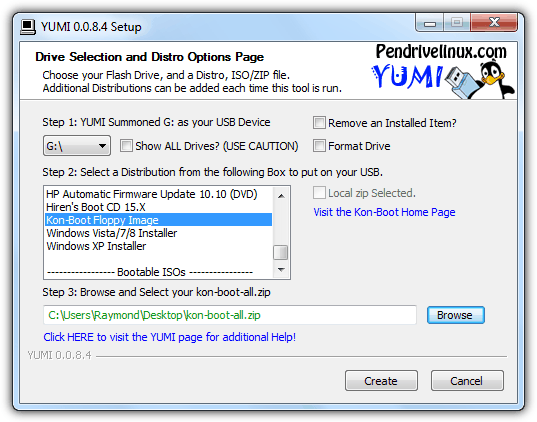
However when booting up a USB drive created by YUMI, you will first see a boot menu. Select “Other Operating Systems and Tools” -> followed by Konboot and finally select “Boot Konboot” from the menu. Kon-Boot will now run and then you will be brought back to YUMI’s boot menu. Now you can select “Continue to Boot from First HD (default)” to boot up Windows and login to any user account without a password.
5. Kon-Boot USB Installer
This fifth method would most probably work for you if all of the above fails because it uses a different bootloader called GRUB. This Kon-Boot USB installer script is actually the official script provided by the author of Kon-Boot for their paid customers except it is packaged with the FREE version 1.1 and not the paid versions 2.0 or 2.1.
To use it, download the installer from the link below and extract to a new folder. Plug in your USB flash drive to the computer and format it as FAT32 file system. Right click on usb_install_RUNASADMIN.bat file and select “Run as administrator”. You should see a Kon-Boot USB Installer window with the information of your USB drive.
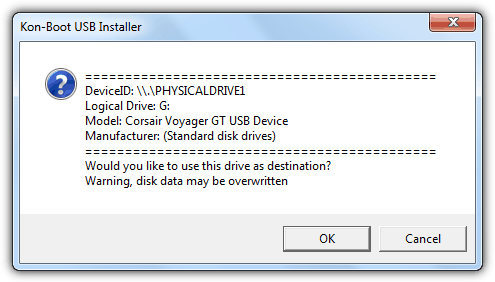
Confirm that your USB flash drive is correctly detected and finally click OK to start installing Kon-Boot to your USB flash drive.
Download Kon-Boot USB Installer
6. Hiren’s BootCD
Hiren’s BootCD is the king of all boot discs containing tons of utilities including Kon-Boot which are very useful to computer technicians, enthusiasts and engineers. Hiren’s BootCD comes as an ISO image which is meant to be burned to a disc but it can also be installed to a USB flash drive using the correct tools, or else some of the utilities will not run properly.
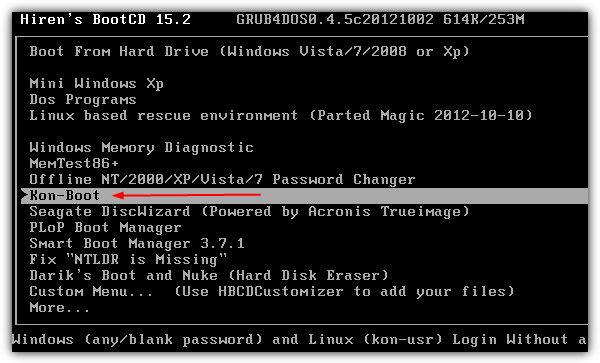
You can either use Universal USB Installer or YUMI which was mentioned earlier to install Hiren’s BootCD on to USB pen stick and then boot it up. At the Hiren’s BootCD menu, simply select Kon-Boot from the list.
Additional Notes: Although Kon-Boot’s official website stated that the free version doesn’t support Windows 7, we have successfully tested it on Windows 7 Ultimate 32-bit without problems, but as expected it fails on 64-bit. Another issue we found when testing Kon-Boot USB on Windows XP is only methods #5 and #6 work properly while the rest simply crashes the XP operating system. Looks like GRUB boot loader has better support for Kon-Boot compared to Syslinux.
We’ve also tested the free Kon-Boot on Windows 8 but it didn’t work as it kept on going into automatic repair mode. The latest paid version 2.2 supports Windows 8, comes with a sticky keys feature to launch a command prompt with system privilege before logging in to Windows and support EFI from USB.

I’ve had issues when trying to make a bootable USB drive with Konboot using the “make USB” tool that they provide with the tool. I got it working using ‘Sardu” and/or XBoot to make it :) Hope this helps :)
I tried all methods are written here. But, still I can’t boot in kon-boot. Its saying “ERROR loading operating system”. Can anyone help me?
Today I paid $15.99 for usb download, but it’s not working on the pc. I’ve tried entering a new dummy password – doesn’t work. I’ve held down the F11 (boot) key and selected “usb” but that doesn’t work either. I downloaded konboot to 2 different USBs … neither works. Any ideas?
Are you saying you see the Windows logon screen but it won’t bypass the password or you don’t even get so far as seeing the Kon-Boot screen?
Also, if you just paid for the software you get support from the developer for a short period of time, might as well use it and also direct any issues there as well.
I am getting this error while booting through unetbootin – pkzip file uses invalid method. Please help.
Can you still use your own USB stick after using it for kon-boot?
Yes, you certainly can. Just format it again.
thanks for the guide.
thanks!!!!!!! works perfect!!!!!!! thanks again!
Thanks Great tool
It’s work For XP and VISTA ..Your’s Great!!!!! Raymond
Thanks
thanks raymond, my netbook work normal again.
I’ll try it right now for a friend who has been victim of a bad joke. However, if “ABC Formation, 2001” tells you about something, don’t hesitate and e-mail me!
Thanks for all, good job.
thanks buddy
Had for waiting for this article. Thanks Raymond. You’re the best
Thanks Ray for hearing our prayers
Thanks Raymond, very nice tip.
thanks ray! awesome post! :)
working here with out any glitch.
Wow, I was actually expecting you to pursue this subject (Kon-Boot to USB, as others have been asking for), Raymond. Thank you!
Thanks Ray for another great post!
i believe this should be possible some day! awesome
thanks Raymond
yay ray thanks finally i can use kon-boot to usb…using a CD for such a small file is a complete waste and for a floppy..no one knows whether its gonna work the next second
I saw some debate regarding Kon-Boot to USB, many were wondering how. Thanks for lighting the path to it.
thanks in advance.
Its brilliant Raymond
great ray.
thanks ray for your info