6 Ways to Create a Kon Boot USB from ISO [Short Tutorial]
Kon-Boot is probably the best tool to bypass Windows login restriction because it allows you to access Windows by logging in to any user account without you knowing the actual password. There is no need to crack or reset the user’s password which is a great time saver and also doesn’t trigger user suspicion. There are two versions of Kon-Boot which is free and paid. The free version of Kon-Boot is actually an older version that comes with an ISO image to burn to disc and IMG file for floppy. Advanced users would know that it’s possible to create a bootable live USB drive from an ISO image file but unfortunately it won’t work for Kon-Boot.
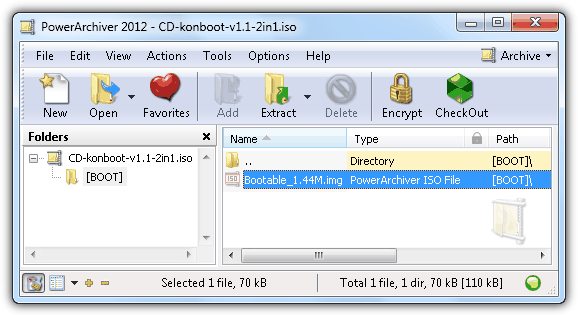
If you open the Kon-Boot ISO file with a supported archiver such as 7-Zip or PowerArchiver, you will see a [BOOT] folder with a file called Bootable_1.44M.img. This would mean that the author of Kon-Boot created a bootable CD ISO image from a bootable floppy. So in order to create a bootable Kon Boot USB, the trick is to use the floppy image instead of the ISO file. Here are 6 different ways to create a Kon Boot USB and hopefully one of the methods below will work for you.
1. UNetbootinThere are quite a number of tools to assist in creating bootable USB drives but UNetbootin is the only one that supports floppy images rather than just ISO. First insert the USB flash drive that you want to install Kon-Boot and format it as FAT32 file system. Then download UNetbootin from the link below and run it. Select the Diskimage radio button, click the drop down menu and select Floppy.
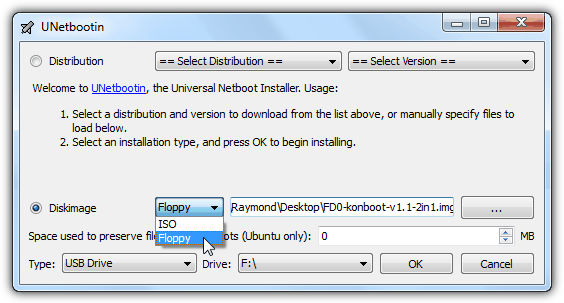
Then browse for the Kon-Boot floppy disk image which is FD0-konbootv1.1-2in1.img. Confirm the drive letter of your USB flash drive and click the OK button. Unetbootin will now start copying the files and then install a Syslinux bootloader to your USB drive. Restart your computer and boot it up with the USB flash drive. If you get it right, you should see a UNetbootin screen with 10 seconds countdown to select Default from the list.
2. Modified Syslinux.cfg for Unetbootin
If the first method fails, you can try downloading the modified version of syslinux.cfg and chain.c32 files and copy them to your USB drive overwriting the ones created by Unetbootin earlier. IronGeek discovered that on certain computers with multiple hard drives, Kon-Boot takes over the first hard drive when booting from USB created by Unetbootin. So he modified the syslinux configuration file to load up Kon-Boot first and then allowing you to try booting in to other hard drives.
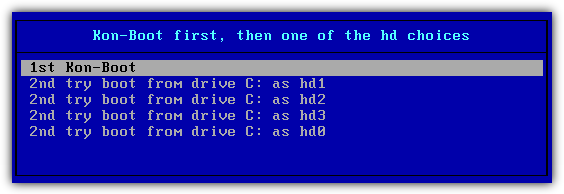
A few selections are available for you to choose with this configuration. First you need to select the “1st Kon-Boot” option and let Kon-Boot load. After that you’ll be sent back to the menu. This time select the second option and if it doesn’t work, try the third, fourth and fifth etc.
Download Modified Syslinux.cfg
3. Universal USB Installer
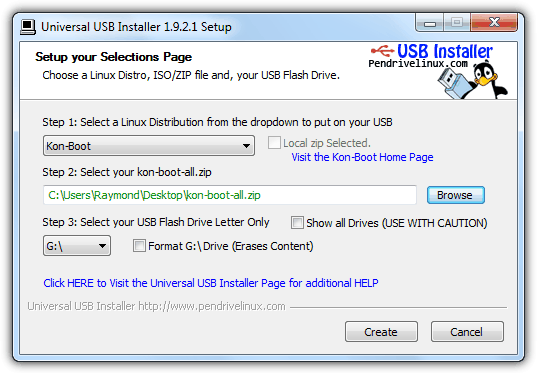
Universal USB Installer is another easy tool that can help you create a USB version of Kon-Boot without hassle in just 3 steps. Step 1 requires you to select Kon-Boot which is located right at the bottom of the list. If you haven’t downloaded the free version of Kon-Boot, tick on the checkbox that says “Download the zip” and your default web browser will automatically run with the download page. Once downloaded, click on the Browse button to locate the kon-boot-all.zip file. Finally select the USB flash drive and click the Create button followed by Yes at the confirmation window.

I’ve had issues when trying to make a bootable USB drive with Konboot using the “make USB” tool that they provide with the tool. I got it working using ‘Sardu” and/or XBoot to make it :) Hope this helps :)
I tried all methods are written here. But, still I can’t boot in kon-boot. Its saying “ERROR loading operating system”. Can anyone help me?
Today I paid $15.99 for usb download, but it’s not working on the pc. I’ve tried entering a new dummy password – doesn’t work. I’ve held down the F11 (boot) key and selected “usb” but that doesn’t work either. I downloaded konboot to 2 different USBs … neither works. Any ideas?
Are you saying you see the Windows logon screen but it won’t bypass the password or you don’t even get so far as seeing the Kon-Boot screen?
Also, if you just paid for the software you get support from the developer for a short period of time, might as well use it and also direct any issues there as well.
I am getting this error while booting through unetbootin – pkzip file uses invalid method. Please help.
Can you still use your own USB stick after using it for kon-boot?
Yes, you certainly can. Just format it again.
thanks for the guide.
thanks!!!!!!! works perfect!!!!!!! thanks again!
Thanks Great tool
It’s work For XP and VISTA ..Your’s Great!!!!! Raymond
Thanks
thanks raymond, my netbook work normal again.
I’ll try it right now for a friend who has been victim of a bad joke. However, if “ABC Formation, 2001” tells you about something, don’t hesitate and e-mail me!
Thanks for all, good job.
thanks buddy
Had for waiting for this article. Thanks Raymond. You’re the best
Thanks Ray for hearing our prayers
Thanks Raymond, very nice tip.
thanks ray! awesome post! :)
working here with out any glitch.
Wow, I was actually expecting you to pursue this subject (Kon-Boot to USB, as others have been asking for), Raymond. Thank you!
Thanks Ray for another great post!
i believe this should be possible some day! awesome
thanks Raymond
yay ray thanks finally i can use kon-boot to usb…using a CD for such a small file is a complete waste and for a floppy..no one knows whether its gonna work the next second
I saw some debate regarding Kon-Boot to USB, many were wondering how. Thanks for lighting the path to it.
thanks in advance.
Its brilliant Raymond
great ray.
thanks ray for your info