3 Tools to Backup and Restore Windows 7 OEM Installer

This article explains how pre-built computers from manufacturers like Dell or HP ship with a generic OEMWindows key that isn’t the same as the key on the COA sticker.
It details three methods to back up and restore your OEM license for Windows Vista or 7—including using the Windows 7 OEM License Installer.
Check it out.
Understanding OEM License Keys on Pre-built Systems
Many people aren’t aware that a pre-built computer from a manufacturer like Dell or HP actually has two Windows product keys present, and the key on the Windows COA sticker isn’t actually in use. What your computer is shipped and installed with is a generic OEM product key that is the same on every computer that comes from the same manufacturer with that edition of Windows. You can test this yourself by using a product key display tool, the license it displays will not be the same as what’s on the attached sticker.
Unfortunately if you perform a clean install of Windows you cannot ordinarily use this generic key and will instead have to use the one from the COA sticker. To prevent pirates easily using the key, measures are in place to make sure it only works on computers built by the manufacturer. Firstly, each computer has data added to the BIOS identifying the manufacturer. Secondly, a security certificate is installed into Windows which checks that identity in the BIOS and accepts the generic key. If the BIOS, certificate and key all match up, Windows will activate without the need for the internet or a phone.
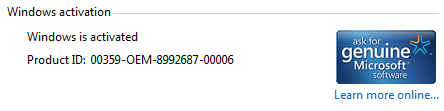
Many computers that came with Windows Vista and 7 will be getting old and if you still have the original install that came on the computer, you may be thinking about a reinstall as all Windows installs degrade and slow down over time. While you can use the product key from the sticker attached to your computer, after all this time many of those stickers will now be hard to read or the characters have rubbed off completely making the key unreadable.
Thankfully there are ways to backup the OEM license key and certificate from a current Windows install and then transfer them onto a completely clean installation.
1. Activation Backup and Restore (ABR)
ABR was originally designed to work on Vista only but support for Windows 7 was added in a later beta version. What it does is quite simple, extract and backup the currently installed OEM certificate and product key to a folder. You copy the folder onto a new system and the tool will reinstall the certificate and key. As the valid OEM data is still in the BIOS the computer will reactivate automatically.
Backup your Vista or Windows 7 OEM license using ABR:
1. Download ABR beta and run the executable which will extract the files to the location of your choice.
2. Inside the extracted ABRbeta folder, run activation_backup.exe (administrator privileges are required). The program will find and create a backup of the certificate and a text file with the product key in the same folder.
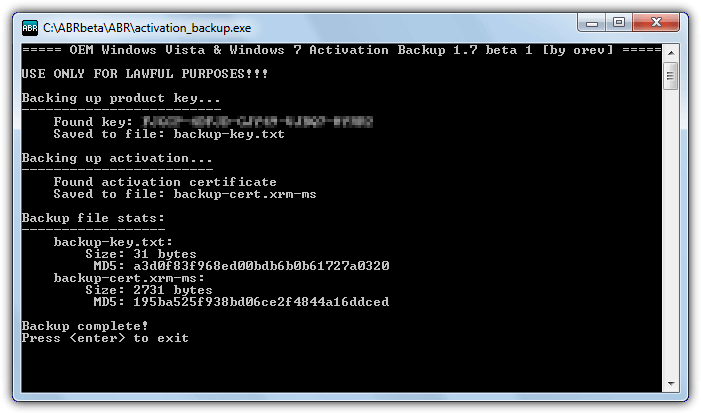
3. Copy the ABRbeta folder to a USB flash drive or another hard drive so you can access it after a new Windows install.
Restore your Vista or Windows 7 OEM license onto a new install:
It is important to note that you MUST install the same edition of Windows that is currently on your computer. If your computer has Windows 7 Home Premium, you must reinstall Windows 7 Home Premium or the reactivation will fail. You can switch between 32-bit and 64-bit versions and reinstall Windows 7 64-bit when your original install was Windows 7 32-bit. The security certificate in Windows is not tied to a specific edition but the product key is.
1. Perform a clean reinstall of Windows 7 or Vista (the same edition that your computer shipped with).
2. During Windows installation do not enter a product key and choose to skip it.
3. Locate the ABRbeta folder on your system and run the activation_restore.exe. If you receive a message on Windows 7 that the tokens.dat file is not found and Windows may be already activated, just press y to continue.
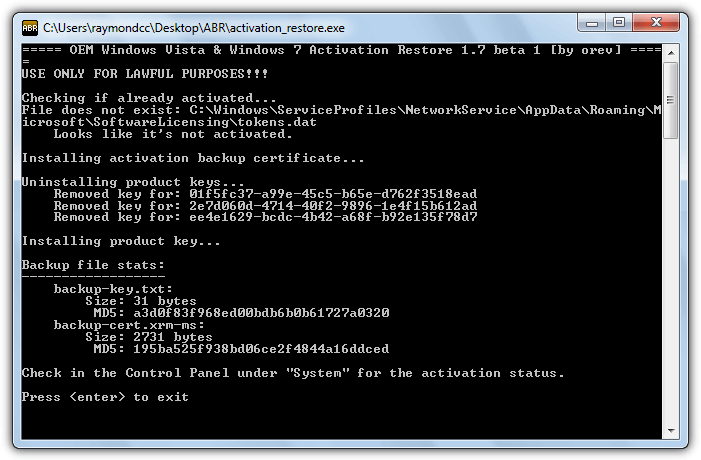
The certificate and product key will be automatically installed, if you look in System Properties (right click Computer > Properties) the Windows activation status should say “Windows is activated”.
2. Advanced Tokens Manager
While the Activation Backup and Restore tool above allows you to transfer your OEM license from one install to another on the same computer, Advanced Tokens Manager will actually allow you to transfer standard Windows licenses that have been activated by phone or online as well, although certain conditions apply in those cases. It can also backup and restore Windows 8 and Office 2010/2013 licenses.
Backup your Vista or Windows 7 OEM license using Advanced Tokens Manager:
1. Download Advanced Tokens Manager and extract the zip to a folder of your choice, straight to flash drive or another hard drive would be best.
2. Run the program and click the Activation Backup button, administrator privileges are required.
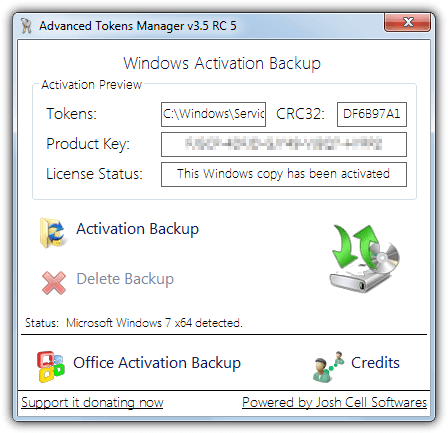
3. Read the sizable warning popup and then click Yes to allow the backup to begin.
After a few seconds the process will be complete and a folder called “Windows Activation Backup” is now at the location of the executable. Inside is a tokens.dat file which contains the security certificate and an INI file with the product key, Windows version and CRC checksum.
Restore your Vista or Windows 7 OEM license using Advanced Tokens Manager:
1. Reinstall Windows Vista or 7 with the same edition that was previously installed (switching between 32-bit and 64-bit is permitted). Skip the enter product key screen during the install process.
2. Run Advanced Tokens Manager and click the Activation Restore button. Note the warning popup says the process could take up to 5 minutes and all network connections will be interrupted during this time.
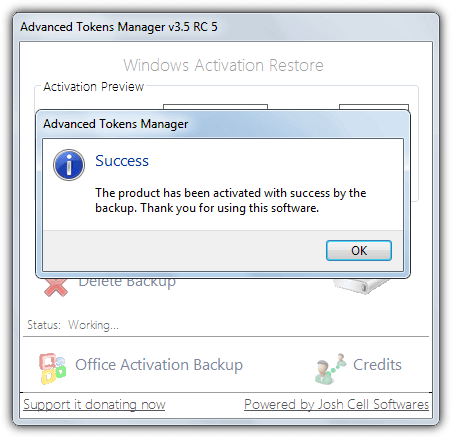
When it’s complete System Properties will automatically be opened where you can check the activation status. Advanced Tokens Manager requires .NET Framework v4.
3. Raymond.cc’s Windows 7 OEM License Installer
This tool is something we made a few years back after constantly being asked to reinstall Windows 7 machines and the COA sticker attached to the computer was nearly always unreadable. The only other option besides using the OEM license would be to pay for a new copy of Windows 7. This program does not work on Vista but will automatically install the correct manufacturer OEM security certificate and product key to your Windows 7 computer.
The useful thing about the Windows 7 OEM License Installer program is it does not need to make a backup first so if your current Windows install is unbootable or has been already erased, this tool will work where the two above will not. Currently Windows 7 machines from Acer, Packard Bell, eMachines, Advent, Asus, Dell, Fujitsu, Gigabyte, HP, Compaq, Lenovo, IBM, Medion, MSI, Samsung, Sony and Toshiba are supported.
Install Windows 7 OEM license:
1. Because this program doesn’t rely on backups, you can straight away install the same edition of Windows 7 that was installed on your computer by the manufacturer (32-bit <> 64-bit swapping is permitted).
2. Download Windows 7 OEM License Installer, run the program and click the “Install Cert & Key” button. Then simply follow the prompts to install the correct security certificate and product key for your computer and version of Windows.
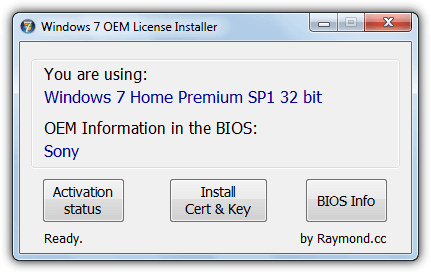
If all has gone well the last popup will tell you Windows has been successfully activated.
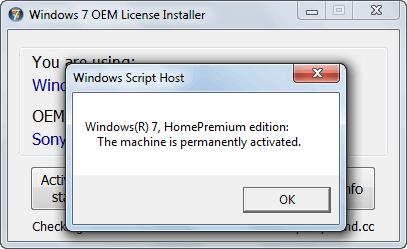
Note the program will only work if your computer has been manufactured from one of the companies listed above, if not it will fail to work and your install will not be activated. The Activation Status button will tell you the current Windows activation state, BIOS Info will run a separate included tool so you can analyze the system BIOS to see what manufacturer data is present. Windows 7 OEM License Installer will reactivate your OEM copy of Windows 7 Home basic, Home Premium, Professional and Ultimate.
Of course we welcome any feedback, bug reports or suggestions regarding the Windows 7 OEM License Installer.
Wrapping up
Reinstalling or transferring your Windows 7 OEM license is possible with the right tools. Using methods like ABR, Advanced Tokens Manager, or Raymond.cc’s Windows 7 OEM License Installer, you can ensure your OEM license is correctly backed up and reactivated even after a fresh Windows install. This can save you time and money, especially when dealing with lost or worn-out COA stickers.
For more helpful tips, consider checking out these related guides:
By following the instructions in these articles, you’ll be well-equipped to handle your Windows reinstallation and activation needs.





User forum
61 messages