Auto Click Annoying Confirmation Buttons with ClickOff
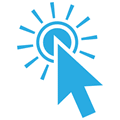
Are you annoyed by confirmation windows asking questions like “Are you sure you want to continue”, “Are you sure you want to do this”, or something similar? These confirmation windows are there to prevent against accidental termination of programs for careless users but it can get really annoying especially if you know for a fact that you are going to click the Yes button every time you see that window. Depending on your level of expertise for computers, you may either prefer to have the warning windows every time you close a program or perhaps you don’t even want it at all. Below is one example when terminating Zemana AntiLogger.
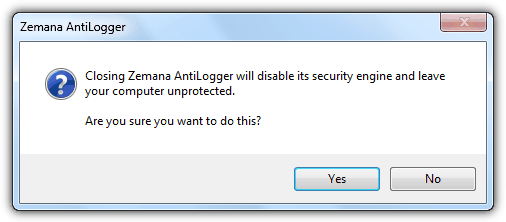
Previously I have introduced 5 software that is able to prevent programs from closing by disabling the close button, today we will be taking a look at a program that does the opposite, which is auto clicking on the button found in the confirmation windows.
ClickOff is such program that can be configured to automatically click on the buttons that you want on the chosen window. As time goes by, the program has evolved to become a swiss knife for handling windows rather than just a simple button clicker. Other than clicking buttons, it can also perform right and left clicks, close, maximize and minimize window, and even automated typing of text.
ClickOff does not work right out of the box and it requires you to manually configure every actions which is fortunately very easy. First make sure that ClickOff is running. When you see a confirmation window asking you to click a button, all you need to do is point the mouse cursor at the button that you want to click and simultaneously press Ctrl+Alt+D. This will add it to the ClickOff list and ClickOff will automatically click on the button that you’ve pointed based on the window in future.
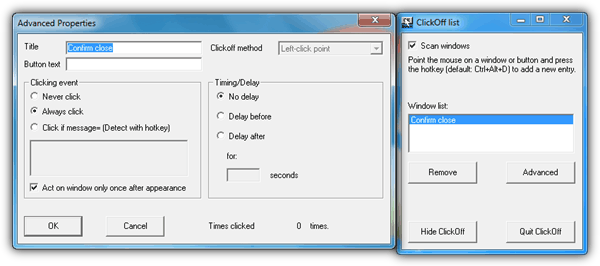
Double clicking on the ClickOff icon at the notification area will bring up the ClickOff list for you to remove or perform advanced configuration on the entries. If for some reason ClickOff does not work as expected, you are able to add delay for more accurate timing which also allows user intervention. The option “Act on window only once after appearance” is especially useful when you configure ClickOff to click on some buttons on a window that remains open or else it would not stop clicking. At the top right of the Advanced Properties, you can find a list of Clickoff methods to perform left or right clicks, minimize or maximize window and etc. Finally, the hotkey Ctrl+Alt+D can also be changed from the Settings.
Below is a video demo on how I setup ClickOff to automatically click on the Close tabs button at the confirmation window when closing Firefox with multiple tabs opened.
Do take note that ClickOff needs to be running in background to detect the windows and perform the configured actions. It is lightweight and takes up very little memory usage, less than 2MB when we tested it on Windows 7. Although the author of ClickOff claims that he only tested it on Windows XP, it worked flawlessly when I tested it on Windows 7 32-bit. To think about it, ClickOff is actually very similar to Macro programs where it can be configured to do something based on what it finds. ClickOff is free and comes with both installation and portable version.





User forum
11 messages