10 Free Portable File Explorer for Quicker File Operations
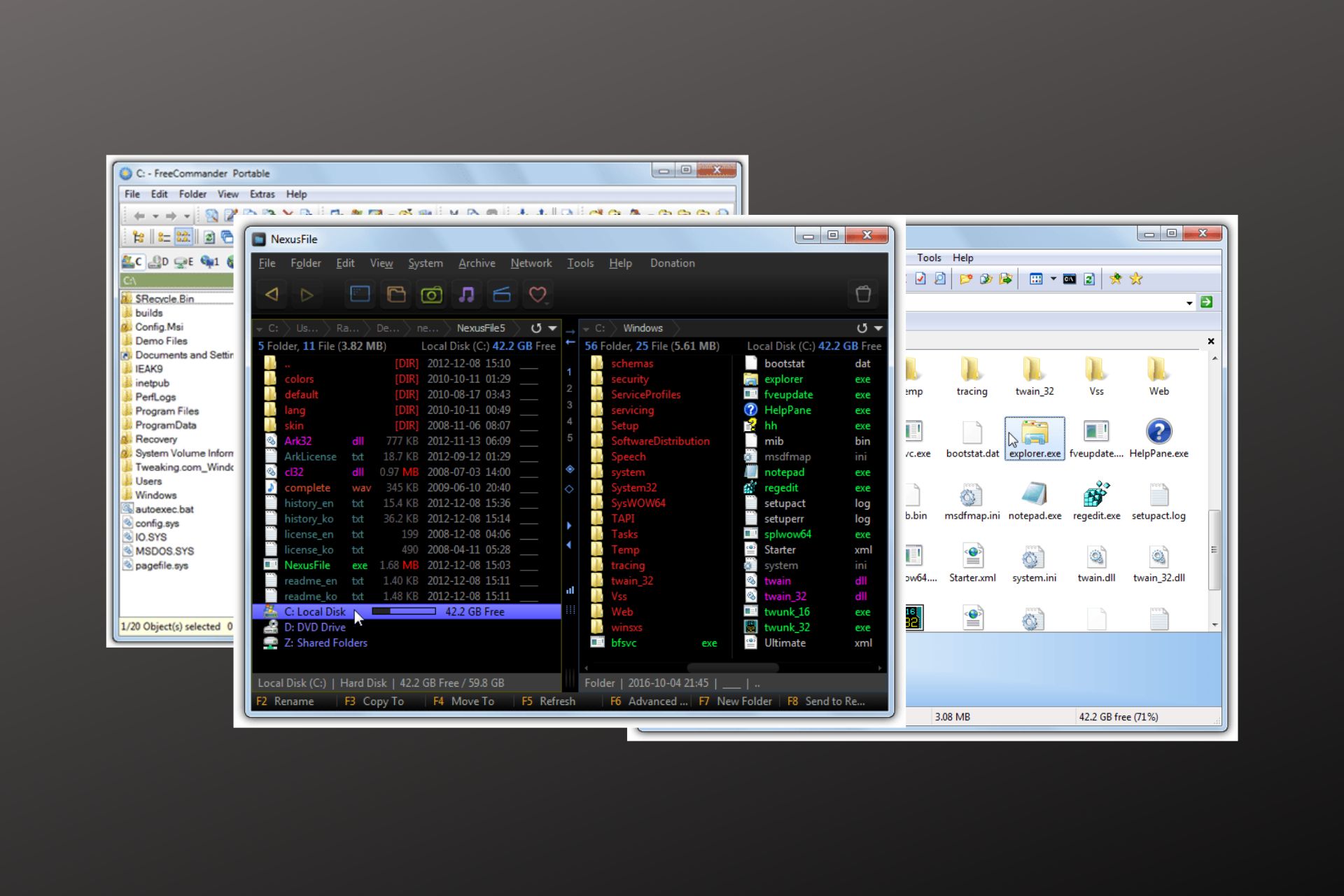
If you’re looking for more efficient file management, especially with frequent file operations, Windows File Explorer may not be enough.
Third-party file managers offer better features, like tabbed browsing and dual panes, to streamline your tasks. Here’s a list of free portable file managers you can use, even on a USB drive.
Why use a third-party file manager?
Windows File Explorer has seen minimal changes over the years, with the introduction of the ribbon interface in Windows 8 and features like the pause option for file copying.
However, it still lacks advanced options for heavy file managers, such as tabbed views or dual panes. If you handle files regularly (copying, moving, renaming, deleting), you may find Explorer limiting.
Third-party file managers, however, offer more functionality and flexibility.
Best portable file explorer for Windows
1. FreeCommander XE – Fully customizable with dual-pane layout and advanced file operations
FreeCommander XE provides a wealth of configuration options so you can tailor the interface to your liking. You can switch between single or dual-pane layouts and display folder sizes while enjoying features such as:
- Create and verify MD5 hashes
- Edit file attributes and timestamps
- Archive files and securely wipe data
- Batch rename files and compare folders
- Advanced search, file synchronization, and a screenshot tool
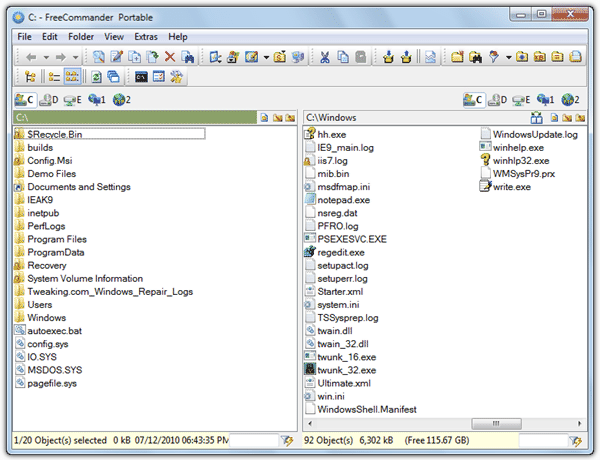
One disappointment is that hidden and system files aren’t shown by default—something the old version did. Additionally, file split/join is missing (though FTP was added in a recent beta), and the 64-bit version is only available to donors.
The old FreeCommander 2009 used to be one of our go to tools when it came to fixing problems like files being hidden by a virus infection. The 2009 version is still available for download if you prefer as it’s still a very capable program.
2. Explorer++ – Simple, tabbed interface for seamless file navigation
Explorer++ mirrors the look of Windows Explorer but adds a modern twist with a tabbed interface. This approach means you can switch between folders in a single window. Its features include:
- Tabbed browsing to consolidate multiple folders
- Enhanced search and the ability to save folder lists as text
- File attribute editing and path copying
- Location bookmarks and file split/merge capabilities
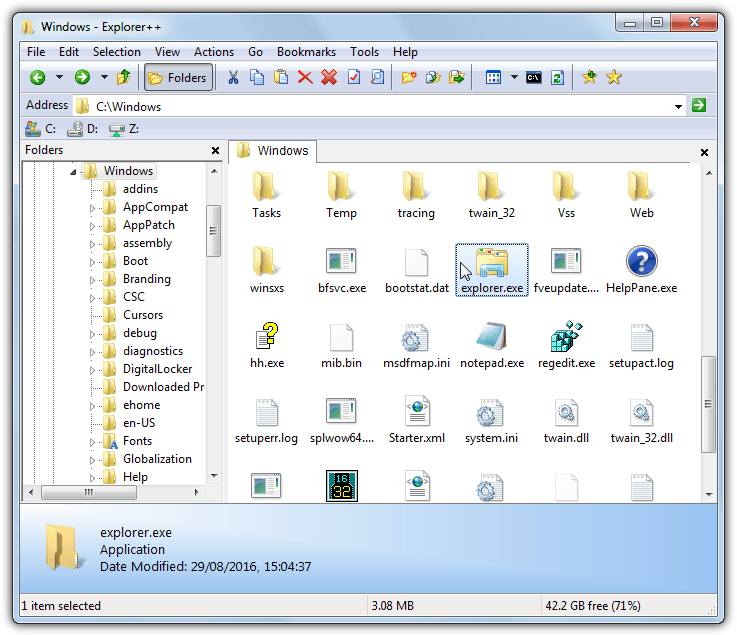
Be aware that on Windows 10 you might need to run Explorer++ as an administrator to avoid crashes during right-click operations.
3. Multi Commander – Plugin-based, customizable interface with advanced file management tools
Originally a shareware product, Multi Commander is now free for both personal and commercial use. Its plugin-based architecture means you can easily add new features. Noteworthy functions include:
- Choice between Explorer-style and Commander-style interfaces
- Attribute/timestamp editing, file comparison, and checksum tools
- An integrated FTP manager and advanced search/rename options
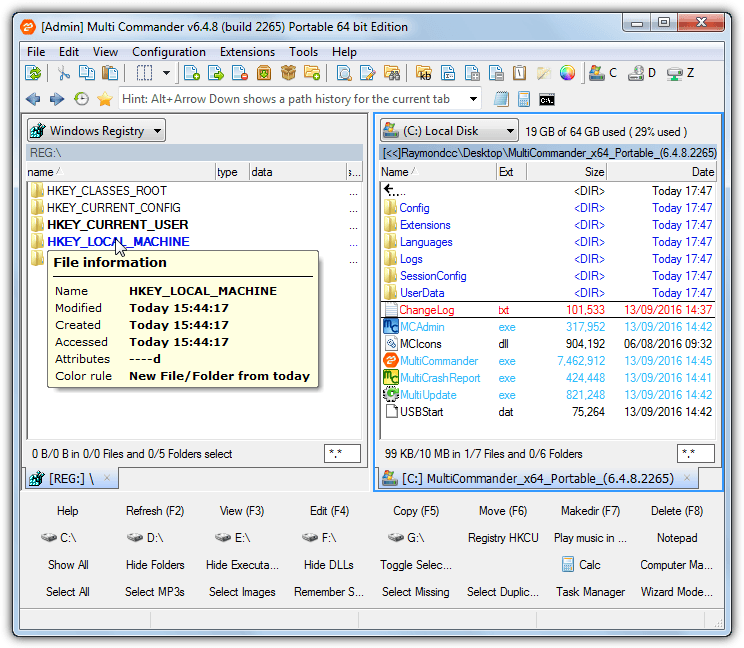
While its extensive feature set is powerful, beginners might find the interface a bit overwhelming.
Read More:
- 10 Free File Lister Tools for Directory List & Print [2023]
- 7 Free Indexing Software Tools to Improve Your File Search Speed
- 4 Tools To Manage Files Using Drag And Drop Targets
- 8 Free Tools to Monitor Files & Folders Changes in Real Time
- How to Download & Install FF Copy
4. NexusFile – Fast and small dual-pane file manager with essential file operations
NexusFile is a dual-pane file manager with a distinctive default black theme (which you can change with a few clicks). It’s built to be small and fast, yet it packs in plenty of features, including:
- An FTP manager with quick connect
- Split and join file capabilities
- Folder comparison and a simple temp file cleaner
- Advanced renaming and attribute/timestamp editing
- Extensive keyboard shortcut support
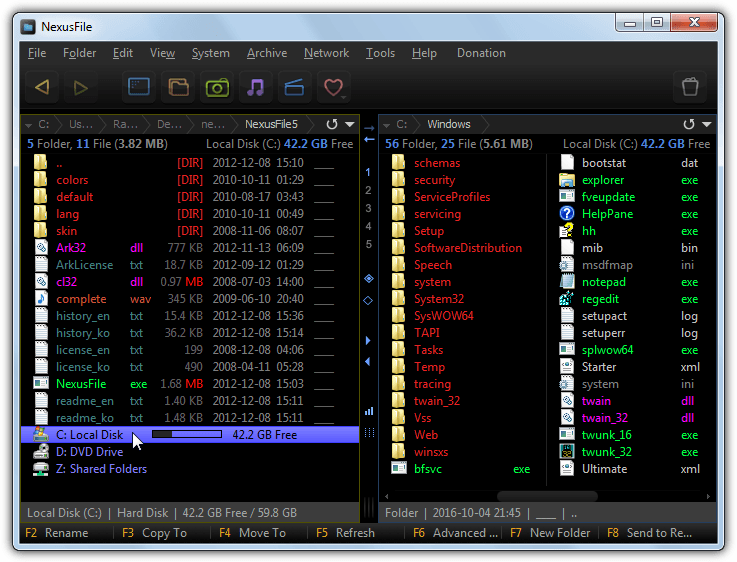
NexusFile is also a dream for keyboard shortcut lovers because almost every function has a corresponding shortcut combination, they can be edited using F12.
5. XYplorer Free – Rich feature set with advanced search and file handling options
XYplorer is available in two versions: a feature-rich shareware edition and a free version that still offers a host of useful functions, such as:
- Path copying and special renaming options (batch, regex, search/replace)
- Display of folder sizes, color filters, and advanced file filtering
- Quick/floating file preview and detailed metadata viewing
- A comprehensive F12 Info panel for file reports and tag management
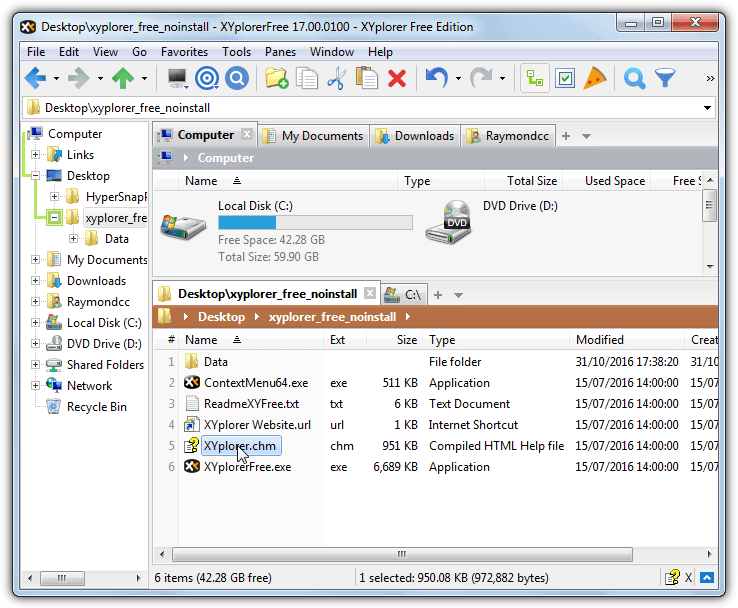
Although the free edition is limited by about 30 features compared to the paid version, it remains a capable tool for everyday use without nags or upgrade prompts.
6. Nomad.NET – Minimalistic and portable file manager with plugin support
Nomad.NET features a clean, uncluttered interface reminiscent of Just Manager. It requires the .NET Framework 2.0 (or above), which is standard on newer Windows systems. Its capabilities include:
- Dual-pane browsing and a basic FTP manager
- Advanced search and a multi-format archiver
- Options to copy names/details to text or CSV files
- Plugin support—including compatibility with Total Commander plugins
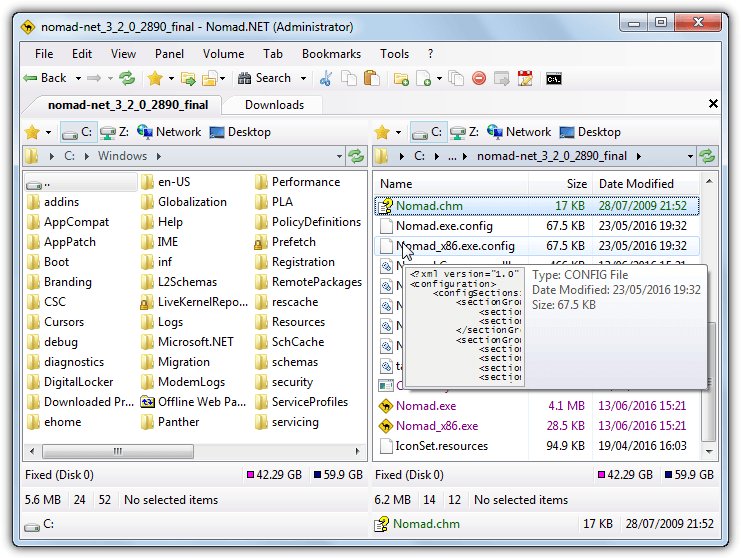
However, its plugin system is somewhat limited, with only a few tested plugins available.
7. Q-Dir – Unique quad-pane layout for managing multiple folders simultaneously
Q-Dir distinguishes itself with a unique quad-pane interface, perfect for managing files in multiple locations at once. Its standout features include:
- Flexible layouts: choose from four, three, two, or even a single pane
- A magnifier tool and quick links for favorite folders
- A quick run menu and robust file filtering
- The ability to set Q-Dir as your default file browser
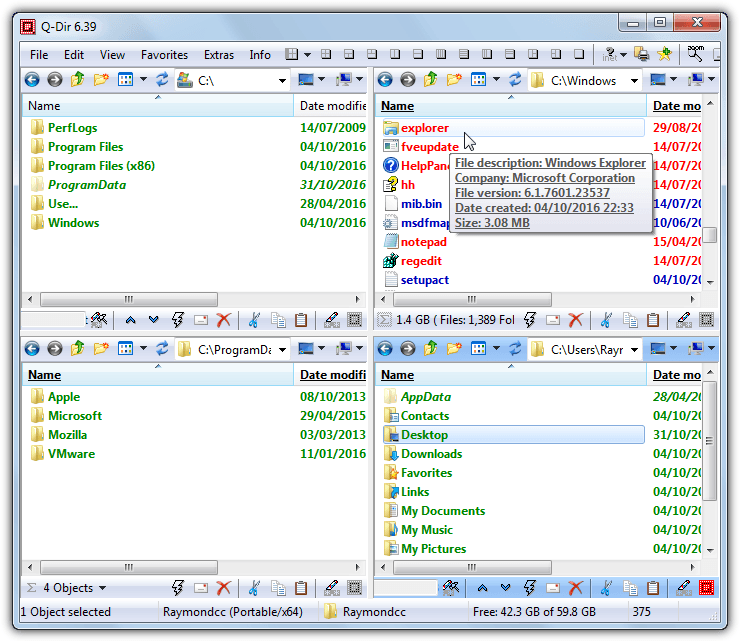
Q-Dir is built more to be fast and functional as opposed to being feature laden with the panes being almost the same as an Explorer window. Most functions are related to how the layout of the program looks although there are a few other things you might find useful. Q-Dir has a magnifier, favorite folders/quick links, a quick run menu, file filtering and the ability to set Q-Dir as the default file browser.
8. Double Commander – Open-source alternative to Total Commander with advanced features
Inspired by the shareware Total Commander, Double Commander is an open-source file manager that mirrors its look and feel while supporting a wide range of plugins. Its features include:
- A built-in text editor with syntax highlighting
- Creation of symbolic and hard links
- Attribute/timestamp editing and directory comparison
- An integrated FTP manager, archiver, and file split/join tool
- An advanced multi-rename tool and operation queuing system
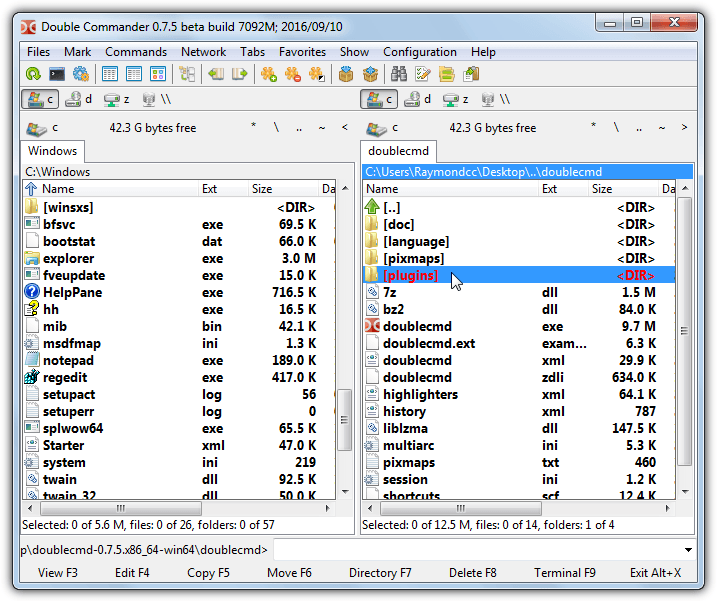
Although it remains in an extended alpha/beta stage, Double Commander is actively updated and is a solid alternative for fans of Total Commander.
9. Xplorer² – Feature-rich file manager with customizable ribbon-style interface
Xplorer² offers a sleek file management experience with both ribbon-style and traditional menu bar interfaces.
It supports dual-pane browsing, tabbed navigation, and advanced search functionalities—ideal for users seeking a robust alternative to Windows Explorer. Its key features include:
- Dual-pane interface with tabbed navigation
- Highly customizable layout options
- Advanced search and file operation tools
- Efficient handling of large file collections
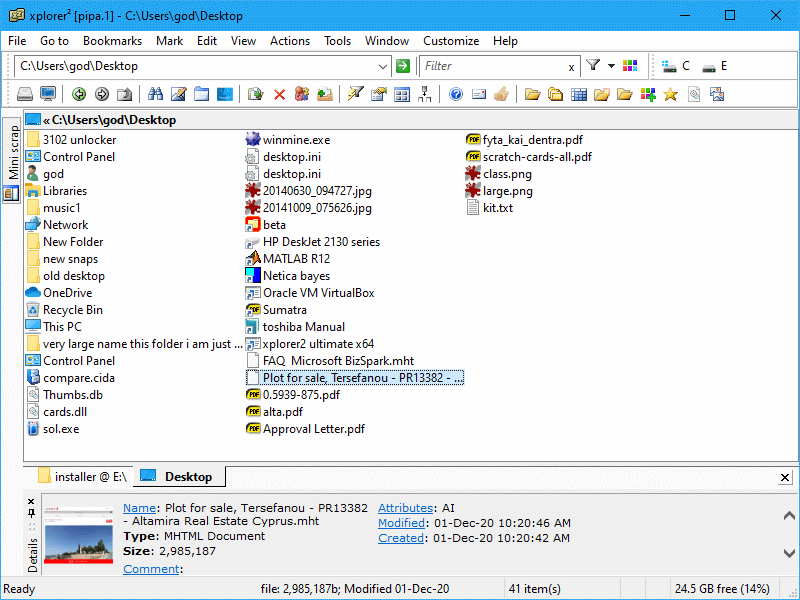
The free version provides essential functions for everyday use, although some advanced features may require upgrading to the paid edition.
10. CubicExplorer – Portable file manager with extensive customization and tabbed navigation
CubicExplorer is an advanced, portable file manager designed with customization at its core. Its interface supports tabbed browsing and dual-pane views, and it offers extensive configuration options to match your workflow. Key features include:
- Customizable interface with both tabbed and dual-pane layouts
- Quick file operations with customizable toolbars
- Built-in file preview and advanced search options
- Portable design—ideal for use on a USB flash drive
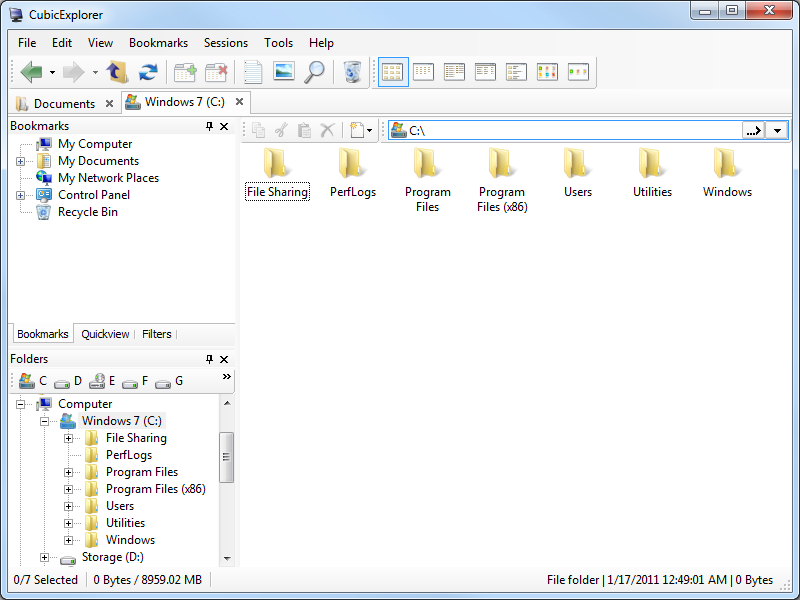
This versatile tool is perfect for users who want a tailored file management experience without the bulk of traditional software.
Conclusion
These 10 free portable file managers offer great alternatives for organizing files.
To improve transfer speeds, check out our guide on File Copy Software for Fastest Transfer Speeds.
Tools like LockHunter are excellent for unlocking files, while adding tabs to your Windows Explorer can streamline navigation. These tweaks can enhance your overall file management experience.





User forum
12 messages