10 Free Stream Torrent Online Players [Best for 2025]

BitTorrent has been around for so many years and it’s still widely being used today. You can find a lot of things including the latest movies and TV series to download on a popular Torrent tracker websites like “The Pirate Bay” which the authorities can’t seem to permanently shut down. Downloading files using BitTorrent is usually done with client software such as uTorrent, Vuze, qBitTorrent or Tixati.
While cloud torrent services are used to store large files, every torrent client has its own distinct advantages and one very useful feature that is not commonly found is the ability to “stream” which is to start the playback without waiting for the whole file to complete downloading. Just like viewing online videos on YouTube, you get to start watching right away and that saves you a lot of time.
If you’d like to stream a video or movie file from a torrent without waiting for it to download first, here we have best torrent online players that allow you to do that for free.
Read more:
1. WebTorrent Desktop
WebTorrent has fast become one of the best ways to stream torrents and especially videos online. Because it uses WebRTC to exchange data, you will connect with other WebTorrent enabled torrent services or clients and not standard Bittorrent. WebTorrent should still provide good video streaming.
WebTorrent Desktop is an open source torrent client and is dedicated to streaming video and audio. A big advantage of this program is it accepts connections from both WebTorrent and BitTorrent which means you should be able to stream at the best possible speeds. WebTorrent Desktop is available for Windows, Mac and Linux.
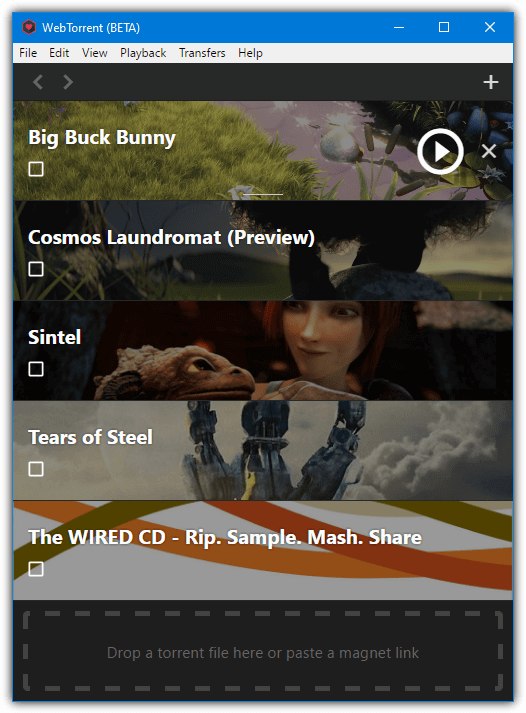
After launching WebTorrent Desktop all you have to do is drop a torrent file onto the window, press Ctrl+V or go to Edit > “Paste Torrent Address” to add a magnet link. Some free videos are already in the main window for you to test. Press the Play button to open the video window and wait for the video to start. A red bar at the bottom will show the buffer status. If the torrent has multiple video files you can click on it and select to play a specific video.
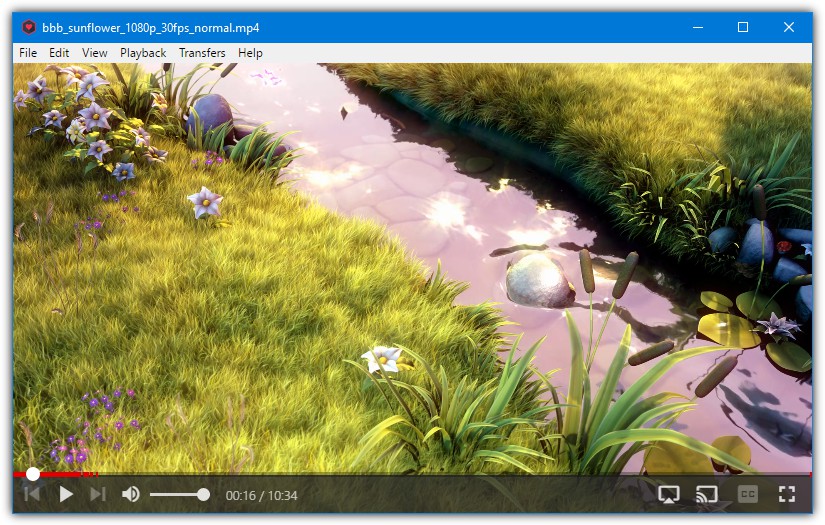
WebTorrent Desktop won’t directly play all content (such as H265) and if it tries to stream an unsupported video you will be given the option to use an external player. VLC is the default option but something else can be chosen in preferences. Popular players like MPC-HC/BE and Daum PotPlayer will also work. Streaming to AirPlay, Chromecast and DLNA is also supported.
Download WebTorrent Desktop | WebTorrent Desktop Portable
2. Soda Player
Soda Player is a torrent video streaming player that claims to be able to handle all video formats, including the likes of H265 and DTS. Theoretically, you shouldn’t find a video it can’t play. It also has a built in proxy to help with privacy and ISP torrent throttling. This feature is free at the time of writing but is planned to be a paid option going forward.
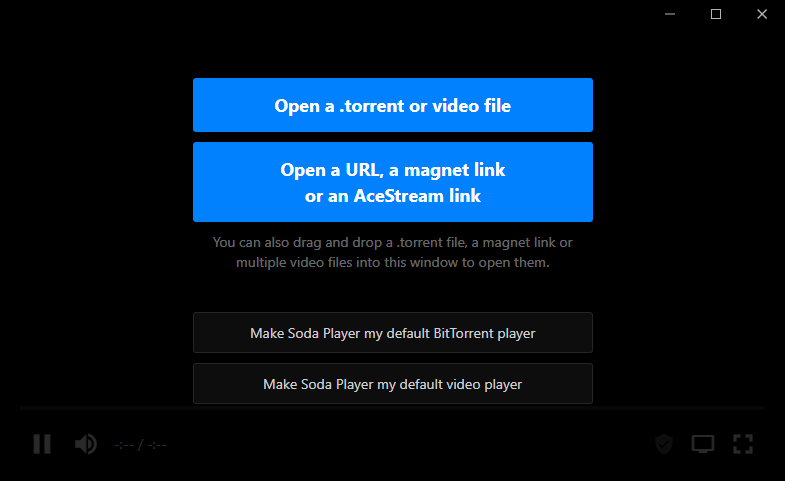
On launch, Soda Player will accept dropping a torrent file or magnet link onto the window, browsing for a torrent file manually or pasting in a magnet/torrent URL. If there’s a link in the clipboard it will be automatically added. The video will start once enough of it has been downloaded, a marker on the play progress line will show how much has been buffered.

In addition to playing subtitles that are already included with the torrent or video file, Soda Player can automatically download extra subtitles from Opensubtitles.org. There’s support for multiple audio streams as well as the ability to cast the video to Chromecast or Apple TV.
An alternative player we tried was Powder Player. It works and looks good but it did seem to stop and buffer the same torrents far more than Soda Player did. There are settings to control things like buffer length but it didn’t help. It may work better for you and is worth keeping in mind as a streaming player.
3. Instant.io / Magnet Player
These two websites are grouped together because they both stream video online from a webpage using WebTorrent instead of BitTorrent. They are very easy to use and require no external tools, however, there are a few drawbacks as opposed to using the WebTorrent Desktop client.
The online services that use WebTorrent do not have the ability to accept both WebTorrent and BitTorrent connections like the desktop client, which potentially means fewer available peers. All you have to do is paste a magnet link/info hash into the box or add a .torrent file, a video window will open on the page and begin playing once enough data has been buffered.
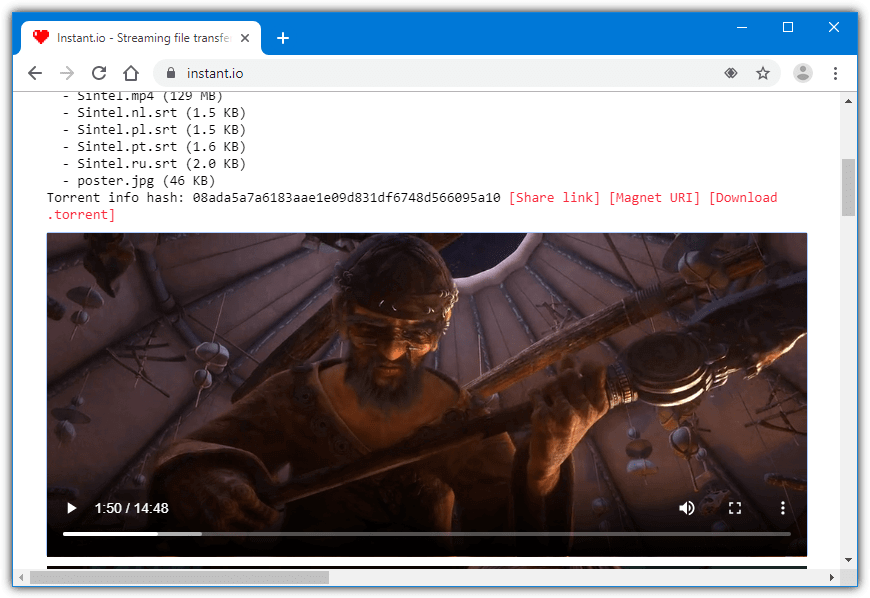
Instant.io and Magnet Player cannot play formats like MKV, AVI or H265 and if you try to play a video with an unsupported format, nothing will happen. They’re fine with H264, AAC and MP4 though so something like YIFY (YTS.am) releases should play quite well.
Visit Instant.io | Magnet Player
4. Webtor
Webtor is different from the online WebTorrent services above because it uses standard BitTorrent. It also has an advantage in what can be played and what can’t. In addition to H264 and MP4, major formats like MKV and AVI are supported along with the increasingly popular H265. If the video format in the torrent is not natively supported by your browser it will be automatically transcoded for playback.
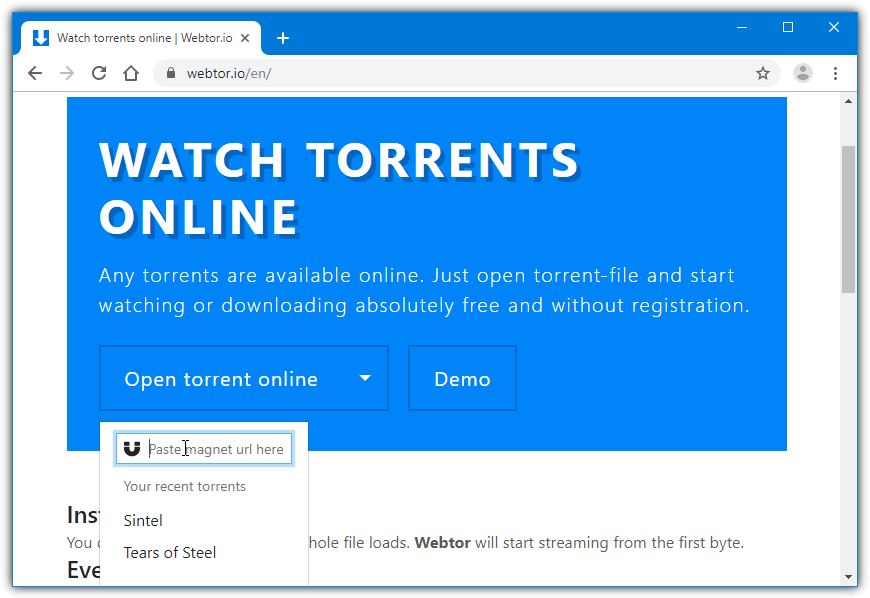
All you have to do is click “Open torrent online” to browse for a torrent file or click the arrow and paste a magnet link into the box. Once the torrent has been parsed, hover over the video file and press the play button. Pressing the download button instead will start the file downloading in your browser like a normal file. After a short wait, it will begin playing.
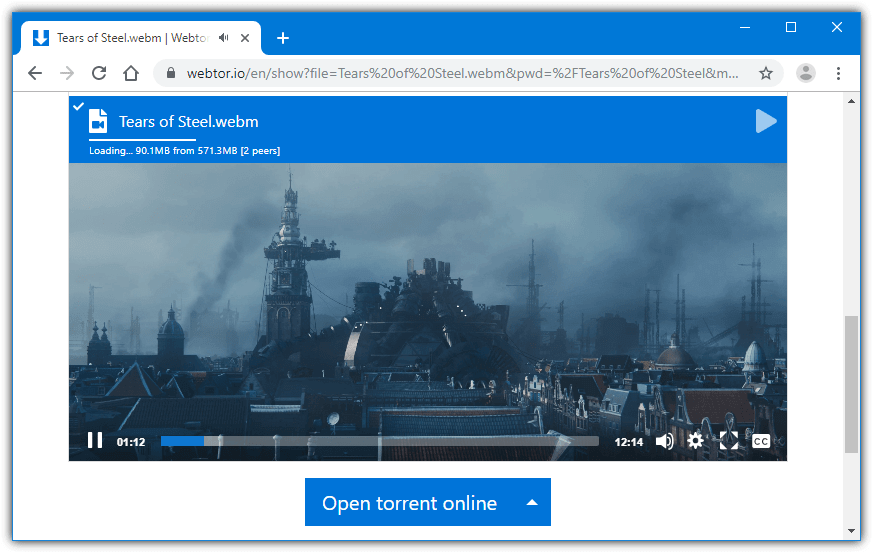
There are some very useful features available in the web player options menu (cog wheel) such as allowing you to select audio and subtitle streams, although we couldn’t get that to work. The copy stream URL button can be used to copy and then paste the link into video playing software like MPC-HC, PotPlayer or VLC. There’s also a Cast button to send the stream to a Chromecast device.
A Webtor Chrome extension is available that will open a clicked torrent/magnet link directly in Webtor.
5. qBitTorrent
Some standard torrent clients have the ability to download torrent videos in such a way that they can be played while being downloaded. The required feature is being able to download torrent data in sequential order. Some clients can do this like Tixati and uTorrent, but the tool we will look at here is qBitTorrent.
Apart from the sequential download option, qBitTorrent has an option to download the start and end pieces of the file first (to help with compatibility) and also to launch the video in an external player from its UI. All you have to do is add a torrent to qBitTorrent in the normal way and check the “Download in sequential order” and “Download first and last pieces first” boxes before starting the torrent.
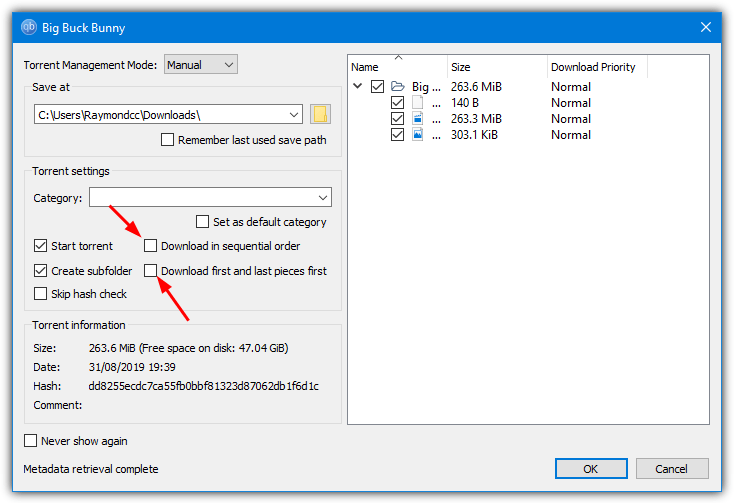
You can also select those options later by right clicking on the torrent in the list. Watch the progress bar of the torrent and when a sizeable continuous chunk of the start has been downloaded (10%+), right click and select Preview File. This will launch the video in the system default video player. Make sure there are no gaps in the first block of the video in the progress bar or it won’t play properly because there’s missing data.
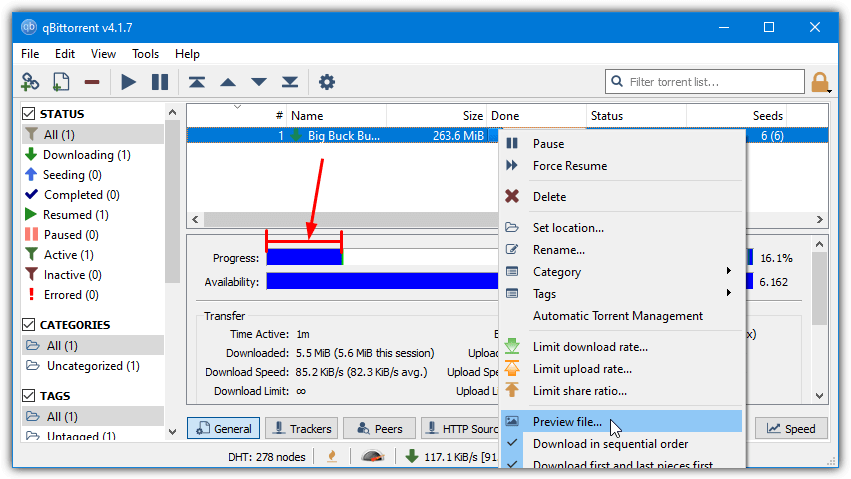
Another way of launching the video which will work on qBitTorrent, uTorrent, Tixati and other compatible torrent clients is to simply open the downloading video file in your favorite video player.
6. Brave Browser
Brave is a Chromium based browser that’s had quite a bit of publicity in recent times due to it’s novel approach to online advertising. It also has a browser extension built in that can handle downloading and streaming torrents via WebTorrent.
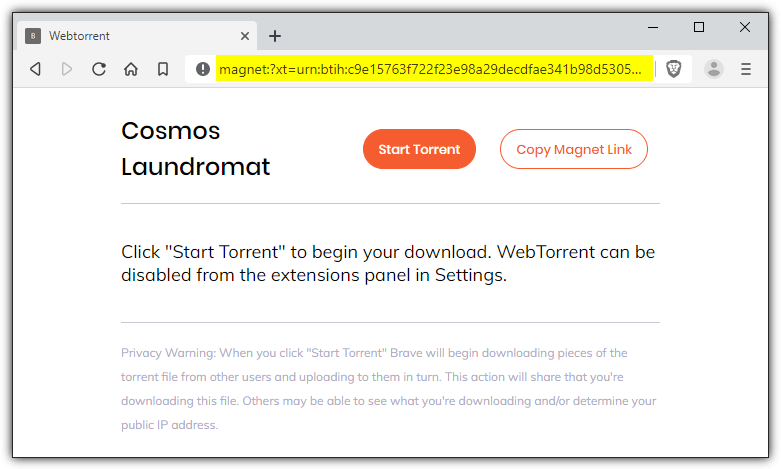
The WebTorrent extension should be enabled by default but you can turn it on or off via the Settings window. Magnet and torrent links will be automatically intercepted if you click on them from a webpage or you can paste them into the address bar manually. Click the Start Torrent button and then click on the video file in the torrent. A tab will open with a small video player which will resize when it’s ready to stream.
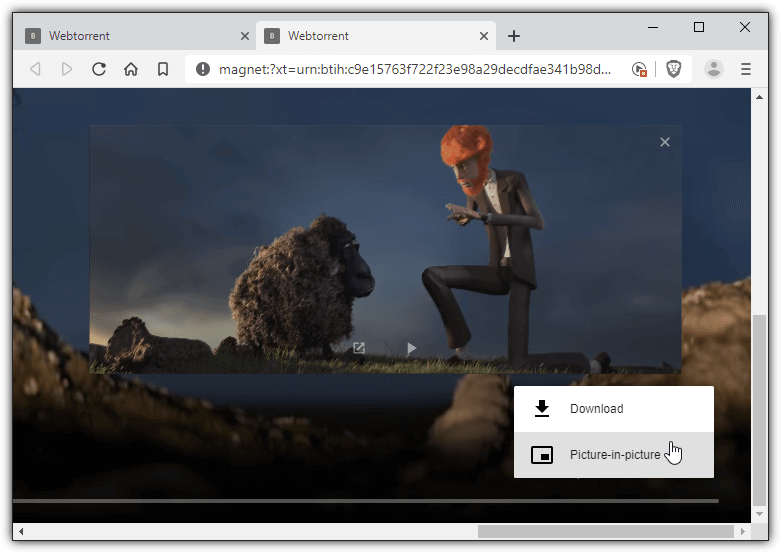
The player can be detached from the browser to a resizeable floating window using the Picture-in-picture option. Like most streaming options that try to play video from within a browser like Chrome or Firefox, some formats like H265, AVI, AC3 and DTS will not work. H264 and AAC is natively supported by major browsers and will play almost all the time.
7. Torch Browser
Torch Browser is another web browser based on Chromium that has several media based features. These include a built in BitTorrent client, streaming, a media grabber, a music player, games and a download accelerator built-in to the program.
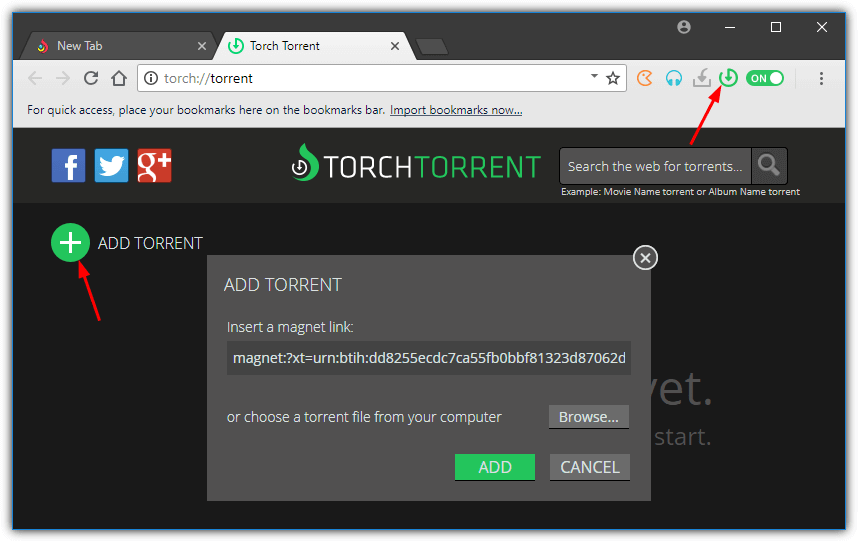
Click the green “Open torrents” button on the toolbar to turn on torrents and open the torrent client. Press the Add Torrent button and paste a magnet link or browse for a torrent file. To stream a downloading torrent, you need to wait until a folder icon appears on the movie cover where clicking on it will show the torrent’s files (if there is more than one file in the torrent). A video file can be streamed by clicking its play icon.
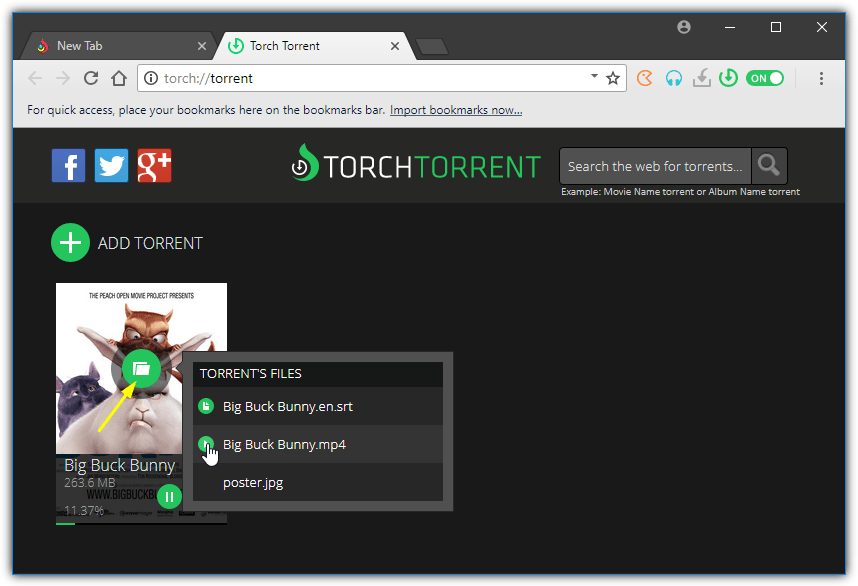
By default, the folder icon will appear after 3% of the video has been downloaded, this can be changed in Torch’s torrent settings to a higher number if you need to buffer more. A big advantage Torch has over other browser based streamers is it uses the external FFMpeg library to process the video. This means it can play formats like HEVC, AVI, AC3, DTS and more that other browsers and browser extensions can’t. Subtitles and multiple audio streams are not supported though.
Torch Browser offers a search extension during install which you don’t need. There are also search and start page extensions included but they can be easily uninstalled by right clicking on each icon and selecting “Remove from Torch”.
8. VLC Media Player With StreamTim
VLC cannot stream torrent videos by itself, which is where a tool called StreamTim comes in. It works in a similar way to some other options here by creating a streaming URL and sending it to an external player, VLC in this case. StreamTim is a portable open source program that is available for Windows and Linux.
Download and extract the StreamTim archive and run the executable. If VLC is not installed at the standard location in Program Files, click the browse button to locate the VLC.exe. It does say click on a magnet link in your browser but we found only copying the magnet link and pasting it into the box with Ctrl+V worked.
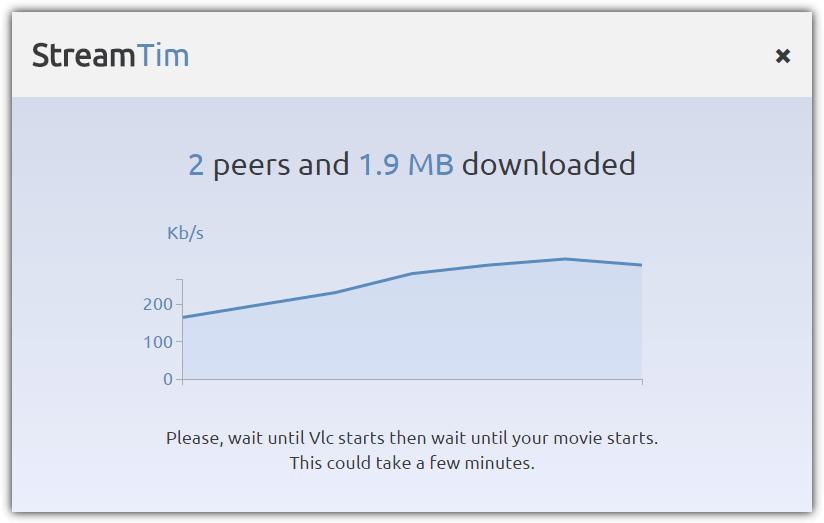
Once enough data has been downloaded the video will open and play in VLC. Although StreamTim is from 2014 we found it streamed H265 4k video with subtitles to VLC with no problem. Use torrent2magnet.com if you only have a torrent file and need to convert it to a magnet link.
Download VLC | Download StreamTim
9. Popcorn Time
While the original Popcorn Time has been discontinued, you can still find this popular program being independently developed by a couple of different groups which are popcorntime.sh and popcorntime.is. Both of them are very similar except the popcorntime.is version is a couple of years newer. However, it does not allow external torrents or magnet links for streaming, so the older version on popcorntime.sh is required.
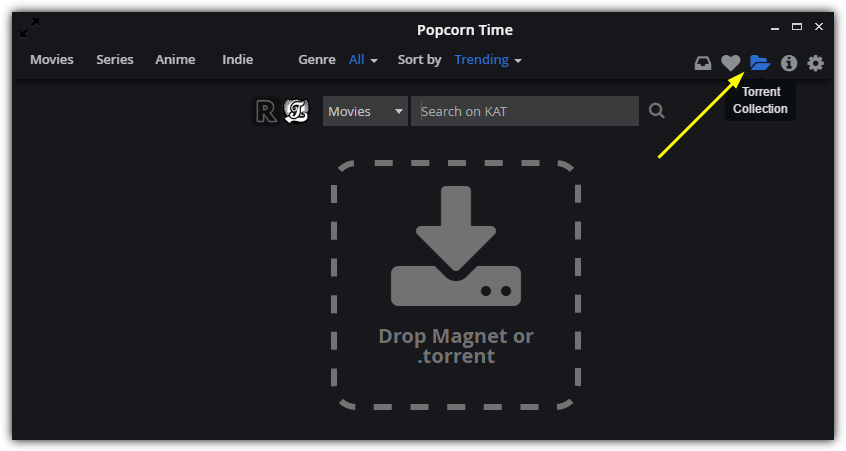
You will need to click on the Torrent Collection icon near the top right where you can drag a magnet link, paste a magnet link with Ctrl+V or browse for a .torrent file. At the file selection screen click on the video file to play, there’s an option at the lower right to play the file with the internal player or send the stream to VLC Media Player.
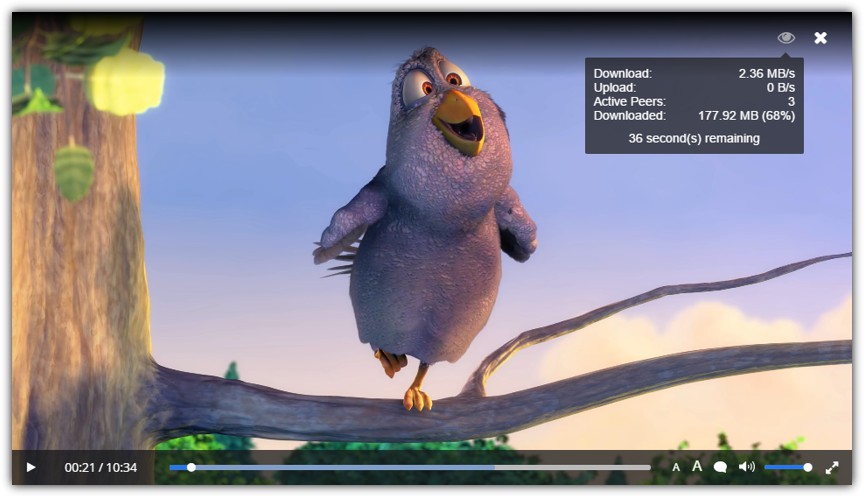
Once the video a cached enough it will start playing. A light color on the play progress bar will show how much has been downloaded or the eye icon top right will give you some stats. Some subtitles are supported along with increasing or decreasing the font size. If for some reason the integrated player doesn’t play your video correctly, simply try sending it to VLC instead.
10. Zona
Zona is an alternative to Popcorn Time which allows you to easily stream movies, TV shows, live TV, documentaries, music, sport, radio and even play games for free. Not only can you watch the built in media selection using Zona but you can also stream torrents by adding a magnet link or choosing a downloaded torrent file.
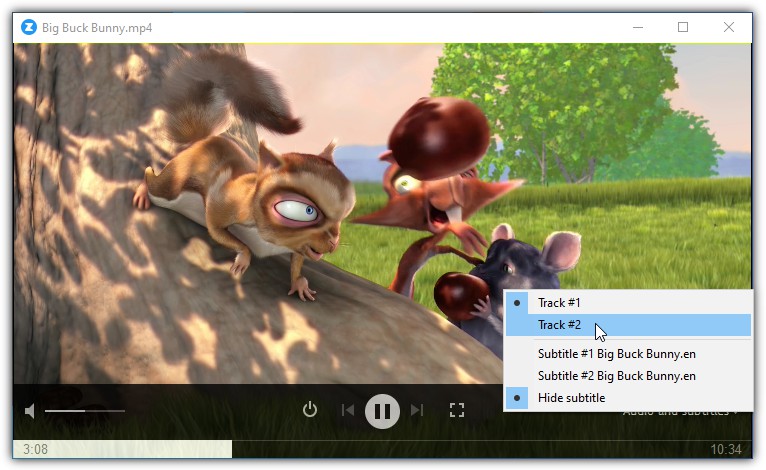
Click Downloads on the sidebar and then click the Add button located at the bottom where you can either enter a magnet link or select a local or remote torrent file. Click on the torrent where it says “xx files of xx” in blue and double click on the video. This will open a small preview window at the bottom left. Open the player in a larger window by clicking the expand icon. Audio track selection and subtitles are supported.
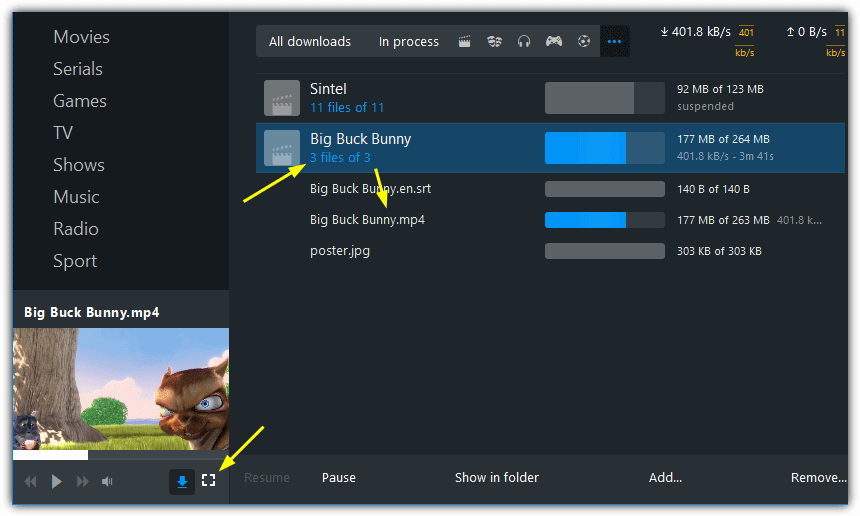
Zona is created in Java by Russians and there are still traces of the Russian language scattered around the program even if English is the selected default.
As with any torrenting activity, it’s crucial to protect yourself when downloading. Make sure to follow best practices for security and privacy. For more information, check out Protecting Yourself When Downloading Using BitTorrent.




User forum
24 messages