RAM Disk Free Software: 11 Best Tools We Tested

If you’re looking for the best free RAM disk software, we’ve tested 11 options to find the fastest and most reliable. RAM disks boost speed by storing temporary files in memory, but performance varies.
What is the best RAM disk software?
Here’s a quick overview of our results:
- Best 4K Performance: ImDisk, OSFMount
- Best Sequential Speeds: OSFMount, SoftPerfect, Ultra RAMDisk Lite
- Most Consistent: OSFMount, StarWind RAM Disk
Now, let’s take a look at what the tools we tested have to over, then we’ll take a closer look at the test.
1. ImDisk Toolkit
Although you can use the original ImDisk driver and Control Panel applet, the ImDisk Toolkit is easier to use. It also includes options to mount floppy, CD-ROM and hard disk image files (ISO, BIN, VFD and etc) as virtual drives.
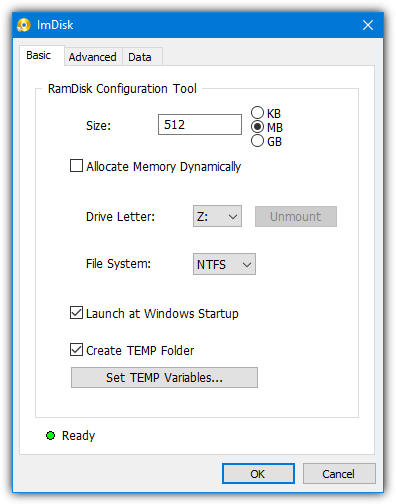
RAM disk size is not limited and there are options to load content from an image file or folder, synchronize at shutdown, enable compression, auto add temporary folders, and allocate memory for the RAM disk dynamically.
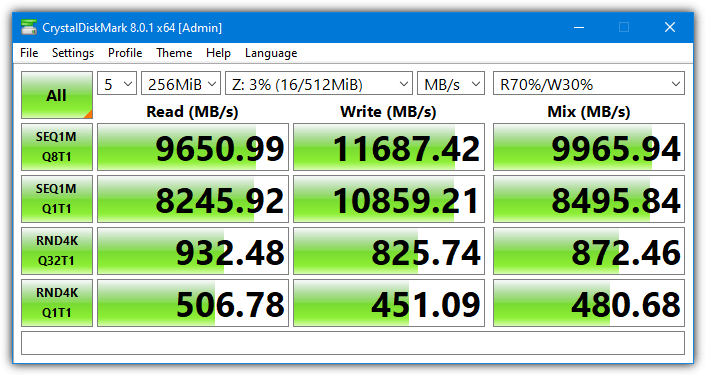
Note that the option to allocate memory dynamically is not enabled as it is supposed to lower the performance of the RAM disk.
2. AMD Radeon RAMDisk
Radeon RAMDisk is a rebranded version of Dataram RAMDisk but it actually has a higher limit on the maximum size of the RAM disk. It’s not only for for AMD based systems but also works on Intel and others. Downloading and installing AMD Radeon RAMDisk is easy and straightforward.
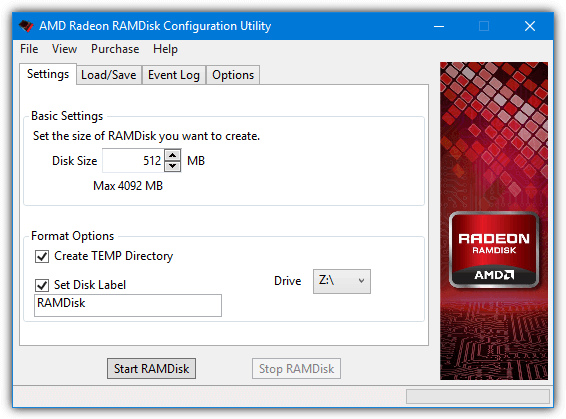
For a standard system, the maximum RAM disk size is 4GB, if you have AMD branded memory installed, that limit is increased to 6GB. Higher limits can be purchased separately. Note you will get an ad window when opening the user interface.
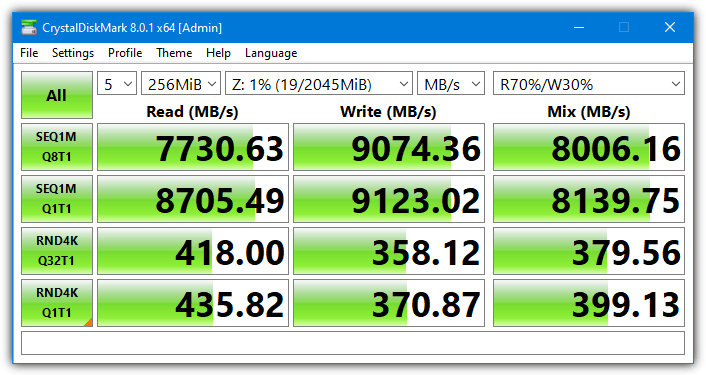
3. Asus ROG (Republic Of Gamers) RAMDisk
ROG is an acronym for the “Republic Of Gamers” brand that is used on Asus high-end motherboards and other Asus hardware. RAMDisk is a similarly branded tool but works on all computers and not just ROG-branded hardware. Downloading and installing ASUS RAMDisk is easy and straightforward.
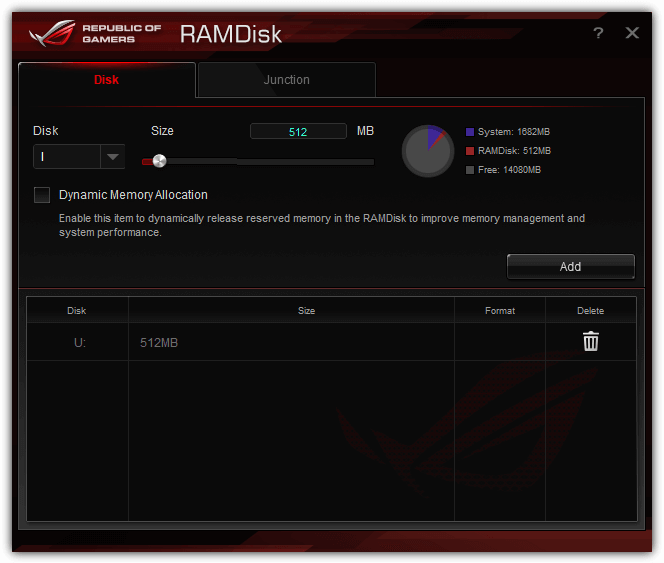
The drive size limit appears to be around 50% of the total amount of RAM you have installed. The Junction tab is useful so you can easily create junction points to map real folders to the RAM disk.
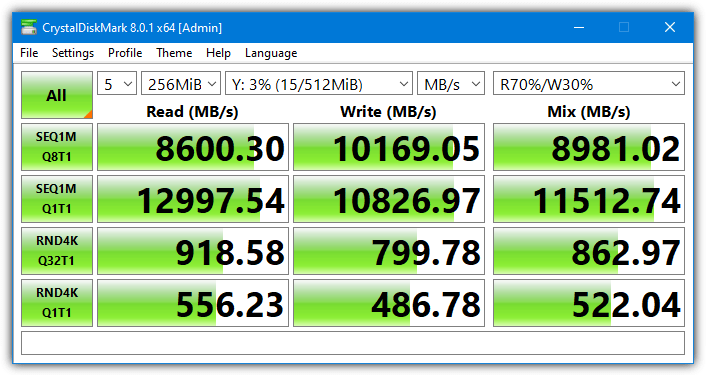
We did try with the “Dynamic Memory Allocation” option enabled and disabled. Seven of the eight CrystalDiskMark scores did improve but the difference was so small that it would be unnoticeable in real world use.
4. Ultra RAMDisk Lite
Ultra RAMDisk Lite is a multi-purpose tool that can also create ISO images, create virtual ROM drives, and change system/Internet Explorer/Chrome cache directories. Known limitations of the free Lite version include only one RAM disk at any one time with a maximum size of 2GB, and no Dynamic memory allocation.
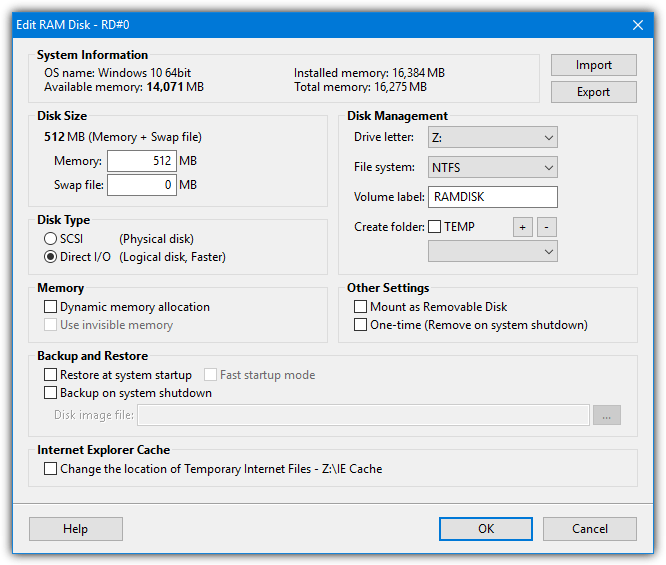
Click on RAM Disk+ in the main window to open the RAM disk settings. The available options allow you to set the default filesystem (FAT, FAT32, exFAT, NTFS), use a SCSI or Direct I/O disk, mount as a removable disk, create TEMP folders, and use as a one time disk that removes itself on shutdown. One slight annoyance is the buy now nag often pops up when opening the user interface.
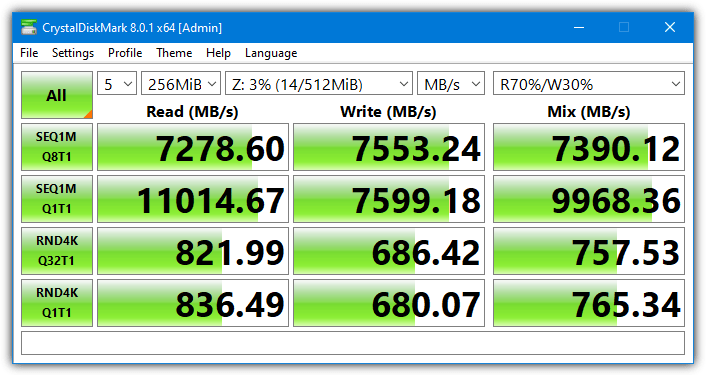
The Direct I/O Disk Type was used for the benchmark as the program says it’s the faster of the two options. We did try the SCSI Disk Type and the difference in performance was anywhere between 5% and 25%, so Direct I/O should be used where possible.
5. Miray RAM Drive
Miray RAM Drive is definitely the easiest program to use here and is almost foolproof to operate for all but the most inexperienced of users. However, that comes at the expense of features.
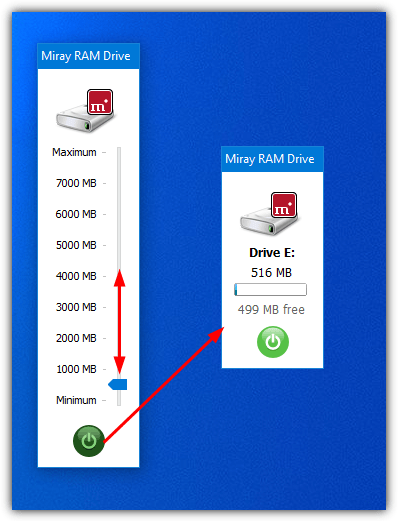
There are no real features to speak of and you simply have options to autostart with Windows and adjust a few confirmation dialogs. Simply click on the tray icon, adjust the slider to set the RAM drive size, and press the power button to mount.
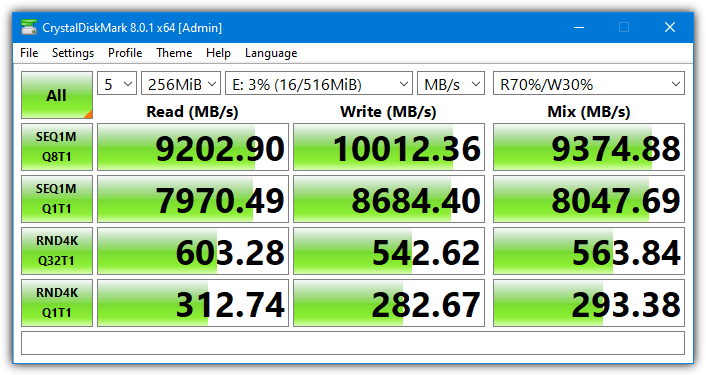
The maximum RAM drive size is 4GB for 32-bit systems and 8GB for 64-bit systems. This can be expanded by purchasing a paid version.
6. Dataram RAMDisk
As we mentioned earlier, Dataram RAMDisk and AMD Radeon RAMDisk are in essence the same program. The only major differences are Dataram has a smaller maximum RAM drive size of 1GB, you can select a FAT or unformatted filesystem, and there is an option to choose a boot sector type.
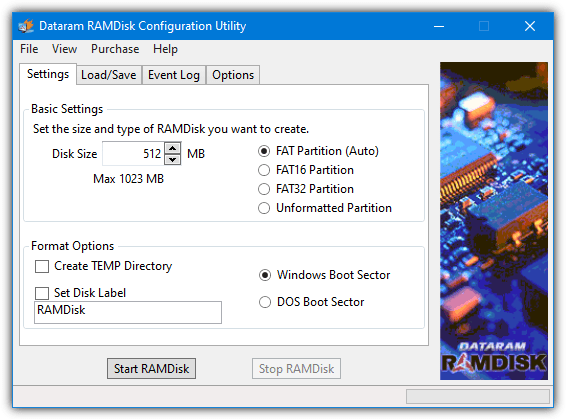
The AMD tool has additional options to choose what type of disk to load on startup and which drive letter to assign the RAM drive to. Both will periodically popup an ad window.
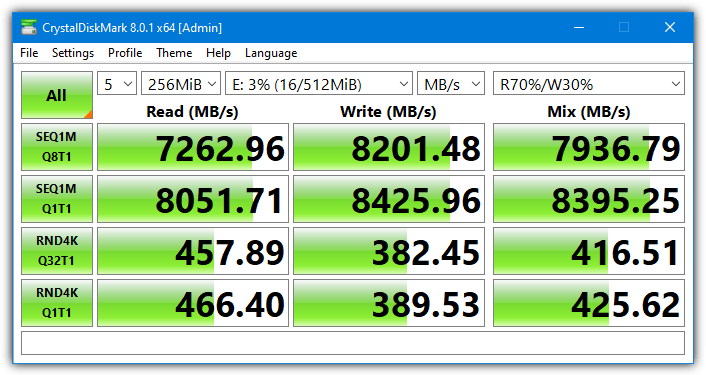
7. Qiling Disk Master Free
Disk Master is a multi-purpose application with some useful features. In addition to a RAM disk creation tool, Qiling Disk Master can also create/mount virtual drives, backup and restore the system drive or partitions, create and format partitions, clone/migrate disks, and even create a WinPE PreOS recovery system.
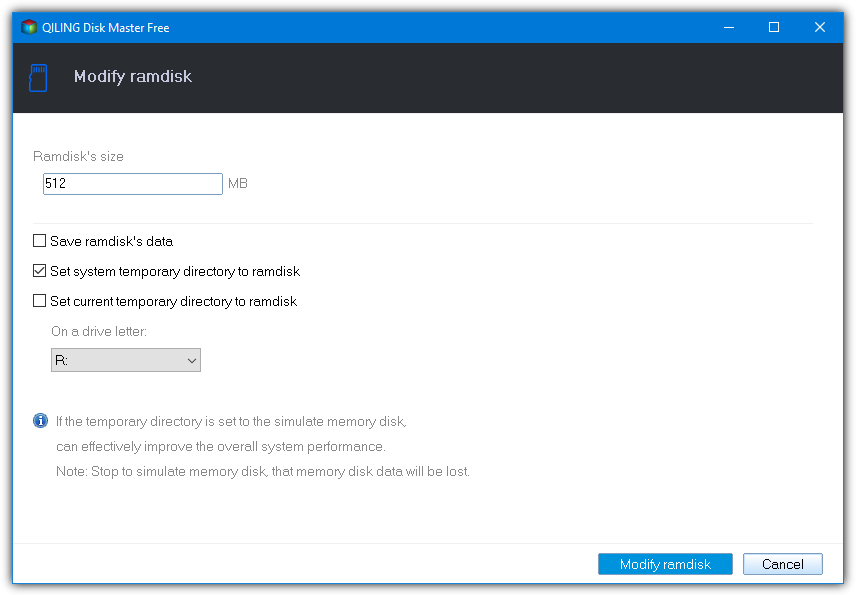
The RAM Disk option itself is pretty basic but doesn’t appear to limit disk size. It has options to change the drive letter, save the drive contents, and put Temp folders onto the disk (including setting the system TEMP folder to the RAM drive). Go to “Tools and utilities” from the main window to create, modify, and stop the RAM disk.
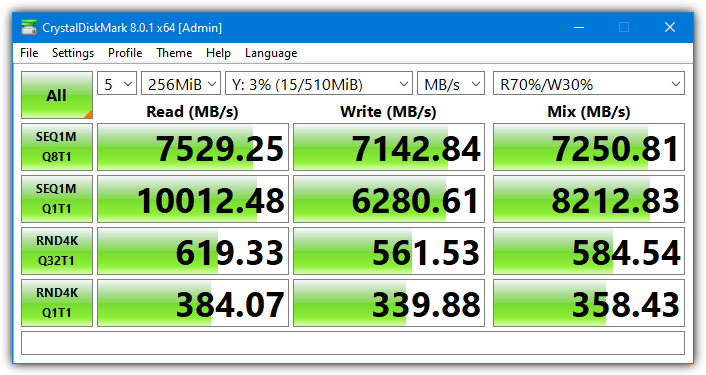
There is an option during install that is pre-selected to join the “Customer Experience Improvement Program”. Make sure to opt-out if you don’t want it.
Read more:
- Best Disk Imaging Software: Features & Speed Comparison – Compare top commercial disk imaging tools for backup and restore efficiency.
- 12 RAM Disk Software Benchmarked for Speed – See how different RAM disk tools perform in real-world tests.
- How to Access Virtual Hard Disks in Windows – A guide to mounting and managing VHDs in Windows.
- Make Deleted Data Unrecoverable – Securely erase files to prevent recovery.
- Test Your Hard Drive’s Real Performance – Learn how to benchmark disk speed in Windows.
- How to Test Your RAM with Windows Memory Diagnostic – Identify memory issues using built-in Windows tools.
- How to test your VRAM with Online Tools – Check your GPU without downloading any software
8. Passmark OSFMount
OSFMount is designed to be used in conjunction with Passmark’s OSForensics but works equally well as a standalone product. The program can also be used to mount virtual disk images to a drive letter, such as ISO, BIN, IMG, VMDK, and VHD. You can directly load one of those virtual disks as a RAM drive while going through the setup wizard.
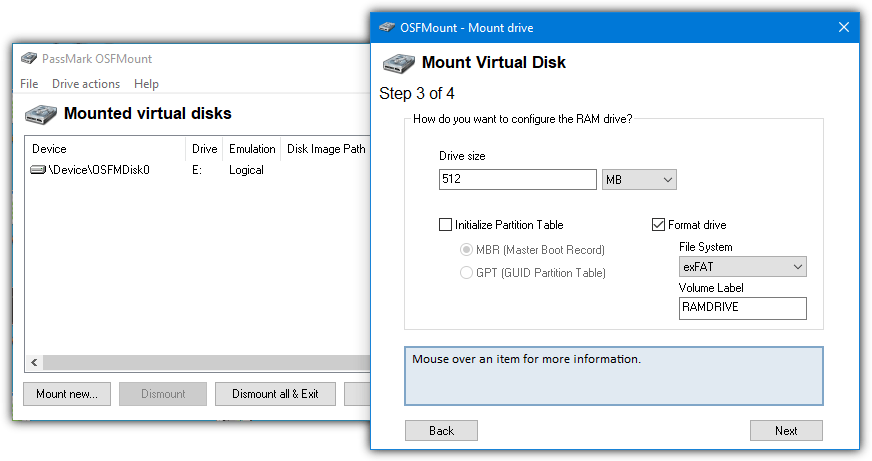
The RAM disk size only appears to be limited by the amount of free RAM you have. Make sure to enable the option to format the drive during its setup, otherwise, you will have to manually format afterward.
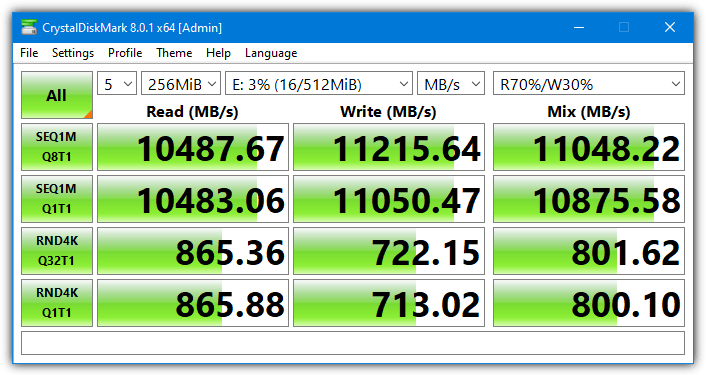
Most of the options during step 4 of the wizard setup should be left alone and are mostly related to virtual drive images.
9. Gizmo Drive (Part of Gizmo Central)
Gizmo Central is a software frontend for several Gizmo tools, including macro scripting, database analysis, text/hex editor, and a file hasher. Luckily, if you just want the Gizmo Drive RAM disk, these other components can be excluded during install.
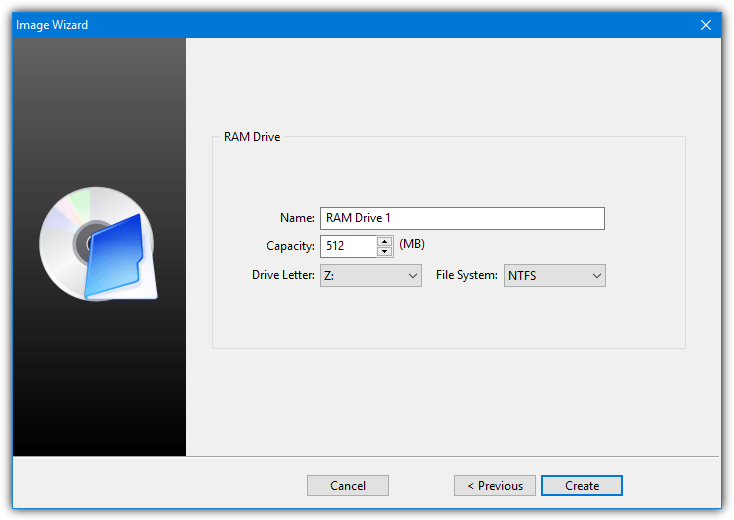
Once installed, select an empty virtual device and press Create Image. Along with creating a virtual hard disk or an ISO image, you can then set up a new RAM disk. Size is only limited to the amount of system RAM you have and you can create up to 10 virtual disks at once.
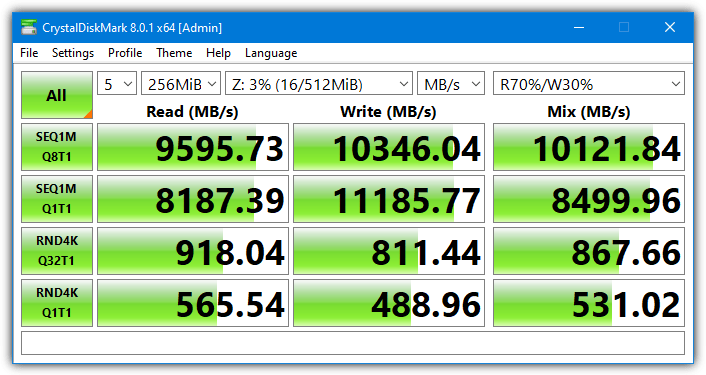
10. SoftPerfect RAM Disk (Freeware version)
SoftPerfect RAM Disk was originally shareware, then was made freeware in 2012. But with the release of version 4 in 2016, it went back to being shareware again.
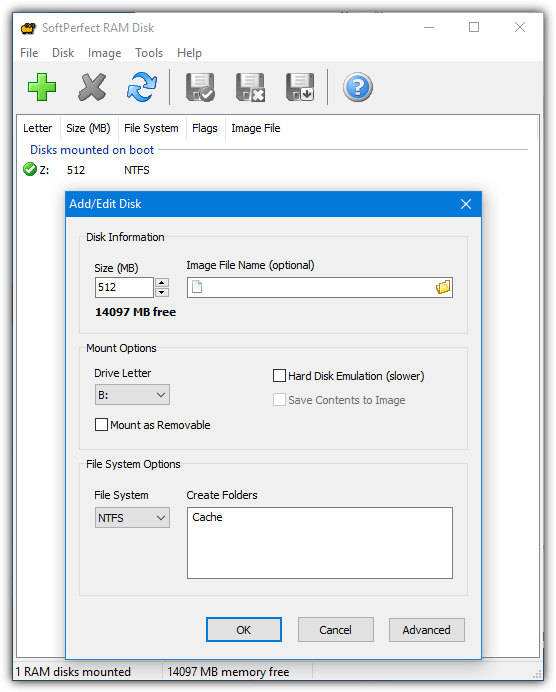
The size of the RAM drive can be as big as the amount of free RAM you have. Multiple drives can be mounted and unmounted from the user interface. You can select the default filesystem and also supply folders to be auto created once the drive is mounted.
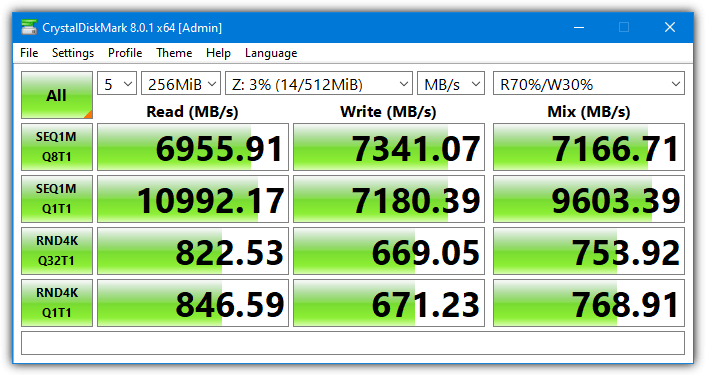
The version tested and the download link is for the last free version, 3.4.8, released in October 2016.
11. StarWind RAM Disk
Starwind is another nice and simple RAM disk software to use. However, for some reason, StarWind requires you to fill in a form on their website to download the software. A temporary email works just fine though.
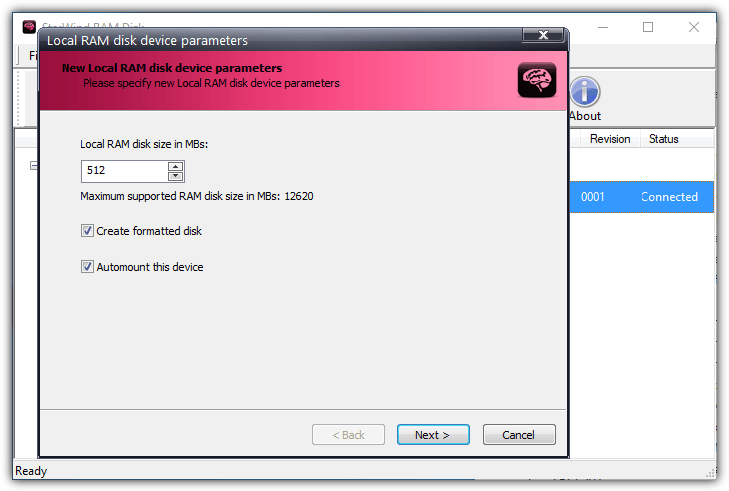
Add a device, select a size (limited by free RAM), choose whether to FAT format it and whether to automount. The only other notable options are setting the default RAM disk configuration and changing the skin for the software interface.
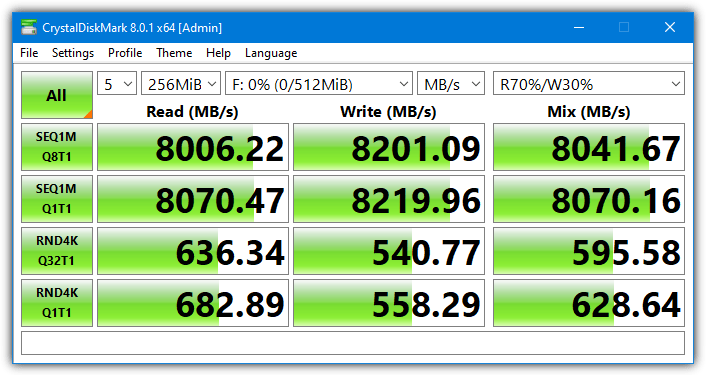
How we tested
A good score in both 4K and sequential tests would be the best result for general all round good performance. The screenshot below shows a CrystalDiskMark result from a standard 7200RPM hard drive.
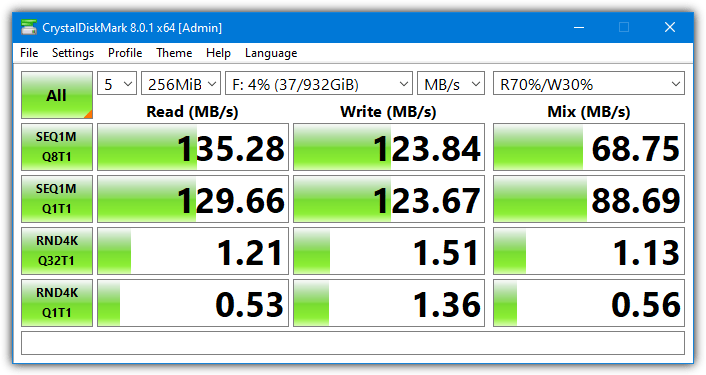
The next screenshot is a typical NVMe SSD result. You’ll notice the 4K scores in particular for the SSD are vastly superior. This is what really sets a solid state drive apart from a mechanical hard drive in terms of performance.
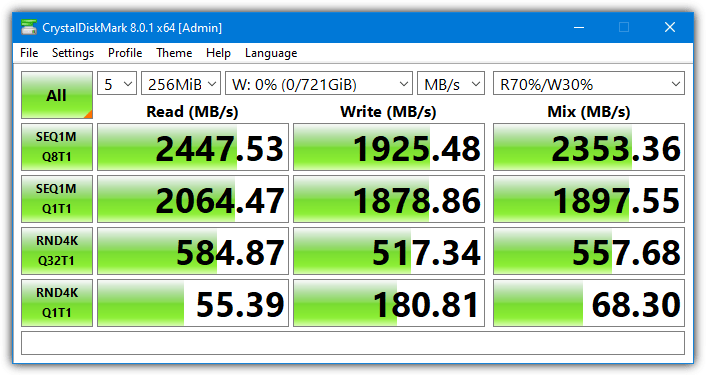
Test Hardware and Conditions
Each RAM disk created is 512MB in size (or close to it) and formatted to NTFS. The CrystalDiskMark test file size is set to 256MB and each test is run with 5 passes to give an average. We also run a test recently added to CrystalDiskMark called Mix. It combines both read and write tests with transfer ratios manually selectable (default is 70% read and 30% write). This score is useful to get a general overview of performance.
The operating system is Windows 10 64-bit (21H1) with a PC containing an AMD Ryzen 5 3400G, a Gigabyte B450 Motherboard, and 16GB of DDR4 memory running at 3,000Mhz.
The results for the RAM Disk software will give you an idea of how much faster a RAM disk is. Even the slowest RAM drive software is still faster than a standard SSD although fast NVMe drives are catching up to RAM disk speeds. Obviously, the slower your computer and system memory is, the slower your RAM disk will perform in comparison.
Other available RAM disk software
There are some other RAM disks out there that we have tested before or looked at and cannot include for various reasons. ASRock XFast RAM is a program that still works but only if you have an ASRock motherboard (our test motherboard was a Gigabyte). BondDisc is another tool we looked at in the past that is actually very fast. Sadly, it won’t install on modern systems and is limited to a 640MB disk.
Results and Summary
As we mentioned earlier, the results can be split into two distinct categories, 4K scores and Sequential (Seq) scores. The Q8T1 score for sequential and Q32T1 score for 4K is how well the RAM disk handles multiple file transfer requests at once, so they represent a heavier workload.
Tools that did well with 4K performance were IMDisk, and especially OSFMount. ROG RAMDisk did very well in a single queue workload while Gizmo Drive and Miray did well in a multi queue workload.
Software that did well in the 4K scores also mostly does well in the sequential read and write scores. OSFMount wins this test with very high scores in both single and multi queue workloads. Softperfect and UIltra RAMDisk Lite were also fast across both tests.
There isn’t really a clear winner because no drive won a sizeable number of the 12 different tests. If we had to choose one, we’d pick OSFMount. It is very fast across the board and read/write scores were very consistent. StarWind RAM Disk was also consistent but not as fast. Other generally fast but not as consistent tools were Ultra RAMDisk Lite, ImDisk, ROG RAMDisk, and SoftPerfect RAM Disk.
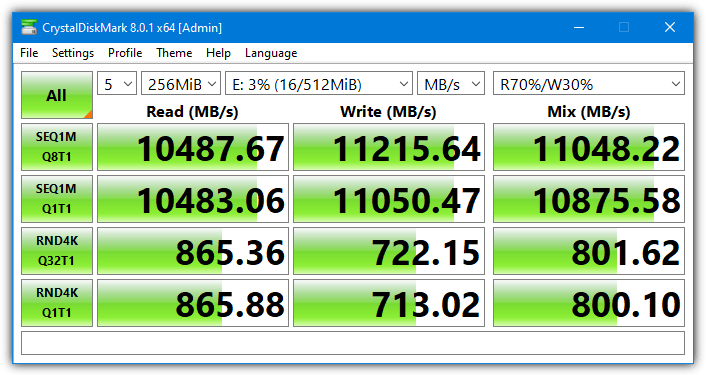
At the end of the day, it depends on what you want from your RAM disk. Do you want a fast all rounder, fast sequential or random speeds, or a preference for reads/writes? All RAM disk tools actually performed reasonably close to each other and you probably wouldn’t notice a huge difference between most of them.





User forum
97 messages