Comparing 20 Drive Imaging Software Backup/Restore Speed and Image Size
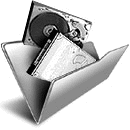
The Tests Performed and Test Notes
For the tests we left the compression/size settings in each program at the default. Backup companies obviously test their own software to find what they believe is the best blend of performance and compression, so it makes sense to use what they recommend. As these programs are designed to be used straight away with minimal tweaking, the defaults should be good enough for the vast majority of scenarios.
The System Used For Testing:
CPU: Intel Core Quad Q6600 @ 2.4Ghz
RAM: 4GB DDR2 800Mhz
Windows HDD: 7200RPM SATA 300GB
Backup HDD: 7200RPM SATA 250GB
O/S: Clean Windows 8.1 64-bit fully patched, defragged and checked for errors.
What Tests Were Performed:
Test #1 – Make a backup image of the Windows 8.1 boot drive. The image is created on the second internal HDD and the amount of data to backup from C is 12.8GB.
Test #2 – After installing a game which adds an overall 2.2GB to the C drive, we perform an incremental backup.
Test #3 – This is similar to Test #1 but the backup of the Windows drive is from the bootable CD/USB media available in the application.
Test #4 – The time taken to restore the backup image from Test #1 to the original hard drive from the bootable CD/USB media.
Test #5 – Similar to Test #4 apart from the the backup and also the incremental backup from Test #2 is restored to the hard drive.
What is Incremental Imaging?
In addition to a full backup, another often used method we’re testing is incremental backup. After the initial full backup, if the next is an incremental backup, only the changes on the drive between those two points in time are saved. This theoretically makes it quicker to run a backup and produces a smaller image because you’re only recording changes, not everything. Any subsequent incremental backups will only record what has changed on the drive since the last incremental image was made.
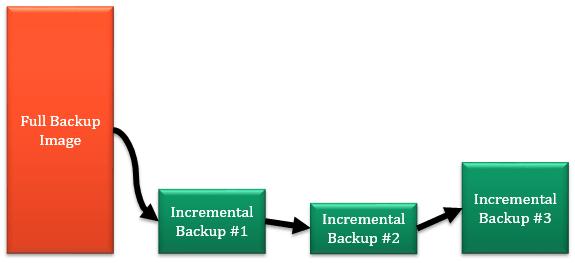
Although incremental imaging is fast and efficient when backing up, it is known to be slower to restore because the backup software has to work through all the incremental image files. It also means you need every backup image to be intact to perform a complete restore, however many there are.
General Software Notes
Drive Snapshot – We used the differential backup mode because there is no incremental option. Because only a single increment is taken after the full backup, there should be virtually no difference between the two backup methods in terms of file size or speed. As Drive Snapshot is portable you can run it from any Windows or Windows based Live CD (such as Hiren’s Boot CD) to create/restore a backup.
AX64 Time Machine – There is an issue with the current version 1.4.1.24 where the boot media/recovery mode doesn’t work under Windows 8.1. This has been fixed in a recent beta and should be available as a final release soon.
Paragon Backup and Recovery – Things are somewhat confusing because there are two different backup formats available, standard and the newer Virtual Disk format. The free version defaults to VD format which supports incremental backups, the standard format from the full interface can run differential backups. The paid Home version defaults to the standard format on launch.
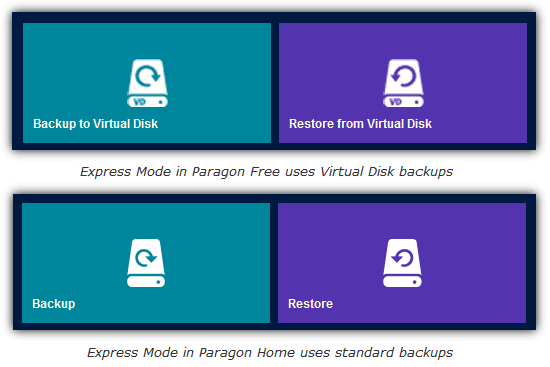
Because more users are likely to use the free version, the VD format was used for testing. We did also look at the standard image format which produced a shocking incremental backup time of 28 minutes and Paragon support couldn’t help fix the problem. We therefore recommend the VD format when using Paragon software.
DriveImage XML – It defaults to no compression so we chose Fast as it would otherwise create a larger image than the partition size itself.
Some backup applications have a choice of Linux or WinPE boot media, if this option was available, we used WinPE. These include Macrium Reflect, Aomei Backupper, EaseUs Todo Backup and Paragon Backup & Recovery.
Comparing Free vs Paid Imaging Software
Some of you may wonder why we don’t run separate tests for the more popular free backup solutions as opposed to their paid counterparts. Macrium Reflect, EaseUs Todo Backup, Paragon Backup and Recovery and Active@ have free and paid versions. The simple reason is Macrium, Paragon and EaseUs have confirmed to us that they use exactly the same backup engine in their free and paid software. The differences between the versions are simply the features on offer and image size or backup speed are not affected at all.
The Imaging Backup and Restore Results
Here are the results for our backup test for all the backup software we looked at. This first table is the backup only results, green is the best score followed by yellow, red is last place followed by orange as next to last.
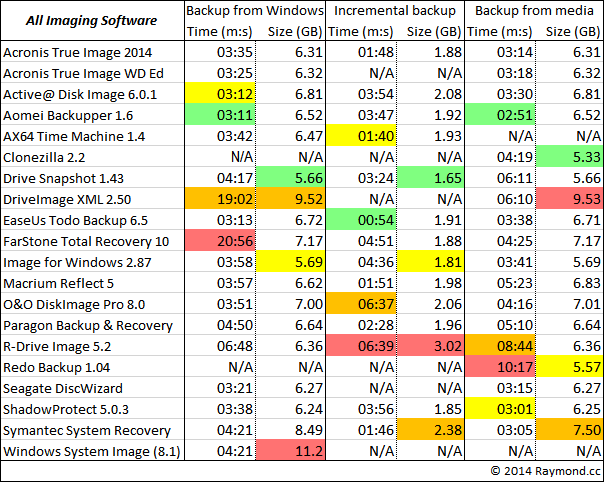
These results are to restore the image created in the first table from recovery media.
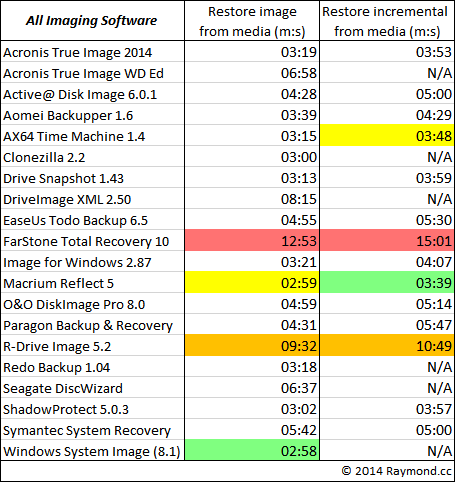
Winners:
Aomei Backupper was impressive in its performance, winning two timed tests and being above average for most others. Acronis True Image was one of the best all rounders, being fast while offering decent compression. Macrium Reflect and ShadowProtect also did well in most tests. If you can live with the DOS type environment, CloneZilla offers the best compression from boot media, while Drive Snapshot got the best compression ratio from within Windows.
Losers:
Both FarStone Total Recovery and DriveImage XML were incredibly slow to backup from within Windows, FarStone was also by far the slowest for both restore methods. R-Drive Image proved to be quite slow in both backup and restore. Although free and easy to use, Redo Backup was very slow to create an image, it’s good compression offsets this slightly. O&O DiskImage did OK in most tests but struggled with the incremental backup speed.
Comparing Free Imaging Software
Free software only results are useful to those users not looking to pay for a drive imaging solution, the appropriate entries have been removed for missing backup functions. Not all colors are used in every column if there aren’t many entries.
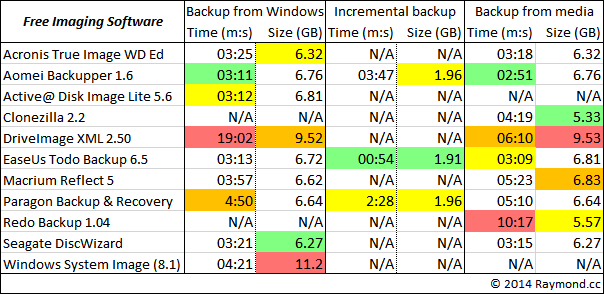
The restore results for free imaging software from the available recovery media.
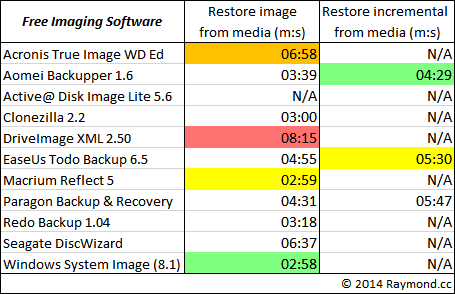
Winners:
There are two clear winners for the free backup solutions. Aomei Backupper was the fastest to create full backups, EaseUS Todo Free was the fastest for incremental backups but AOMEI was much faster to restore either type of backup. Macrium Reflect Free also performs quite well but loses the ability to run incremental and differential backups. Active@ Lite is strange because it can backup your Windows drive quickly but cannot restore it because there is no boot media available in the free version. Both Acronis based applications performed backups similar to the full True Image but weirdly both took twice as long at restoration.
Final Thoughts and Summary
Here we’ll round up our overall findings from the tests.
Full Backups:
Most applications were within a minute or so of each other backing up from Windows. Windows System Image offered almost no compression at all, while the slightly slower Image for Windows and Drive Snapshot can get you the smallest output file sizes. Backing up from boot CD/USB, the fastest was some seven minutes faster than the slowest. For the most part, the backup size from boot disc was pretty much the same as within Windows, apart from Macrium Reflect which produced a 200MB bigger file and was over a minute slower. Clonezilla offered great compression at a reasonable speed.
Incremental Backups:
This is supposed to be be the quickest way to backup recent changes to your drive, but in fact, only 6 of the 14 applications tested for incremental performance managed good results. The rest were similar or even slower than a backup of the whole drive itself, which partly defeats the point of incremental backups. Acronis True Image, Macrium Reflect, AX64 Time Machine, Paragon Backup and Recovery and especially EaseUS Todo Backup all performed incremental backups how you might expect.
Restoration:
Windows itself was just about fastest to restore a standard system image, although this is likely due to the very light compression used. Given its backup speed, we were surprised to see EaseUS Todo Backup was quite slow at restoring both standard and incremental backups. Meanwhile, Acronis True Image, ShadowProtect, Drive Snapshot, AX64 Time Machine and especially Macrium Reflect were consistently fast across both restore tests. AX64 is also one of very few tools that can recover a live o/s, meaning no offline method is needed to restore from a functioning Windows.
Out of curiosity we’ve drawn a table below to show the combined scores from each software that completed all tests, this gives a rough total overview of how fast and the amount of compression each backup application is able to achieve.
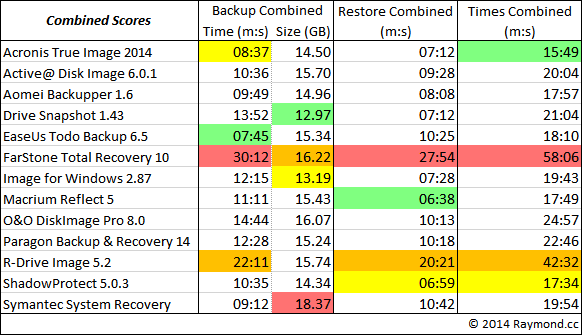
Read more:
Overall Summary:
AOMEI Backupper excelled in all tests bar one. When you consider its features compared to other free backup software, and the fact it’s free for personal and commercial use, Backupper is really worth looking at. Although it never won any of the main tests, we have to commend Acronis True Image for producing consistently strong results in all tests while showing no real weaknesses.
Both Macrium Reflect and ShadowProtect were also strong but each had a weakness in at least one area. EaseUs Todo Backup was good at backup speed but slower at restoration while AX64 was generally fast with its no frills ease of use philosophy. The higher compression and portability of Drive Snapshot makes it useful as a backup and restore from anywhere type of tool.
Obviously these tests are only one part of how well a particular backup software works, testing for other factors such as reliability and stability are simply not possible unless a program is tested in multiple scenarios over a period of weeks or months. But one thing you wouldn’t want from your backup software is for it to work inefficiently, because don’t forget, these results will be magnified the more data you are backing up or restoring.
And, while securing your Windows drive is crucial, it’s equally beneficial to explore diverse tools—check out our guide on Wondershare LiveBoot Alternatives for even more options.





User forum
109 messages